Expert Tips for Recording Events on Your PC
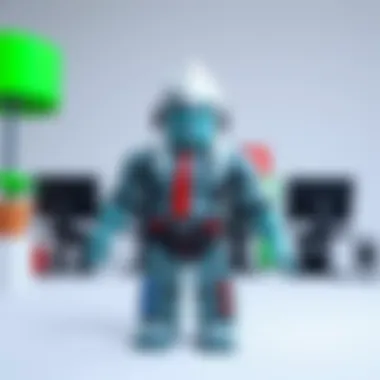

Intro
Recording events on your PC can often feel like a daunting task, especially with the plethora of tools and methods available. With technology evolving at breakneck speed, knowing how to capture your screen activity, audio, or gameplay is more essential than ever. The right recording can turn a simple tutorial into a professional-looking video, or preserve those critical moments in your favorite games. But where to start? In this guide, we’ll break down various approaches to accurately record what happens on your screen, without making it more complicated than it needs to be.
Whether you’re a gamer aiming to share those unforgettable in-game moments or a professional needing to document presentations, the information presented here will help you navigate the world of screen recording effectively. Let’s dive into the nitty-gritty, ensuring you have the necessary tools and knowledge to get the job done right.
Gameplay Tips
Basic Controls and Navigation
For gamers, knowing how to record gameplay effectively is crucial. Most screen recording software, such as OBS Studio, Bandicam, or Camtasia, come equipped with user-friendly interfaces that make setup quick and easy. Familiarizing yourself with shortcuts can significantly speed up your workflow.
Here are some key controls to consider:
- Start/Stop Recording: Usually mapped to a simple hotkey, enabling quick access whenever you find yourself in a thrilling moment.
- Pause Recording: If you need to take a break during a gaming session, look for a dedicated pause function.
- Adjust Audio Levels: Make certain your voiceover or in-game sounds don't drown each other out.
These controls will greatly enhance your gaming videos, ensuring both clarity and engagement.
Advanced Gameplay Strategies
When juggling between action and recording, strategy becomes vital. Consider these advanced tips to elevate your recording quality:
- Optimize Performance: Lower unnecessary graphics settings while recording to ensure smooth gameplay and high-quality footage.
- Screen Resolution: Choose a resolution that balances quality and performance. While 1080p is often the go-to, a lower resolution may work wonders on less powerful systems.
- Post-Processing: After recording, using software like Adobe Premiere Pro can help you enhance footage. This might include cuts, overlays, or even music to liven up the final product.
Equipped with these strategies, you can ensure your recordings reflect both your skill and creativity, setting your content apart from the masses.
User-Generated Content
Highlights of Notable User Creations
The beauty of platforms like Roblox lies in the creativity of its users. Many players push the boundaries of game design, and recording these creations can showcase some impressive work. From elaborate worlds to intricate game mechanics, documenting notable user creations draws in viewers fascinated by what others can achieve.
Tips for Creating Engaging Games
When creating games on such platforms, documentation can provide invaluable insight into user engagement. How can you improve your game's appeal?
- Betas and Testing: Record gameplay from users testing your game to see what works and what doesn’t.
- Feedback Integration: Keep track of user comments, and adapt future recordings based on communal input.
- Community Interaction: Engage with your community via recordings, perhaps showcasing their creations alongside yours.
Ultimately, ensuring your audience feels involved will enhance their experience and can provide your games a solid sense of community.
"An engaged player base is the heart of any successful game."
Ending
Recording events on your PC is not just about capturing video; it’s about creating content that resonates. Whether you are gaming, creating, or simply narrating your experiences, the tools and techniques at your disposal can help ensure that your recordings reflect your best work. In a digital landscape teeming with content, making sure yours stands out takes time, skill, and the right strategies. With the guidance provided in this article, you're now better equipped to document your digital escapades with precision and style.
Prelude to Recording on PC
In today's digital age, being able to capture events on a personal computer is no longer just a luxury; it’s a necessity. Whether you're a Roblox player wanting to showcase your stunning builds or a professional who needs to document meetings, understanding how to effectively record on your PC can streamline both creativity and productivity.
Importance of Recording
Recording on a PC can serve various purposes, some more obvious than others. For many, it’s about creating content to share with others. Gamers, content creators, and educators often rely on recordings to instruct, entertain, or provide feedback. Here are some compelling reasons why recording matters:
- Documentation: Recording is an excellent way to keep a record of important online events or tutorials that may need revisiting later.
- Sharing Knowledge: Whether showcasing a Roblox gameplay strategy or giving a lesson, recorded content can reach a wider audience.
- Reflection: Sometimes, reviewing recorded footage can help in identifying areas for improvement, ensuring you grow in your skills.
- Archiving: Digital memories, whether they're gameplay highlights or vital meetings, can be preserved through recordings, adding value to future reference.
By harnessing the power of screen and audio recording, you can ensure that valuable information and creative moments are not lost to the ether of time.
Overview of Recording Methods
Knowing the various methods available for recording can significantly affect your approach and the quality of the outcome. Here’s a brief rundown of different ways to record:
- Screen Recording Software: Programs like OBS Studio or Bandicam offer powerful features for capturing everything on your screen. They allow flexibility, enabling users to record the entire display or specific windows.
- Built-in Tools: Most operating systems come with their own recording tools. For instance, Windows offers the Game Bar, which lets you capture screen activity with ease. Meanwhile, Mac has QuickTime Player for similar purposes.
- Webcam Recordings: If face-to-face interaction is needed, using a webcam along with screen recording can provide a personal touch. This is particularly useful for tutorials or gaming streams.
- Voice Over: Adding audio commentary during recordings enriches the content. Using a good quality microphone can significantly enhance the listening experience.
"When you record, you capture both moments and memories, freezing them in time, ready to be revisited."
In the sections that follow, we’ll delve deeper into the nuances of these methods, ensuring that you can choose the right fit for your specific needs. With the right information at your finger-tips, the entire recording process will become smooth sailing.
Understanding the Basics of Screen Recording
Screen recording has gained wide popularity, especially among gamers and content creators. The importance of understanding the basics lies in its ability to enable users to capture events on their PC, whether it's gameplay, tutorials, or presentations. Once you get the hang of how screen recording works, it can be transformative in sharing knowledge and experiences. This isn't just a tech gimmick; it's a powerful tool for documentation and creativity.
What is Screen Recording?
At its core, screen recording is the process of capturing exactly what’s happening on your display. Think of it like a camera rolling on your screen, immortalizing actions as they occur in real-time. This could range from an exhilarating Roblox game session to detailed software demonstrations. For many, it’s a means of storytelling. A well-done recording provides clarity, as viewers can visually understand processes without needing in-person instruction.
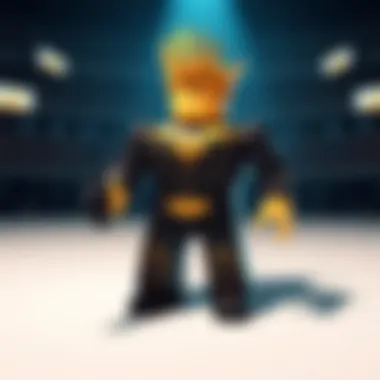

Every screen recording comes with its own set of challenges, like ensuring video quality or selecting the right audio channels. But don’t let those daunt you—once you grasp the essential techniques, you’re well on your way.
Key Features to Consider
When diving into screen recording, several features warrant consideration. Selecting the right software or hardware can make or break your experience. Here’s what you should keep an eye on:
- Resolution: This refers to the quality of the video output. Higher resolutions capture more detail, so aim for at least 1080p for a crisp visual.
- Frame Rate: Measured in frames per second (FPS), higher frame rates create smoother animations. A standard is 30 FPS, but for more fluid motion—think fast-paced games—60 FPS is preferable.
- Audio Input Options: If you plan to add voiceovers, ensure your recording tool accommodates microphone inputs. Proper audio enhances engagement and clarity in your recordings.
- Editing Capabilities: Some software provides editing functionalities right after recording. This can save time, particularly if you need to trim excess footage or add captions.
- User Interface: A clean, intuitive interface simplifies the recording process. The last thing you want is to fuss over buttons while the action unfolds.
Additionally, think about compatibility with existing systems and platforms. Not all programs will work seamlessly with every operating system, so check for compatibility first.
"A good recording tool can enhance your ability to communicate ideas effectively, leading to better connections and increased engagement with your audience."
In summary, grasping the basics of screen recording is essential for anyone looking to effectively capture and share their PC activities. From understanding what screen recording is to recognizing the key features to look for, these foundational concepts set the stage for more advanced recording techniques in later sections. They pave the way for successful creations, enabling everyone, including Roblox players, to easily share their stories.
Types of Recording Tools
Understanding the different types of recording tools is crucial for effectively capturing events on your PC. The options available can often set the stage for the quality and efficiency of your recordings. Perhaps one of the most notable aspects is the division between software and hardware solutions. Each type plays a distinctive role, whether you’re recording gameplay, tutorials, or any other PC activity. Let’s delve deeper into software options and hardware solutions to provide a clearer picture of what fits your needs best.
Software Options
Free Programs
When considering free programs, you step into a world of possibilities without opening your wallet. These tools are vital for those starting out or those who may not want to invest significant money initially. A standout feature of many of these programs is that they are user-friendly, making them accessible for everyone, from budding gamers to aspiring content creators.
One popular choice is OBS Studio, known for its versatility. Users can stream and record video feeds effortlessly, which greatly contributes to creating high-quality content for platforms like YouTube or Twitch. However, it’s important to note that while these programs are robust, they can sometimes lack advanced functionalities found in premium editions.
Advantages of Free Programs:
- Cost-effective: No financial investment is required.
- Ease of use: Generally, straightforward interfaces.
Disadvantages of Free Programs:
- Limited features: Advanced options may be missing.
- Support: Customer support can be limited, relying mainly on community forums rather than official channels.
Paid Solutions
On the other side of the coin are paid solutions, which could be the way to go for those seeking a more robust, feature-rich experience. These programs often come with extensive support, allowing users to find assistance easily if issues arise. One noteworthy software is Camtasia, famous for its advanced editing options right out of the box.
Paid solutions bring a bouquet of additional features such as enhanced audio and video editing capabilities, making them favorable for serious creators. They often include templates and assets that can streamline the production process, elevating the quality of your final product.
Advantages of Paid Solutions:
- Rich features: Comprehensive tools for editing and production.
- Customer support: Quick assistance for complex issues.
Disadvantages of Paid Solutions:
- Cost: Investment is required.
- Learning curve: The extensive features may overwhelm new users.
Hardware Solutions
Capture Cards
In the realm of hardware solutions, capture cards have carved out their own little niche. They are integral for anyone looking to record high-definition gameplay directly from consoles or while using advanced gaming setups. A well-known model, the Elgato Game Capture HD60 S, stands out due to its ability to capture 1080p video while maintaining smooth gameplay recording without compromising performance.
The key characteristic of capture cards is their ability to bypass the limitations of software, providing a more reliable recording process. Particularly for streamers, these devices can significantly enhance the viewing experience by minimizing lag and maximizing quality.
Advantages of Capture Cards:
- High-quality recordings: Bypasses PC hardware limitations.
- Low latency: Seamless gameplay recording.
Disadvantages of Capture Cards:
- Cost: Can be a significant investment.
- Setup complexity: May require additional configuration for optimal results.
External Microphones
Finally, let’s touch on the importance of external microphones in the recording setup. While many PCs come with built-in mics, they often don’t measure up for professional-quality recordings. An external mic, like the Blue Yeti, significantly improves audio clarity, which is equally important in video content as the visuals.
Good audio can elevate your recordings to a professional level, making it easy to engage with your audience. The prominent feature here is the ability to minimize background noise, allowing for clearer, cleaner audio quality.
Advantages of External Microphones:
- Enhanced audio quality: Produces clearer sound.
- Noise reduction: Minimizes unwanted sounds in recordings.
Disadvantages of External Microphones:
- Extra cost: Is an additional expense.
- Setup space: Requires physical space around your recording setup.
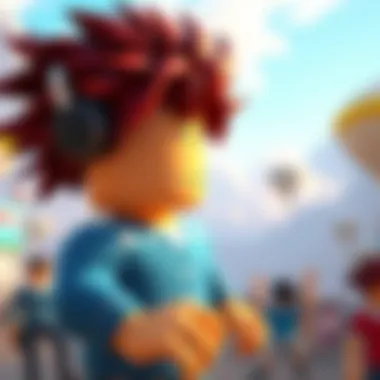

Overall, choosing the right recording tools, whether software or hardware, can greatly impact the quality of your recordings and ultimately the effectiveness of your content creation efforts. Evaluating your specific needs and budget helps in making an informed decision that can lead to a smooth recording experience.
Setting Up Your Recording Environment
Setting up your recording environment is a pivotal step on the journey to capturing high-quality recordings on your PC. The term might sound straightforward, but it holds a plethora of important elements that, if properly addressed, can significantly enhance your recording experience. Picture this: you start recording, only to realize your audio is distorted, or worse, the frame rate drops like a rock. Talk about a hit to your content's credibility! Therefore, understanding how to create an optimal recording space is essential for achieving the quality you desire, especially for engaging gameplay videos or tutorials.
System Requirements
To kick things off, let’s dive into system requirements. Without a stable foundation, your recording endeavors are likely to fall flat. Here, one must consider several components:
- Processor (CPU): A robust CPU is key. Ideally, go for multi-core processors, as they handle more workloads efficiently. Aim for at least an Intel Core i5 or AMD equivalent.
- Memory (RAM): The more, the merrier. A minimum of 8 GB is advisable, but if you're planning to multitask with numerous applications open, 16 GB is a wise investment.
- Graphics Card (GPU): For gaming recordings, a decent GPU helps in processing graphics smoothly. A dedicated graphics card—like NVIDIA GeForce GTX or AMD Radeon—is preferable over integrated graphics.
- Disk Space: Video files can be hefty. Ensure you have ample storage, preferably SSDs for speed, to house both the recordings and your editing software.
"Your system is only as strong as its weakest link; ensure every component is up to snuff before hitting that record button."
Optimizing Performance
Now that you know the baseline requirements, let’s move on to optimizing performance, which can make all the difference during the recording process. Here are some strategies to consider:
- Close Unnecessary Applications: Close any apps running in the background that don’t contribute to your recording. Every opened program consumes resources, and minimizing them ensures your recording tool has enough juice to shine.
- Adjust Power Settings: If you're using a laptop, make sure it's plugged in and set to high-performance mode. This prevents the system from throttling power to save battery, which could impact recording quality.
- Manage Resolution and Frame Rate: Tailor your recording settings to suit your system's capabilities. Recording in 1080p at 60 fps might be ideal, but if you hit performance snags, lower the resolution or frame rate accordingly.
- Update Drivers: Keeping your graphics and audio drivers up to date is crucial. Manufacturers often release updates that can enhance performance and stability, addressing any bugs that might affect your recording experience.
- Utilize Hardware Acceleration: Many recording software options allow hardware acceleration. This feature offloads some of the processing to your GPU, which can help with performance in demanding recording sessions.
By fine-tuning your environment to these specifications, you are laying a strong foundation for capturing high-quality recordings. Effective preparation sets the stage for success, whether you're narrating a tutorial, streaming gameplay, or creating captivating vlogs. The importance of having a conducive environment cannot be overstated—it dictates the quality of your final product.
Using Screen Recording Software
Using screen recording software is a pivotal component in accurately capturing activities on your PC. It leads to better documentation of tutorials, gameplay, or any other interactive content. This section aims to highlight the significance of employing screen recording software, delve into the installation process, understand the user interface, and assess various recording settings.
Installation and Configuration
First things first, getting the software installed correctly is half the battle won. Typically, you’d grab the installer from the software's website or a trusted platform like CNET or Softonic. After downloading, run the installer and follow on-screen prompts.
Keep in mind that some tools may require administrative permissions or specific system configurations. Ensuring your operating system is up to date is crucial too. Once installed, you’ll need to configure the software before you dive in. This often involves setting up the resolution, frame rate, and audio sources, as well as testing functionality to ensure everything runs smoothly.
Understanding User Interface
Navigating through the user interface of your chosen screen recording software can feel like unlocking a secret level in a game—each section serves a purpose and helps create the best content. Usually, you’ll find straightforward layouts featuring essential tools like the record button, settings gear, and previews.
Many programs offer a preview window so you can adjust your recording area. Experimenting with the settings is a part of mastering the software; don’t hesitate to explore! Familiarity comes with practice, helping you minimize errors during an actual recording session.
Recording Settings Overview
When setting up your recordings, it’s essential to familiarize yourself with critical recording settings. These settings directly influence the quality and effectiveness of your output.
Resolution and Frame Rate
Resolution and frame rate are crucial if you want your recordings to be clear and professional. Commonly used resolutions include 1920x1080, which is Full HD, ensuring your footage pops on screen. As for frame rates, a standard of 30 frames per second (fps) is typically adequate for tutorials and presentations. However, for gameplay, especially in fast-paced games, higher settings like 60 fps help maintain fluid movement.
Key Characteristic: The clarity of the visuals directly impacts viewer engagement. High resolution and frame rates ensure smooth action, making it easy for audiences to follow along.
Unique Feature: Different software might offer customizable settings; for instance, OBS Studio allows users to tweak these parameters for ultimate flexibility.
Advantages and Disadvantages
While high resolutions and frame rates improve the viewing experience, they also require more from your hardware. Higher settings may cause performance drops, particularly on less powerful PCs. It's a balance of quality versus the capability of your system.
Audio Input Options
Clear audio can make or break a recording, especially when demonstrating processes or narrating gameplay. Most recording software provides various audio input options including system sound, microphone input, or a combination of both. Choosing the right one depends on what you want to achieve. For instance, if you're showcasing a game, capturing system sound might be crucial to convey the experience entirely.
Key Characteristic: Offering multiple input choices allows flexibility to cater recordings to different needs. Voiceovers can offer additional context, enhancing content quality.
Unique Feature: Some advanced software allows for background noise reduction to sharpen the audio quality.
Advantages and Disadvantages
The key drawback of focusing on audio inputs is likely the complexity it adds to the set-up. Not all microphones are created equal, and not every setup will yield satisfactory results on the first go. However, investing time into getting your audio right pays off in retaining audience attention.
"The medium is the message."
- Marshall McLuhan
In the age where every pixel and sound counts, finding the right screen recording software and mastering its features can take your projects to the next level. Stick around, practice, and soon you’ll record like a pro!
Recording Gameplay
Recording gameplay is an increasingly vital component of the modern gaming experience, particularly for enthusiasts who wish to capture their endeavors to share, learn, and enjoy. Whether you're a budding streamer, a content creator, or simply someone keen to relive the thrill of a tough victory, the ability to record gameplay offers numerous benefits. It not only preserves those pulse-pounding moments but also enables you to share your triumphs with friends or on platforms like YouTube and Twitch.
Selecting the Right Game
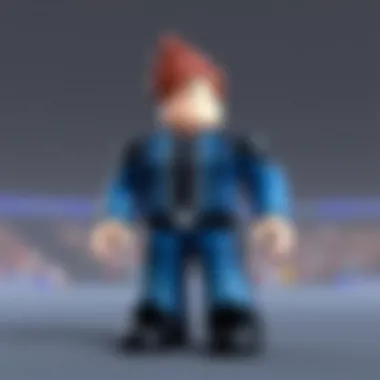

Choosing the right game to record is no small feat. Not only do you want a game that you enjoy, but it also helps to consider games that are visually captivating and engaging for viewers. Here are some aspects to think about:
- Popularity and Trend: Opt for games that are currently gaining traction or have a solid player base, like Roblox or Fortnite. This increases your potential audience, as viewers often search for content on trending games.
- Visual Appeal: Games with impressive graphics can enhance the viewing experience. Eye-catching aesthetics will keep your audience glued to the screen even if you’re not the top player out there.
- Gameplay Depth: Look for games that have various gameplay elements. Titles that allow for strategy, creativity, or unique storytelling can make for engaging content.
In short, the right game can elevate your recordings from mundane to must-watch.
Setting Up Game Capture
Once you’ve settled on the game, the next step is to set up game capture effectively. Remember, a seamless recording experience can significantly impact the quality of the final product. Here’s how to set the stage:
- Choose Your Recording Software: Programs like OBS Studio or Fraps are popular choices among players. They allow you to adjust the recording settings to suit your needs.
- Optimize Settings: Ensure that the resolution and frame rate are set appropriately for both your system capabilities and the platform where you will share your videos. A common setting is 1080p at 30 fps or higher, depending on your system.
- Game Mode: Many recording software programs provide a game mode that optimizes resource allocation to smooth gameplay and capture.
- Test Runs: Before conducting a live session, run a few test captures. This will help you identify potential audio syncing issues or performance drops, enabling you to tweak the setup until perfection is achieved.
In summary, taking the time to select the right game and properly setting up your capture can lead to a much more enjoyable recording experience, both for you and your future audience. Your recorded gameplay can come to life, capturing the excitement of every moment, all while showcasing your unique gaming perspective.
Key Takeaway: Investing in the right choices for games and settings significantly enhances the quality of your gameplay recordings and can lead to increased viewer engagement.
For more information on game recording techniques, you can refer to resources such as Wikipedia and community advice on Reddit.
Recording gameplay is more than just saving a video clip; it’s about crafting a narrative, reliving victories, and sharing experiences with others.
Post-Production Techniques
Post-production techniques are like the icing on the cake when it comes to PC recording. After you've gone through the often tedious process of capturing videos, the next step is to clean things up and make that footage shine. This phase can truly elevate your recordings, allowing them to reach their full potential in terms of quality and audience engagement. The importance of post-production lies in its ability to enhance the viewer's experience, correct mistakes, and polish your content. Ultimately, it helps you communicate your message effectively, whether it’s for gameplay highlights or instructional videos.
Editing Recorded Footage
The editing phase is where you can trim the fat and ensure every second of your recording is worth its weight in gold.
Basic Edits
Basic edits are your bread and butter. These are the fundamental adjustments that every content creator should know how to perform. They often include trimming excess footage, adjusting volume levels, and possibly adding simple transitions. The key characteristic of basic edits is their accessibility; most editing software has these features built-in, making it a popular choice for beginners and seasoned pros alike. One unique feature of basic edits is the capability to rearrange scenes or clips within your timeline, creating a smoother flow that feels more coherent. While the advantages are apparent, there is a downside: if overused, these simple edits may yield a formulaic or predictable outcome, potentially dulling your content’s originality.
Advanced Editing Tools
On the other hand, advanced editing tools available can take your recordings from simple to spectacular. These tools often have capabilities like multi-layer editing, motion graphics, and intricate audio mixing. The key trait of advanced editing tools is their versatility; they can cater to a wide variety of projects ranging from short clips to full-length videos. The unique feature here is the ability to apply effects that can captivate viewers—think slow motion, split screens, and even visual filters that align with your content’s themes. However, the disadvantage of advanced editing is the steep learning curve; it can take time to master these tools, which might be overwhelming for some creators.
Exporting and Sharing
Once you finish editing, you need to carefully consider how to export and share your final product. This stage is crucial, as it determines how your audience will access and interact with your content. Formats like MP4 are often favored for their compatibility across platforms. Additionally, ensuring the right resolution and bitrate is essential to maintain quality during playback. When it comes to sharing, whether it's on platforms like YouTube, Facebook, or specialized gaming communities, always think about your audience. Tailoring your content to fit the platform can significantly impact its reach and reception. As with all things, balancing quality with accessibility is key—aim for smooth uploads without sacrificing the integrity of your work.
"Effective post-production can transform an average video into something extraordinary, capturing the attention of viewers everywhere."
Common Challenges and Solutions
When it comes to recording events on your PC, it’s not always a smooth ride. Various challenges can crop up during the recording process, which can affect the quality of your captured content. Understanding these challenges and knowing how to tackle them is crucial, especially for those who want to ensure professional-level recordings. This part of the article will dig into the various audio issues and performance drops that users commonly face, offering practical and effective solutions.
Audio Issues
Audio often can be the Achilles' heel of recording efforts. You might find that your game sounds are drowned out by background noise or maybe the voiceover you intended to capture turns out to be almost inaudible. Here are some common problems and how you can address them:
- Too Much Background Noise: If you’re recording in a bustling environment or your microphone picks up more sounds than the actual audio you intend to capture, consider investing in a quality microphone. A directional microphone can significantly reduce ambient noise, focusing only on your voice or the specific sounds you want.
- Audio Sync Problems: Ever watch a video where the lips don’t match the voice? Frustrating, isn't it? This can be due to differences in processing speeds between your video and audio streams. To solve this, ensure that you’re recording both video and audio through the same software, and check the settings for proper synchronization.
- Volume Levels: If your audio levels are too low, you'll end up with recordings that require constant adjustment. Use audio monitoring tools that allow you to check levels before recording. Adjust gain settings on your microphone and remember that some software has built-in audio settings to enhance your sound.
"Always test your audio settings with a quick sample recording before diving into longer sessions."
Performance Drops
Performance drops during recording can be the single biggest headache. You might experience lag, freezing, or dropped frames, which can ruin the viewing experience. Here are ways to combat these issues:
- Resource Management: Screen recording can be taxing on your computer. Ensure no unnecessary applications are running in the background while recording. Use task management to check which apps are taking up significant CPU or Memory. You can close those out to free up resources.
- Adjusting Recording Settings: Sometimes, the settings you choose can greatly impact performance. Lowering the resolution or frame rate can help smooth out your recording, especially if your hardware is not the latest model. Experiment with these settings to find the perfect balance between quality and performance.
- Hardware Limitations: If you are consistently facing performance drops, your computer might not meet the system requirements necessary for recording. Upgrade your RAM, ensure you have enough storage space, and consider using a solid-state drive (SSD) for faster performance.
By being aware of common audio issues and performance drops, along with having practical solutions at your fingertips, you can navigate the recording process with confidence. This not only improves the quality of the recordings but also your overall experience as a content creator.
Epilogue and Recommendations
In wrapping up this guide, it’s crucial to understand why accurately recording events on your PC matters. Whether for sharing gaming moments, creating tutorials, or preserving important meetings, being equipped with the right techniques and tools can significantly enhance your digital interaction.
Utilizing effective recording practices can not only improve the quality of your captures but also streamline your workflow, allowing you to share insights efficiently. With the variety of software and hardware tools available, you're encouraged to explore and find solutions that resonate with your style of recording.
Best Practices for Recording
To maximize the effectiveness of your recording sessions, consider the following best practices:
- Prepare Your Environment: Ensure your workspace is quiet, as background noise can distract from the main recording. Close unnecessary applications that may drain system resources.
- Test the Setup: Always perform a trial run before the actual recording. This can help identify any technical snags, such as audio levels and video lag.
- Use a Quality Microphone: Clear audio is paramount. Invest in a decent microphone to enhance the clarity of your recordings, especially if you’re narrating an ongoing process.
- Monitor Recording Quality: Throughout the session, keep an eye on recording indicators. This avoids the classic regret of having recorded a session that turned out unusable due to unforeseen issues.
- Organize Your Files: After capturing your content, implement an organized system for saving files. Properly categorized footage will make post-production smoother.
Future Trends in Recording Technology
The landscape of recording technology is ever-evolving. Several trends are emerging that promise to reshape how we capture our digital lives:
- AI Integration: Artificial intelligence tools are becoming increasingly sophisticated in automating editing processes. Features like automatic highlighting of key moments or noise cancellation will soon be standard in recording software.
- Cloud-Based Solutions: Increased reliance on cloud processing means that users can access and edit their recordings from anywhere, merging convenience with functionality.
- Enhanced Virtual Reality Recording: As virtual reality content becomes more prevalent, tools specifically designed to capture VR experiences are likely to gain traction, leading to immersive playback options.
- Higher Resolutions and Frame Rates: With the demand for high-definition video, recording solutions that offer 4K and even 8K capabilities will become more mainstream, catering to those who prioritize sharp visuals.
By keeping an eye on these advances, users can stay ahead of the curve, ensuring they have the best tools at their disposal for their recording needs.
In summary, as we look to the future, engaging thoughtfully with recording technology will undoubtedly enhance how we capture and share our digital narratives. Equip yourself with knowledge, utilize best practices, and remain adaptable to new trends for an enriching recording experience.







