Mastering YouTube Video Recording on Mac
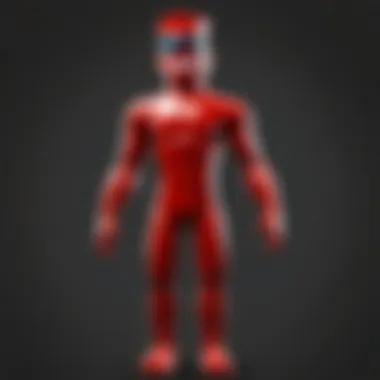
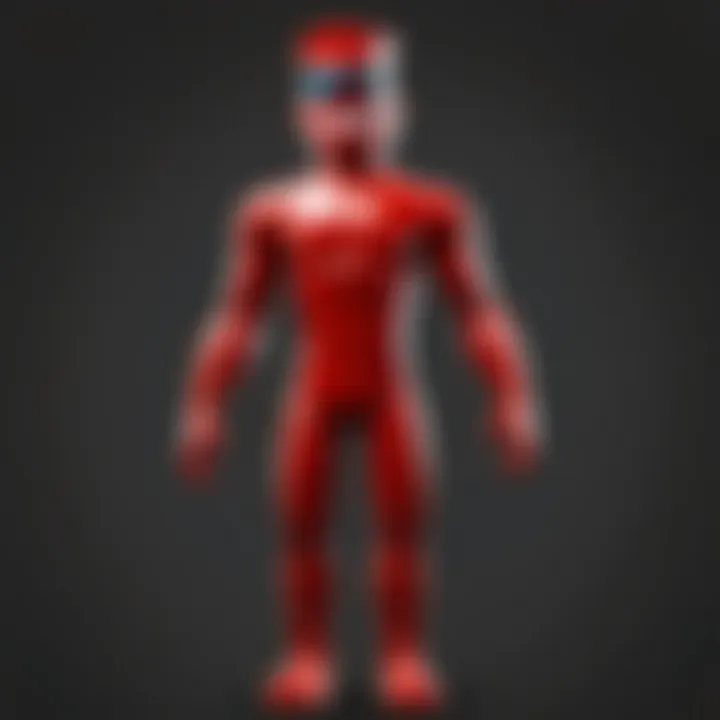
Intro
In today's digital age, recording videos for YouTube has become an essential activity for many content creators, especially those using Mac computers. Whether you're sharing gameplay, offering tutorials, or presenting unique content, knowing the right techniques is crucial for success. This guide aims to provide a thorough understanding of how to record high-quality YouTube videos on your Mac.
Gameplay Tips
Recording gameplay effectively requires not just the right tools, but also a sound strategy. Here are key points that will help you capture your gameplay with precision.
Basic Controls and Navigation
Familiarizing yourself with the basic controls is vital. Ensure your keyboard shortcuts for recording software are set up efficiently. For example, if you're using OBS Studio, you might assign record or stop actions to keys that you can easily access while playing. This will enable a seamless experience without interruptions during gameplay.
In addition to using keyboard shortcuts, it's a good idea to navigate the software menus. Understanding where to find key features such as video settings, audio inputs, and overlay options will help you maximize your recording potential.
Advanced Gameplay Strategies
After mastering the basics, consider implementing advanced strategies to enhance your video content. For instance, plan your gameplay session: decide on specific objectives or themes to focus on. This will help structure your video and keep viewers engaged.
Utilizing multiple camera angles can also add depth to your recordings. You can switch views to provide viewers with different perspectives during gameplay. This can be achieved by using additional software features, allowing you to showcase all aspects of your experience.
Editing Your Content
Once your gameplay is recorded, the next step is editing. Tools like Final Cut Pro or iMovie provide excellent options for editing on a Mac. You can trim clips, adjust audio levels, and add overlays to make your videos more engaging.
Make sure your transitions are smooth. This keeps viewers from losing interest. Also, consider adding commentary or background music to enrich the viewer's experience without overwhelming the gameplay content.
Uploading to YouTube
When your video is edited and polished, it’s time to upload it to YouTube. Ensure your video meets YouTube's guidelines, and choose an engaging thumbnail to attract viewers. Utilize SEO-friendly titles and descriptions to enhance visibility.
Tips for Titles:
- Use relevant keywords in your video title.
- Keep it concise and clear.
- Create intrigue without being misleading.
"Optimized titles and descriptions enhance discoverability across platforms."
Finale
Recording YouTube videos on a Mac can be a straightforward process with the right approach and tools. By understanding the basics, utilizing advanced techniques, and editing skillfully, you can create content that resonates with your audience. Keep learning and adapting your methods to continue improving your video production skills.
Preamble to Video Recording on Mac
Recording videos has become an essential part of content creation, especially on platforms like YouTube. For many, recording videos on a Mac can be a smooth experience, thus enhancing the content creation process. Understanding how to effectively utilize your Mac’s capabilities for video recording is vital for anyone looking to create engaging content.
The importance of this topic lies in its ability to cater to various skill levels. Whether you are a hobbyist wanting to share gameplay or a serious creator looking to refine your skills, mastering video recording on a Mac can significantly impact the quality of your content. Additionally, Macs possess specific features that can elevate recordings, such as high-quality displays and sound systems, which are advantageous when trying to produce vivid and impactful videos.
When it comes to recording, there are various considerations to be aware of, from hardware specifications to essential software tools. Leveraging the right equipment and techniques can result in visually appealing and professional-quality videos. This article will guide you through the entire process, starting from understanding your Mac's requirements, to configuring the right settings for optimal results.
In the next sections, we will explore various tools and methods available for recording on a Mac, highlighting key options that suit different types of content creators. By focusing on these elements, you can ensure your final product stands out in a crowded arena. Remember, a well-recorded video can enhance viewer engagement, leading to increased visibility and growth of your channel.
"Quality video recording is not just about the equipment, but also about understanding how to maximize what you have."
As we dive deeper into the subject, expect to learn about essential software, key recording techniques, and best practices for editing videos. Ultimately, refining your recording skills will empower you to convey your message effectively, thus making a lasting impact on your audience.
Understanding the Requirements
When embarking on the journey of recording YouTube videos on a Mac, it is essential to understand the requirements involved. This section outlines the fundamental needs necessary to achieve high-quality video production. Knowing these elements can significantly influence the final output and overall viewer experience.
Hardware Specifications
Processor requirements
The processor of your Mac is vital for video recording. A powerful processor handles tasks quickly and efficiently, which is critical when capturing or editing videos. Apps such as Final Cut Pro or OBS Studio rely on the CPU for real-time processing. An Intel Core i5 or better is often recommended, as it balances performance and cost effectively. The unique feature of modern processors is their multiple cores, allowing for multitasking without lag. However, prioritizing performance can lead to increased costs.
RAM considerations
Random Access Memory (RAM) impacts the smoothness of video recording and editing. More RAM allows for running multiple applications simultaneously, which enhances workflow. A minimum of 8GB is advisable for basic tasks, while 16GB is better for more demanding editing software. The critical characteristic here is that more RAM improves responsiveness. Yet, it requires a larger investment and may not be necessary for all users.
Storage space needs
Video files consume considerable storage space, making it necessary to have enough capacity on your hard drive. A 1TB storage is a good standard for YouTube creators, allowing sufficient space for multiple videos and projects. Solid State Drives (SSD) are preferable due to their speed in reading and writing data, resulting in quicker load times. This unique feature facilitates effective management of large files but can be more expensive than traditional hard drives.
Software Essentials
Screen recording tools
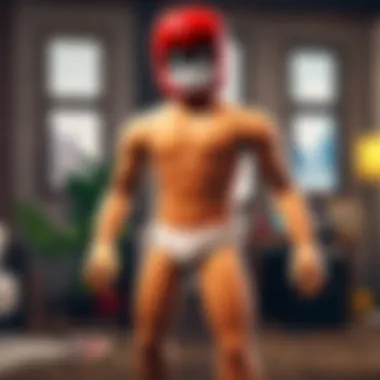
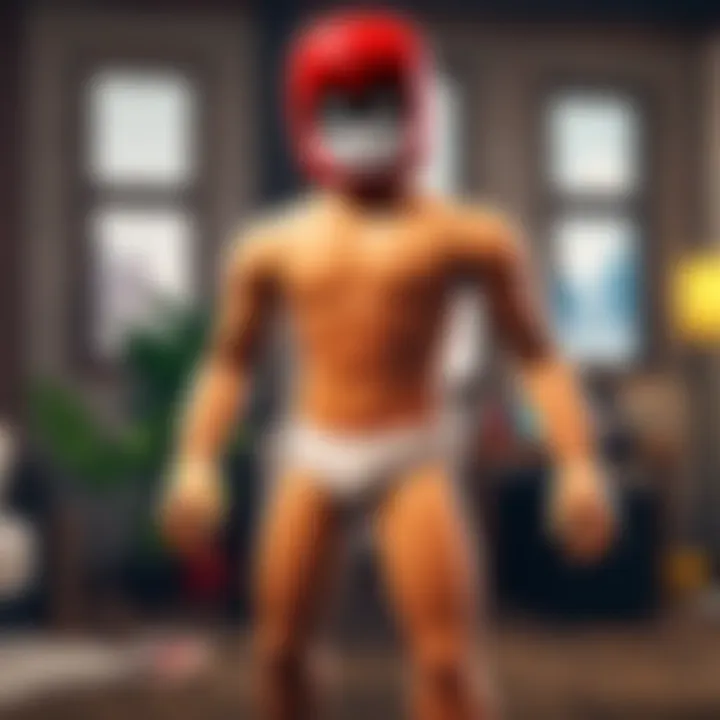
Screen recording software captures video directly from your Mac’s display. Applications like QuickTime Player or OBS Studio allow for flexibility in settings. Key characteristic of these tools includes features like customizable frame rates and resolutions, which enhance the video quality. The unique advantage of screen recording tools is their ability to capture content clearly, essential for tutorial and gameplay videos. However, some tools may have a steep learning curve.
Video editing applications
Editing software is necessary for refining your recordings. Programs like iMovie or Final Cut Pro provide various features that allow for detailed editing. Popular choices typically support features like multi-track editing and color correction. The crucial aspect is that these tools enhance the final production quality, making it more appealing to viewers. Nevertheless, the requirement of learning nuances may take time.
Audio capture software
Audio quality plays a significant role in video production. Software such as GarageBand or Audacity enables capturing and editing voiceovers or music tracks. The primary benefit of dedicated audio capture software is the clarity and control it offers over sound elements in videos. This can greatly improve the overall experience for viewers, but it can also add complexity and require additional time to master.
Key Screen Recording Software Options
Choosing the right screen recording software is crucial for producing quality videos on YouTube. Each option has unique features and benefits, affecting not just the recording process but also the editing, which is vital for final output quality. The software can shape the viewer’s experience and engagement levels. Therefore, understanding the strengths and weaknesses of available options is fundamental for creators.
QuickTime Player
Basic recording functions
QuickTime Player stands out for its straightforward approach to screen recording. It allows users to easily capture their screen or specific windows with minimal setup. The interface is intuitive; you simply select the area to record and begin. A key characteristic is its ability to record system audio along with mic input, which is beneficial for tutorials that require voiceover narration. This basic functionality makes QuickTime a good choice for newcomers who want efficiency without complexity.
However, its limitations arise when advanced features are needed. More options for editing after recording are not available compared to other software. Yet, it suffices for simple needs, especially for casual video creators or those starting on YouTube.
Pros and cons
The pros of QuickTime Player include its ease of use and availability on Mac devices, removing the need for additional downloads. Moreover, it is a stable choice that requires little processing power.
On the downside, it lacks advanced features to manipulate recorded footage. For example, it does not support multi-channel audio or the layering of video clips. This is a disadvantage for those looking to create high-quality, polished videos ready for professional consumption.
OBS Studio
Setup process
OBS Studio is popular amongst serious content creators due to its versatile setup capabilities. The installation process is more involved than QuickTime, requiring users to adjust several settings initially. This complexity allows for greater customization, catering well to experienced users who want control over their recording environment. Users can set up multiple scenes, sources, and transitions, ideal for elaborate streams or recordings.
The learning curve might be steep for beginners, but the flexibility it offers is significant for delivering high-quality, professional-grade content.
Advanced features
One of the standout features of OBS Studio is its capacity for live streaming alongside recording. This functionality allows creators to reach their audience in real-time, which is increasingly popular in today’s digital landscape. Users can also use plugins to extend the software's capabilities, tailoring it to specific needs, such as game captures or webinars.
The advanced video encoding options enhance the final video quality, allowing for finer control over the output settings. The complexity may deter casual users, but for experienced creators, the rewards are substantial.
ScreenFlow
User interface breakdown
ScreenFlow's user interface is designed with usability in mind, which appeals to a broad audience. The drag-and-drop feature simplifies the workflow for editing videos. Users can easily add media files, transitions, and captions, facilitating a productive environment for video creation.
Additionally, the software integrates both screen recording and editing capability seamlessly. This means that users can record, edit, and export their videos within the same program, making it convenient to manage the entire process.
However, while designed for efficiency, it may feel overwhelming to new users at first glance due to the multitude of options available.
Editing capabilities
ScreenFlow shines in its editing capabilities. Users can implement detailed edits, such as slow-motion effects and image filters, directly after the recording session, without switching software. This feature is highly beneficial for creators aiming to produce visually compelling content.
On the downside, the cost associated with ScreenFlow may be less appealing for those who are just starting or not fully committed to video content creation. However, for those serious about improving their YouTube channel, the investment can be justified by the professional results it facilitates.
Overall, the right recording software can significantly influence the quality and effectiveness of YouTube videos.
Choosing the appropriate option requires weighing the balance between ease of use and advanced functionality according to one's content creation goals.
Configuring Your Recording Settings
Configuring your recording settings is a crucial step in the process of creating YouTube videos on Mac. The quality of your video is significantly influenced by how you set up these parameters. This section will address key settings, including resolution, frame rates, and audio input configurations, which will not only determine the clarity of your video but also enhance the overall presentation.
Resolution and Frame Rate
Best practices for YouTube
The resolution and frame rate you choose can greatly impact the viewing experience. For YouTube, the recommended resolution is 1920x1080 pixels, also known as Full HD. This offers a clear and crisp image that appeals to viewers. Frames per second (FPS) also play an important role; typically, 30 FPS is sufficient. Higher frame rates, like 60 FPS, can provide a smoother appearance, especially in fast-moving sports or gaming situations. However, keep in mind that higher settings may require more processing power and storage.
Adjusting settings in software
When it comes to adjusting settings in your recording software, it is important to find the right balance between quality and performance. Most software, including QuickTime Player and OBS Studio, offer sliders or preset options for resolution and frame rate. These controls allow users to experiment with settings based on their specific needs. It's beneficial to perform test recordings to evaluate how different settings affect the final output. Additionally, some programs include the option to set default recording parameters, which can save time and ensure consistent quality across multiple recordings.


Audio Input Setup
Microphone selection
Choosing the right microphone is vital for capturing clear and professional-sounding audio. There are various types, including USB microphones and XLR models. USB microphones are generally favored for their convenience and ease of use, as they connect directly to your Mac without needing additional gear. However, higher-end XLR microphones can deliver superior sound quality but require an audio interface for connection.
Audio quality control
Controlling audio quality is equally important. Many recording applications provide tools for adjusting levels and eliminating background noise. For instance, software like Audacity offers noise reduction features that can enhance audio clarity. Furthermore, monitoring your input with headphones during recording can help catch issues in real time. Properly balancing audio levels in your editing process ensures that dialogue is clear, making your content more engaging for viewers.
Recording Techniques for Captivating Content
Effective recording techniques are essential when it comes to creating engaging YouTube videos. The manner in which content is recorded can drastically influence its appeal and quality. In this section, we will examine techniques specifically suited for gameplay and tutorial videos, both of which are popular among creators.
Screen Recording Gameplay
Capturing gameplay effectively is crucial. High-intensity segments, such as boss fights or climactic moments, are particularly engaging for viewers. These moments underscore the excitement in gaming and enhance the viewing experience significantly. When recording these segments, a high frame rate is crucial. A smooth frame rate reduces motion blur and lag, which can be distracting. However, it also requires a strong processor and sufficient storage.
Unique Feature: Capture high-definition resolutions at a higher frame rate to maintain visual clarity.
Advantages: This approach keeps the audience enthralled with quick transitions and clean visuals, enhancing retention rates.
Disadvantages: The downside is potential hardware limitations. Not all machines will manage high settings seamlessly, resulting in framedrops.
Tips for Smooth Gameplay Recording
Prioritizing smooth recording is just as essential as capturing high-intensity moments. Tips for smooth gameplay recording often emphasize optimizing system settings, shutting down background applications and prioritizing recording software usage. This can ensure that most of your system’s resources focus on the gameplay experience, preventing lags during recordings.
Key Characteristic: Adjusting settings is key for avoiding disruptions during recording sessions.
Unique Feature: Optimize video capture settings such as bit rate, resolution, and codec to enhance performance.
Advantages: This results in seamless gameplay flow, creating a polished video experience.
Disadvantages: The need for constant adjustments may require a learning curve.
Tutorial and Instructional Videos
Creating tutorial videos demands careful planning and precision. A well-structured script can make or break your video’s effectiveness. When effectively planned, scripts provide a clear roadmap, making it easier for creators to stay on track. This aids in the delivery of clear information and could prevent unnecessary rambling.
Key Characteristic: It structures the narrative and keeps audiences engaged with concise, informative dialogue.
Unique Feature: Tailor your script around specific user questions or needs for targeted content.
Advantages: This makes your tutorial not only useful but also memorable in viewers’ minds.
Disadvantages: Failing to plan adequately could lead to disorganized content, confusing the audience.
Effectively Demonstrating Tasks
Demonstrating tasks is a critical component of instructional videos. It is not sufficient to simply explain a task; you must also show it clearly. This visual approach allows viewers to better understand the process while simultaneously observing step-by-step actions.
Key Characteristic: Leveraging screen sharing tools or overlays can boost instruction quality.
Unique Feature: Incorporating annotations to highlight key points during the demo maximizes understanding.
Advantages: Enhances engagement as viewers are not just listening but actively observing a process unfold.
Disadvantages: Relying solely on visuals can overlook the needs of auditory learners; a balance between both is necessary.
Editing Your Recorded Videos
Editing your recorded videos plays a pivotal role in shaping the final product for YouTube. This stage transforms raw footage into polished content that resonates with viewers. Effective editing helps to eliminate unnecessary parts, enhance the flow, and refine the quality, offering a better viewing experience. Furthermore, it allows creators to incorporate various elements such as transitions, audio adjustments, and text overlays, all contributing to the overall professionalism of the video.
Choosing an Editing Software
Overview of popular choices
When it comes to selecting editing software, options like iMovie, Final Cut Pro, and Adobe Premiere Pro stand out. Each offers unique functionalities catering to different editing needs. For example, iMovie is user-friendly and ideal for beginners. It provides a straightforward interface, making it easy to learn the basics of video editing. On the other hand, Final Cut Pro offers advanced features for more complex projects, appealing to seasoned creators. Each software's unique features, such as iMovie's simplicity and Final Cut Pro's advanced capabilities, support various editing goals. However, understanding the right fit for your needs is important before committing.
Functionality comparison
A detailed functionality comparison between these software options helps determine their strengths and weaknesses. iMovie excels in ease of use and is perfect for quick edits, while Adobe Premiere Pro provides extensive functionalities like multi-camera editing and powerful visual effects. While Premiere can seem daunting with its comprehensive toolset, its flexibility makes it a popular choice among professionals. When choosing software, consider your editing style and project scope. Understanding these factors will influence your final choice and overall editing efficiency.
Basic Editing Techniques
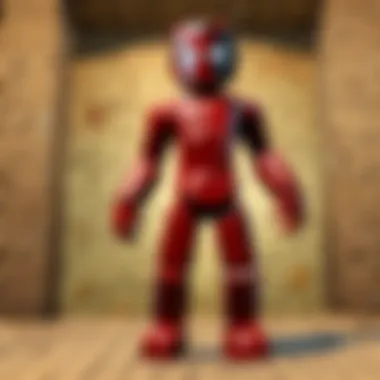

Cutting and trimming clips
Cutting and trimming clips is a fundamental editing technique that improves video clarity. This process involves removing extraneous or unwanted footage, thus enhancing the video's pace. It allows you to focus on the key moments that engage your audience. Cutting clips can also help establish continuity within the storyline, contributing to a cohesive narrative. Prioritizing clean cuts and efficient trimming is essential for maintaining viewer interest.
Incorporating transitions
Incorporating transitions between clips is a valuable technique for video flow. Transitions help connect scenes smoothly, guiding viewers from one moment to the next. Popular transitions include fades, wipes, and dissolves. Utilizing appropriate transitions can enhance storytelling, but excessive use might distract from the content itself. Striking the right balance is crucial in maintaining viewer engagement without compromising quality.
Finalizing Audio and Visual Elements
Audio balancing methods
Proper audio balancing is vital for creating a professional-sounding video. Techniques such as adjusting volume levels and equalization improve overall clarity. Ensuring that dialogue is crisp while background sounds are subdued can significantly enhance the viewer's experience. It's essential to thoroughly check audio levels to avoid discrepancies that could distract from the visual content. Spending time fine-tuning audio elements can greatly benefit the final product.
Adding text overlays
Adding text overlays can effectively emphasize points and convey additional information. This technique can clarify specific sections, highlight key messages, or even include calls to action. However, too much text can overwhelm viewers, so using it judiciously is important. The font choice, size, and color of the overlay should complement the video style while remaining legible. Thoughtfully implemented text can enhance communication and engagement with the audience.
"Editing is not just about cutting; it’s about refining the message you want to convey to your viewers."
By focusing on these editing techniques, you can significantly increase the quality of your YouTube videos, making them more appealing to your audience.
Uploading Your Video to YouTube
Uploading your video on YouTube is critical. This step is where all your efforts in recording and editing come together. It is not just about sharing a video; it is about presenting content that reaches an audience. YouTube is the largest video-sharing platform, which makes it vital to know how to properly upload your content to maximize its visibility and engagement. This section discusses strategies you can employ to optimize your uploaded video for success.
Optimizing Video Metadata
Optimizing video metadata is key to improving the discoverability of your videos. Metadata includes your video title, description, and tags, all of which play a crucial role in how your video is found by viewers. Proper metadata ensures your video reaches as many potential viewers as possible.
Title strategies
The video title is the first thing viewers see. An effective title should be concise yet descriptive. It needs to accurately reflect the content and include relevant keywords. Keywords help YouTube's search algorithm to identify and categorize your video. A strong video title can be the difference between someone clicking on your video or skipping it. A unique feature of title strategies is its capability to leverage trends and topics that are currently popular. This means that using trending keywords can drive more views. However, it is essential to avoid clickbait titles, which may lead to viewer disappointment and lower retention rates.
Tags and descriptions
Tags and descriptions provide additional context to your video. Tags help categorize the video, while descriptions can include more detail about the content. Using relevant tags is beneficial since they aid the algorithm in suggesting your video to viewers with similar interests. The description should provide not just a summary, but also include links to your other content or social media. One unique feature of the description is that you can include time stamps, which allow viewers to skip to specific parts of your video. This increases viewer satisfaction but requires proper organization to be effective.
Thumbnail Creation
Creating an eye-catching thumbnail is another important aspect. The thumbnail is often the first visual representation a potential viewer sees, and it can significantly impact the decision to click on your video. A well-designed thumbnail creates curiosity and sets the expectation for the content.
Importance of thumbnails
The importance of thumbnails lies in their potential to attract viewers. They act as a mini-advertisement for your video. A thumbnail should be visually appealing and relevant to the content. A unique aspect of thumbnails is their ability to convey a message instantly even before a viewer reads the title or description. Good thumbnails can improve click-through rates significantly but not all thumbnails deliver equal results. Therefore, testing different designs may be necessary to find what works best for your audience.
Design guidelines
When creating thumbnails, there are specific guidelines to follow. High-resolution images, contrast in colors, and engaging text can enhance a thumbnail's effectiveness. A well-structured thumbnail should use a consistent style and branding. A unique feature of solid design is effectively combining simplicity with high visual impact, making it easy for viewers to understand the video's subject at a glance. Poorly designed thumbnails can misrepresent content, leading to a negative viewer experience.
Best Practices for Engaging Content
Creating engaging content on YouTube is crucial for long-lasting success. A good video can attract viewers, keep them interested, and turn them into subscribers. This section explores some best practices that are essential for capturing and maintaining audience attention. It covers consistency in uploading videos and leveraging analytics to understand and grow your audience.
Consistency in Uploading
Establishing a schedule
Establishing a regular upload schedule plays an important role in audience retention. When viewers know when to expect new content, they are more likely to return to your channel. This predictability can make your content a part of their routine.
Key characteristic of a schedule is its necessary structure. It allows content creators to plan their video topics and execution carefully. A common strategy is to upload weekly or bi-weekly. The unique feature of having a schedule helps creators maintain a flow of ideas and reduce last-minute stress in content production. However, sticking to a tight schedule can lead to burnout if not managed well. Thus, a flexible approach might be needed depending on personal capacity.
Building an audience
Building an audience is essential for sustained engagement. A larger audience typically leads to more interaction and feedback. This is where connecting with viewers becomes vital. Active engagement with comments and social media can build rapport.
The key characteristic of building a community lies in open communication. Engaging with viewers transforms them into loyal fans. Additionally, incorporating viewer suggestions into future videos can enhance this connection. The unique aspect of building an audience is that it relies heavily on trust and the creator's authenticity. Building this required commitment can be a time-consuming process, but the outcome is often rewarding in terms of both growth and support.
Utilizing Analytics
Understanding your audience
Understanding your audience is central to producing content that resonates. Analyzing viewer demographics, interests, and behaviors helps tailor future content to meet their expectations. Knowing what your audience enjoys can guide thematic choices and presentation styles.
The main benefit of understanding your audience is personalized content. This means a higher chance of engagement and views. Viewers feel valued when their preferences are recognized, fostering loyalty. However, focusing too much on analytics can lead to straying from your unique voice, which is an essential consideration.
Metrics for growth
Metrics for growth are vital for assessing overall performance. These include views, watch time, and subscriber rates. Some of these measures indicate how well your content performs over time.
The key feature of growth metrics lies in their ability to provide actionable insights. By tracking these metrics consistently, creators can identify trends and make necessary adjustments. These strategies help in understanding what works and what doesn’t. One disadvantage is that focusing heavily on metrics can cause anxiety about performance. Finding a balance between metrics and creative expression is crucial.
"Engagement is not just about numbers; it's about building relationships with your audience."







