Accessing Your Old Password on Google: A Step-by-Step Guide
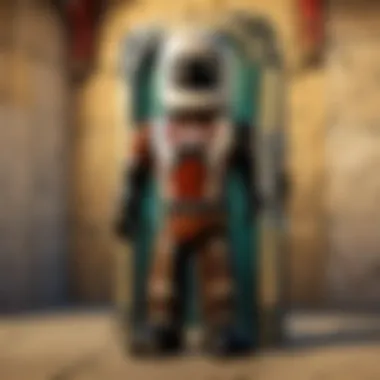
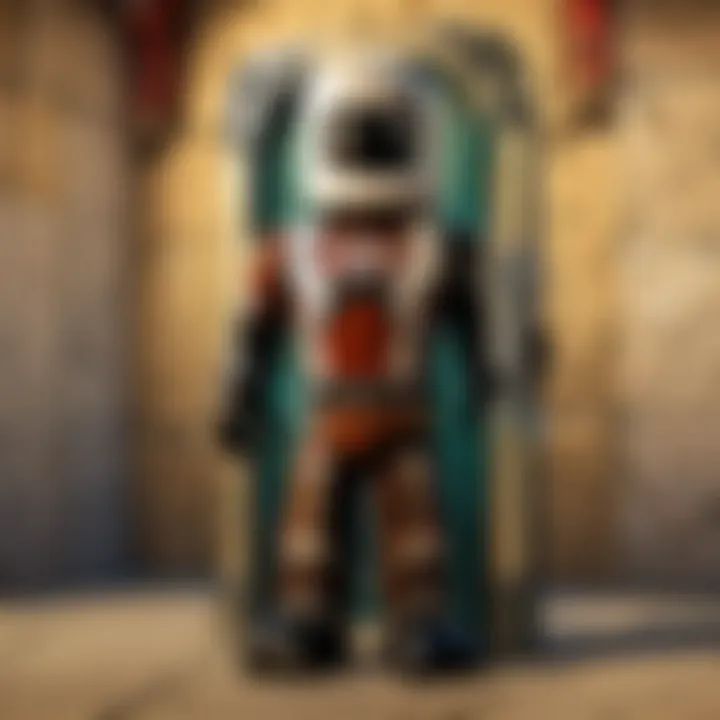
Intro
Managing passwords is a crucial part of digital life today. Many people have several accounts on various platforms, making it challenging to remember all passwords. Google offers a feature to save passwords, simplifying this task. However, accessing those old saved passwords can sometimes be confusing. This guide will break down the process, ensuring you can retrieve your old passwords on Google easily. We will discuss methods for desktop and mobile, explore the password manager's functions, and address security implications throughout.
Accessing Saved Passwords on Google
Retrieving your saved passwords on Google can be done through a few straightforward steps. Depending on your device and application, the process differs slightly, but the core concepts remain similar. Below are detailed instructions for both desktop and mobile users.
For Desktop Users
To access your saved passwords from a desktop device, follow these steps:
- Open Google Chrome: Launch the Google Chrome browser.
- Access Settings: Click the three vertical dots in the top right corner, and select 'Settings'.
- Navigate to Autofill: Find the 'Autofill' section on the left sidebar and click 'Passwords'.
- View Saved Passwords: This section will display all your saved passwords. You can view or manage them here by clicking on the eye icon, which reveals the password after you enter your device password (if prompted).
These steps ensure you access your needed information without unnecessary difficulty. However, it is crucial to ensure that no unauthorized individuals have access to your computer during this process.
For Mobile Users
If you are using a mobile device, here is how you can retrieve your passwords:
- Open the Google App: Launch the Google app on your device.
- Access Your Account: Tap on your profile picture at the top right corner.
- Go to Manage Your Google Account: Select 'Manage your Google Account'.
- Find Security Settings: Navigate to the 'Security' tab.
- Access Password Manager: Scroll down to find 'Password Manager' and tap on it.
- View Your Passwords: Here, you will see all your saved passwords. Tap the website link to view details, including the password.
This mobile method gives you flexibility while still maintaining ease of access. It is beneficial particularly for users who frequently switch between devices.
Importance of Password Management
Understanding how to access and manage your passwords is essential for securing your accounts. Poor password management can lead to unauthorized access and data loss. By routinely checking and updating your passwords, you can safeguard your digital identity.
"Strong passwords and their proper management should be at the forefront of your online security strategy."
Using Google’s password management feature effectively allows users to take control of their online security. This guide aims to facilitate the process, especially for those who may not be very tech-savvy.
Epilogue
Preface to Password Management
Secure management of passwords is a fundamental aspect of online safety. As digital services proliferate, individuals accumulate numerous accounts across various platforms. Consequently, the need to manage these passwords becomes paramount. Poor password management can lead to unauthorized access, identity theft, and severe privacy breaches. Thus, understanding effective password management strategies is vital for maintaining the integrity of personal and sensitive information.
The benefits of managing passwords effectively are numerous. Not only does it enhance security, but it also simplifies access to various accounts. When users keep track of their passwords, they can avoid the frustration of being locked out of their accounts. Moreover, it helps in identifying weak passwords that need strengthening. Ultimately, a robust password management system contributes to smoother online interactions while safeguarding against potential threats.
However, managing passwords also comes with certain considerations. Users must balance convenience with security, especially as they decide whether to save passwords in browsers or password managers. Choosing the right method influences both the safety of their information and their ability to access it readily.
In summary, password management is not just about creating strong passwords; it also involves understanding the tools at one's disposal to retrieve and maintain those passwords when needed. As we proceed, we will delve deeper into the importance of managing passwords, along with the challenges users may face during the retrieval process.
Understanding Google's Password Manager
Google's Password Manager is an essential tool designed to help users effectively manage their passwords, offering features that streamline the process of accessing accounts. This section will delve into its significance, providing readers with knowledge about how it operates and the benefits it brings.
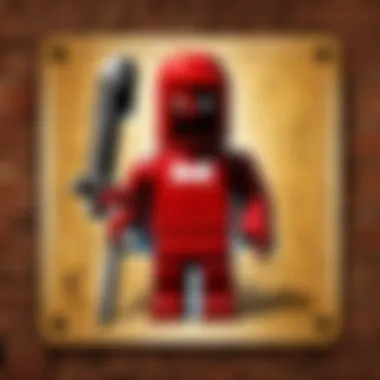
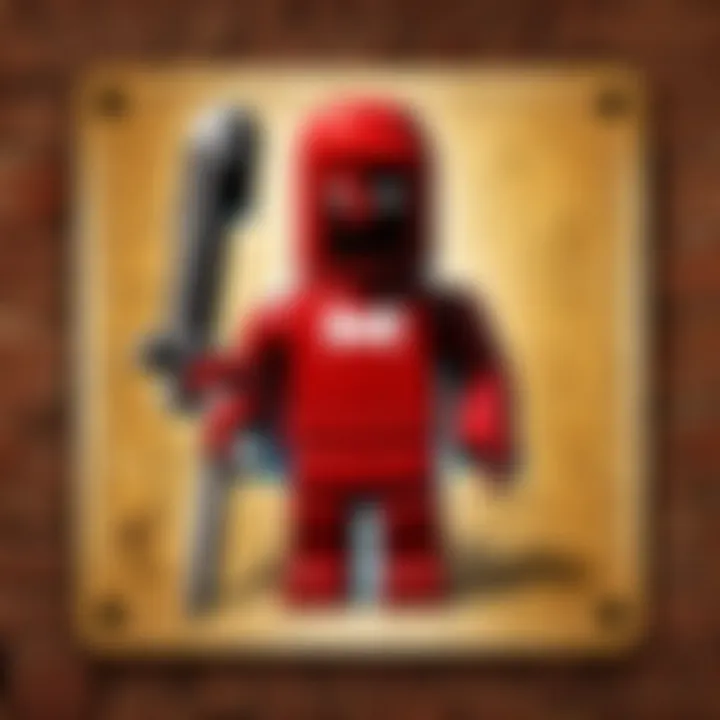
Overview of Google's Features
Google's Password Manager includes a range of features tailored to enhance user experience. It automatically saves passwords when logging into websites or apps through Google Chrome or Android devices. Users can not only retrieve existing passwords but also receive notifications when passwords saved may have been compromised. This vigilant alert system is beneficial in maintaining account security.
In addition, Google offers a password generation feature, which enables users to create strong and unique passwords for new accounts. This minimizes reliance on easily guessable passwords. Another impressive aspect is its seamless integration across devices. Users can access passwords saved on one device from any other device linked to their Google account, making it convenient.
"Managing multiple passwords can be overwhelming, but Google's Password Manager significantly reduces the complexity of this task."
How Password Security Works
Understanding the mechanics of password security is vital for protecting sensitive information. Google uses a combination of encryption techniques to secure passwords. When a password is saved to Google, it is encrypted and stored in a secured environment. This means the information is not easily accessible, even to Google itself, ensuring a layer of privacy.
Furthermore, Google's Password Manager supports two-factor authentication (2FA). This adds an extra step in the login process which greatly reduces unauthorized access. When this feature is enabled, even if someone obtains your password, they will still need a second form of verification, such as a code sent to your phone.
The system also includes regular updates and enhancements to security measures. Google continuously assesses potential threats and improves its technology to safeguard user data.
By utilizing Google's Password Manager, users are not only effectively managing their passwords but are also taking significant steps toward ensuring their online security. This guide aims to equip users with the knowledge needed to fully utilize these features while maintaining a secure online presence.
Accessing Saved Passwords on Desktop
Accessing saved passwords on desktop is a critical component of effectively managing your online security. In a digital world that requires numerous accounts and password combinations, the ability to quickly retrieve saved credentials can save time and frustration. Google's password management system allows users to store, retrieve, and manage their passwords efficiently. Understanding the process to access these passwords on desktop not only benefits users but also enhances their security practices.
Navigating to Google Account Settings
To start the process of accessing your passwords, first, you need to open your web browser and navigate to the Google Account settings. You can do this by visiting accounts.google.com. You might find it easier if you are already logged into your Google account.
Once you are on the Google Account page, look for the Security section, usually found in the left-hand menu. This section is crucial as it houses various options related to your account security, including password management. Clicking on this option will allow you to proceed to the next step.
Locating Your Passwords
After you access the Security section, scroll down until you find the Password Manager. Here, you can manage your stored passwords. It is labeled clearly, which makes locating it straightforward. Click on this option to open the Password Manager interface. This interface displays all the passwords you have saved within your Google account across multiple services and websites.
For better organization, the passwords might be listed in an alphabetical order. This setup is beneficial for users who may have numerous stored passwords and need a systematic way to find them. You can also use the search bar at the top of the Password Manager to expedite this process.
Viewing Old Passwords
Once you have selected a password from your saved list, the next step is to view the old credentials. This is done by clicking on the eye icon next to the password entry. By doing this, you should see the password revealed in plain text.
It is important to exercise caution while viewing your passwords. Make sure you are in a secure environment where others cannot see your screen. Another consideration is whether to copy the password to your clipboard. If you do, remember that it will remain in your clipboard for a while, so eliminate the clipboard content afterward for security reasons.
Note: Viewing passwords in this manner will require authentication. You may need to verify your identity with your account password or through two-factor authentication.
Retrieving Passwords on Mobile Devices
Retrieving passwords on mobile devices has become essential in our fast-paced digital world. Many individuals heavily rely on smartphones for various tasks, including accessing email, social media, and online banking.
This section will discuss the methods to easily retrieve your passwords using mobile devices. Mobile retrieval offers convenience and immediate access to vital information, especially when users may not have their computers nearby. Additionally, as users engage more with mobile apps, the ability to manage and access passwords seamlessly enhances security and efficiency.
Keeping this context in mind, let’s explore the process of retrieving passwords specifically for Google’s services on mobile devices.
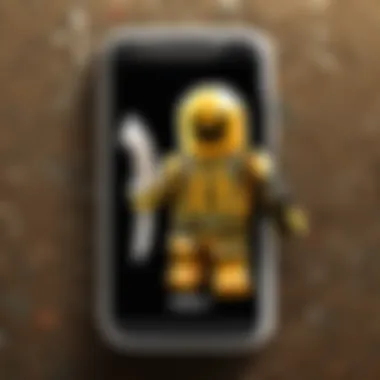
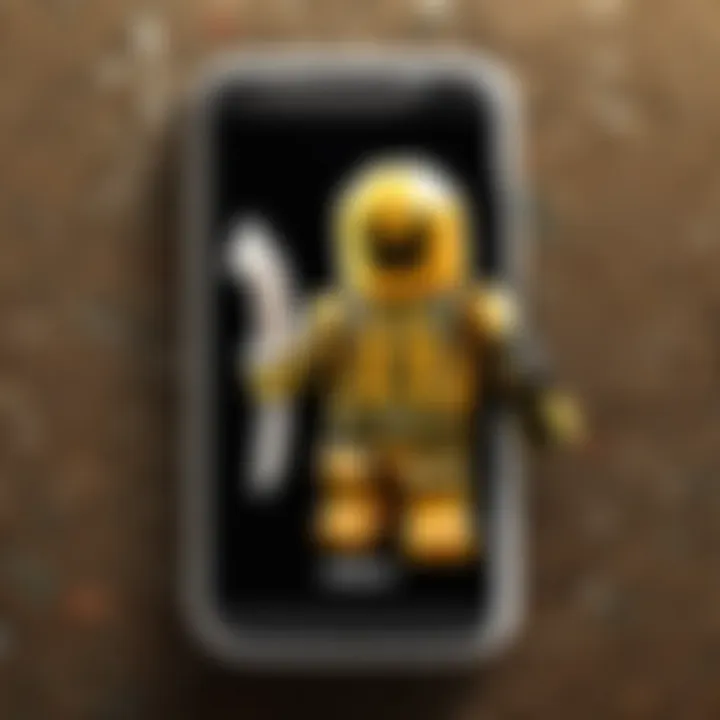
Security Considerations
The digital landscape is increasingly complex, making security considerations essential for anyone managing passwords. Understanding these aspects is not just about accessing old passwords; it is about safeguarding your personal data against potential vulnerabilities. As more information becomes available online, the risks associated with password management escalate.
A fundamental principle in this context is that the safety of your passwords directly correlates to your overall digital security. As passwords serve as gatekeepers to significant accounts, the loss, theft, or compromise of these credentials can lead to severe consequences like identity theft or unauthorized access.
Importance of Password Safety
Password safety is crucial in protecting personal and sensitive information. Since many people reuse passwords across multiple accounts, a breach in one area can potentially expose others. Here are key points to consider:
- Use unique passwords: Each account should have its own password. This way, even if one password is compromised, others remain secure.
- Regularly update passwords: Changing passwords periodically mitigates the risk of unauthorized access, especially if there is a security breach.
- Avoid easily guessable passwords: Personal information like birthdays or names should not be used. Random combinations of letters, numbers, and symbols are preferable.
Maintaining password safety requires consistent attention and an active approach to change and update as needed.
Best Practices for Storing Passwords
Storing passwords securely protects them from being easily accessed by unauthorized users. Employing best practices can greatly reduce the risk of password-related breaches:
- Use password managers: Tools like LastPass or Dashlane can securely store and encrypt your passwords, making them easier to manage.
- Enable two-factor authentication (2FA): Adding an extra layer of security makes it harder for an attacker to gain access, even with the correct password.
- Backup your passwords: Keep a secure, offline copy of your passwords in case you lose access to your password manager.
These practices enhance the safety of your password storage and overall account protection.
Recognizing Phishing Attempts
Phishing is a prevalent tactic used by cybercriminals to steal personal information. Recognizing these attempts is a key skill in maintaining password security. Consider the following warning signs:
- Suspicious emails: Emails from unknown senders or those with unusual language should raise flags. No legitimate organization will ask for your password via email.
- Urgent requests: Messages that pressure you to respond immediately or claim your account will be locked unless you act are likely scams.
- Check URLs: Always verify the web address before entering any sensitive information. Fraudulent sites often mimic legitimate ones very closely.
By being aware of phishing tactics, you can protect your accounts and avoid falling victim to potential scams.
The act of managing passwords is not just a task; it is a vital aspect of protecting your digital identity.
Using Third-Party Password Managers
Password management has become a critical aspect of digital life today. With the increasing number of accounts across various platforms, simply relying on Google Password Manager might not suffice for many users. This is where third-party password managers come into play. They offer unique benefits that can enhance not only how you store but also how you manage your passwords today.
Many users seek features that Google's built-in services do not provide, such as advanced security methods, cross-platform accessibility, and customization options. Third-party password managers can handle a broader range of applications and websites. This flexibility is crucial in a world where personal and professional accounts often exist on various platforms. By utilizing a dedicated password manager, users can store all credentials in one secure place.
Evaluating Alternative Solutions
When considering third-party password managers, it is vital to evaluate several aspects: security, usability, and cost. Regarding security, look for password managers that offer end-to-end encryption. This means that only you have access to your stored passwords. Popular choices include 1Password, Bitwarden, and LastPass. These options have established a reputation for robust security measures.
Usability matters because not all tools have intuitive interfaces. Finding a password manager that is easy to navigate can significantly reduce frustration. Try different platforms to see what you prefer.
Cost can be a deciding factor too. Some password managers offer free versions with limited features, while others have subscription fees. Assess which features you really need against your budget.
Integration with Google Passwords
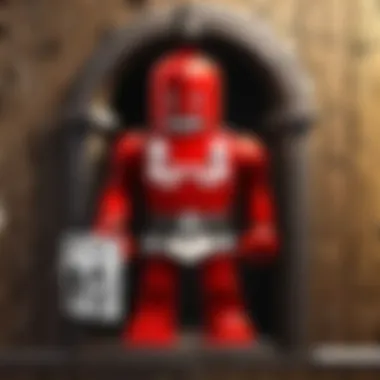
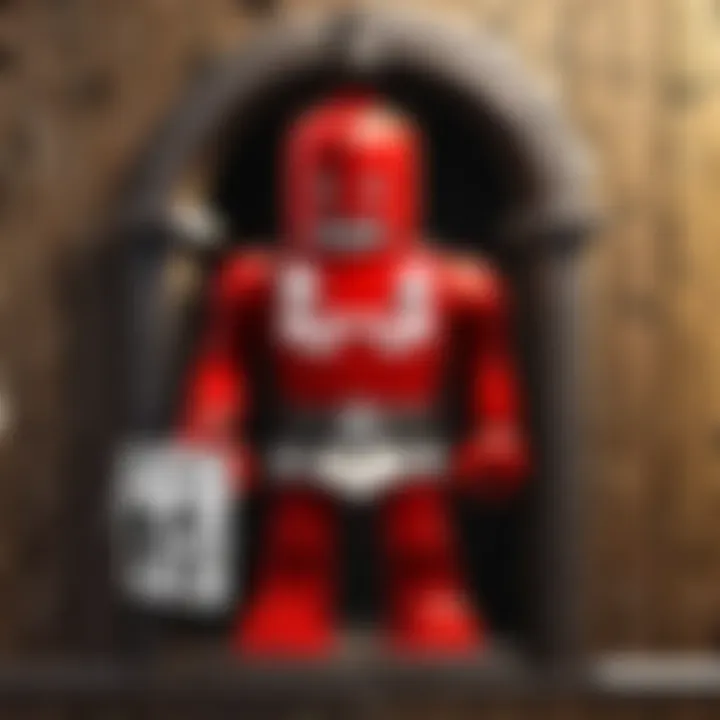
One of the significant advantages of most third-party password managers is their ability to integrate with existing Google Passwords. Users can import passwords saved in Google into these applications easily and securely. This allows for a more centralized solution—managing passwords from multiple sources in one place.
For example, using Bitwarden, you can import your existing Google Passwords by going to their import feature and selecting Google as the source. This is especially useful for users who may have accumulated numerous passwords over the years and need a more organized way to manage them. The integration not only simplifies the password retrieval process but also allows for enhanced security features available through these managers, such as generating strong passwords and using two-factor authentication.
Ultimately, a third-party password manager can make a significant difference in how one handles passwords today. Enhanced security features, especially with integration capabilities with Google, are important. The selection of the right manager can contribute to a safer digital environment.
Troubleshooting Common Issues
In the digital world where credentials are essential, encountering issues while accessing old passwords can be frustrating. Addressing these problems is crucial for maintaining seamless access to accounts and services. This section outlines common difficulties users face and provides depths of insight into effectively resolving them. By understanding these issues, users not only enhance their experience but also ensure better security practices.
Error Messages and Solutions
Error messages can occur for various reasons when trying to access saved passwords. These may include entering incorrect account details, issues related to two-factor authentication, or connectivity problems. Knowing these messages and their meanings can save time and reduce anxiety.
Common Error Messages:
- Incorrect Password: This message appears when the provided password does not match the stored credentials. Ensure that you are using the correct Google account associated with the saved passwords.
- Account Temporarily Locked: This indicates too many unsuccessful login attempts. Wait for a few minutes or follow the guidelines to recover your account.
- Two-Factor Authentication Required: If you have enabled two-factor authentication, you will need to enter a verification code sent to your registered device.
Solutions to Common Errors:
- Verify Your Credentials: Double-check the email and password you are using. If you cannot recall the password, use the recovery link.
- Account Recovery: If your account is locked, follow the recovery options provided to regain access.
- Check Network Connection: Ensure your device is connected to the internet, as connectivity issues can hinder access.
By understanding and tackling these error messages, users can effectively troubleshoot their access issues and maintain security of their accounts.
Account Recovery Options
When access to your Google account is lost, having a viable recovery plan is essential. Google provides several options for account recovery designed to allow users to regain access easily.
Key Recovery Methods:
- Recovery Email: If you set a recovery email during your account setup, use it to receive recovery links.
- Mobile Number Verification: If your account uses a mobile number for recovery, Google may send a verification code to that number.
- Security Questions: Answer security questions set during the account creation process. This method is less common, but it’s still an option.
Steps to Recover Your Account:
- Visit Google Account Recovery Page: Navigate to the Google account recovery page and enter your email address.
- Follow Instructions: Depending on the recovery method selected, follow the on-screen instructions carefully.
- Reset Your Password: Once you regain access, it is prudent to change your password immediately to prevent further issues.
"Account recovery is not just about regaining access; it’s a vital security measure to protect your data."
Closure
Accessing and managing your old passwords on Google is a critical aspect of modern digital life. As we become more reliant on numerous online services, the need for effective password management grows. This guide lays out essential steps for retrieving these passwords, emphasizing both usability and security.
Summarizing the Process
In this article, we covered various methods of accessing saved passwords. We explained how to navigate the Google account settings on both desktop and mobile. Each step was aimed to be straightforward, catering to users regardless of their technical skills. Understanding where to locate passwords is important for several reasons:
- Convenience: Easily retrieve passwords without having to reset accounts.
- Security: Knowing your passwords helps in managing security settings for each account.
- Organization: Keeping all passwords in one place allows for better control and oversight.
The steps provided intertwine practical action with necessary precautions, ensuring users can approach password management with confidence. Additionally, we highlighted the significance of focusing on security while accessing these sensitive data points.
Final Thoughts on Password Security
The necessity of maintaining strong password security cannot be overstated. Even with Google’s Password Manager, users should remain vigilant about potential threats. Here are some final considerations:
- Always enable two-factor authentication for added safety.
- Regularly update passwords and avoid reusing them across different platforms.
- Be aware of phishing attempts that can compromise account security.





