Effective Strategies to Reduce Computer Lag
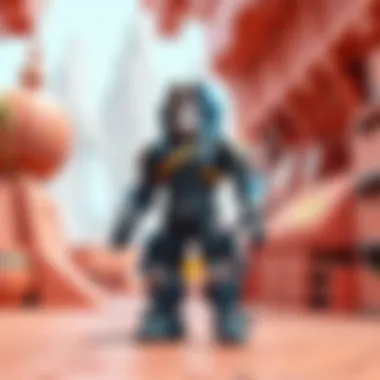

Intro
In today's digital age, computer lag can feel like a colossal hurdle, especially for those engaged in activities that demand quick response times like gaming, video editing, or heavy multitasking. The frustration usually boils down to a handful of factors that can gum up the works, whether it's tired hardware, resource-gobbling software, or misconfigured system settings. Without delving into the technical jargon, this guide seeks to shed light on practical strategies focusing on optimizing both hardware and software, all aimed at boosting performance and slashing lag time.
Basic Tips
Every so often, it's the little things that lead to a smoother experience. Here are some straightforward strategies to kick-start your journey to a lag-free computing environment:
- Regular Updates: Keeping your operating system and drivers up to date can alleviate bugs and improve overall performance. Manufacturers often release patches that address common lag issues.
- Disk Cleanup: Using built-in tools like Windows’ Disk Cleanup can help nudge unwanted files aside, freeing up valuable space and resources.
- Malware Checks: A system infected with malware can slow things to a crawl. Regular scans using tools like Malwarebytes can identify and rectify threats.
Hardware Upgrades
Sometimes, your trusty machine just needs a little extra muscle. Consider the following:
- RAM Upgrade: If your system frequently throws a fit during resource-heavy tasks, expanding your system's RAM can provide the needed boost.
- SSD Over HDD: Switching from a traditional hard drive to a solid-state drive can result in lightning-speed boot times and almost instant file retrieval.
System Settings Optimization
Tweaking your system settings can also result in significant performance improvements:
- Power Settings Adjustment: For laptops, adjusting power settings to “High Performance” boosts processing speed at the cost of battery life.
- Visual Effects Reduction: Disabling unnecessary visual effects will help free resources for core processing tasks, especially on older machines.
Understanding Computer Lag
Understanding computer lag is a crucial first step in tackling the issue. In simple terms, lag refers to the noticeable delay between a user’s command and the computer's response. This phenomenon can manifest in various forms, from delayed movements of the mouse cursor to sluggish application launches. It’s important to recognize that lag can severely hamper productivity and disrupt workflows, whether you are gaming, working on important projects, or simply browsing the web. By getting a grip on what causes lag and how to counteract it, users can substantially improve their computing experience.
Defining Lag
Lag is not merely a nuisance; it can feel like an eternity when you’re tapping away on your keyboard, only to see the screen buzzing slowly in response. It’s typically tied to performance deficiencies in hardware, software, or network connectivity. Identifying lag correctly helps in understanding its implications on day-to-day operations and informs the right strategies to mitigate it.
Common Causes of Lag
A thorough grasp of the various causes of lag leads to more effective solutions. Here’s a closer look at three prominent culprits: Hardware Limitations, Software Conflicts, and Network Issues.
Hardware Limitations
Hardware limitations play a significant role in lag. When a computer's internal components—like the CPU or RAM—fall short of handling the tasks at hand, lag is likely to occur. This lack of sufficient resources makes it difficult for the system to process running applications smoothly. Users often find that older computers exhibit more lag due to these inherent hardware constraints.
The key characteristic here is the system’s capability to allocate resources effectively. When hardware can't keep pace with modern software demands, it results in noticeable slowdowns. This makes understanding hardware limitations essential when considering upgrades, as even a modest boost in specs like increasing RAM can make a world of difference in how smoothly the system runs. However, it’s worth noting that upgrading hardware can sometimes be a costly investment without a clear return if the existing system is already greatly outdated.
Software Conflicts
Software conflicts often arise from multiple applications vying for the same resources, leading to a bottleneck effect that can cause significant lag. This issue is particularly common when users run resource-heavy software alongside lighter applications, such as playing games while streaming video content or running multiple browser tabs.
A key feature of software conflicts is that they can sometimes be mitigated by merely adjusting settings or closing unnecessary applications. However, diagnosing which program is causing the slowdown can be like finding a needle in a haystack. Additionally, the need for regular updates and patches for various software can also contribute to performance issues, emphasizing the importance of maintaining a clean software environment.
Network Issues
Network issues can also introduce significant lag, especially for online activities. Whether it’s slow internet speeds or poor Wi-Fi connectivity, these factors can severely affect how quickly a computer can communicate with servers or other devices on a network.
The distinctive characteristic of network lag is that it’s often situational and can fluctuate based on multiple external factors, like the number of users connected to the same network or interference from physical obstructions. This makes diagnosing and resolving network issues crucial, particularly for users reliant on online applications.
While upgrading hardware is beneficial, diagnosing software issues and improving network performance can yield quicker results in the fight against lag. Addressing these areas can not only restore functionality but can dramatically change how users interact with their technology on a daily basis.
Staying informed about your computer’s capabilities will help you make decisions that can greatly enhance your computing experience.
Evaluating Your System Performance
Evaluating your system performance is a cornerstone in tackling computer lag. This phase not only identifies where potential problems lie but can also assist in formulating strategies for improvement. By understanding the load on your system's components, one can make targeted upgrades or optimizations, ultimately enhancing user experience and productivity.
The essence of evaluating performance includes delving into several crucial aspects: monitoring CPU usage, examining RAM consumption, and analyzing disk activity. Each of these elements provides insights that can pinpoint bottlenecks, ensuring a smooth operational flow.
Using Task Manager
The Task Manager is often an overlooked tool but serves as an invaluable resource in performance evaluation. It provides real-time insights into your computer’s functioning, helping you to identify areas that may be causing lag.
Monitoring CPU Usage
Monitoring CPU usage is a vital part of using Task Manager. It reveals how much of your processor's capacity is being utilized during different operations. A key characteristic of CPU monitoring is its simplicity; you can observe whether your CPU is consistently topped out or idling. This straightforward view allows you to detect issues quickly.
One unique feature is the ability to identify which applications are hogging the CPU resources. This can help you decide whether to close certain programs or investigate further. However, high CPU usage may not always indicate a problem. Sometimes, resource-heavy applications like games or video editing software may naturally consume more power. Balancing this understanding helps users make informed decisions.
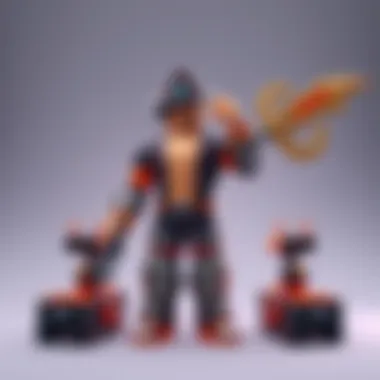

Examining RAM Consumption
In conjunction with CPU monitoring, examining RAM consumption sheds light on how memory-intensive your tasks are. Viewing RAM usage can help you figure out whether your system requires additional memory for efficient processing. It showcases which processes are consuming the greatest amounts of memory, guiding you on what to optimize or close.
The primary advantage of tracking RAM is it highlights deficiencies in memory when multi-tasking or using demanding software. However, it's essential to note that high RAM usage doesn't always manifest as lag. Some applications are designed to use available RAM efficiently, and performance can still be acceptable even with high consumption.
Analyzing Disk Activity
Analyzing disk activity reveals the performance and efficiency of your storage solutions. This aspect includes looking at read and write speeds, which are fundamental for applications and file retrieval. The task manager elucidates which applications might be causing high disk usage, allowing for decisive actions regarding data-heavy processes.
A notable benefit is pinpointing a slowing hard drive. If the analysis reveals that disk usage is continually maxed out, upgrading to an SSD might be on your horizon. The upside of SSDs over traditional HDDs is substantial in speed and performance. Nonetheless, it's also essential to consider that not all disk activity indicates problems. Some system functions inherently require disk access, and varied activity levels can be typical.
Benchmarking Tools
Benchmarking tools take analysis a step further. They measure your system’s performance against industry standards or similar hardware setups. This capability is crucial in identifying whether your machine is underperforming due to outdated components or software gumming up the works. If you're seeking a quantitative view of various system aspects, benchmarking software is the way to go.
Overview of Benchmarking Software
The benchmarking landscape offers multiple software options tailored to different performance metrics, including CPU, GPU, and RAM tests. Programs such as 3DMark and PassMark help users understand how well their system stacks up against others, guiding necessary improvements.
The primary characteristic of these tools is their ability to simulate demanding scenarios and stress-test hardware. They chart out performance levels that can signal when upgrades are needed, offering users insight into aspects that may contribute to lag. However, one disadvantage can be the complexity of interpreting benchmarks. Users may require a learning curve to fully understand the implications of the data presented.
Interpreting Benchmark Results
Interpreting benchmark results is as vital as the tests themselves. These results give a snapshot of how your hardware performs under stress compared to average metrics. Understanding these results can shed light on whether you've hit the ceiling of your hardware, or whether optimizations can be applied more effectively.
A key characteristic is the ability to gauge improvement over time or after upgrading components. This qualitative aspect can motivate users to invest in additional enhancements. However, benchmarks provide a simplified view, and relying solely on them can lead to overlooking less measurable aspects, such as user experience and software performance.
Hardware Upgrades for Performance Improvement
Improving your computer's performance is not just a wishful thought; it's a necessity in today's fast-paced digital environment. Hardware upgrades play a crucial role in mitigating lag. Often, users find themselves battling persistent slowdowns due to inadequate hardware capabilities. The bright side is that upgrading certain components can lead to significant enhancements in speed and overall efficiency.
Upgrading RAM
Identifying Memory Requirements
One of the first steps in upgrading your RAM is determining how much memory your system truly needs. This involves evaluating what tasks you often undertake—whether it's gaming, graphic design, or running multiple applications at once. Typically, if you find yourself running out of memory frequently, it might signal that your system is struggling. The key characteristic of identifying memory requirements is ensuring that your upgrade aligns with both your activities and future demands. Checking your current memory usage through Task Manager can provide insights—the more frequently you hit that limit, the greater the rationale for an upgrade.
In this article, identifying RAM requirements is a beneficial approach to enhance performance. More memory means more capability, allowing the system to handle tasks smoothly without lagging.
However, a unique feature to note is that not all applications are memory-intensive. Therefore, knowing which ones are, will help you decide how much RAM is actually necessary. The advantage here lies in a tailored response to individual usage, while the downside could be investing in more than what you truly need.
Installation Process
After you’ve settled on the amount of RAM to install, the next step is the installation process itself. This might seem daunting, but the truth is that it is a manageable task for most users with guidance. The key characteristic of the installation process is its relative simplicity—often requiring just a screwdriver. Proper research on your motherboard’s specifications ensures compatibility, making this a popular choice for those looking to upgrade.
The unique feature of the installation process is the immediate boost in performance you can experience post-upgrade. However, it may come with a few disadvantages such as warranty concerns or the risk of damaging components if not done carefully.
Enhancing Storage Solutions
Benefits of SSDs Over HDDs
When you consider storage solutions, the ongoing debate between SSDs and HDDs is noteworthy. Solid State Drives (SSDs) are widely recognized for their speed; they can cut down load times remarkably. This characteristic offers you quicker boot times and faster application launching, which are critical in reducing lag. Particularly for users who rely upon multitasking or heavy software, SSDs present a beneficial upgrade option.
A unique feature of SSDs is their lack of moving parts. This leads to increased durability and lower energy consumption. The downside? They often come at a higher price per gigabyte compared to traditional Hard Disk Drives (HDDs). Nonetheless, the performance benefits generally far outweigh the initial costs.
Data Migration Techniques
Transitioning data from an old HDD to a new SSD is another important area to explore. Different data migration techniques can ensure that your important files, applications, and system settings travel to the new drive without a hitch. A common approach involves using cloning software which replicates your existing setup onto the SSD. This step is essential to make your upgrade seamless and effective.
Optimizing this process can get tricky; however, knowing the right software to use can greatly ease this task. The unique aspect here is that while moving to an SSD is beneficial, effectively managing and securing data in the transfer process is equally crucial. Some migration tools may present limitations in terms of data integrity, leading to potential headaches if not chosen wisely.
Graphics Card Considerations
Choosing the Right GPU
For those who engage with graphic-heavy applications, selecting the right Graphics Processing Unit (GPU) can mean the difference between stunning visuals and frustrating lag. With gaming at the forefront of many computer users' needs, the importance of a high-performing GPU cannot be overstated. The key characteristic of choosing the right GPU relates to its capability to handle your specific graphical needs without skipping a beat.
An advantage of upgrading your GPU is the ability to experience newer games and applications with superior quality. However, there's a disadvantage in that the latest GPUs may also require a compatible power supply and motherboard, which can complicate the upgrade process.
Installation and Optimization Tips
Once you’ve decided on the right GPU, knowing how to install and optimize it is just as important. Familiarizing yourself with the installation steps aids in avoiding common pitfalls. The process involves removing your old card and then carefully placing the new GPU into the motherboards PCIe slot—often simpler than it seems.


Notably, optimizing the GPU settings through the manufacturer's software can greatly enhance performance. This optimization process helps users achieve higher frame rates and better overall rendering. A unique aspect of this is tuning your settings based on the specific games or applications you’re using—something that cam be tweaked according to your preferences.
Keeping in mind the potential disadvantages—such as heat management or additional power needs—can ensure an effective boost in your computer’s performance.
Software Optimization Techniques
In the world of computing, where speed and efficiency are paramount, software optimization techniques play a crucial role in reducing lag and enhancing user experience. This article emphasizes that even the most powerful hardware can only perform at its peak when the software settings are finely tuned. Techniques such as managing background applications, adjusting system settings, and keeping software updated are essential for maintaining a responsive system. They not only improve the overall functionality of your computer but also ensure a smoother user experience.
Managing Background Applications
Identifying Resource-Heavy Applications
Identifying resource-heavy applications is an important step in ensuring that your computer operates smoothly. These applications consume a significant amount of CPU and memory, leading to a noticeable slowdown in performance. You can easily spot them using the Task Manager on your operating system. When you've pinpointed the culprits, you can make informed decisions about whether to keep them or look for alternatives.
This aspect is particularly beneficial because by eliminating or limiting the use of these applications, you can free up valuable resources for other tasks. A key characteristic of identifying such applications is that it can dramatically improve your system responsiveness with relatively little effort. However, the downside may include the need to find replacements or alternative programs that might perform similar tasks without hogging all the processing power.
Disabling Unnecessary Startup Programs
Disabling unnecessary startup programs can significantly boost your computer's boot time and overall performance. Many applications are set to launch automatically during the startup process, which can clutter the system and consume RAM right off the bat. By curbing this influx of applications, you create a leaner operating environment that responds better to your commands.
This technique is a popular choice among users wanting quick improvements without undergoing major system changes. The advantage lies in a faster startup and a reduction in the load on system resources. However, care should be taken not to disable essential programs, as this could lead to system instability or affect functionality.
Adjusting System Settings
Modifying Visual Effects
Modifying visual effects can significantly enhance your system's performance. Background animations and graphics can be visually appealing but often require considerable processing power. By adjusting these settings to prioritize performance over aesthetics, you can vastly improve responsiveness.
A notable feature of this tactic is its ability to make less powerful computers feel noticeably faster. While it may result in a plain interface, the trade-off for performance could make it worthwhile, especially for users who prioritize efficiency in their workflows.
Configuring Power Settings
Configuring power settings is another factor that cannot be overlooked. These settings determine how your computer uses energy and, subsequently, how fast it performs under various loads. Adjusting them to favor high performance can reduce lag, particularly during demanding tasks.
This approach is beneficial because it directly influences how hardware components respond to software demands. By setting your system to the high-performance mode, processors and other components work faster when needed. However, the downside is that this leads to increased power consumption, which might not be ideal for all users, especially those on laptops preferring longevity on battery.
Keeping Software Updated
Importance of Regular Updates
Regular software updates are crucial for keeping your system running optimally. Developers consistently release patches and updates that address security vulnerabilities, improve stability, and even enhance performance. Ignoring these updates can lead to an accumulation of issues that eventually result in lag.
The main benefit of maintaining updated software is access to the latest features and security enhancements, which can protect you from potential threats. However, frequent updates can be seen as a nuisance, particularly if they require reboots or disrupt workflow.
How to Manage Updates Effectively
Managing updates effectively requires organization and sometimes a proactive approach. Rather than allowing updates to interrupt your day, consider setting a schedule for when to apply them—perhaps during off-hours or when you're least likely to be using your computer.
This characteristic of strategic management allows for smoother operation without constant interruptions. The unique feature lies in its adaptability; users can choose how and when they want their system to update. An investment in time now can prevent headaches in the future, creating a stable and efficient computing environment.
Network Optimization
In a world where everything is interconnected, optimizing your network has become crucial for efficient computer operation. Network optimization refers to the process of adjusting settings and configurations to improve the performance of internet and network connections. It's not just about making sure you have a fast connection; it’s about ensuring that your system runs smoothly. With a well-optimized network, you can slash lag time, enhance streaming capabilities, and boost online gaming performance. In this section, we’ll take a closer look at strategies for assessing your internet speed and improving Wi-Fi performance.
Assessing Internet Speeds
Using Speed Test Tools
One of the first steps in understanding your internet status is using speed test tools. These online applications give you a snapshot of various metrics, such as download speed, upload speed, and ping. It’s akin to taking a blood test for your network. By running these tests, you can gauge how well your current internet service is performing and identify any potential bottlenecks. The primary characteristic of these tools is their user-friendly nature, allowing even the least tech-savvy individual to measure performance easily.
Some popular choices include Speedtest by Ookla and Fast.com. These platforms provide not only numbers but also some insights into what those numbers mean. However, while they offer a quick overview, they can’t always account for fluctuations based on network congestion or ISP throttling. It’s sometimes a good idea to run tests at different times of the day to capture a more complete picture of your speed.
"Failing to test your network speed is like driving without knowing your car's fuel level. You might get stuck at the worst moment."
Interpreting Results
After using speed test tools, the next step is to interpret the results. This means understanding what the numbers signify and evaluating whether your internet connection meets your needs. The key takeaway from interpreting results lies in recognizing that higher numbers don't always guarantee better performance across various applications. For instance, low latency is essential for gaming but might be less critical for standard browsing.
Once you have your test results, consider them relative to your ISP's promised speeds. If you're consistently receiving lower speeds, it may be time to address the issue with your service provider or explore improvements to your setup. Another important factor is to examine the consistency of your speed. Fluctuating results can indicate problems within your network or issues with your ISP.
Improving Wi-Fi Performance
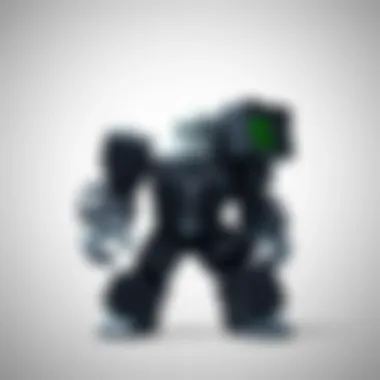

Optimal Router Placement
The placement of your router can significantly influence your internet experience. An ideal location should maximize coverage, minimizing dead zones while ensuring that signals are strong where needed most. The characteristic advantage of optimal router placement is enhanced reliability and reduced interference from obstacles like walls or furniture.
When choosing a spot for your router, consider placing it in a central location of your home, elevated for better signal dispersion. Another benefit is to avoid corners, as signals can weaken. It’s even wise to keep your router away from electronic devices that may cause interference—like microwaves and cordless phones.
Upgrading Router Firmware
Maintaining your router's firmware is crucial for enhancing performance, security, and overall functionality. Upgrading router firmware ensures you have the latest features from your manufacturer, often including improvements to performance and security. This is particularly important as malware often targets outdated router software. The unique aspect of this upgrade is its potential to improve both speed and security simultaneously.
Most routers have a straightforward method for checking and installing updates, usually accessible through their web interface. While some might find the process a bit daunting, the potential gains in functionality make it worthwhile. Neglecting to perform these updates can lead to long-term inefficiencies and vulnerabilities.
Routine Maintenance Practices
Routine maintenance practices are crucial for ensuring that your computer continues to run smoothly and efficiently. Over time, systems can accumulate junk files and experience performance degradation, leading to that dreaded lag that frustrates many users. Regular maintenance can help keep that lag at bay, prolonging the lifespan of your hardware and giving you a better overall user experience.
Engaging in routine maintenance can bring numerous benefits:
- Improved Performance: Regularly clearing out unnecessary files can significantly enhance your computer's speed.
- Increased Storage Space: Maintaining a clean disk can free up valuable storage, allowing more room for important applications and files.
- Potential to Avoid Costly Repairs: Regular checks can help identify issues before they develop into serious problems that might require expensive repairs or replacements.
Routine maintenance practices combine a set of activities that, when performed regularly, ensure that your system remains in peak condition. The techniques discussed in this article will benefit both novice and experienced users alike, providing a foundation for maintaining optimal performance and mitigating lag.
Cleaning Up Disk Space
Utilizing Disk Cleanup Tools
Disk cleanup tools are designed to sweep your system clean of unnecessary files that accumulate over time. These tools can identify temporary files, cached data, and other remnants from uninstalled applications. Their key characteristic is the ability to automate a process that, without these tools, can be tedious.
One compelling benefit of utilizing these cleanup tools is their efficiency. Most have straightforward interfaces that guide users seamlessly through the process.
However, while they generally feature advantageous functionalities, not all disk cleanup tools are equal. Some may delete files too aggressively or miss certain files that can be crucial for your system's operation. Thus, it's important to choose a tool that fits your specific needs. Popular choices like CCleaner can help clear caches effectively but come with certain settings that need careful consideration.
Identifying Large Files and Programs
Identifying large files and programs is an essential practice for managing disk space effectively. Often, users may be surprised at how much space these bulky files consume. The key here is awareness; by understanding what takes up the most space on your device, you can make informed decisions about what to keep and what can go.
The benefit of this practice is twofold: first, it reveals resource-hogging applications that may contribute to slower performance; second, it allows users to prioritize the data they really need. Tools like WinDirStat can visualize your disk usage, highlighting large files at a glance.
However, an unfortunate downside is that users might delete files they did not intend to, particularly if they’re viewed without proper context. So, always ensure to double-check before hitting delete.
Defragmentation and File System Checks
Defragmentation and file system checks serve to maintain the structural integrity of your computer's storage and can significantly enhance performance.
When to Defragment
Defragmentation is the process of reorganizing fragmented files on your hard drive. Over time, files can become disorganized inside storage devices as data is written, modified, or deleted. Deeply fragmented files can make fetching data slower, which contributes to lag. The primary characteristic of this approach is its ability to optimize file storage.
Knowing when to defragment your disk is crucial; doing this regularly often yields better performance, particularly on older HDDs. However, if you're using SSDs, defragmentation is not recommended due to their different architecture.
The unique advantage of defragmentation lies in its potential to restore performance on traditional hard drives. Yet, cumbersome fragmentation processes can consume considerable run-time resources, so scheduling defragmentation during off-peak hours can be smart.
Performing a File System Check
Performing a file system check is another critical maintenance practice. This process scans your disk for errors and attempts to rectify them. The key characteristic of this process is its capability to prevent and address potential file system corruption before it leads to loss of data or further system issues.
Regularly checking your file systems contributes greatly to overall stability. This can be particularly useful in catching errors early that might otherwise compound over time. For example, using the built-in Windows utility CHKDSK can identify issues that typically lead to lag.
One downside, however, is that running a file system check can sometimes take considerable time to complete—especially if your system is heavily used or aged. Therefore, it's often best to perform checks during maintenance windows to minimize disruptions.
Proper routine maintenance is the unsung hero of computer performance. Underestimating its power could lead to unnecessary frustration.
By establishing a good routine and incorporating these practices into your computing habits, you’re laying a solid foundation for a well-functioning system, tackling the lag head-on.
Finale
In a world where efficiency often dictates performance, understanding how to address computer lag is essential. This article has delved into various methods for mitigating lag, exploring both hardware and software angles that can significantly improve one’s computing experience. By adopting the recommended strategies, users not only enhance the power of their machines but also extend their devices' lifespan.
Recap of Essential Strategies
- Evaluating System Performance: Monitoring tools like Task Manager assist in keeping track of how system resources are utilized. Benchmarking tools further provide insights, guiding users on necessary upgrades.
- Hardware Upgrades: Upgrading RAM, investing in SSDs, and selecting the right graphics card are crucial for addressing performance bottlenecks that can lead to lag.
- Software Optimization: Managing background applications and regularly updating software can act as a quick fix to many lag issues. Adjusting visual effects and power settings can also lead to noticeable improvements.
- Network Improvements: Keeping an eye on internet speeds and ensuring optimal router conditions can enhance online performance, particularly for resource-heavy applications such as gaming.
- Routine Maintenance: Implementing routine clean-up and defragmentation practices not only frees up space but also optimizes how data is organized on your storage devices.
Planning for Future Improvements
As technology advances at a blistering pace, planning for future improvements is wise. Consider the following:
- Stay Informed: Keep abreast of new technologies and upgrades that can improve overall performance. Subscribing to tech blogs and forums could be beneficial.
- Future-Proofing: Invest in hardware that is not just adequate for current needs but also has the potential to meet future demands. Look for components that feature higher transfer rates or updated tech standards.
- Growth Mindset: Remain adaptable to changes. Being open to adjustments in computing habits and system preferences can facilitate smoother operation.
Through the strategies discussed, readers can mitigate lag effectively and ensure a lasting, efficient computing experience. Whether it’s a casual user or a gamer diving deep into immersive virtual worlds, every step taken towards optimizing performance counts.







