Secure Your Gmail Account: Change Your Password Today
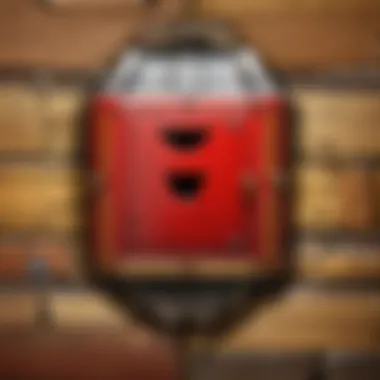
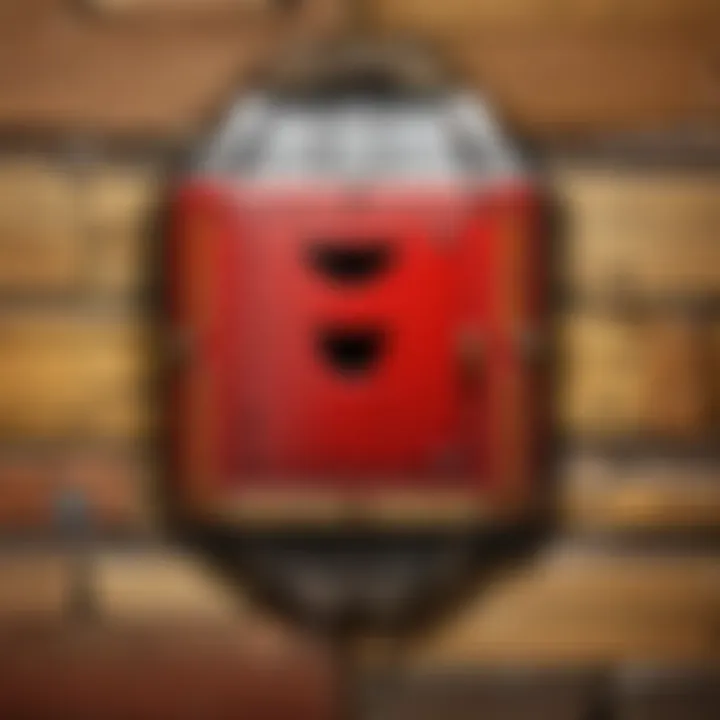
Intro
In our digital age, maintaining the security of online accounts is vital. Gmail, as one of the most widely used email services globally, is no exception. Regularly changing your Gmail password is an essential practice to protect personal information. This article aims to elucidate the process of changing your Gmail password effectively, detailing reasons for updates and providing key steps applicable across devices.
Why Change Your Password?
There are several reasons why changing your password regularly is important. For instance:
- Security Breaches: High-profile security breaches have shown that password databases can be compromised. Updating your password can mitigate risks from potential leaks.
- Suspicious Activity: If you detect any unusual activity or access from unknown devices, changing your password immediately is wise to safeguard your account.
- Password Fatigue: The longer you keep the same password, the more likely it is that it becomes weak. Regular changes can help strengthen your account security.
Steps to Change Your Gmail Password
Changing your Gmail password is straightforward. Here are the steps for different devices:
On a Computer
- Log in to Your Gmail Account: Open your preferred web browser and go to Gmail. Enter your credentials to log in.
- Access Account Settings: In the top-right corner, click on your profile picture. Select "Manage your Google Account."
- Navigate to Security: In the left-hand menu, click on the "Security" tab.
- Change Password: Under the "Signing in to Google" section, find "Password". Click on it and follow the prompts to create a new password. Ensure your new password is strong, combining letters, numbers, and symbols.
On a Mobile Device
- Open the Gmail App: Launch the app on your smartphone.
- Go to Settings: Tap on the menu icon (three lines) in the upper-left corner and scroll down to settings.
- Select Your Account: Choose the Gmail account for which you wish to change the password.
- Manage Your Google Account: Under your account settings, select "Manage your Google Account"
- Change Your Password: Follow the same instructions as the desktop version to finalize the process.
Through Google Account Recovery
If you have difficulties accessing your account, recovery options are available. Here’s how:
- Go to the Gmail sign-in page and click on "Forgot password?"
- Follow the prompts to verify your identity and regain access. You will then be able to set a new password.
Best Practices for a Secure Password
After changing your password, consider these practices to further enhance your security:
- Use Unique Passwords: Avoid using the same password across multiple sites.
- Enable Two-Factor Authentication: This adds an extra layer of security by requiring a secondary verification step.
- Use a Password Manager: These tools can help generate and store strong passwords, making it easier to manage your accounts securely.
Remember: The effort to secure your Gmail account is an ongoing process. Regular updates and strong passwords play a crucial role.
By taking these steps and best practices into consideration, you can maintain a secure Gmail account, protecting your personal information and ensuring that your online presence remains safe.
Why Change Your Gmail Password
Maintaining a strong and secure Gmail password is crucial in the digital age. There are several reasons why individuals should prioritize changing their passwords regularly. One of the main aspects is the protection against unauthorized access. Cyberattacks and data breaches are becoming more common, and a compromised password can lead to serious consequences, including identity theft and data loss.
In today’s interconnected world, people often use multiple accounts across various platforms. These accounts might share similar passwords or recovery information. This practice stresses the importance of updating your password frequently to avoid creating vulnerabilities. Outdated passwords increase the likelihood of hackers breaking into accounts, leading to stolen personal information or sensitive data.
Furthermore, using a stale password can hinder one’s capability to fully utilize modern security features offered by Gmail, such as two-factor authentication. An updated password can ensure better synergy with these tools, augmenting overall account protection.
Understanding Security Breaches
Security breaches can arise from various sources. Understanding these sources is key to recognizing why updating passwords is essential. Phishing attacks are widespread today, where malicious actors use deceptive emails to lure users into entering their credentials on fake websites. If a user falls for this trick, their Gmail account could easily be compromised.
Another common source of breaches is data leaks from third-party applications. When users employ external services to manage their accounts or personal data, they risk exposing themselves if these firms are not adequately secured. Hence, it becomes necessary to update passwords after using such services, particularly if service notifications suggest a data breach.
Moreover, routine security assessments are essential. When websites report vulnerabilities, it may become apparent that information has been exposed. In such instances, modifying your password is a prudent measure to safeguard your account. Adopting a proactive stance by frequently updating passwords can considerably reduce risks.
Signs That It Is Time to Change Your Password
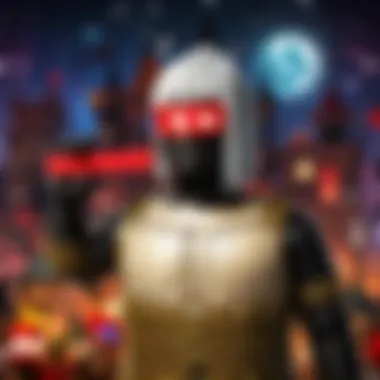
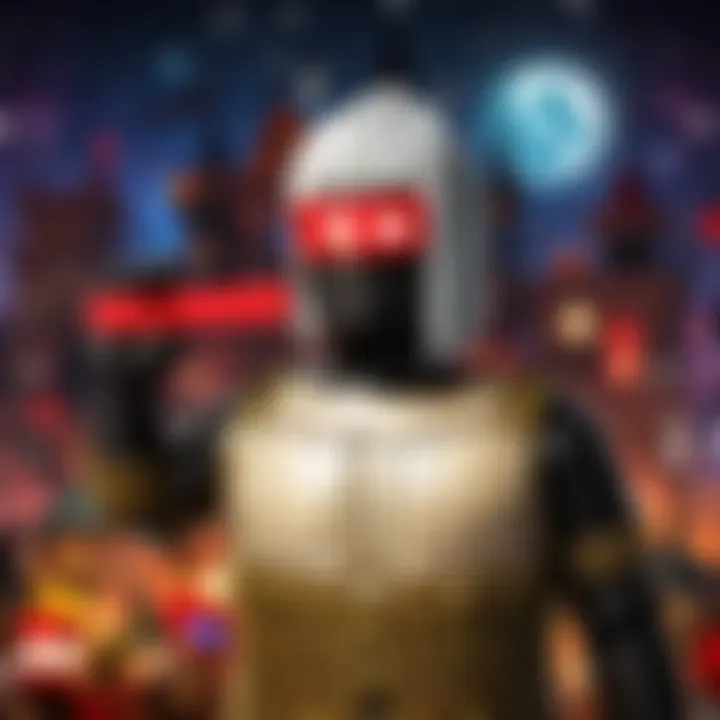
Recognizing when to change your Gmail password is critical for maintaining security. Here are several signs to look out for that may indicate it is time to take action:
- Suspicious Account Activity: If you notice strange behavior in your account, like unrecognized sent emails or unexpected login attempts, immediate password changes are warranted.
- Sharing Password with Others: If you’ve shared your password with someone, it’s wise to update it as soon as possible, especially if trustworthiness is questioned.
- Long Time Since Last Change: If it has been several months or years since you last updated your password, this is a good reminder to change it. Regular updates are integral to maintaining security.
- Notification of Breaches: If Gmail or a third-party service sends you warnings regarding potential breaches, changing your password promptly can prevent further complications.
- Change in Personal Circumstances: Significant life changes such as ending a relationship, changing jobs, or even losing a device can prompt an immediate review and adjustment of your password.
Recognizing these signs can help ensure your account remains secure against ongoing threats and digital risks.
Preparing to Change Your Password
Changing your Gmail password is an essential step in maintaining the security of your account. Before starting the password change process, it is crucial to prepare adequately. This preparation not only helps prevent complications during the process but also ensures you do not lose access to your account.
Being ready involves a few key steps that can make the transition smooth and successful. This section will focus on ensuring that you have the necessary access and information at hand, as these factors contribute significantly to effective account management.
Ensure You Have Access to Your Account
Accessing your Gmail account is the first step before attempting to change your password. Ensure that you can log in without any problems. If you can’t access your account, changing the password becomes irrelevant. If you have already faced issues logging in, it is better to resolve them first using recovery options provided by Google.
Verify that you have the correct credentials and any recovery methods linked to your account. This might include a recovery email or a phone number. These aspects are integral because if you forget your new password, you will need ways to recover your account. Always check that your recovery details are up to date, so they work when you need them.
Gather Necessary Information
Before proceeding to change your password, gather the necessary information regarding your account. This can include knowledge about your current password, security questions if they are set, and the answers to those questions. Moreover, having any other customer service communications from Google can be helpful, particularly if you have made prior inquiries about your account’s security.
Additionally, consider creating a temporary backup of your existing password. This can be useful in case you face trouble with the new password later. You can use a simple notepad to jot down your current password, provided it is stored securely. Doing so minimizes the risk of being locked out of your account during the password change process.
In summary, by ensuring access to your account and gathering the necessary information, you prepare yourself for a smoother password change experience. This attention to detail contributes significantly to keeping your account secure in the long run.
Steps to Change Your Gmail Password on Different Devices
Changing your Gmail password is a necessary step in securing your account. The process can vary depending on the device you are using. Understanding how to change your password on different platforms ensures that you can act quickly, maintaining security regardless of whether you are on a desktop, mobile, or using the Gmail app. Each device has its nuance, and being aware of these differences can save time and avoid frustration.
Changing Password on a Desktop or Laptop
To change your password on a desktop or laptop, follow these steps:
- Open your web browser and go to Gmail's website.
- Log into your account using your current credentials.
- Click your profile picture in the upper right corner and select 'Manage your Google Account'.
- In the left sidebar, find and click on 'Security'.
- Scroll down to 'Signing in to Google' and click on 'Password'.
- You will need to enter your current password for security purposes.
- Enter your new password and confirm it. Choose a strong password that meets the characteristics discussed later.
- Finally, save the changes.
The process is straightforward. However, it is essential to choose a secure password and ensure that your browser is up to date for safety.
Changing Password on Mobile Devices
Mobile devices also provide a way to change your Gmail password seamlessly. Here is how:
- Open the Gmail app on your mobile device.
- Tap the menu icon in the top left corner.
- Scroll down and tap 'Settings'.
- Select your account from the list.
- Tap on 'Manage your Google Account'.
- Tap 'Security' in the top menu.
- Scroll to the 'Signing in to Google' section, and select 'Password'.
- Enter your current password.
- Follow the prompts to set your new password and confirm it.
This procedure is quite similar to what is done on a desktop.
Changing Password on Gmail App
For those who prefer using the Gmail app specifically, the steps are slightly different:
- Launch the Gmail app on your smartphone.
- Tap your profile icon in the upper right corner of the screen.
- Select 'Manage your Google Account'.
- Go to 'Security' and locate the 'Signing in to Google' section.
- Click on 'Password' and enter your current password.
- Input your new password and save the changes.
Always ensure that you have a stable internet connection while performing these tasks. The methods might vary slightly based on app updates but generally follow the same principles.
Remember, changing your password regularly keeps your account more secure.
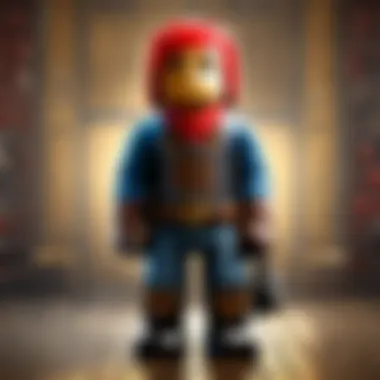

Understanding how to change your password across different devices is crucial in today's digital age. Secure your information efficiently, and consider using unique passwords for various accounts.
Creating a Strong Password
Creating a strong password is a fundamental step in securing your Gmail account. Weak or easily guessable passwords can make your account vulnerable to unauthorized access. A unique and complex password enhances your online safety significantly. It acts as the first line of defense against hackers and malicious entities.
Characteristics of a Good Password
A good password incorporates several critical elements that contribute to its strength and efficacy:
- Length: Ideally, your password should be at least 12 to 16 characters long. Longer passwords are generally harder to crack.
- Complexity: Mix uppercase letters, lowercase letters, numbers, and special characters. The more diverse the character set, the better.
- Unpredictability: Avoid common phrases, dictionary words, or easily guessable sequences like '123456'. Random combinations are preferable.
- No Personal Information: Do not include birthdays, names, or anything easily linked back to you, as such information can aid an attacker in guessing your password.
- Unique for Each Account: Reusing passwords across different services increases risk. Each account should have its own distinct password to mitigate the impact of a single breach.
Creating a password that adheres to these characteristics helps in reducing the likelihood of unauthorized access.
Using Password Managers for Enhanced Security
The complexity of managing numerous strong passwords can be daunting. Password managers offer a practical solution. They securely store and generate passwords, alleviating the mental burden of remembering each one.
- Automatic Generation: They can create strong, random passwords for you, ensuring uniqueness across all accounts.
- Secure Storage: All passwords are stored in an encrypted format, making them safe from potential breaches.
- Convenience: Access your passwords across various devices. Sync capabilities ensure you have access whenever you need it.
- Alert Systems: Many password managers monitor security breaches and alert you if any of your accounts may have been compromised.
Embracing a password manager not only simplifies your online life but also significantly enhances your account security. By combining strong passwords with effective management, you create a robust defense against potential threats.
In summary, creating a strong password is essential for protecting your Gmail account. Understanding its characteristics and utilizing tools like password managers can help maintain your online safety.
Verifying Your New Password
Verifying your new password is a crucial step in the process of securing your Gmail account. This step ensures that the changes you made are accurate and effective in enhancing your account security. Without proper verification, you might find yourself locked out of your account or facing security vulnerabilities. In essence, verifying your new password provides reassurance that the update was conducted successfully and that the new password can be used to access your account.
Proper verification helps you to confirm that the new password meets security standards. A strong password protects you from unauthorized access and potential data leaks. Once you change your password, it is prudent to check that you can log in using the new credentials, as this confirms that the update has taken effect.
Additionally, verifying your settings immediately after changing your password allows you to promptly detect any weaknesses or lapses in your security measures. All of this sets the groundwork for maintaining account integrity in the long term.
Logging Back into Your Account
After changing your password, the first task is to log back into your account. Open your web browser or the relevant app, and enter your Gmail address along with the new password. If you can successfully log in, this indicates that your password change was successful.
If you encounter issues, it may suggest that the password was not set correctly or that there is another issue at play. Be aware that if you have two-factor authentication enabled, you might also need to provide additional verification to complete the login process.
- Enter Your Gmail Address
- Input the New Password
- Complete Two-Factor Authentication (If applicable)
Make sure your entry is free from typographical errors.
Checking Security Settings
After successful login, it is advisable to check your security settings. Look for options such as recovery information, sign-in alerts, and linked devices. This helps secure your account further and ensures that no unauthorized changes have been made while your account was under your previous password.
Steps to Check Security Settings
- Go to Your Google Account
- Navigate to Security Section
- Review Account Activity
- Update Recovery Options
- Check for Any Alerts
Make a habit of reviewing these settings regularly. This creates an additional layer of security and helps you proactively manage your account's safety. Regular audits make it harder for malicious actors to compromise your account.
Troubleshooting Potential Issues
Troubleshooting potential issues is essential when managing your Gmail account, especially after changing your password. Even with the best of intentions, problems can arise during the password change process or afterward. Understanding these issues can prevent account lockouts or missed communications. This section explores common problems and recovery options, ensuring users can access their account with confidence.
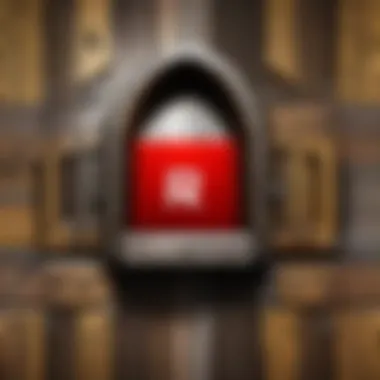
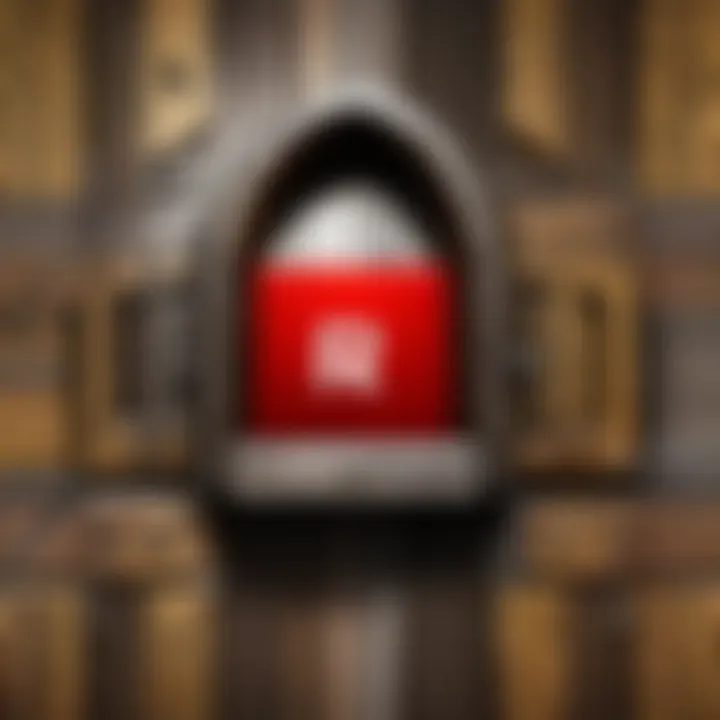
Forgotten Password Recovery Options
Recovering a forgotten password is a common scenario for many Gmail users. Google offers several methods to help regain access. Knowing these options allows users to act swiftly instead of feeling frustrated.
- Password Reset Link: If you forget your password, using the password reset link is the primary method. You can find this option on the Gmail sign-in page. Google will send a reset link to your recovery email or phone number.
- Security Questions: Users may be prompted to answer security questions. It is important to remember the answers chosen when setting up the account.
- Recovery Email: Adding a recovery email is often a good practice. Through this method, Google sends a link that allows you to create a new password.
- Two-Factor Authentication (2FA): If you set up 2FA, you can receive codes via SMS or an authentication app. This adds an extra layer of security to the recovery process.
- Google Help Center: If none of the above methods are successful, visiting the Google Help Center can provide additional resources and guidance.
Overall, being aware of these recovery options can save time and reduce stress when accessing your Gmail account.
Common Problems When Changing Passwords
When changing a Gmail password, several common problems may occur, complicating the process for the user. Understanding these issues can help you troubleshoot quickly.
- Incorrect Password Error: Mistyping the new password is a frequent issue. Double-check your typing and ensure Caps Lock is not enabled.
- Password Not Meeting Requirements: Gmail has specific password creation guidelines. If the new password does not meet these criteria, you will receive an error message. Make sure it is at least eight characters long and mixes letters, numbers, and symbols.
- Account Lockout: Repeatedly entering the wrong password can lead to temporary lockout. If this occurs, wait a few minutes and try again.
- Sync Issues: If you use Gmail on multiple devices, your new password may not sync immediately. Ensure that all devices are signed out and sign back in with the new password.
- Browser Cache: Sometimes, cached data can interfere with the login process. Clearing your browser's cache can resolve this issue.
By being aware of these potential problems, users can navigate challenges more effectively and maintain secure access to their Gmail accounts.
Remember, regular maintenance of account settings and security practices is crucial for ongoing protection.
Best Practices for Password Management
Managing your passwords effectively is critical in today's digital landscape. With data breaches increasingly common, following best practices can significantly enhance the security of your accounts. Implementing these strategies protects your information and also provides peace of mind.
Regularly Updating Your Password
Changing your password regularly is a fundamental part of good password management. While it may seem tedious, doing so reduces the risk of unauthorized access to your Gmail account. Over time, passwords can become compromised through breaches of other services or through social engineering attacks. Therefore, a frequent update cycle—every three to six months—is recommended for enhancing your account's security.
Consider utilizing unique passwords for different accounts to limit potential damage. If one password is leaked, your other accounts will remain safe.
To facilitate these regular updates, consider establishing reminders on your calendar or using a password manager. Most password managers can alert you when it's time to update your passwords, reducing the mental burden of remembering multiple change dates.
- Use a combination of letters, numbers, and symbols. This strengthens the password.
- Avoid easily accessible information. Refrain from using your name, birthday, or common phrases.
Two-Factor Authentication Explained
Two-factor authentication (2FA) is an additional layer of security that can greatly enhance the protection of your Gmail account. By requiring a second form of verification—usually a code sent to your phone—2FA makes it much harder for unauthorized individuals to access your account.
How it works:
- Initial login: You enter your username and password as usual.
- Second verification: You receive a code on your mobile device or an authentication app, which you must enter to complete the login process.
This method significantly reduces the chances of someone accessing your account, even if they have your password.
Implementing two-factor authentication can protect your Gmail account from unauthorized access, even if a password is compromised.
Remember that the ultimate goal of managing passwords and security settings is to stay ahead of potential cyber threats. The combination of regular password updates and two-factor authentication creates a robust defense against breaches.
The End
In this guide, we underscored the significance of changing your Gmail password regularly and why it contributes to overall account security. The process outlined is designed to be clear and accessible, catering to users at all experience levels. By understanding the motivations behind password changes, such as thwarting potential breaches, users can make informed decisions about their online safety.
Recap of Key Points
- Importance of Updating Passwords: Regular updates minimize the risk of unauthorized access.
- Steps to Change Password: A streamlined process across various devices ensures that users can update their passwords easily.
- Creating a Strong Password: Strong passwords are vital for protecting your account from cyber threats.
- Two-Factor Authentication: Adding an extra layer of security with two-factor authentication is essential for safeguarding sensitive information.
- Troubleshooting: Being aware of common issues and recovery options can smooth the password changing process.
Encouragement to Maintain Security Vigilance
Cybersecurity is not a one-time task but rather an ongoing commitment. Staying vigilant means continuously monitoring your account activity and being alert to potential phishing scams or unusual login attempts. Consider reviewing your security settings periodically to ensure they reflect the latest best practices.
"Account security is an active responsibility that requires regular attention and updates."
The landscape of online threats is ever-evolving, and as such, staying informed is crucial. Engage with resources like Reddit and Wikipedia for current discussions and updates on security practices. By adopting a proactive approach, users can better secure their Gmail accounts and enjoy a safer online experience.







