Mastering Screenshot Techniques for Roblox Users
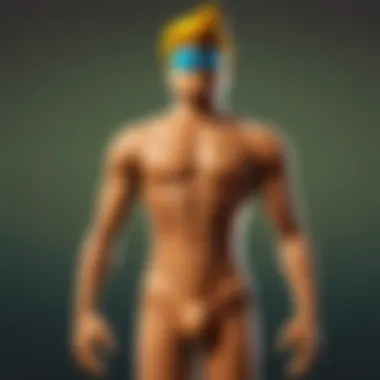
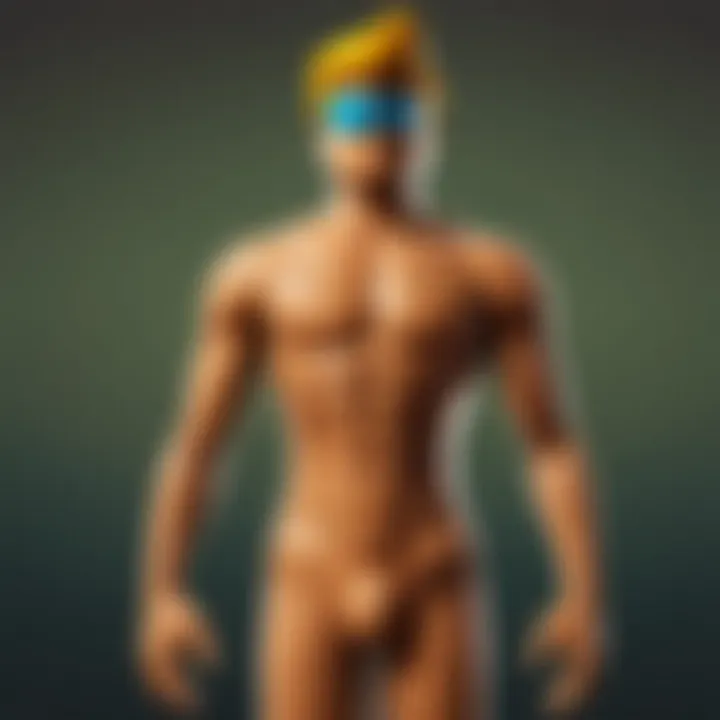
Intro
In today's digital era, capturing moments on screen has become essential. Taking screenshots allows individuals to save and share important information, whether for personal use, education, or gaming, particularly on platforms like Roblox. This guide aims to clarify the methods available for taking screenshots across various devices and software, focusing on practical applications that enrich the Roblox gaming experience.
Understanding how to take a screenshot is more than a simple task; it enhances the ability to document gameplay, share creations, and connect with the community. This guide will cover the technical aspects and provide valuable insights for both novice and experienced Roblox players.
Key Points to Discuss:
- Different methods for capturing screenshots on various devices.
- Practical applications for Roblox users, including documentation and community sharing.
- Tips and strategies that enhance the screenshotting experience.
Given Roblox's popularity, knowing how to effectively use screenshots can significantly impact how users engage with the platform. The following sections aim to provide a comprehensive overview, ensuring that users can document their experiences and showcase their creativity within the gaming community.
Gameplay Tips
Basic Controls and Navigation
For many players, the first step in taking screenshots is to understand the basic controls of their device. Each platform differs in how screenshots are captured. On Windows, for instance, pressing the "Print Screen" button copies the screen to the clipboard, allowing for easy pasting into an image editing tool. Mac users can utilize Command + Shift + 4 for selective capture. Mobile devices often have a combination of buttons, such as Power + Volume Down for Android or Power + Home for iOS.
These controls can vary, so it is essential to familiarize oneself with the specific commands for your device. A brief overview of common methods:
- Windows: Print Screen, Alt + Print Screen, or Windows + Shift + S.
- Mac: Command + Shift + 4 or Command + Shift + 3.
- iOS Devices: Power + Home or Power + Volume Up.
- Android Devices: Power + Volume Down or gestures depending on settings.
Advanced Gameplay Strategies
Once familiar with the basic controls, players may want to explore advanced strategies for capturing high-quality screenshots. Enhancing the visual quality of screenshots can elevate their documentation and sharing potential. Here are several approaches:
- Use in-game graphics settings to optimize visual fidelity.
- Adjust lighting and angles within the Roblox environment to achieve the desired effect.
- Consider utilizing screenshot tools like Snagit or Greenshot, which provide additional features for editing and organizing images.
- Annotations can be valuable; applications like Skitch allow for adding text or drawing on captured images.
By employing these strategies, players can create visually appealing content that reflects their gaming experiences more effectively.
User-Generated Content
Highlights of Notable User Creations
Roblox is renowned for its community-driven content. Many players create impressive worlds and games that deserve to be documented. Taking screenshots of notable user creations not only helps in archiving but also in sharing these creative works with others. By showcasing user-generated content, you contribute to community engagement and recognition.
Tips for Creating Engaging Games
For those interested in creating games on Roblox, understanding screenshot techniques can also assist in promoting their work. Here are some tips:
- Engaging visuals in screenshots can attract players' attention. Use striking imagery from your games.
- Capturing user interaction or events can illustrate how others enjoy your creation, showcasing its appeal.
- Share your screenshots across social platforms like Facebook or Reddit to gather feedback and improve your designs.
Taking time to capture quality screenshots is a small investment that can yield significant rewards in fame and user engagement. By implementing these techniques, creators can further enhance their presence within the Roblox community.
Understanding Screenshots
Screenshots are essential in today's digital landscape. They allow users to capture what is displayed on their screens, preserving information and visuals for various purposes. Understanding screenshots is not just about knowing how to take them but also appreciating their significance in communication, documentation, and content creation. This section will delve into the definition and applications of screenshots, particularly for Roblox players.
Definition and Purpose
A screenshot, simply put, is an image that captures the content on a device screen at a particular moment. Its primary purpose is to provide a visual reference for later use. People utilize screenshots to share information, document processes, or showcase achievements. They can be very effective in aiding learning and communication across different platforms, especially for gamers.
In the context of gaming, screenshots serve several purposes:
- Documenting Gameplay: Players can save memorable moments, in-game achievements, or showcase strategies.
- Troubleshooting: Screenshots assist in capturing errors or bugs, making it easier to report issues to developers.
- Community Sharing: Players can share their experiences on platforms like Reddit or Facebook through screenshots, contributing to community engagement.
Applications in Gaming
The applications of screenshots in gaming extend beyond mere documentation. For Roblox players, screenshots can play a pivotal role in enhancing their overall experience. Here are a few ways screenshots are applied:
- Game Documentation: Players can capture specific game mechanics, levels, or features to create guides or tutorials. This can be invaluable for newcomers who may find certain aspects challenging.
- Promotional Content: Developers often use stunning game visuals for marketing. They capture high-quality screenshots to showcase their games on websites or social media.
- User-Generated Content: As Roblox encourages creativity, players frequently share their designs, creations, or game developments in forums and social media. Screenshots help convey their ideas visually.
- In-Game Encounters: Memorable moments can be preserved, like achieving something remarkable in-game. Such screenshots can elicit responses and discussions within the gaming communities.
"Screenshots are not just images; they can be portals into gaming memories, sharing journeys among players."
Overall, understanding screenshots is crucial for any player seeking to enhance their interaction with digital content and maximize their gameplay experience.
Different Devices for Screenshots
Understanding how to take screenshots across various devices is essential for any user, especially those engaged in digital content creation. Each device comes with its unique methods and tools, which can enhance the efficiency and quality of the captured images. This section delves into the intricacies of screenshotting on different platforms, including Windows, Mac, mobile devices, and gaming consoles. Each device type has specific features that can either simplify or complicate the screenshotting process. Knowing these can lead to better documentation of games, smoother sharing experiences, and overall enriched user interaction within the Roblox community.
Screenshots on Windows
Capturing a screenshot on a Windows PC can be straightforward, involving a mix of keyboard shortcuts and system tools. The most common method includes the Print Screen (PrtSc) button, which captures the entire screen. Users can then paste this image into an image editor or document. For a more focused approach, Windows 10 introduced Snip & Sketch, allowing for rectangular, freeform, or window snipping.
Additionally, the Windows + Shift + S shortcut opens a mini toolbar where users can choose their preferred screenshot type. Understanding these options is crucial, especially for Roblox players who may want to capture specific moments during gameplay efficiently. The clarity and sharpness of the images are also noteworthy, which can enhance documentation quality for community sharing.
Screenshots on Mac
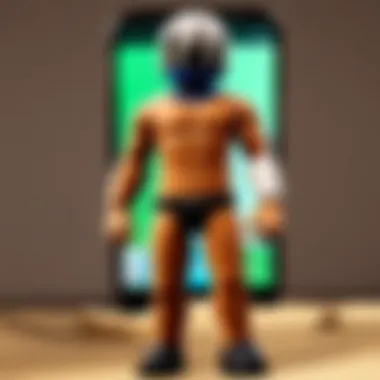

On a Mac, taking screenshots can seem a bit different compared to Windows. Users can utilize various keyboard shortcuts to capture the entire screen or parts of it. For example, pressing Command + Shift + 3 will record everything visible on the screen, while Command + Shift + 4 allows users to select a specific area. The latter is particularly useful for players wanting to document particular game scenes in Roblox without unnecessary backgrounds.
After taking screenshots, Mac users also benefit from automatic saving to the desktop, making them easy to find. This can enhance efficiency when sharing content with others in the Roblox community. Additionally, the Preview application can be utilized for basic editing, making the Mac a versatile option for gamers.
Screenshots on Mobile Devices
Mobile devices, such as smartphones and tablets, offer several intuitive ways to take screenshots. On iOS devices, pressing the Side Button and Volume Up simultaneously captures a screenshot, whereas Android devices commonly use the Power + Volume Down button combo. These methods make it easy for users to grab gameplay moments quickly.
Mobile screenshot tools also often include editing options immediately after capturing the image, allowing for quick annotations or modifications. This functionality appeals greatly to Roblox players who want to share live gameplay with friends or followers in real time. Moreover, the resolution tends to be high, ensuring clarity when viewed later.
Screenshots on Gaming Consoles
For gaming consoles like PlayStation and Xbox, taking screenshots has become a built-in feature. Consoles like the PlayStation 4 and 5 allow users to capture the action by pressing the Share button. Xbox consoles follow a similar approach, using the Xbox + Y button combination. This includes options to take screenshots while gaming, which is invaluable for documentation and sharing memorable moments with the Roblox community.
The captured screenshots are stored within the console’s system, allowing easy access for sharing on social media platforms or forums. It creates a streamlined experience for players who frequently engage with online communities, maximizing their ability to showcase their gaming achievements.
Basic Screenshot Methods
The essence of capturing screenshots lies in its ability to quickly document information, preserve moments, and convey ideas effectively. This section delves into the various methods available for taking screenshots across operating systems and devices, emphasizing their relevance for users, particularly those engaged in gaming or content creation environments like Roblox.
With the rapid growth of digital communication, understanding how to use basic screenshot methods has become essential. These methods provide users with straightforward ways to share experiences, whether it is capturing a fleeting moment in a game or providing visual proof of an achievement. Mastery of these methods can enhance one’s efficiency and creativity, especially for those creating content for online platforms.
Keyboard Shortcuts for Windows
In Windows, the keyboard shortcuts simplify the screenshot-taking process significantly. Users can utilize the following combinations:
- Windows + Print Screen: This captures the entire screen and automatically saves the image to the "Pictures" folder in a subfolder called "Screenshots."
- Alt + Print Screen: This captures only the active window, allowing users to focus on what matters most. After this, the screenshot can be pasted into an editing program like Paint.
- Windows + Shift + S: Opens Snip & Sketch, enabling users to select a portion of the screen for capture, providing more control over what is saved.
When using these shortcuts, users should ensure that no sensitive information is visible, especially when sharing screenshots online.
Keyboard Shortcuts for Mac
For Mac users, the procedure to take screenshots comes with its own set of shortcuts. Here are the common ones:
- Command + Shift + 3: Captures the entire screen and saves it to the desktop.
- Command + Shift + 4: This brings up a crosshair cursor. Users can click and drag to select a specific area of the screen to capture.
- Command + Shift + 4, then Spacebar: Changes the cursor to a camera icon. Users can click on any open window to capture it.
These shortcuts offer Mac users flexibility in documenting their screen. It is beneficial to regularly check the desktop for saved screenshots, as they could quickly pile up.
Touch Gestures on Mobile
Mobile devices have simplified screenshot capturing even further, allowing users to take advantage of intuitive touch gestures:
- iOS Devices: Press the Side Button and Volume Up simultaneously. The screen flashes, and the screenshot is saved to Photos.
- Android Devices: The method varies by manufacturer, but often it involves pressing the Power and Volume Down buttons at the same time. Alternatively, some phones have gesture options in settings that allow for screenshots by swiping the screen.
Utilizing these gestures can be fast and efficient, particularly in gaming scenarios where quick captures are needed. It’s advisable to periodically review the saved images to manage storage effectively.
Understanding and mastering these basic screenshot methods not only facilitates ease of documentation but also enhances communication within communities like Roblox, enabling players to share their experiences quickly.
With these techniques at hand, users can optimize their screenshotting process, making it a seamless part of their digital interactions.
Advanced Screenshot Techniques
In the realm of capturing visual content, advanced screenshot techniques provide users with greater precision and flexibility. These methods go beyond the basic screenshot functionality, offering tools that enhance both the quality and the utility of images captured. This is particularly relevant for Roblox players, who may want to document intricate gameplay moments or create compelling content for social media and community engagement. Understanding these techniques can significantly elevate a user's gaming experience.
Using Third-Party Applications
Third-party applications can drastically expand the capabilities of screenshotting. Unlike standard built-in tools, these applications often offer a wealth of features.
For instance, programs like Snagit or ShareX allow users to capture scrolling windows, record videos directly from the screen, or annotate screenshots with various tools. Here’s a brief overview of popular options:
- Snagit: Known for its ease of use, Snagit offers extensive editing features, such as resizing, cropping, and adding highlights.
- ShareX: This is a free, open-source program that provides screenshot capture as well as screen recording capabilities, extensive customization options, and integration with numerous sharing platforms.
Using these applications allows users to refine their screenshots for better clarity and detail. Additionally, they typically include strong editing tools that help in creating more informative and visually appealing images. One must keep in mind, however, the need to evaluate the reliability and security of the chosen software to ensure a safe user experience.
Leveraging Built-In Tools
While third-party applications offer enhanced features, built-in tools are often overlooked yet can be vastly advantageous for quick captures. Windows Snipping Tool, macOS’s Screenshot application, and built-in functionalities in mobile devices provide users with a straightforward approach to capturing essential moments.
Key benefits of using built-in tools include:
- Instant Access: These tools are readily available without the need for installation.
- Simplicity: They often feature user-friendly interfaces, making it easy for anyone to quickly take a screenshot.
- Integration: Captured images may integrate well with the system's file management, making it easier to locate and utilize them.
For example, on Windows, the Snipping Tool allows for full-screen captures, rectangular or free-form selections, and basic edits like adding notes. Similarly, macOS users can employ shortcuts such as Command + Shift + 4 to capture selected areas directly.
"Advanced techniques are not just about capturing images; they enhance storytelling through visuals, especially in gaming contexts like Roblox."
By mastering these techniques, users can transform their approach to capturing and sharing gameplay moments, further enriching their interactions within the Roblox universe.
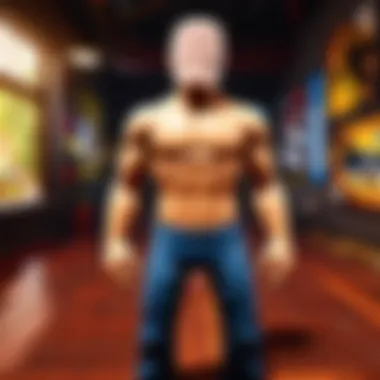
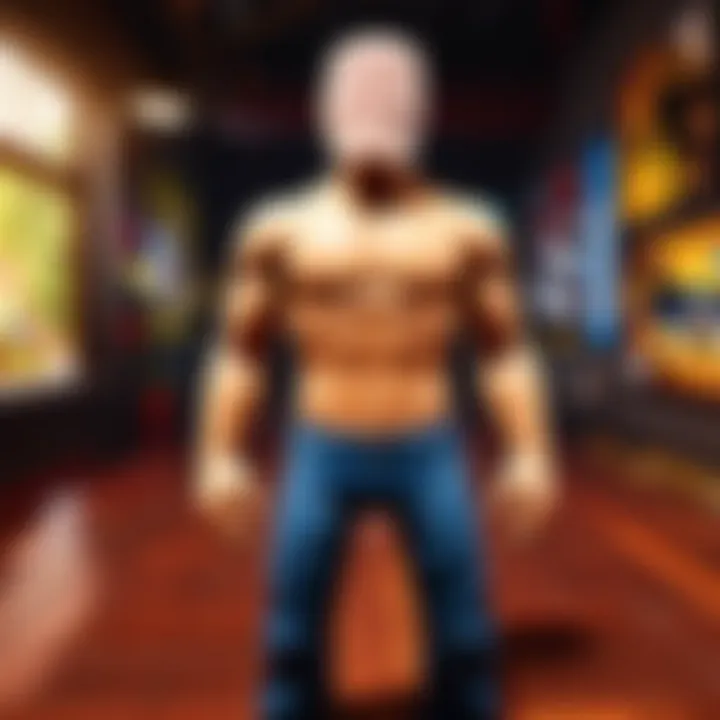
Editing Screenshots
Editing screenshots is a crucial aspect of enhancing the visual quality and relevance of captured images. After taking a screenshot, sometimes it lacks clarity or requires alterations to convey the intended message effectively. In the context of gaming, particularly for Roblox players, it is important to not only capture moments but also to present them in an engaging manner. Editing helps to refine these images, improve aesthetics, and create a more polished final product for documentation, sharing, or promotion within the gaming community.
There are several benefits to editing screenshots. Firstly, it allows users to remove unwanted elements from the shot, such as interface graphics or distractions that might interfere with the visual message. This clarity can make a significant difference in how the content is perceived by others. Secondly, editing can enhance visual appeal by tweaking colors, contrast, and brightness, making the screenshot more vibrant or suitable to share on social media platforms. Lastly, creative touches such as annotations or cropping can add context, making the image informative and engaging.
Basic Editing Tools
Basic editing tools are available on nearly every device and often come pre-installed. These tools typically offer features that are straightforward to use, making it easy for anyone to start editing.
- Built-in Photo Apps: Most operating systems, like Windows Photos or Mac's Preview, offer essential editing options such as cropping, rotating, and simple adjustments to brightness and contrast. Users can quickly enhance their screenshots without needing additional software.
- Online Editors: Websites like Canva or Pixlr provide user-friendly interfaces for editing screenshots. These platforms often include templates and easy drag-and-drop features, which are helpful for adding graphics or text.
- Mobile Apps: Applications like Snapseed and PicsArt allow for quick editing on-the-go. With touch interfaces, users can manipulate images easily through gestures.
While these basic tools furnish an adequate starting point for most users, they might not provide the flexibility and advanced options required for more serious editing tasks.
Advanced Image Editing Software
For those seeking more control over their images, advanced software becomes essential. Tools such as Adobe Photoshop and GIMP present myriad options to refine screenshots significantly.
- Adobe Photoshop: As an industry leader in graphic design, this software offers an extensive range of features including layering, blending modes, and a comprehensive suite of filters. It allows for detailed enhancements, such as removing backgrounds, applying special effects, and professional-grade color correction.
- GIMP: This is a free alternative to Photoshop that still offers many advanced features. While it has a steeper learning curve, it provides tools such as layer masks, advanced selections, and scripting capabilities to automate tasks.
- Affinity Photo: Developing a reputation similar to Photoshop, Affinity Photo provides a one-time purchase alternative for professionals and enthusiasts alike. Its features cater to different editing needs, supporting those who want to produce high-quality visuals.
Utilizing advanced editing software empowers users to enhance the storytelling aspect of their screenshots. It enables them to create artwork and promotional materials that resonate within the Roblox community and beyond.
Whether one opts for basic tools or advanced software, properly edited screenshots can elevate one's content, making it more enticing for viewers.
Best Practices for Capturing Screenshots
Capturing screenshots is not just about hitting the right buttons at the right time. Best practices can significantly enhance the quality and effectiveness of your screenshots, especially for Roblox users looking to document their gaming experiences or share content with the community. By following specific guidelines, players can create more meaningful screenshots that convey a clear message or highlight essential gameplay moments.
Choosing the Right Moment
Timing is everything when it comes to screenshots. To make your captures impactful, consider what you aim to portray. Is it a thrilling action scene or a peaceful environment? Select moments that tell a story or showcase interesting occurrences within the game.
- Look for Action: Capture images during significant gameplay events. This could be an intense battle or a key achievement.
- Use Pause Features: In Roblox, pause your game at critical moments to compose the perfect shot without the rush.
- Monitor Emotions: Capture player reactions to events. Emotive moments can connect better with your audience.
Ultimately, the right timing can turn a mere screenshot into a compelling narrative.
Framing and Composition
The way elements are arranged in a screenshot matters. Good framing can direct the viewer's focus and affect how effectively the game scene or subject is communicated.
- Follow the Rule of Thirds: Divide your screen into a grid and place important elements along these lines to create balance.
- Avoid Clutter: Remove unnecessary items from the frame that may distract the viewer. A simpler composition often conveys focus.
- Experiment with Angles: Different angles can offer new perspectives. Try capturing from unique viewpoints to make your screenshots stand out.
Proper framing elevates the visual appeal and clarity of your snapshots.
Understanding Lighting
Lighting can dramatically affect the quality of your screenshots. Properly managed lighting can enhance colors and shadows, creating more engaging imagery.
- Utilize Natural Light: Look for scenes in Roblox that are well-lit. Shots taken in bright areas often appear more vibrant.
- Adjust Brightness Settings: If available, tweak in-game settings for brightness to highlight features.
- Consider Time of Day: Different times in-game provide various color tones. Capturing images at dawn or dusk often yields softer and more appealing light.
Overall, understanding and manipulating light can lead to impressive screenshot results that captivate viewers.
Remember that each screenshot you take not only captures a moment but also represents your creativity and perspective as a player. Explore these practices to enhance your skills.
Saving and Sharing Screenshots
Saving and sharing screenshots is a critical part of fully leveraging the value of the images captured. The process involves more than just taking a picture of your screen; it includes understanding the formats, resolutions, and platforms through which these images can be disseminated. This section will focus on essential elements related to saving and sharing screenshots and their benefits, particularly in the context of gaming and social interaction.
File Formats and Resolutions
When saving a screenshot, choosing the right file format and resolution is essential. The most common file formats include PNG, JPEG, and GIF.
- PNG is ideal for images where quality matters. It is a lossless format, which means it retains all the details in your screenshot. This is particularly useful for screenshots involving text or detailed visuals.
- JPEG, while lossy, offers smaller file sizes. This makes it suitable for platforms where loading speed is important, such as websites or certain social media. However, be mindful that some quality is sacrificed.
- GIF can be fun for short animations or simple graphics but is less common for static screenshots.
For resolutions, the higher the better. However, be aware of the trade-off in file size. A balance must be struck based on where you will share the screenshot. Keeping an image optimized for the platform can enhance performance and visual quality.
Sharing on Social Media Platforms
Sharing screenshots on social media platforms is a popular way to showcase gameplay or document achievements. Popular platforms like Facebook, Twitter, and Reddit provide extensive reach, allowing you to share your experiences with a larger audience. Each platform has its own guidelines and quirks:
- Facebook allows for easy image uploads and tagging, letting you engage with friends directly.
- Twitter, with its character limit, requires concise descriptions, which can make sharing context a bit challenging. Still, the hashtag feature can significantly improve discoverability.
- Reddit is excellent for niche communities. Engaging with specific subreddits can provide feedback and appreciation for your screenshots.
Regardless of the platform, consider adding descriptions or tags to your images. This helps people understand the context and enhances engagement.
Embedding Screenshots in Roblox
For Roblox players, sharing screenshots within the community often means embedding them into game documentation or as part of promotional content. The platform allows users to easily include screenshots in their game-related shares. Here’s how:
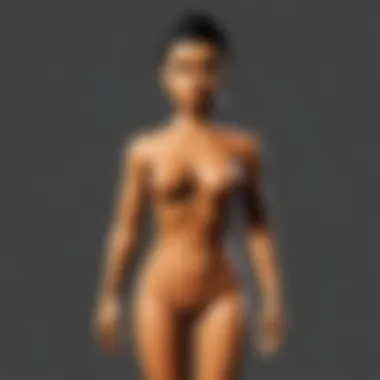

- Use Built-In Features: Take advantage of Roblox’s tools that allow you to insert images directly into your game pages or forums.
- Direct Links: Share direct links to your uploaded images. This method is simple and ensures others can view the image at its full quality.
- Creative Documentation: Players often create guides or tutorials that benefit from the inclusion of screenshots to provide clarity.
By utilizing screenshots effectively within Roblox, users can enhance their games and improve community interaction. They act as both documentation tools and promotional assets, helping to build a richer, more engaging environment for players.
Effective saving and sharing of screenshots can elevate your gaming experience, making your achievements memorable and share-worthy.
Screenshots in Roblox
Capturing screenshots in Roblox holds significant value for players and developers alike. It serves multiple purposes, from documenting gameplay to creating engaging content for sharing within the community. Understanding how to effectively take and utilize screenshots can enhance one’s gaming experience, making the game more enjoyable and connected. This section elaborates on the various benefits and considerations related to screenshots in the Roblox environment.
Using Screenshots for Game Documentation
Documentation is vital for both game developers and players. For developers, having clear screenshots of game progress can aid in communication and understanding of design choices. Screenshots can show the evolution of game features and mechanics. They allow for a visual record that can be essential when discussing updates or improvements.
Players, on the other hand, can create documentation for their gameplay experiences. Screenshots can serve as evidence of achievements, bugs, or favorite moments. Players might want to revisit memorable experiences or share game mechanics with friends. By using screenshots effectively, they can convey a message clearly without lengthy explanations.
To make the best use of screenshots for documentation, consider the following strategies:
- Organize by Theme: Categorize screenshots based on events or features.
- Include Annotations: Adding brief notes or highlighting particular areas can provide additional context.
- Temporal Captures: Regularly screenshot game state changes to create a timeline of growth or development.
This systematic approach can make revisiting past gameplay or developments easier. In summary, screenshots play a crucial role in illuminating the game journey in Roblox, both for players and creators.
Creating Engaging Content with Screenshots
Screenshots are a powerful tool for content creation within Roblox. Players often share their experiences across various platforms, including Reddit and Facebook. Engagingly crafted screenshots can attract attention and foster community interaction. They serve not just as mere images but as a medium for storytelling.
To create compelling content with screenshots, consider these techniques:
- Focus on Composition: Arrange elements within the frame to capture attention; think about the angle and backdrop.
- Thumbnails and Shareable Formats: Prepare eye-catching thumbnails for platforms where visuals are a primary focus, enhancing viewership and engagement.
- Utilize Editing Software: Simple adjustments like cropping or brightness contrast can drastically improve the quality of shared content.
Moreover, highlight unique aspects of your gameplay. Whether it’s a stunning environment, a hard-fought victory, or a humorous fail, these moments resonate with others. Creativity in presentation can also elevate the gameplay experience beyond the game itself, connecting with others in a meaningful way.
"Effective visual content speaks volumes and can generate broader interest in your game, highlighting its features and fun elements."
Troubleshooting Common Issues
In any digital endeavor, encountering technical difficulties is almost a given. The same applies to the process of taking screenshots. Understanding common issues can be immensely helpful, especially for Roblox players looking to document their gameplay. Addressing these challenges promptly not only saves time but also enhances the overall user experience.
By identifying problems like screenshots not saving and low-quality captures, users can take corrective actions that lead to better documentation and content sharing. Tackling these issues allows players to focus on what matters most: creating and sharing engaging game content.
Screenshots Not Saving
One of the frustrating problems that users may face is when screenshots do not save as expected. This issue can stem from several factors. First, storage limitations on the device may be a concern. If your device's storage is full, there may not be enough space to save new screenshots. Checking available storage and clearing unnecessary files can often resolve this issue.
Another reason could be related to software settings. Some operating systems or applications have settings that affect how and where screenshots are saved. Verify the default save location and ensure that your operating system or app is configured correctly for saving images.
In cases where there are still problems, restarting the device can refresh the system. This minor action can sometimes correct temporary glitches that prevent screenshots from saving. If all else fails, checking for updates to the operating system or screenshot application may also be necessary, as updates can fix bugs that affect functionality.
Low-Quality Screenshots
Low-quality screenshots can be another hurdle that affects users' ability to capture their experience effectively. The clarity and resolution of a screenshot are vital to ensure that details are captured and can be shared without loss of quality. Several factors can contribute to low quality.
Firstly, the resolution settings on your device may be too low. Optimizing the display settings can significantly improve the quality of screenshots. Higher resolution settings lead to more detailed images. It is important to check both the device settings and the specific app settings where screenshots are taken.
Another factor is the method of capturing the screenshot itself. Some older operating systems or applications may not support higher quality captures. Using updated tools or third-party applications like Snagit or Greenshot can provide better results.
Finally, ensuring adequate lighting and avoiding clutter when taking screenshots can make a difference. While this advice may seem simplistic, it impacts the overall look of the final image. Taking these considerations into account ensures that your screenshots are not only saved but captured in a manner that meets your quality needs.
"Addressing troubleshooting issues is essential not just for problem-solving, but for maximizing the enjoyment of the gaming experience."
By keeping these common issues in mind, users can navigate the complexities of screenshotting with greater confidence. Understanding how to troubleshoot can lead to improved documentation, richer content, and a more satisfying interaction with the Roblox platform.
The Future of Screenshot Technology
The realm of screenshot technology is evolving. Its importance lies not just in preserving digital moments, but in its impact on communication, creativity, and documentation across various platforms. As users demand more from their screenshot tools, the technological advancements in this space are crucial for enhancing user experiences in fields such as gaming and content creation. Keeping up with these changes can provide individuals with significant advantages, particularly in dynamic environments like Roblox.
Emerging Trends and Innovations
The future of screenshot technologies is promising, characterized by several trends that are shaping how we capture and share visual information.
- Cloud Integration: Many applications are integrating cloud storage for screenshots, allowing users easy access from multiple devices. Services like Google Drive and Dropbox enhance convenience.
- AI and Machine Learning: AI-driven tools are beginning to analyze screenshots for contextual information. This means smarter organization based on content rather than just time.
- Enhanced Editing Features: Future applications are likely to include advanced editing tools directly after screenshot capture. Features like automatic enhancements or filters can become standard, simplifying the editing process.
- Privacy Features: With increasing concerns around data privacy, future screenshot tools will incorporate better security measures, ensuring that user screenshots are shared only with intended recipients.
These trends enable users to capture their experiences more effectively and with greater personalization. Keeping up with these changes will improve how content creators like Roblox players engage with their audience.
Impact on Gaming and Content Creation
The enhancements in screenshot technology have profound implications for gaming and content creation. The ability to capture high-quality images instantly supports the storytelling nature of games and allows players to document their journeys effectively.
- Documentation of Gameplay: Gamers can easily capture specific moments for guides, tutorials, or sharing strategies on platforms like Reddit or YouTube. This encourages community interaction and knowledge sharing.
- Quality of Content: As technology improves, so does the quality of screenshots. Higher resolution and better color accuracy create visually appealing content that grabs attention.
- Engagement with Audiences: For content creators, engaging their audience becomes easier. Unique and high-quality visuals draw more users, enhancing follower interaction.
- Integration into Social Media: As sharing instant snapshots of gameplay becomes easier, this feeds back into platforms like Facebook and Twitter, elevating the visibility of created content.
Important Note: The continuous development in screenshot technology not only benefits individual users but also cultivates communities, fostering collaboration and enhanced user experiences.
Overall, the future of screenshot technology is intertwined with advancements in communication and digital interaction. Embracing these changes can empower users, particularly in vibrant communities like Roblox, to create content that stands out.







