Effective Methods for Capturing Screenshots on Any Device
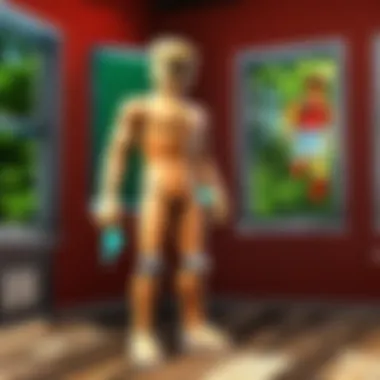

Intro
In an era dominated by digital interactions, the act of capturing and saving screenshots has become an everyday necessity, especially for gamers and creatives alike. Whether it's preserving a memorable gameplay moment in Roblox or documenting your latest design project, knowing how to effectively take and store screenshots across various platforms is essential.
Today, we’ll dive into the intricacies of screenshot capturing, exploring native tools available on Windows, macOS, iOS, and Android devices. Additionally, we’ll illuminate best practices for each platform, increasing your ability to document and share experiences. This guide is designed to cater to Roblox players of all skill levels, ensuring that each section shines a light on practical strategies tailored for your needs.
Let’s embark on this journey to master the art of screenshot capturing!
Gameplay Tips
Basic Controls and Navigation
Getting the hang of the basic controls for taking screenshots can drastically improve your gaming experience. On Windows, for example, the usual method is to press the PrtSc key, which captures the entire screen. Alternatively, Windows key + Shift + S lets you draw a rectangle around the area you want to capture. macOS users find it equally easy; command + shift + 3 captures the full screen, while command + shift + 4 lets you select a specific area.
On mobile devices, taking a screenshot can vary. For iOS, you quickly press the Side button and the Volume Up button simultaneously. Meanwhile, on Android, it often involves a combo of the Power and Volume Down buttons.
Advanced Gameplay Strategies
As you grow more comfortable with the basic controls, incorporating more advanced strategies can heighten your gaming documentation. Consider utilizing capture software like OBS Studio or Bandicam for those intricate moments during gameplay where timing is key. These programs offer customizable capture settings that can enhance image clarity and storage management.
When gaming on Roblox, you might want to showcase in-game achievements or highlight gameplay strategies; using an overlay for your captures can add style to your documentation. Be sure to practice with different screen resolutions to ensure images remain sharp in different contexts.
Remember: Keeping your captures organized in folders can save time and effort later, especially when you want to share specific moments.
User-Generated Content
Highlights of Notable User Creations
Roblox thrives on user-generated content; thus, showcasing exceptional player-created game parents shouldn't be overlooked. For example, Adopt Me! and Brookhaven have garnered immense popularity in the Roblox community. Recording engaging moments from these popular games can serve both as a personal keepsake and a fantastic way to share with friends.
Tips for Creating Engaging Games
If you're also adventurous enough to create your own games within Roblox, capturing screenshots of your creations can be particularly rewarding. Highlighting unique aspects, such as environments or characters you’ve designed, can be instrumental in garnering feedback and community interest.
Consider using relevant hashtags while sharing these images on platforms like Reddit or Facebook to reach a larger audience. Pictorially documenting your development journey can invite enthusiastic feedback, enhancing the overall quality of your content.
Understanding the Importance of Screenshots
In a digital landscape where visuals reign supreme, the ability to capture screenshots stands as an essential skill for modern users. Screenshots aren’t just arbitrary snapshots; they serve multiple purposes, providing a visual record of critical moments, aiding in communication, and enriching one’s digital narrative. As platforms like Roblox continue to flourish with user-generated content, being adept at screenshot capturing becomes increasingly relevant.
Why Capture Screenshots?
The question isn’t just why one should capture screenshots, but also what can be done with them. Screenshots offer more than mere convenience—they are a powerful tool of documentation. Here are several compelling reasons to consider:
- Chat Enhancements: In a conversation rife with memes or inside jokes, a well-timed screenshot captures that golden moment, making it easier to share those laughs, frustrations, or experiences with friends or online communities.
- Problem Solving: Have you ever encountered an error message on your device? A screenshot can provide as much context as a thousand words when seeking help online. It is significantly easier for others to assist you when they can see exactly what you're facing.
- Learning and Education: Visual aids enhance learning tremendously. For students and educators alike, screenshots can act as a reference for tutorials or important lectures, making revisiting that information a breeze.
"A picture is worth a thousand words, but a screenshot simplifies the story."
- Raising Awareness: Social issues or product flaws often gain traction through shared visuals on social media. Screenshots help illustrate a point vividly and concisely, prompting discussions that may lead to change.
- Game Memory Lane: There’s something special about retrospectively revisiting a thrilling gaming moment. Screenshots help cement those memories, whether it's a near-win in a Roblox game or an epic battle victory in other gaming environments.
Practical Applications in Gaming
Gamers find screenshots to be indispensable allies, especially within communities like Roblox. Let's delve into some practical applications:
- Showcasing Achievements: Success in gaming often comes with sweat and gears. Whether it's leveling up a character or building an impressive world, posting screenshots allows gamers to showcase their dedication, skill, and creativity.
- In-Game Tutorials: When trying to decipher complex game mechanics, having a visual reference can simplify learning. This becomes valuable for new players navigating the colorful landscapes of Roblox. Screenshots can enhance guides, making them more effective and engaging.
- Feedback and Collaboration: Many players share screenshots to solicit feedback on their creations or game designs. In vibrant creative communities, constructive criticism helps improve skills and builds camaraderie.
- Memorable Moments: Some game experiences, like a glitch that sends your character flying through the air or a victorious boss defeat, deserve to be immortalized. Screenshots enable players to share those moments of triumph and hilarity with others.
Screenshots are more than mere pictures; they're gateways to conversations, building blocks of community, and vessels for nostalgia. Understanding their importance in capturing, sharing, and preserving digital experiences is paramount for any avid user, particularly those involved in gaming and community-based platforms like Roblox.
Overview of Screenshot Capabilities
The ability to capture and save screenshots is modular for modern digital interactions across platforms. This functionality is particularly relevant for those engaged in creative endeavors, like gaming or graphic design. Users often find snapshots invaluable in preserving critical moments, sharing information, or troubleshooting issues. Understanding the nuances of screenshotting across various devices is paramount to leveraging this tool effectively and creatively.
Different Methods Across Devices
Multiple methods exist for capturing screenshots, and these vary depending on the device one is using.
- Desktop Computers: On Windows, one might typically use the Print Screen key, Shift + Print Screen for selecting specific areas, or employ tools like Snipping Tool. Mac users often rely on keyboard shortcuts like Command + Shift + 3 to capture the entire screen or Command + Shift + 4 for selective screen grabs.
- Mobile Devices: For iOS devices, capturing a screenshot is as simple as pressing the Side and Volume up buttons simultaneously. Android devices may have variations based on manufacturer—most commonly, a combination of Power and Volume down buttons.
These diverse methods allow users to choose the most convenient approach for their needs. For instance, a gamer on Windows may find the Game Bar indispensable for capturing high-resolution gameplay, whereas an iPhone user may prefer quick accessibility through the native screenshot capability.
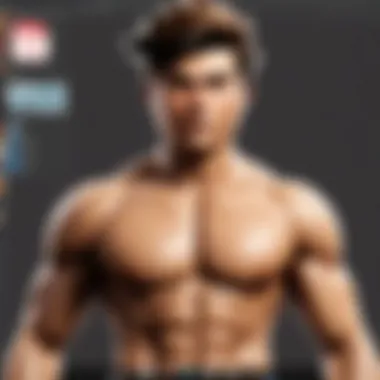

Limitations of Screenshot Tools
However, it wouldn't be fair to ignore that screenshot tools come with their set of limitations, which are worth noting:
- Storage Constraints: Captured screenshots consume storage space. Users may find their devices cluttered, potentially hindering performance.
- Resolution Restrictions: Certain tools may not maintain the original resolution, particularly in screen capture videos. As a result, users may end up with pixelated images, which can be disappointing, especially for content creators.
- Incompatibility Issues: Not all screenshot formats are universally compatible. For example, a screenshot taken on a Mac may not open as intended on a Windows system. This may prove particularly troublesome for users collaborating across diverse platforms.
- Limited Editing Options: While some built-in tools provide basic editing capabilities, they often fall short of more dedicated graphic editing software. Users who require advanced editing must seek out external applications.
In summary, while the versatility and ease of use of screenshot tools offer vast benefits, users should remain cognizant of the limitations. These considerations can impact the efficiency of their documentation processes, especially in user-generated content and gaming communities, such as Roblox.
Capturing Screenshots on Windows
When it comes to documenting digital experiences, capturing screenshots on Windows is both an art and a necessity. For gamers, content creators, and professionals alike, being able to quickly and accurately save what’s on your screen can streamline workflows and enhance communication. Windows provides a range of tools that cater to different needs, making it essential for users to be familiar with these functionalities. Whether you want to highlight a unique moment in a game or gather information from a website, knowing how to capture and save screenshots efficiently is invaluable.
Using the Print Screen Key
One of the simplest methods for capturing screenshots on Windows is by using the Print Screen key. This key, often marked as "PrtScn," allows users to take a full-screen shot with just one press. After pressing this key, the screenshot is copied to your clipboard, and you need to paste it into an application like Paint or Word. Here’s a quick rundown of how it works:
- Press the Print Screen key.
You’ll get a snapshot of your entire screen. - Open an image editor (like Paint) or any document application (like Word).
- Paste the screenshot using .
- Save your file wherever you like.
Additionally, pressing captures only the active window. This is particularly useful when you want to focus on a specific application without the clutter of the desktop visible. The flexibility of this method makes it a staple for quick and easy screensharing.
Employing Snipping Tool
Although the Print Screen key is versatile, the Snipping Tool provides a more tailored approach for capturing screenshots. This built-in Windows application allows users to take snapshots in various formats. With options like rectangular snip, free-form snip, window snip, and full-screen snip, it offers a lot of flexibility.
To use the Snipping Tool:
- Launch the Snipping Tool from the Start Menu.
- Click on "New" to begin a new snip. Choose the type of snip you want.
- Select the area you wish to capture by clicking and dragging your mouse.
- Save your snip as an image file or copy it to the clipboard for pasting.
The Snipping Tool is particularly handy if you want to highlight a specific area of the screen or capture an image in a specific format, thus making it suitable for more precise tasks.
Using Game Bar for Gamers
For gamers specifically, the Windows Game Bar provides a seamless way to capture screenshots without interrupting gameplay. This tool is often overlooked, but it can be a real game-changer for those who wish to create content from their gaming sessions.
Here’s how you can utilize it:
- Press during gameplay to bring up the Game Bar.
- Look for the Camera Icon or simply press to take a screenshot.
These screenshots are saved directly to the "Captures" folder within the Videos library, making it easy to find them later. The Game Bar also allows users to record gameplay and capture highlights, which can be beneficial for sharing experiences within the Roblox community and beyond.
Capturing screenshots on Windows is not just about saving images. It’s about enhancing your digital storytelling and making interactions more dynamic.
In sum, mastering these tools can help streamline your workflow, making documentation swift and effective. Understanding the right tool for the job can elevate both personal and professional digital communication.
Screenshots on macOS
Capturing screenshots on macOS is not just a mere technical necessity; it’s an integral part of enhancing communication and preserving information. For users engaged in various activities—from professional graphic design to casual sharing within the Roblox community—the ability to effectively take screenshots can be a game-changer. With software and features built right into macOS, users have at their fingertips multiple methods suited for different needs, making it easier to share experiences, document progress, or simply save a moment of interest. Whether you need a full-screen capture of your game, a specific window, or a selected area, macOS provides simple yet powerful tools to help achieve your goals.
Keyboard Shortcuts for Screenshots
macOS is known for its efficiency, and when it comes to taking screenshots, keyboard shortcuts surely shine. The following shortcuts allow for quick capturing, making it a breeze to snag what you need without diving through menus.
- Command + Shift + 3: Capture the entire screen. This is perfect for when you want to document your entire desktop or game environment.
- Command + Shift + 4: This gives you the ability to select a specific area of your screen to capture. Once you press this combination, your cursor transforms into a crosshair, allowing you to click and drag over the area you want.
- Command + Shift + 4, then Space: Change the crosshair to a camera icon, enabling you to click on any open window to capture only that window along with its shadow.
Beyond just capturing the image, screenshots are automatically saved to your desktop, which means you can quickly access and check them after taking.
"Using keyboard shortcuts not only saves time but enhances your overall digital workflow."
These commands are not only intuitive but also easy to remember. They form the backbone of efficient screenshot capturing on macOS, enabling users—especially gamers and creatives—to enhance their documentation methods.
Using the Preview Application
Aside from keyboard shortcuts, the Preview application offers a different approach for users who prefer a graphical interface. This built-in app can not only handle image viewing and editing but also manages screenshots effectively.
To capture screenshots using Preview, follow these steps:
- Open Preview: You can find it in your Applications folder or through Spotlight.
- File Menu: Go to the "File" menu at the top of your screen, select "Take Screenshot," and choose from the following options:
- Editing Options: Once captured, Preview allows you to crop, annotate, or edit your screenshots, expanding your ability to tailor the capture exactly to your needs.
- From Selection: Enables you to select a specific area to capture.
- From Window: Lets you capture an open window by clicking on it.
- From Entire Screen: This captures the whole screen without needing to use keyboard shortcuts.
Using Preview might seem a bit dated in comparison to modern applications, yet it provides a reliable method to manage screenshots without relying heavily on memorizing shortcuts or using external software. For educational purposes in tabs, or collaborative Roblox projects, having this tool at disposal is indeed beneficial.
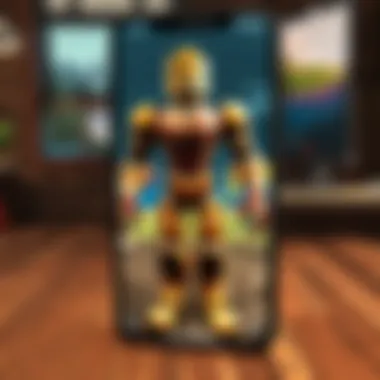

Capturing Screenshots on Mobile Devices
In today’s digital landscape, capturing screenshots on mobile devices has become indispensable. Whether you want to save a memorable moment in a game, share an important chat, or document an error message, the ability to take screenshots is crucial. Mobile devices, with their compact design and ubiquitous use, cater perfectly to the needs of gamers and casual users alike, allowing for immediate documentation of experiences.
One significant benefit of screenshotting on mobile is the ease with which you can share images across platforms. This is particularly relevant for the Roblox community, where players often want to showcase game achievements or share clever builds. With just a few taps, a player can capture and share their gameplay without jumping through hoops. It streamlines communication and fosters a sense of community, as shared moments enhance connections.
However, there are considerations to keep in mind. While most devices offer built-in screenshot functions, the methods might differ, causing confusion for new users. Factors such as screen size and touch sensitivity can also impact how screenshots are captured. Therefore, understanding device-specific techniques is vital for maximizing efficiency.
"Capturing that perfect moment in-game can make all the difference in showcasing your creative efforts."
iOS Devices: Techniques for Screenshots
For users of iOS devices, capturing screenshots is straightforward but varies depending on the device model. The classic method involves pressing the 'Side Button' and the 'Volume Up' button simultaneously. This simple action produces a swift capture, and a thumbnail image will briefly appear on the screen, allowing you to edit or share it directly.
On iPhones with a Home Button, you’ll need to press the 'Home Button' and 'Sleep/Wake Button' at the same time. It’s a small step back in time but effective nonetheless. For seasoned iPhone users, this routine becomes second nature, making in-the-moment captures a breeze. The captured screenshots go directly to the Photos app, where they can be organized and edited. One useful tip is to create albums for screenshots, making it easier to find specific moments later.
Android Devices: Capturing Images
Android users might find themselves in a bit more of a mixed bag when it comes to capturing screenshots, depending on the device brand and model. However, the most common method usually involves pressing the 'Power Button' and the 'Volume Down Button' together. It’s one of those universal commands that work for a good number of Androids.
Unlike iOS, Android’s screenshot features can also vary by manufacturer. For instance, Samsung devices often provide an option to swipe the edge of the hand across the screen to take a screenshot. This can feel a bit like magic, especially when multitasking. Once a screenshot is taken, a notification appears, offering a quick access point to edit or share directly, allowing users to be agile and responsive in their interactions.
In essence, mastering the art of screenshot capturing on mobile devices not only enhances user experience but also empowers players within the Roblox community to express themselves creatively. Whether you're sharing achievements, crafting tutorials, or simply preserving moments, understanding these techniques ensures you're ready at a moment's notice.
Managing and Editing Screenshots
Managing and editing screenshots becomes essential in this digital age where visuals carry weight in communication. The effective organization of screenshots allows gamers, especially those in the Roblox community, to retrieve vital information or inspirations quickly. It matters not only for individual use but also promotes a sense of professionalism in presenting ideas and experiences to fellow players.
Furthermore, dueling it out or crafting your own game requires sharing those snapshot moments that define both victories and setbacks. By learning how to manage and edit screenshots, you can turn simple captures into polished artifacts that can be shared across platforms with ease.
Organizing Screenshots for Efficient Access
When dealing with a multitude of screenshots, organization is key. A chaotic collection of images can lead to frustration. To streamline this process, consider the following strategies:
- Create Folders by Theme or Game: Group screenshots by game or the type of content. For instance, separate folders for Roblox gameplay, fan art, or guidingTips can save time when searching.
- Rename Files: Instead of relying on date-based filenames, which most systems assign, give each screenshot a descriptive name. This can be the game title, event, or a reminder of what the image shows. For example, you might use "Roblox_Obby_Win_April2023.png."
- Utilize Tags: Many photo management systems allow you to tag images. It’s handy to have keywords associated with each screenshot, making searches far quicker.
All these measures create a visually appealing library that helps you stay on top of your digital assets.
Basic Editing Techniques
Editing screenshots is not just about beautifying them; it adds purpose and clarity. You might wonder what basic techniques are both straightforward and effective. Here are a few to consider:
- Crop Unwanted Elements: Often, screenshots capture more than necessary. Use cropping tools to focus on the main content, thus eliminating distractions.
- Add Annotations: Notating images can highlight important features or express your thoughts. Simple arrows, circles, or text boxes can transform a plain image into a detailed guide.
- Adjust Brightness and Contrast: Sometimes, screenshots could appear dull or too bright. Minor adjustments can enhance readability and visual appeal. Tools like GIMP or Paint can help with these tweaks.
- Apply Filters Sparingly: Filters can enhance your screenshot's aesthetics, but it’s best not to overdo it. Aim for a natural look while still highlighting the key features.
"A good screenshot serves as a window into your experience; editing it makes that window clearer and more inviting."
With these editing techniques, the images can become akin to a crafted piece of art, resonating with clarity and intent. Proper management and editing preserve the essence of gaming experiences, facilitating smoother interactions within the Roblox community.
Sharing Your Screenshots Effectively
In the current digital landscape, the act of sharing screenshots transcends mere functionality; it serves as a bridge, connecting individuals and communities through visual experiences. This becomes increasingly relevant for users engaged in gaming and creative arenas, such as Roblox players, where shared visuals often ignite collaboration and inspiration. The importance of effective screenshot sharing cannot be overstated as it allows for immediate feedback, showcases talent, and even serves as a vital communication method between friends, teams, and fans alike.
Utilizing Social Media Platforms
Social media platforms have revolutionized how we share content, and screenshots are no exception. By posting your screenshots on platforms like Facebook, Twitter, or Instagram, you're not merely showing off your latest achievements but also inviting conversations around them. Here are several benefits of utilizing these platforms for sharing screenshots:
- Wider Reach: Your visuals can be viewed by a broader audience, increasing interaction beyond your immediate circle.
- Instant Feedback: Followers can quickly provide reactions or comments, which may enhance your skills and motivate you further.
- Networking Opportunities: By sharing your visuals publicly, you can connect with like-minded individuals or even potential collaborators.
When sharing on these platforms, a few considerations can elevate your post:
- Use Relevant Hashtags: This increases discoverability and ties your images into larger discussions relevant to those topics.
- Tag Relevant Accounts: Mentioning game developers or community leaders can catch their attention and perhaps lead to valuable interactions.
- Quality Over Quantity: Ensure your screenshots are visually appealing and high-quality; blurry images can dilute your message.
Collaborating with the Roblox Community
Roblox serves as not just a gaming platform but a vibrant community where creativity abounds. Sharing your screenshots within this domain can foster collaboration and boost your presence among peers. Engaging actively in community discussions can lead to numerous benefits:
- Learning from Others: By sharing your work, you invite critiques and suggestions from fellow players, which can refine your skills immensely.
- Creating Tutorial Content: If you have experience with certain mechanics in Roblox, sharing annotated screenshots can help teach newer players, building your reputation as a knowledgeable member of the community.
- Joining Events: Many Roblox communities host competitions or challenges encouraging screenshot sharing. Participating can enhance visibility and provide a sense of accomplishment.
"In a world increasingly reliant on visuals, it’s not just about what you create, but how you share it that counts. A good screenshot might catch an eye, but shared effectively, it can spark a conversation that leads to new friendships or exciting collaborations."
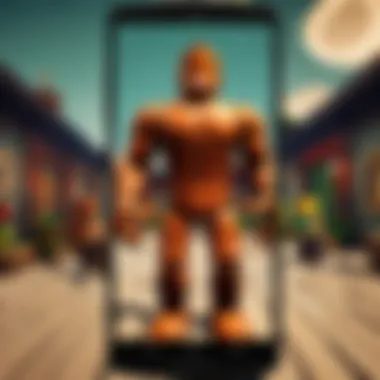

Sharing your screenshots effectively can elevate your presence in the gaming community. Always bear in mind the potential interactions your images can evoke. By harnessing the power of social media and Roblox’s unique community, you can make strong connections and inspire creativity all around.
Troubleshooting Common Issues
In the realm of capturing screenshots, encountering issues is as common as rain in spring. These troubles can be anything from missing screenshots to discrepancies in image quality. Understanding how to tackle these problems is vital, especially for jam-packed game sessions or when you're capturing creative bursts for later. By addressing these concerns, not only do you ensure that valuable moments are saved, but you also streamline your workflow—making it easier to focus on what really matters: enjoying the experience.
Addressing Missing Screenshots
At times, you might find yourself frantically searching for a screenshot you just took, only to realize it’s vanished into thin air. This can be particularly frustrating. A few points to consider when confronting missing screenshots:
- Check Default Save Locations: Each operating system has a standard pathway where screenshots are automatically saved. For Windows, it’s typically the Pictures folder, while macOS tends to place them there or on the desktop. Mobile devices like iOS and Android usually save them in their respective photo galleries or storage apps.
- Search in Other Folders: Occasionally, we might forget to check specific folders such as Documents or Downloads. It’s not unheard of for screenshots to end up in unexpected places.
- Keyboard Shortcuts Misfires: You might think you pressed the screenshot command, but in the heat of the moment, it could have gone wrong. Ensure you know the right keys or commands for your device, and maybe even test them out to see if they respond correctly.
- App-Specific Settings: Some apps or games may have settings that direct saved screenshots to custom folders. For instance, Roblox users should check the graphics or screenshot settings to see if any changes need to be made to ensure proper saving.
"Missing screenshots can often be found in unexpected places, so don’t overlook your system’s default directories or hidden folders."
Resolving Quality Concerns
Now that we’re on the subject of quality, it’s just as vital as the act of taking the screenshot itself. Low-quality images can be a buzzkill. Here are some essential steps to rectify quality concerns:
- Resolution Settings: Your device might be operating at a low resolution, which can affect the picture sharpness. Check your display settings and adjust them to the best resolution available. Higher settings lead to crisper screenshots.
- In-Game Settings: If you’re playing a game like Roblox, the in-game graphics settings can impact screenshot quality. Ensure the graphics are set to a level that balances performance and visuals—nobody wants a blurry mess after an intense gameplay moment.
- Edit with Care: Sometimes, screenshots may look decent at first glance but editing tools can alter their appearance. Be wary of how filters or edits are applied, as they can unintentionally degrade quality instead of enhancing it.
- File Format Choices: The format in which you save your screenshot impacts the final quality. PNG files typically preserve quality better than JPEGs, albeit at a larger file size. Being mindful of format choice can save headaches later on.
By being proactive and knowing what to look for, you can ensure that every screenshot serves its purpose effectively, capturing every nuance of your gaming or creative journey.
Leveraging these troubleshooting strategies will bolster your experience, turning potential frustrations into mere bumps in the road.
Exploring Third-Party Screenshot Tools
In today’s digital age, taking a screenshot has become as routine as making a cup of coffee. It’s no longer merely about capturing something; it’s about doing it in a way that enhances your experience. Enter third-party screenshot tools. These resources elevate the simple act of capturing an image on your screen into a versatile practice that can help both casual users and dedicated gamers alike.
The importance of exploring third-party tools stems from their flexibility and the advanced features they offer. Unlike built-in screenshot options, third-party tools can provide users with a range of capabilities like editing, annotation, and even sharing more efficiently. This aspect is particularly compelling for gamers and creatives involved in platforms like Roblox, where capturing high-quality visuals can enhance the storytelling and creativity.
Popular Screenshot Software
Diving into the world of screenshot software brings forth a variety of options, each tailored to suit different needs and preferences. Some notable players in this field include:
- Greenshot: This free, lightweight software allows you to capture screenshots and edit them quickly. The editing interface is user-friendly, making it perfect for both beginners and experienced users.
- Snagit: Though it comes with a price tag, Snagit offers an extensive suite of tools for capturing, editing, and sharing. It’s particularly popular among professionals who want more out of their screenshot tools. Its ability to record a video of your screen is a standout feature.
- LightShot: A no-fuss tool that simplifies screenshot capturing. It allows for easy sharing without extensive editing capabilities, which is great for quick tasks.
- ShareX: For the more tech-savvy user, ShareX is a robust, open-source tool that not only captures screenshots but also allows for extensive customization and automation of various tasks.
Selecting the right software often hinges on what you need it for. Gamers might focus on tools that integrate seamlessly with their gaming setup and workflows.
Integrating Tools with Roblox Gameplay
For those entrenched in the Roblox community, integrating screenshot tools with gameplay can enhance user interaction and content creation. Many of the popular tools like Snagit or Greenshot can be configured to allow for effortless capturing of in-game moments. Here’s why it’s crucial:
- High Quality and Detail: Capturing screenshots at higher resolutions than the default options can make a huge difference in how you showcase your creations. Enhanced quality preserves details that can be pivotal for game trailers or social media posts.
- Customization Options: Many third-party tools allow you to add annotations directly on the screenshots. This feature becomes particularly handy in tutorials or gameplay streams, where clarity can enhance comprehension.
- Streamlined Workflow: Using these tools can streamline the process of taking, editing, and sharing screenshots. For players who regularly share their Roblox gameplay online, this efficiency saves time and offers a more professional presentation.
To practically implement these tools, consider configuring hotkeys for your software so that you don’t miss out on any golden moments while playing.
"The right tools can change how you experience and share your game, turning mundane captures into vibrant stories."
In summary, exploring third-party screenshot tools can bring about significant advantages in both function and versatility. From enhancing the quality of your captures to integrating with platforms like Roblox, these tools provide vital resources for gamers and content creators aiming to elevate their visual narratives.
Future of Screenshot Technology
The realm of digital documentation, especially screenshot capturing, is evolving at a pace that's both exciting and imperative for users today. As platforms and devices continuously update, leveraging innovative features becomes vital for those who frequently engage in sharing digital content. Understanding the future of screenshot technology is crucial, not just for keeping pace with advancements but also for enhancing the overall user experience. New developments aim not only to improve ease and efficiency but also to cater to the growing demands of diverse user bases.
With each new operating system update, users are introduced to features that break traditional barriers, allowing more customization and flexibility in capturing screens. This future-forward approach addresses the needs of gamers and creatives, particularly those involved with platforms like Roblox. Imagine integrating intuitive command systems with artificial intelligence that recognizes what content is most relevant for capture—this is the exciting direction where technology is headed.
Emerging Features in Updated Operating Systems
Recent updates across various operating systems have begun to include more sophisticated and user-friendly screenshot functions. Take, for instance, the seamless integration of cloud storage in these systems: when a screenshot is taken, it can be automatically synced to a user's cloud account. This feature eliminates the hassle of manually saving images, allowing for instant access across multiple devices.
Another fascinating development is the introduction of annotation tools directly after taking a screenshot. Users can draw or type on the image, marking significant elements before sharing. This increases context and promotes clearer communication while sharing your digital experiences.
Some emerging features to keep an eye on:
- AI-Based Suggestions: Systems could suggest capturing certain moments based on user activity or timing.
- Screenshot Scheduling: Imagine setting times for automatic screenshots, perfect for documenting ongoing gaming sessions or project progress.
- Virtual Reality Enhancements: As VR platforms grow, tools that allow users to capture immersive experiences may become standard.
Understanding User Needs and Preferences
Understanding what users truly want from screenshot technology is fundamental. The demand for more tailored experiences has never been higher. Gamers, for instance, look for quick capture methods that don’t disrupt their gameplay. In contrast, creative professionals might prioritize editing and sharing capabilities right after capturing an image. Therefore, anticipating these needs is essential for developers.
Feedback loops and user testing become vital in this context. Features like customizable hotkeys for various functions appeal to users who thrive on efficiency. Furthermore, trends indicate a growing desire for cross-platform compatibility, enabling users to capture an image on one device and edit or share it on another seamlessly.
The landscape of screenshot technology is certainly rich with potential. As we see innovations unfold, keeping a pulse on these evolving user preferences will guide development towards creating meaningful, impactful, and user-centric tools.
"The future belongs to those who believe in the beauty of their dreams." - Eleanor Roosevelt
As we venture into the realm of future screenshot technology, it becomes imperative to align advancements with user expectations. The synthesis of functionality and creativity will ultimately shape how we document our digital lives.







