A Complete Guide to Running Roblox on Chromebook OS
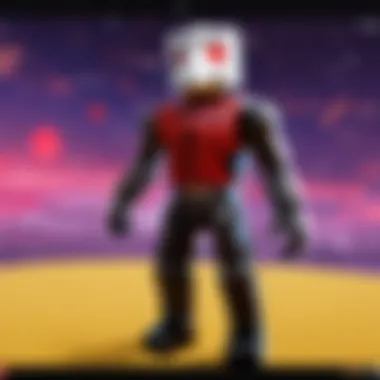
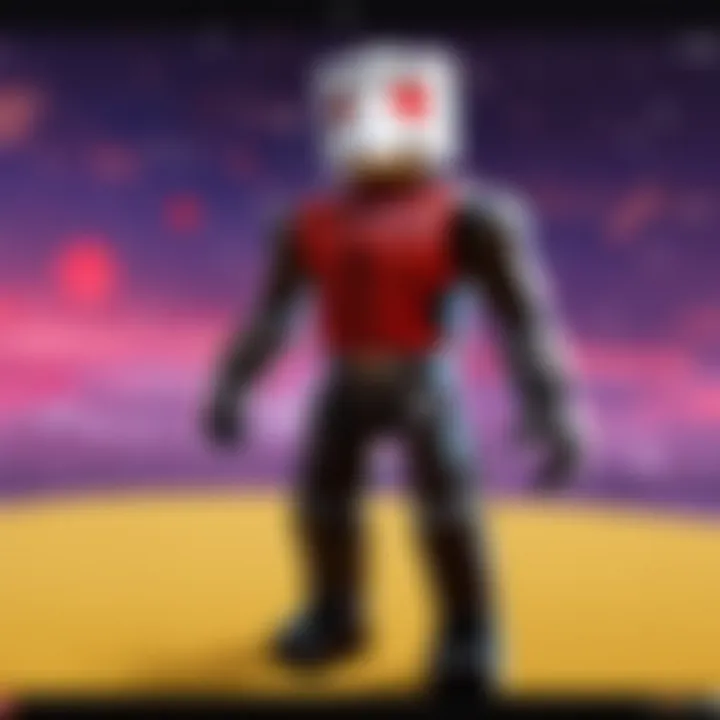
Intro
Getting into the world of Roblox can be an exciting venture, especially on a Chromebook. The platform is renowned for its immense catalog of user-generated games, offering countless options for players of all ages. Yet, for those using a Chromebook, setting things up can feel like navigating a maze at times. Most folks just want to dive right in and start playing, however, understanding what you are getting into can make the experience smoother.
Roblox runs on a structure where creativity flourishes, so understanding how to maneuver through it will only enhance your engagements. Let's get started!
Understanding Chromebook OS and Roblox Compatibility
Understanding the compatibility between Chromebook OS and gaming platforms like Roblox is essential for anyone looking to dive into the vibrant world of online gaming. As Chromebooks gain popularity, especially among students and casual users, knowing how to run demanding applications on them becomes a necessity. This section lays the groundwork for a deeper exploration of Roblox's performance on Chromebooks, examining how the operating system aligns with the game's requirements and expectations.
Defining Chromebook OS
Chromebook OS is based on Chrome, Google’s lightweight operating system designed primarily for internet use. It prioritizes speed, simplicity, and security, providing users with quick access to web applications and cloud storage. Unlike traditional operating systems such as Windows or macOS, Chromebook OS doesn't support a wide range of software; instead, it has a focused catalog optimized for web applications. This limitation can be a double-edged sword—on one hand, it ensures fast performance and streamlined operation, but on the other, it might restrict access to certain games and applications.
Roblox System Requirements
When it comes to playing Roblox, understanding its system requirements is crucial. Roblox doesn’t demand high-end specs, but there are still minimum and recommended settings to keep in mind:
- Minimum Requirements:
- Recommended Requirements:
- Processor: 1.6 GHz (single-core)
- RAM: 1 GB
- Graphics Card: DirectX 9 compatible
- OS: Chrome OS for Chromebook
- Processor: Dual-core
- RAM: 4 GB or more
- Graphics Card: Dedicated GPU for better performance
- OS: Latest version of Chrome OS
These requirements mean that Roblox should run relatively well on most Chromebook devices, but older models or those with lower specifications might struggle, leading to lower frame rates or longer load times.
Performance Expectations
Expectations around performance can vary greatly among users, but here are some key points to consider:
- General Gameplay: For the average player on a reasonably new Chromebook, Roblox can run smoothly without significant hiccups. However, older models or those not meeting the recommended specs might experience lag or occasional crashes.
- Game Type Considerations: Heavily graphically intensive games may pose challenges. Those crafted with detailed graphics or complex mechanics could lead to performance dips, especially if the Chromebook isn't equipped to handle them.
- Network Influence: Since Roblox is an online platform, a stable internet connection plays a significant role in performance. Poor connectivity will undoubtedly result in lag and, possibly, dropped connections, which can be frustrating for players in the middle of engaging gameplay.
"Understanding the nuances of your device and its compatibility with Roblox can make or break your gaming experience."
In summary, grasping how Chromebook OS aligns with Roblox is fundamental. It allows you to manage expectations, troubleshoot common issues, and ensure a smoother transition into the game. As we proceed, we will dive into the practical steps for downloading and running Roblox on your Chromebook.
Steps to Download Roblox on Chromebook OS
Downloading Roblox on a Chromebook is more than just a technical task; it's the gateway to a world filled with creativity and fun. Conflict often arises when users try to install the game, specifically due to the unique ecosystem of Chromebook OS. Thus, understanding the different pathways available for downloading and running Roblox can bring significant advantages. Each method has its nuances, tailored to varying user preference and technical barriers.
Here’s a closer look at the methods available to achieve this.
Using the Chrome Web Store
Roblox can easily be downloaded via the Chrome Web Store, making this method the primary approach for many users. Here's why it stands out:
- Simplicity: Just like stepping into a candy store, the interface is user-friendly. You spend less time fiddling and more time playing.
- Direct Integration: By downloading from the Chrome Web Store, you ensure that updates are seamless, without needing further intervention.
To get started, follow these easy steps:
- Open the Chrome browser on your Chromebook.
- Navigate to the Chrome Web Store.
- Enter "Roblox" in the search bar.
- Click the "Add to Chrome" button next to Roblox.
- Follow any additional prompts to complete the installation.
You’ll find that this process takes just a few minutes and can set you off on your gaming journey in no time.
Exploring Alternative Methods
Sometimes, the road less traveled leads to interesting destinations. If the Chrome Web Store isn’t your cup of tea, consider these alternative methods:
- Using Linux: If you're an adventurous soul, enabling Linux on your Chromebook might suit you. This allows for additional flexibility to run more extensive software solutions, including Roblox via Lutris or Wine.
- Using a Virtual Machine: If you fancy a more technical route, consider setting up a virtual machine. However, this option requires a bit of technical know-how and may not be for the faint-hearted.
These methods can provide robust solutions if you encounter roadblocks with the traditional download from the Chrome Web Store, giving you an avenue to explore additional features and deeper performance.
Utilizing the Roblox App for Android
Another notable option lies in the realm of mobile applications. The Roblox app designed for Android devices can function perfectly on a Chromebook, expanding your options again:
- Easy Access: If you already have the app on your Android device, you can download the APK file directly on your Chromebook and install it.
- Compatibility: The Android version of Roblox retains the same gameplay features, ensuring that you won’t miss out on popular game mechanics.
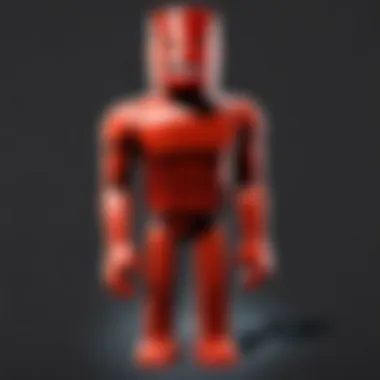

To download using the Android app, follow these steps:
- Enable the option to install apps from unknown sources in your Chromebook's settings.
- Find a reputable site to download the Roblox APK (like apkmirror.com).
- Download the APK file to your Adobe Chrome Files App.
- Double click the file to begin installation, and voila, you’re ready to go!
This method combines the touch-friendly interface of mobile with the larger screen size of a Chromebook, thus offering an improved gaming experience.
In summary, each of these methods offers distinct advantages, making it essential to identify which bottlenecks or barriers might exist in your situation. By approaching the download strategically, you can ensure smoother gameplay and set yourself up for success in the vibrant universe that Roblox provides.
Setting Up Roblox on Chromebook
Setting up Roblox on a Chromebook is pivotal for users eager to dive into the vast world of gaming this platform offers. Unlike typical systems, Chromebooks operate differently, so getting the configuration right can feel like piecing together a puzzle. Setting up Roblox encompasses several essential steps, including account creation, familiarizing oneself with the interface, and discovering the plethora of games available. Each of these elements contributes significantly to an enriching gaming experience, ensuring that players engage effectively in this virtual playground.
Account Creation and Login
Creating an account on Roblox is your gateway into the universe of immersive gaming experiences. To start your journey, simply visit the Roblox website. Here’s how you can do it:
- Visit Roblox.com: Open your Chrome browser and type in the URL.
- Click on ‘Sign Up’: This can usually be found at the top-right corner of the page.
- Fill In Your Details: You’ll need your date of birth, username, and password. Make sure the username reflects something personal or fun—your avatar will represent you in games!
- Agree to the Terms: It’s crucial to read and agree to the terms of service, so there are no surprises down the line.
- Complete the Captcha: This is just a security check to confirm you’re a real person.
- Log In: After creation, sign in with your newly created username and password.
By following these steps, new users can establish a solid footing in the Roblox ecosystem. It's not just about making an account; it sets the stage for social interactions and community engagements that enrich the gameplay.
Navigating the Roblox Interface
Once logged in, navigating the Roblox interface is straightforward, yet it can vary slightly depending on whether you’re on a Chromebook or another device. The interface is designed to be user-friendly. Here are some key areas:
- Home Screen: This is where you’ll see trending games, recommended experiences based on your interests, and notifications from your friends.
- Menu Bar: Located on the left side, the menu bar lets you access your account settings, friends list, and game categories efficiently.
- Search Tool: At the top, there’s a search bar where you can type in any game you’re curious about. It works just like any search engine.
Getting a grip on the layout and functionality of the interface helps tremendously. Like familiarizing oneself with a new city, the more you navigate, the easier it becomes to find your way around, enhancing not just individual play, but also social connectivity.
Exploring Games and Experiences
Roblox is known for its extensive library of games, all crafted by individual creators. When you open the platform, you’re greeted by a diverse array of genres—from adventure and simulation to role-playing and obstacle courses. Here’s how to effectively explore:
- Categories and Tags: On the main page, you can easily filter games by category, allowing you to dive directly into your preferred genre. Don't hesitate to experiment!
- User Reviews and Ratings: Each game features a system for players to leave feedback. Checking these can provide insight into what games are worth your time.
- Playlists and Recommended Games: As you engage with various titles, the system learns your preferences and starts recommending based on your play history. It's like having a personal game curator!
Roblox is not just about playing; it's about discovering unique experiences that keep you engaged and entertained. This exploration fosters creativity as users can both play and eventually create their own experiences.
"Roblox is like a canvas for players—while some enjoy the masterpiece that others have created, others take the brush themselves and paint their own adventure.”
By setting up Roblox properly on your Chromebook, you open the door to endless possibilities, sculpting a personalized gaming world tailored to your desires. The smoother your setup, the richer your gaming experience will be.
Optimizing the Roblox Experience on Chromebook
When it comes to gaming on a Chromebook, optimizing the experience is crucial for truly enjoying Roblox. While Chromebooks offer portability and simplicity, they often come with performance limitations compared to traditional gaming systems. Therefore, a bit of fine-tuning can go a long way in ensuring smoother gameplay and an overall better experience. In this section, we will delve into specific ways to enhance your Roblox experience on a Chromebook, focusing mainly on graphics settings and network connectivity.
Adjusting Graphics Settings
The graphics settings in Roblox can significantly impact performance. Many players might not realize that tweaking these settings can turn a lagging game into a smoother one. Roblox provides options for adjusting graphics quality tailored to your device’s capabilities.
- Lowering Graphics Quality: If you notice that the game is stuttering, it’s wise to lower the graphics settings. Here’s how you can do this:
- Disabling Shadows and Effects: Reducing or turning off shadows and special effects can also alleviate pressure on your system. This can usually be done in the same settings menu, where you can toggle various features that demand more resources.
- Open Roblox and enter a game.
- Press to access the menu.
- Navigate to the settings icon (gear icon).
- Adjust the Graphics Quality slider to the left.
By lowering these settings, many users find that their games run much more smoothly, allowing for a more enjoyable experience. It’s all about finding that sweet spot where performance meets visual satisfaction.
Improving Network Connectivity
A stable network connection is like the oil in a machine; without it, everything grinds to a halt. For online games like Roblox, a poor internet connection can lead to game lag, affecting overall enjoyment. Here are some strategies to refine your network connectivity:
- Use Ethernet Instead of Wi-Fi: If possible, connect your Chromebook directly to your router via an Ethernet cable. This offers a more reliable connection.
- Minimize Background Activity: Close any unnecessary apps or browser tabs that might be eating up bandwidth. Running heavy applications like streaming services can interfere with your gaming experience.
- Positioning Your Router: Sometimes, the simple act of moving your router can make a significant difference. Ensure there are minimal obstacles between your Chromebook and the router.
A strong and consistent internet connection can help diminish lag and latency issues, allowing players to immerse themselves fully in the world of Roblox.
Remember: The smoother everything runs, the more you can focus on your creativity and interactions within the game, rather than dealing with technical difficulties.
By fine-tuning both graphics settings and network connectivity, you'll not only enhance your gameplay but also reduce frustrations that can come with lagging or lagged visuals. With the right adjustments, your Roblox adventures on a Chromebook can be both enjoyable and seamless.
Troubleshooting Common Issues
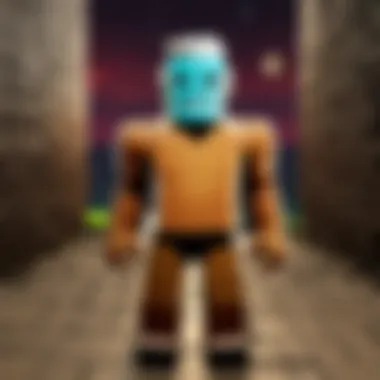
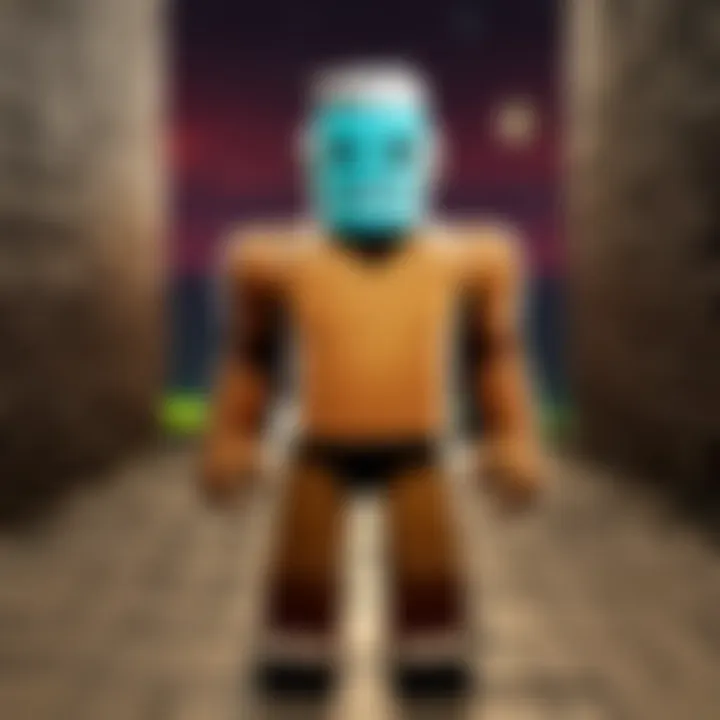
When diving into the world of gaming on a Chromebook, especially with a platform as expansive as Roblox, encountering issues is nearly a rite of passage. Troubleshooting common problems associated with the installation and gameplay of Roblox becomes not just important but essential for enjoying a seamless experience. Understanding potential hiccups can make the difference between a frustrating afternoon and an engaging gaming session. It is crucial to identify issues and address them swiftly to maintain not only enjoyment but also to ensure that the gaming environment remains functional and accessible for all users. Below are common issues, their causes, and practical solutions.
Installation Errors
Installation errors can be a real buzzkill. Getting stuck in the initial setup of Roblox on your Chromebook might feel like a dead end, but don’t lose hope. These errors often stem from a few common causes: insufficient storage space, incompatible settings, or a poor internet connection. To tackle these problems, start by checking the available storage on your device. If your Chromebook is running low, consider deleting some unnecessary files to free up space.
You can also ensure that your Chromebook is updated to the latest version of Chrome OS. Outdated systems might lead to compatibility issues. In certain cases, you may find an error while trying to download through the Chrome Web Store, the solution can be as simple as refreshing the browser or clearing your cache.
Here are some troubleshooting tips:
- Check Storage: Make sure there’s enough space for Roblox installation.
- Update OS: Keep your Chromebook’s operating system up to date.
- Refresh or Reboot: Sometimes, a simple refresh or a restart will clear up issues.
- Check Internet Connection: A stable connection is crucial for a smooth installation.
"Patience is a virtue! Take your time and try these solutions step-by-step, and soon you'll be through the installation hurdles."
Login Problems
Getting logged into Roblox should be easy, but issues can arise, leaving players frustrated. Common login problems usually revolve around incorrect passwords, account settings, or account restrictions. If you’re facing login hurdles, double-check your username and password. It’s common for simple typos to cause a headache.
However, if you remain locked out, it might be beneficial to reset your password. You can request a password reset through the Roblox website. Also, ensure that there are no parental controls or account restrictions in place that might limit access to the account.
Here’s what you can do to overcome login challenges:
- Password Recovery: Try the password reset option if you can’t login.
- Check for Typos: Make sure you are inputting the correct credentials.
- Review Parental Controls: Ensure that no restrictions are hindering access.
- Account Verification: Check for any verification emails you might have missed.
Gameplay Lag
Ah, gameplay lag—the bane of any gamer's existence. If you find yourself lagging during your Roblox adventures, you're not alone. Lag can be caused by several factors including a slow internet connection, high graphics settings, or even multiple background processes on your Chromebook.
One of the first things to check is your internet speed. A sluggish connection can significantly affect your gaming experience. If other devices are hogging bandwidth, you might want to disconnect them momentarily. Additionally, lowering the graphic settings within Roblox can also help; it allows your Chromebook to allocate more resources to the game instead of juggling high-quality visuals. Lastly, consider closing unnecessary apps running in the background as they eat away at memory and processing power.
Here’s a quick checklist for tackling lag issues:
- Internet Speed Test: Run a speed test to check if your connection is adequate.
- Lower Graphics Settings: This can relieve some pressure on the device.
- Close Background Apps: Ensure that no unnecessary applications are open during gameplay.
- Optimize Wi-Fi: Positioning closer to your router can enhance the connection.
Understanding how to troubleshoot these common issues allows players to quickly address setbacks and focus more on enjoying the diverse experiences that Roblox has to offer. Smooth sailing through these challenges opens the door to creativity and connection within the game.
Comparing Roblox on Chromebook to Other Devices
When it comes to gaming, comparing how a game performs across different devices can give players a clearer picture of what to expect. This section reflects on the experience of playing Roblox on a Chromebook in relation to other platforms like Windows or Mac, and even mobile devices. Understanding the nuances helps players grasp not only the capabilities of their device but also what compromises might be made for gaming enjoyment.
Performance Metrics
Performance metrics are key indicators when assessing gaming on different systems. In simple words, players often look at how fast the game runs and how smooth the graphics look. On Chromebooks, Roblox performance can significantly depend on the hardware specification of the Chromebook itself.
- Processing Power: A Chromebook with a strong processor (like Intel Core or AMD Ryzen) may handle Roblox better than one with an ARM-based chip. The former offers enhanced multitasking and higher frame rates.
- RAM Capacity: More RAM allows for better performance in complex Roblox games. A device with at least 4GB of RAM is generally a good standard. However, 8GB or more is ideal for a smoother experience.
- Graphics Performance: Chromebook users might notice varying graphical fidelity. While higher-end devices can render Roblox with better visuals, budget models may struggle with basic aesthetics, resulting in less engaging gameplay.
While playing on Chromebooks often won't match the raw power found in dedicated gaming laptops, many users can still enjoy Roblox by selecting less demanding experiences within the game or tweaking settings.
Usability Considerations
Usability is another vital factor to ponder. It refers to how user-friendly different devices are when playing Roblox. Here are some thoughts to chew over:
- Interface Familiarity: Chromebooks run on Chrome OS, which may feel different for users coming from Windows or macOS. Transitioning can require a learning curve, particularly for accessing settings and files.
- Keyboard and Trackpad Experience: The input methods on Chromebooks can differ from traditional gaming setups. Users might find the trackpad less responsive compared to gaming mice, affecting gameplay precision in fast-paced Roblox environments.
- App Availability: Unlike PCs, not all games or tools that assist with Roblox are easily accessible on Chromebook. This limitation can feel constricting to users used to the extensive libraries available on Windows or Mac systems.
Keep these factors in mind as they play a massive role in determining your experience with Roblox on a Chromebook compared to different devices. With a clear understanding of both performance and usability, players can make more informed decisions about their gaming preferences.
Enhancing Social Interaction in Roblox
In the vibrant world of Roblox, social interaction isn’t just a bonus; it’s a core aspect that enriches the gaming experience. Roblox serves as a digital playground where players can connect, collaborate, and compete with one another, no matter where they are in the world. This element of social engagement encourages creativity, creates friendships, and fosters a community spirit that is vital for any online platform. Focusing on enhancing social interactions helps players to feel more bonded and engaged, making the time spent in the virtual realm all the more enjoyable.
Connecting with Friends
Being able to connect with friends within Roblox is perhaps one of the biggest draws of the platform. Having your friends by your side can elevate the gaming experience, whether it's teaming up for challenges or simply exploring new gameplay together. Here are some elements that highlight the importance of connecting with friends:
- Collaborative Gameplay: Many games on Roblox are designed for multiple players. Working together with friends can provide strategies that make completing challenges easier.
- Chat Functionality: Roblox includes various social tools such as chat options, allowing players to communicate in real-time. This is crucial for coordinating actions or just having conversations while playing.
- Friend Invites: Adding friends is a breeze. Simply searching for their usernames and sending a request can help you quickly assemble a crew for your next Roblox adventure.
Establishing these connections isn’t just about gameplay; it also opens avenues for shared experiences, helping reinforce bonds with friends outside of the traditional gaming aspects.

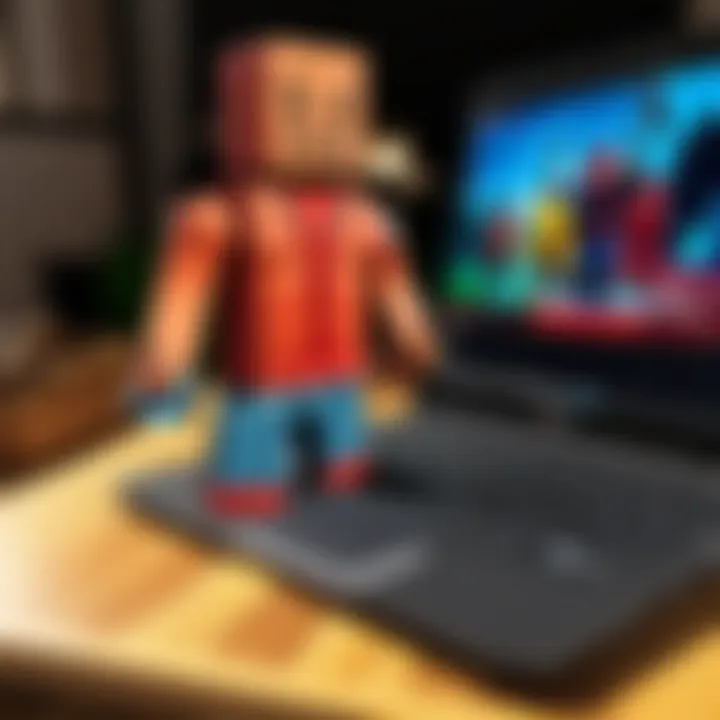
Participating in Community Events
Roblox thrives on community involvement, and participating in community events is a fantastic way to enhance social interaction. These events often bring players together, creating a lively atmosphere and fostering a sense of belonging. Some key points about engaging in community events include:
- Game Jams: These are competitions where developers collaborate to create new games within a set period. Players can join as participants or spectators, which creates excitement and lays the groundwork for potential friendships.
- Developer Meetups: Online or even in-person meetups allow players to connect not just with their friends but with developers too, leading to discussions that can evolve into friendships or mentorships.
- Special Events: Roblox regularly hosts seasonal or themed events that encourage all players to join in the fun. Whether it’s Halloween parties or holiday-themed challenges, these events foster teamwork and community spirit.
Ultimately, community events can significantly boost engagement, inviting players to fully immerse themselves within the Roblox universe.
By strengthening connections with friends and participating in community events, players can make their Roblox experience not just about individual gameplay, but about a thriving social ecosystem that promotes engagement and fulfillment in gaming.
Creative Horizons: Building with Roblox Studio
When diving into the world of gaming, one aspect that stands out is the ability to create. This is especially true for Roblox, as it empowers users to build their own games and experiences through Roblox Studio. This part of the article focuses on the creative potential that comes with Roblox Studio, illuminating specific elements, benefits, and considerations that matter to users looking to enhance their gaming experience on Chromebook OS.
Creating with Roblox Studio can be seen as giving wings to imagination. It allows users from all walks of life—young and old, novice to expert—to craft interactive environments that reflect their unique visions. Not only is this a way to express creativity, but it also builds important skills such as critical thinking, problem-solving, and collaboration.
Understanding Roblox Studio
Roblox Studio serves as a robust platform for game development within Roblox. It is user-friendly enough for beginners to grasp, yet comprehensive enough to cater to advanced users. Users can find a rich variety of features that enhance the building process. Here are some key aspects of Roblox Studio:
- User Interface: The layout is designed with accessibility in mind. Tools are readily available and intuitive, making the initial learning curve feel less daunting.
- Scripting Capability: With Lua, a widely-used scripting language, developers can script complex game mechanics and enhance gameplay experiences. Scripting opens up possibilities that extend far beyond basic game creation.
- Asset Management: Users can create and manage assets efficiently. Whether it's uploading custom models or utilizing pre-existing assets from the Roblox library, the possibilities feel endless.
Moreover, Roblox Studio also provides a collaboration feature, allowing multiple users to work on a game simultaneously. This fosters teamwork and encourages a communal spirit, as ideas and resources are shared among creators.
Basic Building Techniques
Once users have a grasp on Roblox Studio, they can start experimenting with various basic building techniques to bring their visions to life. Here are some fundamental approaches:
- Part Manipulation: Understanding how to manipulate parts is essential. This includes resizing, rotating, and coloring parts to create appealing environments. By grouping and aligning parts, users can form cohesive structures.
- Terrain Editing: Users can create natural landscapes by utilizing terrain tools. This includes painting terrains, carving out features, and placing trees or rocks to create a richer atmosphere.
- Lighting Basics: Proper lighting can dramatically change the atmosphere. Learning how to adjust lighting settings can help in creating mood or guiding player experiences.
- Using Templates: For those who want a head start, Roblox offers various templates. These can be modified to fit your vision, providing a way to understand design from finished works.
In essence, the journey into building with Roblox Studio is not just about game creation but rather about fostering a community of creators brewing innovative ideas. New users should remember that practice makes perfect, and the more they explore the available tools, the more advanced their creations will become.
"The best way to predict the future is to create it." - Peter Drucker
Embracing the creative horizons that come with Roblox Studio can truly expand one's gameplay experience, making it not just a pastime, but a fulfilling venture into digital creativity.
The Future of Gaming on Chromebook
As gaming technology races ahead, Chromebooks are making a surprising mark in the gaming landscape. Traditionally viewed as lightweight machines for browsing and office tasks, their evolution means greater compatibility with demanding tasks, including gaming. This shift is vital for players who crave the flexibility to enjoy games like Roblox without being tied to more traditional Windows or console setups. It showcases the growing potential for Chromebooks as viable gaming platforms, particularly for casual or younger gamers.
Trends in Game Development
The gaming industry is undergoing transformations that impact how games are developed and played. For instance, cloud gaming is becoming widespread, allowing users to run complex games on simpler machines. This trend aligns perfectly with Chromebook’s architecture. Developers are increasingly optimizing games like Roblox to function seamlessly on various devices, emphasizing accessibility and performance.
- Increased Focus on Mobile Compatibility: More developers are recognizing that players want to engage on different devices. Roblox, already popular on tablets and phones, reflects this trend. If you own a Chromebook, you will find more games tailored to this platform in the coming years, enhancing your options.
- Embracing Cross-Platform Play: Cross-platform availability becomes a norm, breaking down walls between different gaming ecosystems. This means that players on Chromebooks won’t miss out when playing with friends on more traditional gaming devices. They can join gaming sessions without missing a beat by using the same accounts.
- Customization Options: Developers are likely to offer more in-depth customization options that allow players to tweak graphics settings and gameplay features. This personalization makes the gaming experience more enjoyable, especially on a Chromebook that may not have top-tier specs.
Those who are keen on embracing these trends are sure to benefit as game utilities become optimized for all hardware types, including Chromebooks. The focus on creating accessible gaming experiences is something to cheer for.
Evolving User Experiences
As we venture further into the digital age, user experiences on platforms like Chromebook are evolving drastically. This evolution goes beyond just having the ability to run games; it includes various aspects of how players interact with their gaming environments.
- Streamlined Interfaces: Game developers are paying more attention to user interface design on lower-spec devices. Expect intuitive navigation that makes it easy for players of all ages to dive in and start gaming without a steep learning curve.
- Community-Driven Content: The rise of user-generated content within platforms like Roblox means that players are not just consumers; they become creators as well. This evolution enhances engagement and makes for a richer experience. Users can now create their worlds, share them, and get feedback, fostering a vibrant community.
- Social Integration: Features that promote social interaction, such as in-game chat and friend lists will continue to be refined. As players connect more through gaming, these integrations become essential, allowing seamless communication and collaboration.
The trajectory of gaming on Chromebook is not just about playing; it is also about connecting, creating, and being part of larger communities.
In short, as game developers focus on the ever-evolving landscape of gaming, it’s clear that Roblox on Chromebook is not just a moment; it’s part of a larger trend towards inclusivity and accessibility. The commitment to improving user experiences only bodes well for all players and presents exciting times ahead.
The End: Embracing Roblox on Chromebook OS
Navigating the world of Roblox on a Chromebook may seem daunting at first, but it opens up a rich canvas for creativity and connection. This conclusion not only wraps up our exploration but underscores the significance of fully embracing Roblox within this unique operating environment. More than just a game, Roblox serves as a social platform where users can explore their imaginative horizons, socialize, and even learn programming basics through game development. By demystifying the installation and running of Roblox on a Chromebook, we illuminate the path for both new and seasoned players looking to maximize their gaming experiences.
Summary of Key Insights
Throughout our discussion, several vital points have emerged:
- Compatibility: The compatibility of Roblox with Chromebook OS is achievable through various methods, making it accessible to a wider audience.
- Installation Options: With choices ranging from the Chrome Web Store to Android app installations, users have the flexibility to choose what best suits their needs.
- Performance Enhancements: Adjusting graphics settings and optimizing network connectivity can significantly enhance gameplay, ensuring smooth and enjoyable user experiences.
- Troubleshooting Resources: Numerous strategies are available to tackle common issues, empowering users to resolve setbacks independently.
Overall, understanding these aspects fosters a more holistic approach to gaming, turning players into knowledgeable participants in the Roblox community.
Future Prospects
Looking ahead, the future of gaming on Chromebook presents intriguing possibilities. As game development trends continue to evolve, platforms like Roblox are likely to adapt, offering enhanced functionalities and improved user experiences.
- Cross-Platform Play: The trend towards cross-platform play is set to create stronger connections between users across devices, enhancing the social aspect of gaming.
- Advancements in Development Tools: The evolution of Roblox Studio will likely introduce new features that empower creators, encouraging innovation in game design.
- Community Engagement: We may see increased opportunities for community engagement through events and collaborations that bring users together, irrespective of their device.







