How to Restart Your Phone If You Forgot Your Password
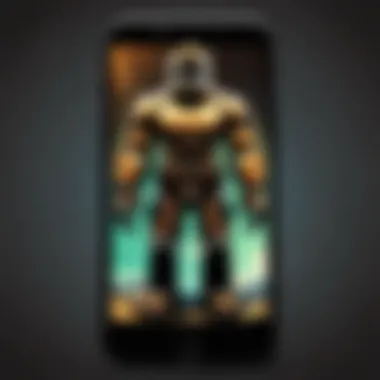
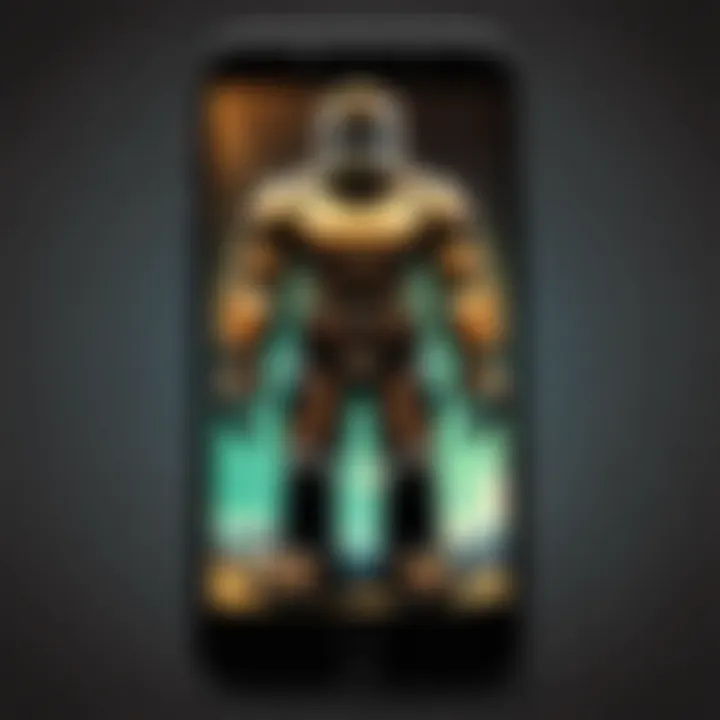
Intro
For many individuals, owning a smartphone is a daily necessity that facilitates communication and access to information. Yet, it can be frustrating when one forgets their password, locking them out of their own device. This predicament often incites panic, but understanding how to restart your phone through various methods can provide a solution.
This article aims to guide users through the procedures relevant to different operating systems. Knowing these methods not only helps to unlock a device but also emphasizes the importance of data recovery while minimizing potential risks. Successfully navigating this process is critical to ensuring seamless access to one's data and functionalities.
Understanding Password Reset Options
Different smartphones come equipped with unique methods to restart and regain access. Familiarizing oneself with these can pave your path back to functionality. It is important to note the model and operating system of your device before proceeding.
Access methods can vary significantly. Users often have the option to restart directly from device settings or via hardware key combinations. Below, we shall break down the steps for popular systems such as Android and iOS.
For Android Devices
Android devices have various options depending on the brand. Here are some basic steps:
- Power Button Method:
- Recovery Mode Access:
- Press and hold the power button until the options menu appears.
- Choose Restart or Reboot if available.
- If prompted for a password, you might need to use other recovery options.
- Turn off the device completely.
- Press and hold the Volume Up button and Power button simultaneously until the Android logo appears.
- Navigate to the Recovery Mode using the volume buttons, select it with the power button.
- This method may also include data wipe option which is useful if you need to reset your device because of password issues.
For iOS Devices
Apple’s iOS has a structured way to deal with forgotten passwords as well:
- Using iTunes:
- iCloud:
- Connect your iPhone or iPad to a computer with iTunes.
- Open iTunes and select the device.
- Choose Restore when prompted.
- This will erase your device, effectively removing the password.
- Use the Find My iPhone feature.
- Log in to iCloud.com with your Apple ID.
- Select your device and click on Erase iPhone. This will reset the device and remove the password.
It's crucial to remember that these steps will lead to data loss, which is why data recovery processes are of utmost importance.
Importance of Data Recovery
Before implementing any password reset, understanding data recovery options is essential. Damaging or losing important data during the restart process can be a reality. Individuals should consider using backup services provided either by Android or Apple. Here are strategies for effective data recovery:
- Cloud Storage Solutions: Utilize Google Drive or iCloud to keep your important files secure and accessible even after resets.
- Recovery Software: Consider third-party software like Dr.Fone or Tenorshare UltData for phone recovery purposes after a device has been restored.
Remember: Always have a backup of important data for emergency situations.
Understanding the Need to Restart
When a user forgets their mobile device password, the need to restart the device becomes crucial. This often acts as the first step in regaining access. The significance of understanding the restart procedure cannot be overstated. It not only aids in recovery but also protects important data. Recognizing correct restart methods specific to your operating system improves efficiency.
Knowing how to restart a device helps avoid unnecessary frustration. It saves time, as users do not have to search for solutions while feeling anxious. The article will delve into various strategies for restarting devices across different operating systems.
Additionally, success in regaining access can hinge on understanding the nuances of the process. Therefore, readers benefit from being well-versed in what is needed going forward. This knowledge ultimately empowers users to manage their devices more effectively.
What Happens When You Forget Your Password
Forgetting a password triggers a defensive response from your device. This security feature prevents unauthorized access, keeping personal information safe. However, it can also create immediate obstacles for the legitimate user. When you input an incorrect password multiple times, the device often locks temporarily. In some cases, a complete factory reset may become necessary if alternatives fail.
During this process of being locked out, various functions of the device are limited. You might experience restrictions on app usage, and notifications may also be inaccessible. Understanding these consequences ensures users approach the situation calmly, acknowledging that while it is a hassle, recovery is generally achievable.
Consequences of Password Mismanagement
Neglecting password management can lead to several detrimental consequences. A common issue includes being locked out of important accounts. In many cases, people have vital information stored on their devices. Losing access can lead to missing personal data, contacts, or even work-related documents.
Moreover, a pattern of poor password practices may make an individual vulnerable to security threats. Cybercriminals often exploit these lapses, leading to identity theft. This risk emphasizes the importance of developing robust password habits. Thus, establishing a reliable system for password management is not just advisable; it’s essential.
In summary, understanding the need to restart your device when locked out is integral. Being informed about what happens during password mishaps further elucidates the importance of good password management practices. Such knowledge ultimately leads to a more secure and efficient user experience.
Common Scenarios for Password Recovery
The topic of Common Scenarios for Password Recovery is critical to understanding how to regain access to your device when you forget your password. Each scenario presents unique challenges that require specific recovery methods. By recognizing these scenarios, users can be equipped with the knowledge needed to address their issues with minimal frustration. It is essential to appreciate the various everyday situations that lead to password problems and their implications for device usability.
Daily Usage Challenges
People often face daily challenges related to password management. For instance, one might use many devices or accounts requiring multiple passwords. This situation can cause confusion and increase the chance of forgetting passwords. Moreover, when passwords are changed frequently, it is easy to forget the most current one. A common example occurs when people switch between personal and work devices, leading to difficulty in remembering which password aligns with which account.
The consequence of these daily challenges often leads to temporary or permanent lockouts. Users must be prepared to tackle these issues by knowing recovery options. Ensuring timely access to one’s accounts and device is crucial not only for convenience but also for preserving essential data.
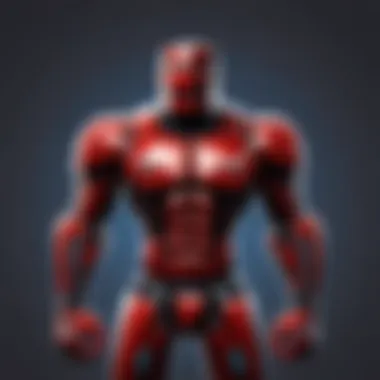
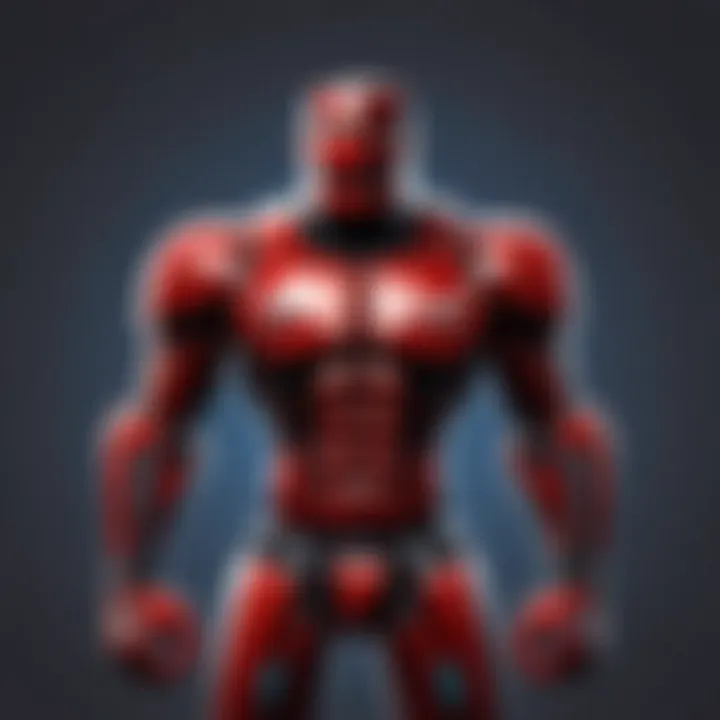
Locked Devices
Locked devices present a severe hurdle in accessing information. Forgetting a password can render a smartphone or tablet useless. When the device locks, it may prevent all access, including emergency contacts or important messages. This scenario highlights the essence of preparation and understanding the recovery techniques available.
Locked devices often require more than simple password recovery methods. Users may need to utilize recovery modes or service tools specific to their device’s operating system. Each manufacturer may have a unique protocol for unlocking devices, making it critical to consult accurate guides, considering the risk of losing essential data during the recovery process. Recognizing this reality reinforces the importance of having a fallback plan for password recovery.
In summary, understanding these Common Scenarios for Password Recovery prepares users for successful device management. Emphasizing the need for effective recovery strategies is vital as technology continues to play a significant role in our lives. Users should not only focus on password memorization but also establish systems to mitigate the risks of being locked out.
Understanding Your Device's Operating System
Knowing the operating system of your device is crucial for efficiently restarting it after forgetting your password. Each system—iOS, Android, and Windows Mobile—has distinct features and procedures for recovery. Understanding these differences helps in choosing the right approach and minimizes the risk of data loss.
Identifying your operating system allows for a more tailored recovery strategy. This can improve your chances of not just getting back into your device, but also securing your data. Each operating system reacts differently during a recovery process. Familiarity with your device’s specific system can save time and frustration.
Moreover, improper handling of device recovery can lead to additional complications, like lost or corrupted data. It is essential to adhere to the guidelines specific to each operating system. Let’s explore how each system manages the recovery process.
iOS Devices
iOS devices, including iPhones and iPads, are known for their user-friendliness. If you forget your password, the iOS system offers several methods to restart. One of the preferred methods is to use Recovery Mode. This is essential when you cannot access the device simply.
To initiate Recovery Mode on iOS, you:
- Connect the device to your computer and open iTunes (or Finder on macOS Catalina and later).
- Force restart the device by pressing and holding the appropriate buttons until you see the recovery mode screen.
Once the device is in recovery mode, you can choose to update or restore. Using iTunes to restore the device can erase the password, allowing a fresh start.
Key considerations for iOS users:
- Ensure the latest version of iTunes is installed.
- Remember that restoring the device will erase all data unless backed up.
Android Devices
Android devices vary widely based on manufacturers and versions. However, some methods apply broadly across devices.
Using Recovery Mode is a common approach. Here are steps generally applicable to many Android devices:
- Turn off the device and press the specific combination of buttons (power + volume buttons).
- Navigate through the recovery menu using the volume keys and select reboot or factory reset using the power button.
Alternative methods, like using Google Find My Device, can help. By logging into your Google account from a web browser, you can locate your device and perform a factory reset remotely. This is a failsafe tool if physical access to your device is limited.
Important notes for Android users:
- Device models can have different button combinations.
- Factory reset will clear all data, ensuring a fresh device.
Windows Mobile Devices
Windows Mobile devices also have unique recovery options. When dealing with a forgotten password, using recovery tools becomes critical. You may need to download specific software from Microsoft.
Once the relevant recovery tool is installed, the steps generally involve:
- Connecting the device to your computer.
- Following on-screen instructions to either reset or recover access to the phone.
If you have linked your phone to a Microsoft account, you can reset the password through the account. Upon signing in, it usually allows for an easier recovery process without major data loss.
Considerations for Windows Mobile users:
- Make sure you have backed up your data previously.
- Familiarize with the Microsoft Account recovery options for a less stressful experience.
Remember, understanding the operating system specifics is fundamental for a successful recovery. It empowers users to navigate challenges effectively.
Step-by-Step Guide for iOS Devices
When a user forgets their password on an iOS device, it becomes essential to know how to restart the device. This guide will provide the necessary steps to regain access effectively. iOS devices have various built-in functionalities, making the restart process distinct and user-friendly. Understanding these steps not only helps in bypassing the lock screen but also aids in restoring functionality. Keeping in mind the potential for data loss, this guide also emphasizes methods that prioritize data recovery and security.
Using Recovery Mode
Recovery Mode is a vital tool within iOS that enables users to reset their device without the need for a password. To access Recovery Mode, first ensure that your iPhone or iPad is powered off. Then, connect the device to a computer using a USB cable. For iPhones with Face ID, press and quickly release the Volume Up button, then do the same for the Volume Down button. Finally, press and hold the Side button until you see the Recovery Mode screen. For iPhones with a Home button, press and hold the Home and the Top (or Side) buttons together until the Recovery Mode screen appears. Once in Recovery Mode, iTunes or Finder provides you the option to restore or update your device. This method is often straightforward and quite effective for users who have forgotten their passwords.
Using iTunes for Restart
iTunes serves as a crucial aspect of managing iOS devices when users face password issues. First, ensure that you have the latest version of iTunes installed on your computer. After connecting your iPhone with a USB cable, launch iTunes and select your device. When prompted with the option to update or restore, choose Restore. This action removes your password and resets the iPhone to factory settings. It is important to note that selecting this method will erase all data from the device. However, if you have a backup in iCloud or on your computer, you can recover your data post-restore. This method is powerful but should be approached with caution, especially regarding data retention.
Restoring Through iCloud
Restoring your iOS device through iCloud is an advantageous option for those who have enabled iCloud backups. First, ensure that your device is on and connected to the internet. Go to the iCloud website and sign in with your Apple ID. Navigate to the "Find My iPhone" section and select your device. You will see the option to Erase iPhone, which acts to reset your password. Once the device is erased, you can restore from a previous backup during the setup process. This method is not only user-friendly but also an excellent way of retaining your data if backed up correctly. Make sure to have a stable internet connection throughout this process to avoid any interruptions.
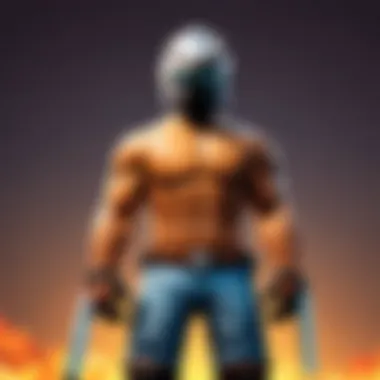
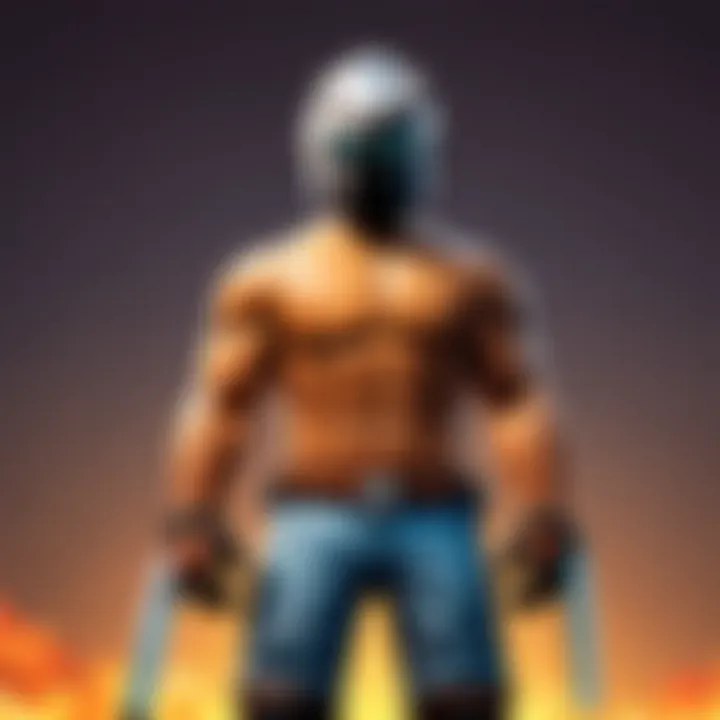
Step-by-Step Guide for Android Devices
When dealing with the unfortunate situation of forgetting your password on an Android device, it is crucial to understand the available methods to regain access. This section provides a detailed exploration of various effective methods tailored specifically for Android devices. The procedures outlined here not only assist you in restarting your phone but also address considerations for data security and integrity.
Using Recovery Mode
Recovery Mode is a built-in feature on most Android devices that allows users to perform advanced operations. It is particularly notable because it enables you to reset your device without needing access to the main operating system, which is especially useful when passwords are forgotten.
To enter Recovery Mode, follow these steps:
- Turn off your Android device completely.
- Press and hold the correct combination of buttons. This often involves the Power button and the Volume Up button, but it may vary slightly depending on your device model.
- Release the buttons when the manufacturer’s logo appears. You will then see the Android recovery menu.
- Use the Volume buttons to navigate through the options, selecting "Wipe data/factory reset" using the Power button.
Important Note: Proceeding with this option will erase all data on the device. Ensure you have backups whenever possible, as this method restores your device to factory settings.
Using Google Find My Device
Google provides a handy tool known as Find My Device, which can be another effective solution when you forget your password. This feature offers a user-friendly way to access and manage your Android device remotely. To utilize it, your device must be connected to the internet and have the location services enabled.
Here's how to use Find My Device:
- Go to the Google Find My Device website.
- Log in with the Google account linked to your locked device.
- Once your device is located, click on the "Erase Device" option.
- Confirm your choice when prompted. This action will remove the password and any data on your phone, effectively allowing you to set it up as new afterwards.
This method is beneficial because it does not require physical access to the device and ensures that you still have a remotely manageable device even after a password reset.
Factory Reset Option
The Factory Reset Option is a more straightforward yet sometimes less preferred method of starting fresh with your Android device. This option can often be accessed through the settings if you are able to get into the device by other means first. However, if you are locked out completely, it typically requires Recovery Mode or similar access methods, as mentioned earlier.
To perform a factory reset:
- Navigate to Settings
- Scroll to "System" and tap it.
- Locate the "Reset options" section and tap on it.
- Select "Erase all data (factory reset)" and follow the prompts.
This method is useful if you have no alternative access methods available. Similar to Recovery Mode, be certain to backup your device beforehand, as this will lead to a complete data loss.
Step-by-Step Guide for Windows Mobile Devices
Understanding how to restart your Windows mobile device when you forget your password is crucial for regaining access. While other mobile operating systems have their own nuances, Windows offers specific methods that cater to its users. In this section, we focus on two main approaches to solve the problem: utilizing recovery tools and resetting through your Microsoft account. These methods can be helpful in restoring functionality and access to your device without significant data loss.
Using Recovery Tools
Recovery tools on Windows devices are essential resources meant to assist users in situations where they cannot remember their password. Using these tools can simplify the process of regaining access and ensure that you do not lose vital data in the process. It is also worth noting that Windows provides a systematic way to handle almost any issue related to screen lock or forgotten passwords.
The recovery process generally involves the following steps:
- Shut down your device. This step ensures that you start the recovery process from a stable state.
- Hold the Volume Down & Power buttons simultaneously. This action must be performed carefully. It usually prompts the device to enter recovery mode.
- Wait for the recovery tools interface. You might see the Windows logo on your screen.
- Choose the recovery options as displayed on your screen.
Keep in mind that your device should be charged during this process. If it shuts down, you may start over, which can be frustrating. Recovery tools often include options to either reset the password or perform a factory reset. Prior to making any decision, it is advisable to understand the implications of each choice thoroughly.
"Using the recovery tools is not only about regaining access; it also minimizes the risk of data loss during the recovery process."
Resetting Through Microsoft Account
For Windows devices linked to a Microsoft account, resetting via this account can be particularly advantageous. This method can help you regain control of your device without needing recovery tools or factory resets. However, this approach assumes that your account has been fully activated on your device prior to the lockout.
To reset through your Microsoft account, follow these steps:
- Access the Microsoft account recovery page from another device, such as a computer or tablet.
- Log in to your Microsoft account. Ensure that you have the correct credentials available.
- Select your device from the list of devices linked to your account.
- Follow the prompts to reset your password or unlock your device.
- Follow further instructions to ensure your device is secure and reset properly.
Resetting through your Microsoft account is generally safer and easier than other methods. However, if you encounter difficulty, then direct help from customer support is advisable to have guided assistance.
Familiarity with both recovery tools and Microsoft account recovery significantly enhances your chances of resolving access issues on Windows mobile devices. These methods are designed to work seamlessly with Windows architecture, enriching your experience while minimizing disturbance to your data integrity.
Troubleshooting Common Issues
Troubleshooting is a critical aspect of managing and restoring access to a phone when the password is forgotten. When devices become unresponsive or malfunction for various reasons, knowing how to diagnose and address these issues can save considerable time and frustration. By understanding common problems that can arise in this scenario, users can better navigate the complex situation of a locked device.
Addressing troubleshooting steps is essential, as it helps users identify whether the issue stems from software, hardware, or user error. This understanding can direct the approach to effectively resolve the problem. Also, troubleshooting skills provide a sense of empowerment; the ability to independently fix issues reduces reliance on external help, preserving both time and resources.
Device Not Responding
When a mobile device becomes unresponsive, it can be particularly frustrating, especially if one is locked out due to a forgotten password. In this case, the physical buttons may not respond or the screen could be frozen, preventing any input from the user. Understanding the correct steps to take in these situations is essential.
If the device is unresponsive, start by attempting a soft reset. This can usually be achieved by pressing the power button for an extended period. For most devices, holding the power button for about ten seconds should trigger a restart. If the device eventually resumes operation, check whether this resolves the password issue. If not, a more comprehensive approach is necessary.
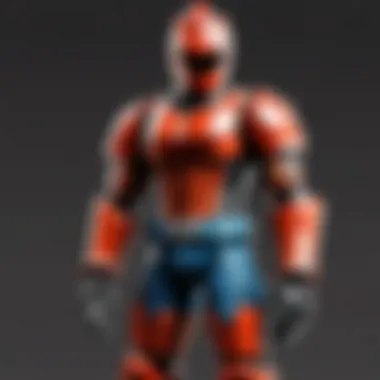

In some instances, the issue might persist, necessitating the use of recovery mode for the specific operating system. Users should follow guidelines appropriate to their devices to reboot into recovery mode, which can often allow access to further troubleshooting tools.
Partial Firmware Updates
Another common issue that can lead to problems with a phone includes partial firmware updates. Firmware is crucial for the device's operating system to function properly, and incomplete updates can cause various issues, including the inability to restart the device. A user may find their phone stuck in an update loop, always attempting to install but never successfully completing it.
To address this, it is important to verify whether the firmware update was indeed completed successfully. If the phone appears to be in an update state, a force restart may again be necessary. Following this, if problems persist, accessing recovery mode is highly recommended.
Ensuring a stable internet connection and sufficient battery life during updates also can prevent such problems in the future. Regularly updating the device's software ensures the best functionality, reducing the risk of encountering these issues again.
Remember: Always read the update notes and ensure backup before performing significant updates.
With these troubleshooting skills, users can have a structured approach to resolving common issues regarding device responsiveness and firmware. This knowledge is not only helpful when locked out of a device, but also promotes good practices for device maintenance and software updates.
Data Recovery and Backup Considerations
When dealing with the unfortunate scenario of forgetting your phone password, data recovery and backup considerations become crucial. The ability to recover lost data or restore it from backups significantly influences how smoothly you can navigate through the recovery process. This section sheds light on the importance of having a robust backup strategy and the nuances of retrieving data post-restart.
Importance of Regular Backups
Regular backups serve as a safety net for your essential data. They ensure that even if you lose access to your device, either through forgetting your password or other unforeseen circumstances, your information remains safe. The primary elements to consider with regular backups include:
- Frequency of Backups: Setting up frequent backups guarantees new data isn't left behind, enhancing overall security. Consider weekly or monthly schedules, depending on how often your data changes.
- Backup Method: Utilizing cloud services like Google Drive or iCloud can offer seamless recovery options without needing physical connectivity. Alternatively, local backups on computers or external hard drives provide offline security, but they require manual efforts.
- Data Types: Backups should encompass not only files and documents but also application data, photos, and even settings. This comprehensive coverage ensures you recover your device to its previous state.
Data Retrieval Post Restart
After successfully managing to restart your phone, the next challenge often lies in retrieving your data. Here are key points to consider regarding data retrieval:
- Backup Restoration: If you have set up previous backups, restoring your data may just be a matter of reconnecting to your cloud account. This can typically be done during the setup process post-restart.
- Data Integrity: It’s important to verify that the data restored is intact and uncorrupted. Check account settings and ensure all apps function as intended after the process.
- Future Prevention: After a successful data recovery, it can be beneficial to implement a more refined backup schedule or explore password manager apps. This may help in preventing similar issues in the future.
"Regular backups can turn an overwhelming experience of data recovery into a manageable task, allowing users to swiftly regain access to their critical information."
In focusing on these considerations, you optimize your ability to not just circumvent an immediate issue but also build a resilient strategy for your digital assets moving forward.
Protecting Your Device from Future Issues
In today’s digital landscape, device security is paramount. Forgetting a password can lead to unwanted stress and inconveniences. Therefore, it is critical to implement measures that protect your devices from similar situations in the future. This section discusses how to secure your device better, ensuring that access remains straightforward yet safe for you.
One major aspect is understanding your habits. An educated approach to password management can drastically reduce the chances of being locked out. Recognizing the importance of unique and complex passwords is essential, as it prevents unauthorized access. Moreover, they are harder to forget if designed in a memorable way. This involves creating passwords that combine letters, numbers, and special characters, which can enhance overall security.
In addition to crafting better passwords, utilizing two-factor authentication is another effective method. This security measure adds an extra layer of protection. With two-factor authentication enabled, even if someone obtains your password, they would still need a second form of identification to access the account.
Remember, security is not just a one-time effort. It is a continuous process that requires consistent evaluation and adjustment.
Lastly, regularly updating your passwords is crucial. Experts recommend changing passwords every few months. This practice minimizes the risk of data breaches. Also, backing up data helps in cases where access is lost despite your best efforts.
Best Practices for Password Management
Establishing best practices for password management can safeguard your data effectively. Start by using unique passwords for different accounts. Reusing passwords can lead to vulnerabilities. If one account is compromised, others may fall as well. Consider using a sentence or phrase that is easier to remember while incorporating numbers and symbols for added security.
Another key practice is to avoid basic or easily-guessed passwords. Common words or simple congruences like "123456" are not good choices. Instead, think creatively about combinations that relate to your interests but remain obscure to others.
Store passwords securely. Whether you choose a physical notebook or a digital file, maintain confidentiality. Avoid saving passwords in your browser unless you enable secure settings. Keeping your passwords hidden from casual view is important within both physical and digital spaces.
Utilizing Password Managers
Password managers are beneficial tools for anyone looking to enhance security. These applications store and encrypt passwords for various sites. By using a password manager, each account can have a unique password without the need to memorize all of them.
Most password managers come with an auto-fill feature, simplifying the login process. This drastically reduces the temptation to save passwords in less secure formats, like browser caches, which can be easily breached.
There are many reputable password managers available, such as LastPass, Dashlane, and 1Password. These tools can also generate strong passwords, adding to overall safety.
End
In any discussion about mobile device management, understanding the steps needed to restart a phone after forgetting the password is crucial. This article outlined effective procedures tailored for various operating systems, including iOS, Android, and Windows Mobile. Users benefit greatly from having clear and accessible methods at their disposal. Not only does this restore access to devices but it also minimizes the associated frustrations and potential data loss that can accompany locked devices.
Summary of Steps Taken
To effectively restart your phone after a password mishap, the steps generally follow similar pathways regardless of the device's operating system. Here’s a summarized outline of the key steps discussed:
- Identify Your Device: Recognizing whether you have an iOS, Android, or Windows phone is paramount. Each system has distinct recovery methods.
- Utilize Recovery Mode: Engaging with recovery mode allows you to access essential systems on your device to reset passwords or completely restore functionality.
- Employ Backup Solutions: Using tools like iTunes for Apple devices or Google Find My Device for Android can facilitate smoother restarts.
- Consider Factory Reset if Necessary: In cases where other solutions fail, a factory reset may be the only option to regain access, though it comes with the caveat of data loss.
By following these outlined strategies, users can navigate the recovery process with more efficiency and confidence.
Final Thoughts on Device Management
Effective device management goes beyond simply memorizing passwords. It involves a comprehensive strategy that includes regular backups, cautious handling of sensitive information, and employing password management tools. Taking proactive steps in these areas can significantly lessen the impact of forgotten passwords in the future. Here are some essential considerations:
- Password Management Practices: Utilizing password managers like LastPass or Dashlane offers a reliable solution to remembering complex passwords securely.
- Regular Device Backups: Establishing a routine for backups—be it through cloud services or manual methods—ensures that your data is protected against unexpected mismanagement or device failures.
- Staying Informed: Continually familiarize yourself with updates and changes within your device's operating systems is critical to maintaining smooth operation.
Overall, managing a mobile device involves understanding potential challenges, implementing preventative measures, and being prepared for unexpected issues. Taking these aspects into account empowers users to handle their devices effectively and reduces overall stress associated with password management.





