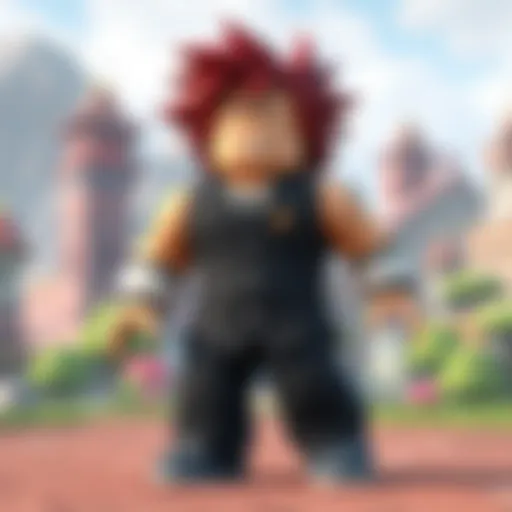Effective Strategies to Reduce Computer Lag
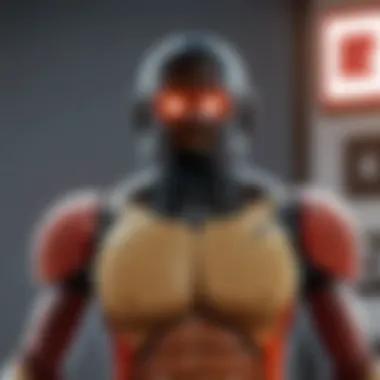
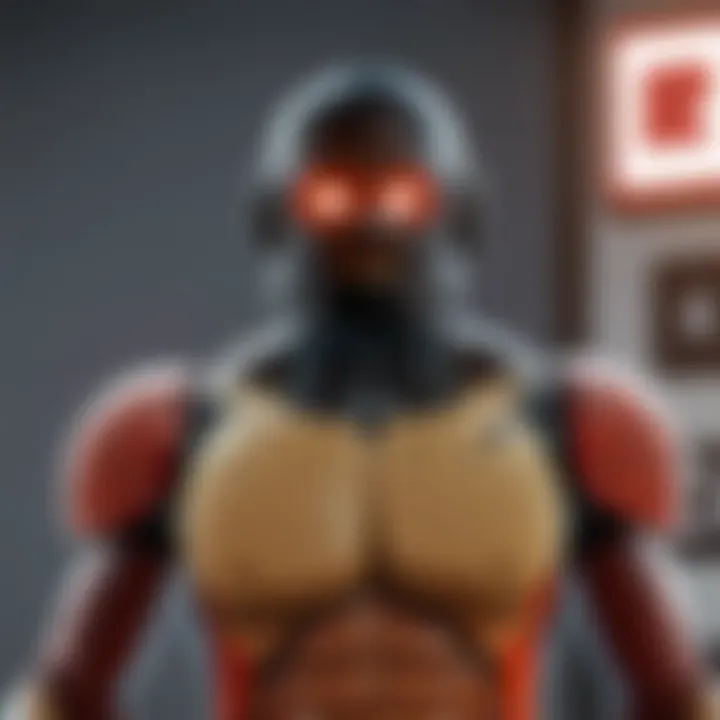
Intro
When you’re caught in a heated moment while gaming or deeply immersed in creative designs, the last thing you want is your computer to lag. It's like trying to run a marathon while wading through molasses. This article aims to dissect the various strategies you can implement to reduce lags—effectively turning your sluggish system into a well-oiled machine.
Understanding lag is essential; it can affect your gameplay, productivity, and overall experience. It stems not only from hardware limitations but also from software settings and user behavior. In a world where every millisecond counts, especially in resource-heavy environments like gaming and design, arming yourself with knowledge becomes your best ally.
Let’s dive into effective techniques that can help boost your system’s efficiency and provide a seamless experience.
Gameplay Tips
When it comes to gaming, especially for titles like Roblox where many of us spend countless hours, optimizing performance can heavily influence your enjoyment. Here, we’ll break down essential tips to enhance your gameplay experience, ensuring that technical hitches don’t overshadow your fun.
Basic Controls and Navigation
Mastering the basic controls is more than just knowing which buttons do what—it lays the groundwork for smoother gameplay. Here are some fundamental aspects to consider:
- Familiarize yourself with the controls: Spend time in less demanding environments to practice.
- Customize your key bindings: Tailoring controls can improve response times. You can set key bindings to fit your playstyle, making your character movements more intuitive and fluid.
- Regularly update drivers: This includes graphics and controller software. Ensuring drivers are up to date is like keeping your car’s engine tuned—it’s essential for top performance.
Advanced Gameplay Strategies
Once you’ve nailed the basics, it’s time to elevate your game. Advanced strategies might require some trial and error but can yield significant performance improvements:
- Utilize performance modes: Most games offer performance or graphics settings to adjust for smoother play. Dialing down the graphics can free up system resources.
- Close unnecessary applications: Running multiple programs can chew up your CPU power. Consider closing background applications you’re not using.
- Engage in community forums: Platforms like reddit.com or specific Facebook groups can share tips that have worked for others in similar situations. Often, there are easy changes or settings others have discovered that make a big impact.
"Technical excellence, combined with insights from the community, can often resolve problems that vague tutorials tend to gloss over."
User-Generated Content
User-generated content not only enhances gaming experience but also puts creativity into play. Players are not just consumers but also creators, adding layers to the game through their unique content.
Highlights of Notable User Creations
Engaging with user-created content can give you a fresh perspective on the game. Discovering thrilling levels or innovative game modes can inspire you and significantly reduce frustrations caused by common gameplay lag.
Tips for Creating Engaging Games
If you’re keen on creating, consider these tips:
- Utilize available tutorials: The resources on platforms like Wikipedia and Britannica can guide you through various design tools.
- Pay attention to performance: Test your creations on different devices to ensure everyone can enjoy them without lag.
- Gather feedback: Share your work on community platforms. Constructive criticism can guide you towards refining your creations.
Understanding Computer Lag
Computer lag is more than just an annoying delay; it can significantly affect the way we interact with our devices. Grasping the essence of this phenomenon is crucial for anyone aiming to improve their system's efficiency, especially for those getting into resource-heavy activities like gaming or graphic editing.
Definition and Causes
Computer lag refers to the noticeable delay between user input and the computer's response. It can be attributed to several factors: primarily hardware limitations, software inefficiencies, and network issues. An overloaded CPU or insufficient memory can create bottlenecks, stifling performance. Similarly, background processes may consume system resources without the user even realizing it, leading to a sluggish experience.
Some common culprits behind lag include:
- Outdated hardware: If your computer is still using memory or processing components from a decade ago, expect some sluggishness.
- Resource-heavy applications: Tools or games that require significant processing power can strain your system, causing delay.
- Malware or viruses: These unwanted guests can drain resources, causing serious performance issues.
- Disk fragmentation: Particularly with traditional hard drives, files scattered across a disk can slow down load times dramatically.
Understanding these causes can help users pinpoint issues within their own systems and is the first step in the direction of reducing lag.
Impact on User Experience
Lag can transform what should be a seamless interaction into a frustrating ordeal. For a gamer, every second counts. Imagine facing off against a fierce opponent in Roblox only to have your moves delayed. It's not just inconvenient; it can mean the difference between victory and defeat.
The implications extend beyond gaming too. In creative applications, lag might disrupt your workflow significantly, leading to unintended mistakes or lost momentum.
Factors such as:
- Decreased productivity: In work-related tasks, delays can stall progress and cause unnecessary stress.
- User frustration: When systems respond slowly, users can become irritated, which diminishes the overall experience.
- Loss of interest: Repeated encounters with lag can push users away, particularly from online gaming or creative platforms where responsiveness is key.
"A slow computer can drain enthusiasm faster than running out of battery on your device."
Understanding the layers of computer lag provides context for the strategies we will explore. By addressing the root causes, users can reclaim their time and enjoy a significantly enhanced experience.
Assessing Your Computer's Performance
When it comes to tackling lag on your computer, understanding its performance is a crucial first step. This process not only illuminates the reasons behind sluggish behavior but also empowers users to implement targeted improvements. Gaining insight into your system’s performance metrics can save you time and frustration while optimizing your device's capabilities.
Identifying System Specifications


Knowing your computer's specifications can feel like decoding a secret language, but it’s simpler than it seems. Every computer, whether it's a sleek laptop or a robust desktop, comes equipped with a set of specifications that dictate what it can or cannot do. Think about the processor. A high-speed Intel i7 can handle demanding applications better than a low-end Pentium. Similarly, RAM plays a massive role in performance; 8GB is the bare minimum for smoother operation, while 16GB or more can be a game-changer for multitasking or resource-heavy tasks like Roblox.
To check your system specs:
- On a Windows PC, you can find this information by right-clicking on "This PC" and selecting "Properties."
- For Mac users, click on the Apple logo in the top left corner, and then choose "About This Mac."
Having this information is essential for evaluating your computer's capability against the requirements of the applications you frequently use. If you're trying to run a resource-intensive game and your hardware falls short, it’s no wonder you’re facing lag!
Using Diagnostic Tools
Diagnostic tools are like a stethoscope for your computer. They help you listen to its heartbeat, pinpointing issues that may be lurking beneath the surface. Depending on your comfort level, using these tools can range from straightforward to complex. In a nutshell, they assess your system’s resource usage and identify potential bottlenecks.
Some popular tools are:
- Task Manager (Windows): This built-in utility displays real-time data about your CPU, memory, disk, and network usage. You can easily spot any tasks hogging resources, and you have the option to terminate them.
- Activity Monitor (Mac): Similar to Windows' Task Manager, it shows how much CPU and memory each app is using. This can help you see what's draining your resources during gameplay or intensive applications.
"Using diagnostic tools is like troubleshooting a car; it helps you figure out why you’re running on empty, avoiding further issues down the road."
If you want to go deeper, there are third-party performance monitoring applications available, such as HWMonitor or Speccy. These can provide detailed insights into temperatures, voltages, and even real-time performance metrics that can help diagnose potential hardware issues.
By assessing your computer's performance in these ways, you arm yourself with invaluable data that can guide your optimization strategies. Understanding the capabilities and current health of your computer sets the stage for implementing solutions that minimize lag and enhance your overall experience.
Optimizing Software Settings
In the quest to reduce computer lag, optimizing software settings plays an essential role. Many people might not realize that software misconfiguration can severely affect performance. However, by making the right tweaks, you can enjoy smoother performance and a more responsive user experience. This section will delve into two significant areas of software optimization: adjusting graphics settings and managing background applications.
Adjusting Graphics Settings
Graphics settings can significantly impact how your computer handles visual elements, especially if you're diving into graphic-intensive games like Roblox. If your computer struggles, it’s likely time to take a hard look at these settings.
When you adjust graphics settings, you're taking control of how demanding the software is on your system resources. By lowering the resolution or turning off some visual effects, you can greatly improve frame rates. Here’s how to approach it:
- Resolution: Reducing the resolution can help ease the burden on your graphics card, leading to smoother visuals. Higher resolutions demand more resources, so consider a balance that suits your gameplay style.
- Texture Quality: Decreasing texture quality can also help. While higher textures might look better, they consume more memory and processing power.
- Shadows and Lighting Effects: Features like shadows and real-time lighting can be juicy for your visuals, but they often eat up resources. Turning these down can give you a decent performance boost.
It’s a bit like turning off the lights in your house when it gets too hot; sometimes, you gotta lighten the load! A good practice is to test the settings incrementally. Make a change, then monitor how your game runs. This trial-and-error method helps find the sweet spot where performance meets eye candy.
Managing Background Applications
Ever feel like your computer is working overtime, but you’re not aware of it? You might have too many applications running in the background. These pesky programs can sap your system’s resources without you even knowing it.
Managing background applications is as crucial as tuning the car’s engine for optimal performance. Here’s a solid approach:
- Identify Resource Hogs: Use Task Manager (on Windows) or Activity Monitor (on Mac) to see what’s running behind the scenes. Close any applications that you aren't actively using. It’s like cleaning out your closet — you find stuff you forgot about and realize you don’t need half of it.
- Startup Programs: Reduce startup applications as these can drain performance right from the get-go. Adjust your settings so only essential programs load when you boot up your PC.
- Background Services: Sometimes, services run in the background and consume resources that could be allocated elsewhere, such as RAM or CPU power. Disable unnecessary services; just be cautious — some are vital for your system’s functionality.
"A leaner system is often a faster system. Keep an eye on those background apps to ensure they aren't sneaking in and taking up your precious resources."
By streamlining what runs in the background, your computer can refocus its power, making for a snappier experience, particularly in resource-heavy environments like Roblox. Make it a habit to regularly check what’s using your system’s horsepower and make adjustments as needed. After all, optimizing your software settings isn’t just about performance; it’s about making your computing life smoother.
Improving Hardware Performance
When it comes to reducing lag on your computer, improving hardware performance is key. The hardware inside your machine directly affects how well it can run applications, especially those that are resource-heavy like games or design software. Upgrading your hardware can ultimately lead to a significantly smoother and faster user experience.
By boosting your computer's hardware capabilities, you can handle more demanding tasks without the frustration of sluggish performance. For instance, older systems often struggle with multitasking because of limited resources. Therefore, enhancing your PC’s specifications may just give you the edge you need, ensuring that your device seamlessly supports your activities.
Upgrading RAM
One of the most effective ways to improve your system's performance is by upgrading RAM. RAM, or Random Access Memory, acts as the short-term memory of your computer, enabling it to store and access data quickly. When you have more RAM, your machine can juggle multiple tasks without breaking a sweat. This is especially beneficial for users who are fond of gaming or running creative software like Blender or Photoshop.
When considering a RAM upgrade, one must be aware of several things:
- Type and Compatibility: Ensure that the new RAM is compatible with your motherboard and that it matches the existing RAM type.
- Capacity: Assess how much RAM is enough for your needs. For light users, 8 GB might suffice, while serious gamers or creators often benefit from 16 GB or more.
- Installation: If you're not comfortable with opening your PC, it's wise to seek professional help. Ensuring correct installation is crucial to avoid damaging your equipment.
Upgrading the RAM doesn’t just provide a mere performance boost; it also extends the lifespan of your computer, making it more resilient against software updates and increasing demands down the road.
Investing in a Solid-State Drive
Another pivotal enhancement to consider is investing in a Solid-State Drive (SSD). Unlike traditional Hard Disk Drives (HDDs), SSDs do not rely on moving parts; instead, they use flash memory, which translates into faster data access and superior durability. If your computer currently runs on an HDD, switching to an SSD can result in drastic improvements in speed, especially during boot-up and application load times.
When contemplating an SSD, keep a few important factors in mind:
- Capacity Choices: SSDs come in various capacities. Depending on your needs, you might opt for a smaller SSD for the operating system while keeping HDDs for storage.
- Types of SSDs: Don’t forget to look into different types, like SATA III or NVMe, as these can have differing speeds and price points.
- Installation Approach: Just like with RAM, installation can be a tricky affair for the uninitiated. Consider checking out online tutorials or enlisting a friend's help if you're not experienced.
With an SSD, everything feels snappier. Applications open almost instantly, files transfer quicker, and the overall system feels more responsive. Investing in an SSD is often the cherry on top for anyone aiming to significantly reduce lag on their computer.
In essence, both RAM and SSD upgrades can rejuvenate your system. They can turn a lagging PC into a powerhouse, allowing you to focus on your work (or play) without the nagging interruptions of slowdown.
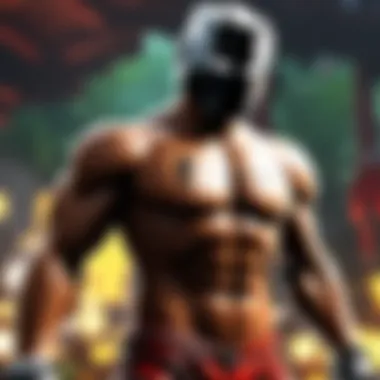
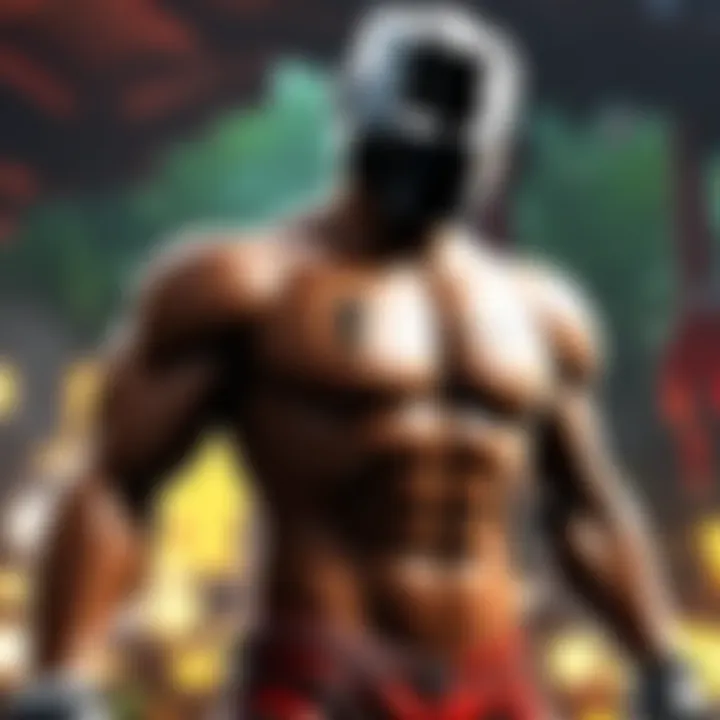
Regular Maintenance Practices
Regular maintenance practices are the cornerstone for enhancing the performance of your computer. For gamers and creative software users, ensuring that your system runs smoothly can make all the difference in experience. When things go awry, lag creeps in. Regular maintenance not only helps mitigate existing lag but also works proactively to prevent future issues.
Running Disk Cleanup
Running disk cleanup is akin to tidying up your digital workspace. Over time, unnecessary files accumulate and can take up valuable disk space, leading to decreased performance. Windows has a built-in utility called Disk Cleanup that helps you clear out temporary files, system files, and even old Windows installations that you no longer need. It’s a handy tool that can free up gigabytes of precious storage.
Why is it important?
- Improves Speed: Removing clutter can significantly enhance your system's speed. Less junk means the hard drive can find and manage files more efficiently.
- Saves Space: Especially if you’re a gamer, every megabyte counts. Clearing space can help accommodate new games and updates without endless worries about running out of room.
- Fewer Errors: Regular cleanup reduces the chance of errors caused by corrupted temporary files.
To run Disk Cleanup on Windows:
- Press the keys to open the Run dialog.
- Type in and hit enter.
- Select the drive you want to clean (typically your C: drive).
- Choose the file types you want to delete, such as Temporary files, Recycle Bin, and Temporary Internet Files.
- Click OK and then delete files.
It’s a simple task, yet its impact is often underestimated. Don’t skip this step—consider it your computer’s spring cleaning.
Updating System Software
Think of updating system software as giving your computer a fresh set of wheels. Updates often include crucial fixes for bugs and vulnerabilities that can slow down your system or even expose it to security risks. Ignoring these updates can lead to serious performance issues over time.
Key Considerations:
- Performance Enhancements: Each update generally optimizes system performance. Changes to resource management in updates can alleviate tasks that would otherwise slow your system.
- Enhanced Security: With ever-evolving cyber threats, it’s crucial to keep your system up to date to protect against potential breaches.
- New Features: Sometimes updates introduce new features, enhancing your experience, especially in games which continually refine their performance and add functionalities.
To check for updates on a Windows operating system:
- Go to the Start Menu and open Settings.
- Click on .
- Select and check for updates.
- Follow any prompts to complete the update process.
By keeping your software current, you save yourself future headaches and ensure your system is running optimally.
Network Considerations
When it comes to reducing lag on your computer, network considerations play a crucial role. The speed and reliability of your internet connection can significantly impact your experience, especially when engaging in resource-heavy applications like online gaming or streaming. Understanding how your network functions can lead to practical improvements and a smoother performance overall.
Improving Internet Speed
Internet speed is often seen as the backbone of online activities. Slow speeds can create bottlenecks, causing delays or interruptions that affect your gameplay or streaming experience. To tackle this, consider the following strategies:
- Upgrade Your Internet Plan: Sometimes, the simplest solution is to speak to your ISP. Upgrading your plan can provide a faster connection.
- Use Wired Connections: Connecting directly to your router with an Ethernet cable can often yield better speeds than Wi-Fi.
- Optimize Your Router Location: The placement of your router has a significant impact on speed. It should be in a central location, away from walls or obstructions.
- Limit Bandwidth-Hogging Applications: During gaming or streaming, close any unnecessary apps that may be consuming your bandwidth, such as large downloads or backup services.
- Check for Interference: Devices like microwaves or cordless phones can interfere with Wi-Fi signals. Switching to a less crowded Wi-Fi channel or using the 5GHz band may help improve your speed.
Implementing these steps can make a noticeable difference. Often, players find that their lag issues stem from a sluggish connection rather than hardware limitations.
Minimizing Latency
Latency refers to the delay before data starts transferring after you've taken action, such as clicking a button or moving your character in a game. High latency can feel like you're always a step behind, which can be frustrating. Minimizing latency involves several key considerations:
- Choose the Right Server Location: Many games and applications allow you to select servers based on your geographical location. Choosing a closer server can dramatically reduce latency.
- Monitor Network Traffic: Use performance monitoring tools to identify when your network is under heavy use. Make adjustments during peak times to ensure your gameplay experience remains smooth.
- Avoid Peak Usage Hours: Internet traffic tends to spike during evenings. If possible, schedule gaming sessions during off-peak hours for better performance.
- Update Network Drivers: Outdated network drivers can lead to increased latency. Ensuring your drivers are up to date can improve response times.
- Use Quality of Service (QoS) Settings: Many modern routers come with QoS settings that prioritize gaming traffic over other types of traffic. Configuring these settings can help maintain lower latency during play.
In summary, focusing on your network can alleviate many lag issues. By targeting both speed and latency through strategic adjustments and upgrades, you can enjoy a seamless experience in your favorite Roblox games, all while reducing the frustration that comes with lag.
Utilizing External Tools
As we navigate the maze of computer performance optimization, the use of external tools can be a game changer. While tweaking hardware and software settings is crucial, the right external applications can help identify underlying issues and streamline processes to reduce lag. Think of these tools as the Swiss Army knives in your digital toolkit, equipped to handle various tasks tailored to boost system performance.
Identifying the right external tools not only enhances your computer’s efficiency but also provides valuable insights into performance metrics. These insights can be especially beneficial for users engaging in resource-heavy applications like games, video editing software, or graphic design programs. There’s more here than just plugging in a gadget; it’s about making informed decisions based on the performance data these tools provide.
Performance Monitoring Software
One of the cornerstones of keeping your system in tip-top shape is utilizing performance monitoring software. These applications, such as MSI Afterburner or HWMonitor, keep an eye on the vital signs of your computer, providing a wealth of real-time information. This includes CPU usage, memory load, temperatures, and more. Hence, monitoring software becomes your digital stethoscope.
By consistently checking these metrics, you can spot trends that might signal a decline in performance. For example, if you notice your CPU hitting 85% utilization during a simple task, it might be time to dig deeper. Is a background process hogging resources? Or is it a sign that you're running more demanding software than your hardware can handle?
"Monitoring tools are like having a trained expert at your side, guiding you through potential pitfalls and ensuring your system remains responsive and snappy."
Using performance monitoring software effectively means setting up alerts for when resource usage exceeds a certain threshold. This way, you can take action before your system lags. Learn to read the signs that these tools lay bare before you, and you can address issues proactively.
System Optimization Applications
After monitoring, it’s time to tackle any issues head-on with system optimization applications. CCleaner and Advanced SystemCare are excellent examples of utilities that automate the clean-up process and system adjustments. These applications can clear out temporary files, manage startup programs, and even adjust system settings for better performance.
The real magic happens when these tools not only streamline resources but also help improve the user experience markedly. For instance, by managing startup processes, these applications can significantly reduce boot times, thus making your computer feel more responsive right from the get-go.

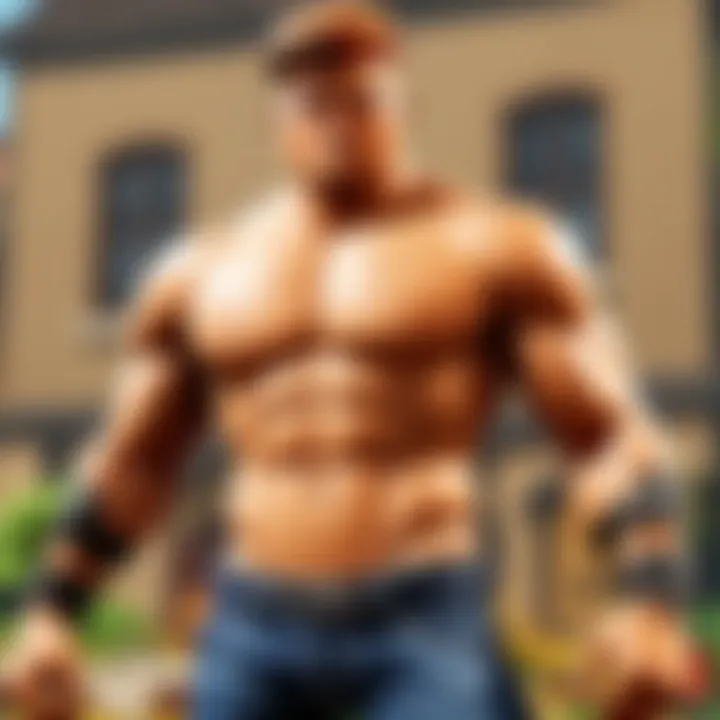
When opting for a system optimization application, consider how lightweight it is. Some tools can be as demanding as the issues they aim to resolve. Ideally, you want a solution that does its job quietly in the background, freeing you up to focus on what you enjoy most—like diving into a particularly challenging round of Roblox.
In a nutshell, external tools for performance monitoring and system optimization play a pivotal role in the overall health of your computer. By making informed use of these applications, you can uncover the hidden inefficiencies eating away your system's resources and tackle them effectively, leaving you with a smoother, more enjoyable computing experience.
Creating a Suitable Work Environment
Creating a suitable work environment is crucial for reducing lag and enhancing overall productivity. It’s not just about hardware or software tweaks; the physical and psychological aspects play a significant role as well. A well-organized workspace can significantly affect your efficiency, concentration, and, ultimately, your computer's performance.
When it comes to optimizing the workspace, let’s break it down. Here are some specific elements to consider:
- Ergonomic Setup: A comfortable chair and desk at the right height can help avoid strain, allowing you to focus better on demanding tasks.
- Adequate Lighting: Good lighting reduces eye strain, ensuring that you can see your screen clearly without it being too harsh or dim.
- Fewer Clutter: A tidy workspace helps in keeping distractions at bay, which can enhance cognitive function.
Overall, creating a suitable work environment isn’t a one-size-fits-all situation. It requires an understanding of your own working style and needs.
Organizing Your Workspace
Organizing your workspace lays the groundwork for efficiency. When your desk looks like a tornado hit it, it can be hard to find crucial tools or files. Without a clear system in place, even the simplest of tasks can become convoluted and time-consuming.
To kickstart the organization:
- Use Storage Solutions: Shelves, bins, and drawer organizers help maintain order and minimize the mess. Getting rid of excess items that no longer serve a purpose can also help. A good rule of thumb is: if you haven’t used it in six months, it’s time to let go.
- Keep Your Desktop Clean: This applies both to your physical desktop and your digital one. Declutter your desktop screen by removing unnecessary icons.
- Categorize Your Tasks: If you are involved in multiple projects, having a segmented task list can help you navigate priorities more effectively. You could even invest in a project management tool for clear organization.
Adopting these practices can boost your workflow, allowing your system to process tasks more efficiently and without interruption.
Minimizing Distractions
Distractions are the arch-nemesis of any productive environment. They can spike when you least expect it - be it notifications, loud noises, or the perennial temptation of social media scrolling. It’s vital to identify what steals your focus and address it head-on.
Here are some methods to keep distractions at bay:
- Silence Notifications: Tempted to check your phone every time it buzzes? Turning off notifications while working can minimize interruptions.
- Set Boundaries: If possible, inform family or housemates of your work schedule. This might help to curtail unwanted conversations or interruptions.
- Create Focused Time Blocks: Use techniques like the Pomodoro Technique, which consists of working in short, intense bursts followed by breaks. This can help in maintaining focus while also giving your mind time to recharge.
By tackling the distractions head-on, you build a workspace that’s conducive not only for your own tasks but also for the performance of your computer. Less distraction means less strain on your system, allowing it to run smoother and reduce the effect of lag.
Preventing Future Lag
Preventing future lag is crucial for maintaining an optimal computing experience. Once you tackle current performance issues, the last thing you want is to face a repeat of those frustrating slowdowns. Identifying effective strategies to maintain fluid performance is not just a recommendation—it's a necessity. As technology keeps evolving, so does the demand on our systems. A little foresight and routine care can save you considerable time and hassle. Here, we will discuss two fundamental strategies you can implement: scheduling routine maintenance and staying informed on system updates.
Scheduling Routine Maintenance
Engaging in regular maintenance is the backbone of a smoothly running computer. Think of it like changing the oil in your car; if you ignore it, the engine eventually seizes up.
Key Elements of Routine Maintenance
- Disk Clean-Up: Make it a habit to periodically remove unwanted files and gain back precious disk space. Using built-in tools like Disk Cleanup or similar third-party applications can clear the cobwebs.
- Physical Cleaning: Don't forget to give your computer a physical once-over. Dust accumulates quickly and can obstruct vents, leading to overheating—an enemy to performance.
- Defragmenting Storage: For Windows users, defragmenting your hard drive can noticeably speed up access to files. If you have a Solid-State Drive, this step is not needed but managing storage effectively is still necessary.
By setting aside a specific time each month for these tasks, you ensure that your computer operates smoothly. It can even become a fruitful ritual, setting the stage for more efficient and enjoyable gaming or productivity sessions.
Staying Informed on System Updates
Staying abreast of system updates is another critical strategy. Software developers frequently roll out updates to enhance security, improve performance, and fix bugs. Ignoring these updates is akin to neglecting a patient in need of check-ups.
Benefits of Keeping Your System Updated
- Enhanced Security: Updates often address vulnerabilities that could be exploited by malicious entities. Keeping your system patched can save you from long-term headaches.
- Performance Tweaks: Updates can introduce optimizations that allow your system to run smoother and faster.
- Compatibility Improvements: As software evolves, making sure your system is current allows for better compatibility with new applications and games, especially necessary for avid Roblox players who want to experience the latest offerings without a hitch.
In understanding these elements, regular maintenance combined with vigilant awareness of updates can mitigate future lag. By being proactive instead of reactive, you position yourself for an uninterrupted and enjoyable computing experience.
"An ounce of prevention is worth a pound of cure."
Diving deeper into the realms of technology may add complexities, but sticking to these foundational practices keeps the basics sound and your experience seamless.
End
Reflecting on the entire spectrum of strategies discussed in the article, it's clear that effectively reducing computer lag is paramount for anyone looking to improve their digital experience. Each method mentioned offers unique advantages that can lead to a more responsive system, thereby addressing not just the symptoms of lag but its underlying causes as well. In today’s fast-paced environment, having a lag-free computer isn’t just a luxury; it’s a necessity for productivity, particularly for Roblox players who demand smooth gameplay and instant interactions.
Recapitulating Key Strategies
To summarize, here are the key strategies you can implement to tackle lag:
- Understand your computer’s specifications and limitations. Getting acquainted with what your system can handle is the first step toward optimization.
- Optimize software settings. Adjusting graphics settings and managing background applications can make a big difference.
- Upgrade hardware components. Investing in additional RAM or switching to an SSD can significantly enhance performance.
- Conduct regular maintenance. Activities like disk cleanup and software updates should not be overlooked.
- Consider network factors. Improved internet speed and minimized latency can make online gaming far more enjoyable.
Implementing these strategies requires a commitment to ongoing assessment and adaptation. By routinely revisiting your computer's performance and being proactive in your approach, you'll not only prevent lag but also unlock your system’s potential.
Final Thoughts on Performance Optimization
In the end, optimizing your computer's performance is more than just fixing lag. It involves cultivating an awareness of how software, hardware, and personal usage habits intertwine.
Staying informed about the latest advancements in technology and software updates further empowers you to make educated decisions for your system. Engaging with communities such as Reddit or following platforms like Facebook can keep you in the loop about what’s working for others.
Performance optimization may seem daunting at first, but breaking it down into manageable steps makes the journey much more attainable. Each strategy discussed not only contributes to a smoother experience but also fosters a deeper understanding of your technology in a world that increasingly relies on it. With the right approach, you can ensure your computer serves you well, especially in activities that demand high performance, like gaming on Roblox.