Recording Video on Your Mac: A Complete Guide


Intro
In today's digital age, the ability to record video has become a vital skill, especially for gamers eager to capture their gaming adventures. For Mac users, this can be an exciting venture, particularly in the world of Roblox, where creativity and gameplay merge seamlessly. Recording yourself while playing opens up a whole new realm of possibilities—be it sharing strategies, showcasing in-game achievements, or simply entertaining friends.
The real beauty of recording video on a Mac is its user-friendly interface combined with powerful software options. Whether you're just starting your journey or you’re a seasoned player looking to refine your content, understanding how to effectively capture and edit your footage is crucial.
This guide aims to walk you through the myriad of ways to record video on your Mac, starting from the nuts and bolts of software selection to offering practical tips to polish your final product. By the end, you're expected to arm yourself with the knowledge to navigate the complexities of video recording, ensuring that your gameplay can be shared and celebrated.
Let’s dive into some gameplay tips essential for creating engaging video content.
Understanding Video Recording on a Mac
When it comes to video recording on a Mac, it’s not merely about hitting a record button and calling it a day. We live in a digital era, and video content has surged in popularity for various reasons. Many people, notably those who indulge in platforms like Roblox, rely on video recordings to share experiences, showcase skills, and connect with others in meaningful ways. This section dives deep into the nuances of video recording on a Mac, elucidating its importance, applications, and advantages.
The Importance of Video Recording
Video recording holds significant weight across different fields. For creators, especially in gaming, it provides a canvas to express creativity. Consider a Roblox player who wants to highlight a unique game strategy or unveil a newly built masterpiece. Recording not only captures these moments but also makes them shareable. Specifically, video allows creators to:
- Demonstrate Skills: Live stream gameplay or review techniques. Show rather than tell.
- Build Community: Engaging content fosters interaction, comments, and feedback from viewers.
- Document Experiences: It serves as a visual diary of achievements and milestones.
As the saying goes, "a picture is worth a thousand words," but a video can encompass a whole library of experiences. Video is not just entertainment; it's an opportunity to educate and inspire, making mastering video recording a crucial skill for today’s digital citizens.
Applications for Video Recording
The applications for video recording on a Mac are extensive and can cater to a myriad of needs:
- Content Creation: For YouTubers and Twitch streamers, recording gameplay is essential. Beyond personal enjoyment, it’s a tool for building an audience.
- Tutorials and How-Tos: Aspiring Roblox developers often create step-by-step guides. These can greatly benefit from recorded video to visually communicate processes that text cannot.
- Virtual Meetings: In the age of remote work, video recording has become invaluable for saving meeting notes or sharing insights with absent colleagues.
- Educational Purposes: Students can record presentations or lectures for study aid, making revisions more engaging.
"The world is changing, and so is the way we communicate. Video recording has become a bridge, connecting ideas and people across distances."
Whether you’re a seasoned content creator or a newcomer wanting to capture your gaming escapades, understanding the importance and applications of video recording on a Mac will help you redefine how you interact with this medium. It transforms mundane tasks into engaging narratives that resonate with viewers, forming connections that transcend the screen.
Equipment Needed for Recording
Recording video on a Mac involves more than just hitting the record button. The gadgets and gizmos you choose can markedly influence the quality of your finished product. Whether you are a casual Roblox player looking to share gameplay highlights or an aspiring content creator, having the right equipment is crucial. It's like preparing a meal; if you don’t use the right ingredients, the end result can fall flat.
Built-In Mac Camera
Most Macs come equipped with a built-in camera, often referred to as the FaceTime camera. This handy little feature means you don’t need to stretch your budget your first time around. The image quality from these cameras has improved significantly over the years. Most newer models capture 720p HD or even 1080p video, which is decent for recording gameplay or chatting with friends.
Keep in mind, how you set up your workspace can affect the output quality. Factors like lighting and angle of the camera play a vital role in making you look your best. A couple of tips to optimize usage might include:
- Positioning: Place your Mac at eye level for a natural look.
- Lighting: Natural light is your friend. Position yourself facing a window during the day, but avoid backlighting, as it’ll make you appear as a dark silhouette.
Even though the built-in camera is good as far as starters go, it does have limitations, especially with low light conditions. As your skills grow and your videos demand higher standards, you might find yourself looking for an upgrade.
External Cameras and Microphones
If you’re serious about creating quality content, investing in external cameras and microphones can make a world of difference. A better camera will provide clearer, sharper images, thereby enhancing your viewing audience's experience. Plus, an external mic will help capture sound more accurately, eliminating background noise that can plague built-in options.
When considering external options, here’s what to keep an eye out for:
- Cameras: Look for options like the Logitech C920 or Razer Kiyo when starting out. These cameras offer superior resolutions and frame rates compared to built-in alternatives.
- Microphones: The Blue Yeti or Audio-Technica AT2020 are great choices for clear audio. You may think nobody notices poor sound quality, but trust me, they do.
An external setup can add some troubleshooting layers—more cables, power sources, and extra software to learn. But if you’re chasing high production values, the payoff may well be worth the effort.
Remember, the goal is to pull your audience in. Quality visuals and sound create a more engaging viewing experience and help keep your viewers coming back for more.
Software Options for Mac Video Recording
When it comes to recording video on your Mac, the software you choose can make or break the quality of your final product. There’s a universe of applications out there, each with its own unique features, advantages, and limitations. Whether you're looking to capture gameplay, create tutorials, or simply record your messages, finding the right video recording software is crucial. In this section, we'll look at some top options available on Mac, weighing the pros and cons to equip you with the knowledge necessary to make an informed choice.
QuickTime Player
QuickTime Player is likely the first stop for many Mac users. This software comes pre-installed on macOS, making it accessible to anyone without the need to download anything new. One of its standout features is simplicity; the user interface is clean and intuitive, allowing anyone, even those who aren’t tech-savvy, to navigate with ease.
Another noteworthy aspect of QuickTime is its capability to record audio alongside video. This is particularly useful for those wishing to add commentary while gaming or provide explanations in a tutorial. However, its functionality might feel limited for advanced users. The editing tools offered are relatively basic compared to more robust options.
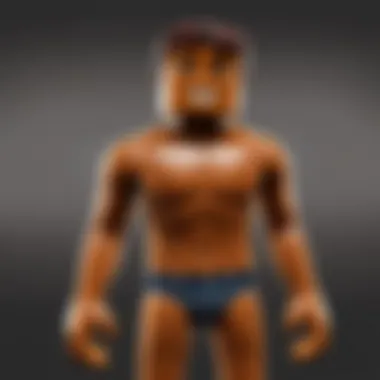
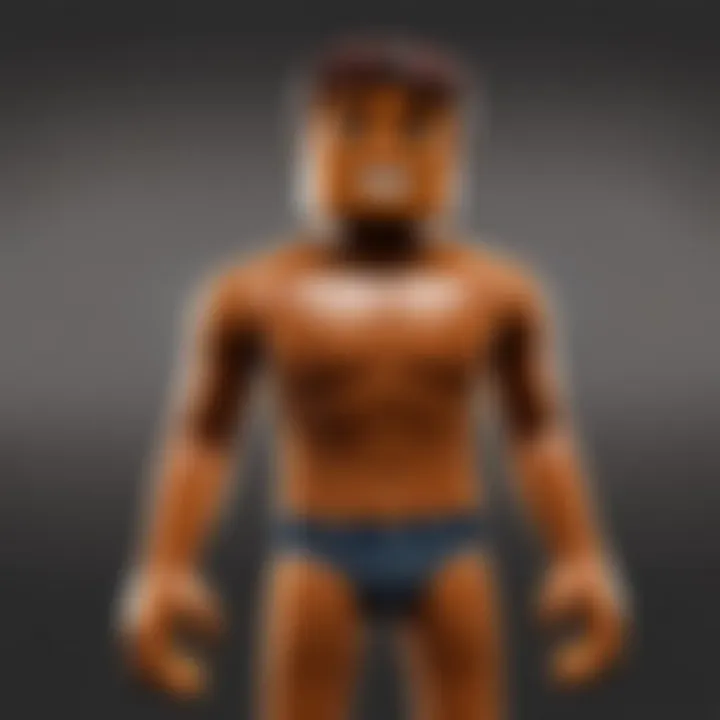
Overall, QuickTime Player serves as an excellent choice for beginners looking to dip their toes into video recording without getting overwhelmed by options.
Screen Recording Apps
If you're seeking more advanced capabilities, dedicated screen recording applications might hit the spot. Several standout options include OBS Studio, Camtasia, and Screencast-O-Matic. Let's break down what these programs can offer.
OBS Studio
OBS Studio stands out in the realm of screen capture software due to its open-source nature. It's particularly favored among content creators, such as gamers and educators, who require high-quality streams and recordings. One of the key characteristics of OBS Studio is its ability to handle multiple sources, meaning you can record from various cameras, screens, and even include images or overlays seamlessly.
A notable feature is its customizable interface, giving users the freedom to arrange their workspace based on their preferences. However, this flexibility comes with a learning curve, which can be daunting for beginners. Advanced recording options may overwhelm those just starting out. Ultimately, OBS Studio shines for users who are willing to invest the time to learn its intricacies.
"OBS Studio is not just a recording tool; it's a powerful platform for serous content creation, capable of meeting even the toughest challenges of live streaming and recording."
Camtasia
On another front, Camtasia shines with its easy-to-use interface and comprehensive editing features. Its contribution lies in providing robust video editing tools combined with screen recording capabilities. Users can add annotations, effects, and transitions with minimal effort, making it perfect for creating polished tutorials or presentations.
One of its key selling points is the built-in library of royalty-free assets, which can save a lot of time when searching for music or sound effects. However, Camtasia comes at a higher price point compared to other options, which might be a consideration for budget-conscious creators. Overall, for those looking for an all-in-one solution, Camtasia could be the way to go.
Screencast-O-Matic
Screencast-O-Matic offers a blend of simplicity and functionality, catering to users who want a straightforward experience. Its design makes it easy to record your screen and your webcam simultaneously, a feature beneficial for content creators wanting to engage their audience more effectively.
A distinguishing characteristic of Screencast-O-Matic is its quick editing capabilities. Users can trim, caption, and enhance their recordings without needing to switch to another program. While the free version is limited in features and watermarking presents a drawback, it's reasonably priced, making it appealing to those new to video recording. It's a practical option for educators or casual users who don’t want to dive too deeply into complex software.
Video Editing Software
Having a good video recording tool is half the battle; the other half lies in editing your footage. Editing software can enhance the quality of your recordings and turn a good video into a great video. Key software options include iMovie and Final Cut Pro. Each has its place, depending on the user’s editing needs and expertise.
iMovie
iMovie is Apple’s entry-level editing software that comes free with Macs. Its key characteristic is ease of use, making it perfect for beginners. Users with little editing experience can easily copy and cut clips, add transitions, and even apply filters. Another plus is its highly optimized performance on Mac, which means it plays well even with larger files. However, advanced users may find its features limiting in comparison to pricier editing software. Overall, iMovie provides a solid foundation for anyone looking to start editing.
Final Cut Pro
On the other hand, Final Cut Pro is a powerful editing suite that caters more to serious video editors. This software includes a plethora of advanced features such as multi-cam editing, motion graphics support, and a wide array of plugins. Its key selling point is the speed, leveraging Apple's hardware acceleration for rapid rendering times.
However, the steep learning curve and higher price tag may be obstacles for non-professional users. For those with a serious approach to video creation, the investment is often justified by the depth of tools available to refine their work.
Ultimately, the choice of video editing software should align with the user's level of experience and needs, whether they want to dabble or go pro.
In sum, choosing the proper software for recording and editing videos on a Mac is essential for achieving high-quality content. The right tools can empower your creative process, turning ideas into compelling videos.
Step-by-Step Guide to Recording Yourself
Recording video of yourself on a Mac can seem daunting at first, but breaking it down into manageable steps makes it much more approachable. Using a step-by-step guide allows users to understand the process better and helps ensure that crucial aspects are not overlooked. Each stage in this guide is designed to help users feel more comfortable and confident with their recordings, which is vital for creating high-quality content. Here, we detail the various necessary steps, from preparing your environment to saving your final product.
Setting Up Your Environment
Lighting Considerations
Good lighting can make a world of difference in video recording. Your lighting setup significantly influences how the quality of video comes across. Generally, bright but soft lighting is the most popular choice as it minimizes harsh shadows and creates a warm atmosphere.
Using natural light is a great option if possible. Position yourself facing a window, which helps illuminate your face and creates a more inviting look. Alternatively, using softbox lights can also provide consistent lighting throughout your recording. This type of lighting evenly spreads over the subject, ensuring no parts of you appear too dark or washed out.
Key characteristic: The ability to control shadows effectively.
Advantages: Soft lighting reduces the harshness and is achievable at home.
Disadvantages: It may depend on the time of day if you're using natural light.
Background Setup
Your background is as crucial as lighting, especially for capturing attention. A clean and uncluttered backdrop keeps the focus on you, which is beneficial for maintaining viewer engagement. Consider a plain wall or a well-arranged setup featuring relevant elements.
One unique feature of an appealing background is using simple, non-distracting decor that might hint at your interests or theme of the video. Whether it’s bookshelves or gaming memorabilia, having something that resonates with your audience can build a connection.
Key characteristic: Provides context and sets the tone for your video.
Advantages: Enhances professionalism and viewer focus.
Disadvantages: Requires effort to maintain a tidy space.
Configuring Recording Software
Before diving into recording, it’s essential to spend a bit of time on software configuration. Ensure your recording software is set correctly to capture the best audio and video. Most software such as QuickTime Player or OBS Studio has options to select resolution, frame rate, and input devices. Choose settings based on the type of content you’re creating. For casual gameplay, standard 1080p at 30 frames per second will suffice; however, higher quality is encouraged for polished, professional-looking videos.
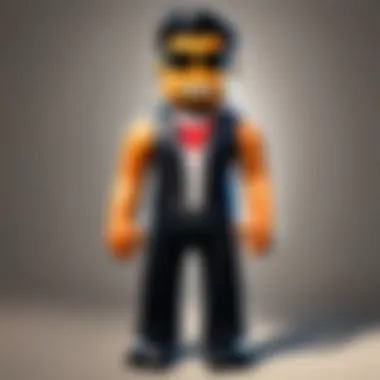
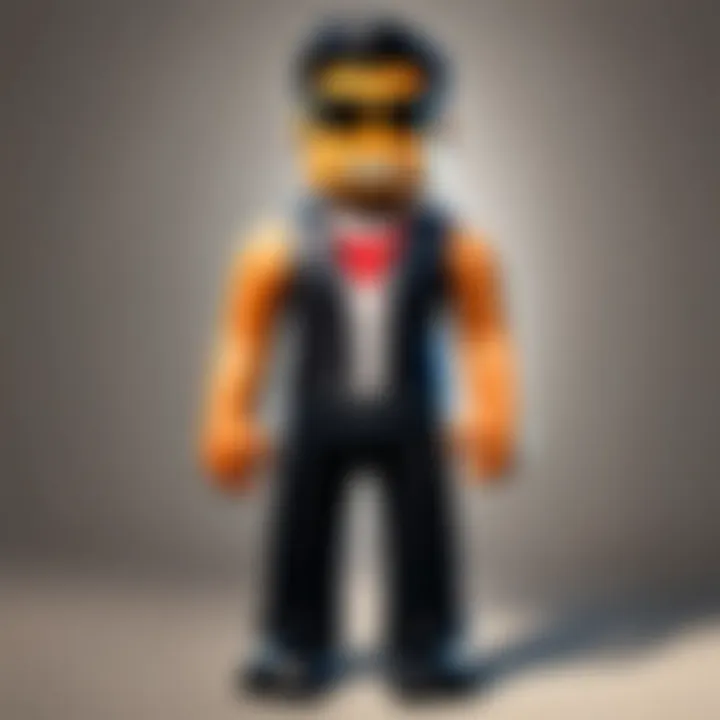
Additionally, test your microphone and camera inputs within the software settings to make sure they’re recognized. Listening to your own audio can help identify issues like background noise or audio delays.
Starting the Recording Process
Once your environment is set and software is configured, it’s time to hit record. Start by taking a deep breath and ensuring you’re in a comfortable position. Begin with a small introduction—let your audience know what they can expect. Keep your energy up, as it will resonate through the screen. As you record, try to speak clearly and maintain good eye contact with the camera, as this creates a more personal connection.
Finishing and Saving Your Recording
After you've captured your desirable content, it’s time to finish up. Firstly, stop the recording with a simple command, usually pressing the ‘stop’ button in your software. Next, check your video file for any glitches or issues. If everything looks good, save it in an appropriate format for your target platform (commonly MP4). Organizing your files will make it easier to find them later for editing or sharing. Naming your files clearly can save headaches down the road.
Ultimately, following these steps can vastly improve your video creation process, ensuring success for your recorded projects.
Enhancing Video Quality
In the age of digital content, where high-definition visuals might as well be a prerequisite, enhancing video quality can be the golden ticket to creating standout recordings. Whether you’re showcasing your gaming prowess in Roblox, creating tutorials, or simply sharing your thoughts, the quality of your video can significantly impact viewer engagement. Good audio and video quality not only boosts the professional feel of your content but also keeps viewers coming back for more. Neglecting these aspects can lead to a disjointed viewing experience, making even the most interesting subject matter fall flat.
Audio Quality Tips
The saying "you can't judge a book by its cover" also holds true for video. While video quality grips the eye, audio quality captures attention. Here are some essentials to enhance the audio quality in your recordings:
- Invest in a good microphone: Built-in mics in Macs are decent, but a dedicated microphone truly shines. Options like Blue Yeti or Audio-Technica AT2020 can elevate your audio drastically.
- Minimize background noise: Find a quiet space to record. Close windows, turn off fans, and silence your phone. Any unwanted hum or buzz can distract from your message.
- Adjust settings in your software: In apps like QuickTime or OBS Studio, ensure your audio levels are properly set. Too high might cause distortion, while too low may drown you out completely.
- Use soundproofing: If videos are your thing, think about adding some soundproofing materials to your recording space. Things like foam panels can absorb echoes, improving sound clarity.
- Monitor audio in real time: If your software allows, listen to your audio through headphones while you record. This way, you’ll catch any issues right away.
"Good audio is like the spices in your favorite meal; it can take it from bland to grand."
Video Resolution Settings
When it comes to video, resolution is not just a number—it's how your audience perceives the quality of your content. Here’s what you should know:
- Choose the right resolution for your purpose: For social media, 1080p is often enough, but if you want to create long-lasting content, consider recording in 4K. This gives you flexibility in editing, allowing for cropping and post-production enhancements without losing quality.
- Set your frame rate appropriately: A standard of 30fps is good for most videos, but if you're capturing fast action, like gaming in Roblox, consider ramping it up to 60fps for smoother action.
- Be aware of the file size: Higher resolution equals larger file sizes. Ensure you have enough storage space before hitting record. Keeping your system organized can help avoid run-ins with storage issues later down the line.
- Test different settings: Experimenting with various resolutions can yield surprisingly different outcomes. Try recording a short clip at different settings to see which suits your needs best.
By investing time into improving both audio and video quality, you'll into a whole new realm of content creation where your recordings don’t just inform but also captivate. Happy recording!
Troubleshooting Common Issues
In the realm of video recording, especially for platforms like Roblox, facing issues can feel like diving into a rabbit hole. It's not just about pressing record and hoping for the best; it’s crucial to know how to tackle those pesky hiccups that can spring up out of nowhere. This section will shed light on some common issues users encounter when recording video on a Mac and provide handy solutions to ensure you hit the ground running—no more frustrating stops.
Audio Not Recording
Imagine this: you've set everything up, lights are perfect, your game is exciting, and you press record. After a thrilling session, you realize there’s no audio. Talk about a bummer! There are a few common reasons this might happen.
First off, check your microphone settings. Sometimes it’s as simple as forgetting to select the right input device. If you’re using an external microphone, ensure it’s plugged in securely and recognized by your Mac.
Here’s a quick checklist to troubleshoot audio issues:
- Open System Preferences: Go to Sound and then the Input tab.
- Select Your Microphone: Make sure the right device is chosen if you have multiple inputs.
- Check Volume Levels: Look for any muted settings or low levels.
Also, remember that apps like QuickTime or OBS might need specific permissions to access your microphone. Head to System Preferences, navigate to Security & Privacy, and check if these applications have the necessary permissions.
If you've done all this and still can't get the audio, consider rebooting the system or reinstalling the problematic software. That often does the trick!
Video Lag or Choppiness
Experiencing lag or choppiness in your video can be frustrating and may lead to missed moments during your Roblox game. This usually occurs due to performance issues, either in your hardware, software, or both.
Here are a few insights to tackle this:
- Check Software Settings: Ensure your recording software settings aren’t overly ambitious for your Mac's capabilities. For instance, recording at too high a resolution that your system can’t handle often results in a frame-dropping fest.
- Close Unused Applications: If your Mac is juggling too many applications at once, it could hinder performance. A quick clean-up can free up resources.
- Monitor System Performance: Use the Activity Monitor to see which processes are hogging memory. If something’s out of control, consider shutting it down.
Additionally, make certain your video card drivers and macOS are up to date. An outdated operating system can lead to many unforeseen hardware-related issues, including video quality loss.
As a side note, if recording gameplay on Roblox, consider adjusting the game's graphical settings as well. Sometimes lowering the graphics can lead to smoother recordings without sacrificing too much fun.
"Troubleshooting is not just about fixing problems; it’s about learning what works and what doesn’t."
Being proactive with these troubleshooting tips will set you up nicely for a seamless recording experience. The more you know about what can go wrong, the quicker you'll be able to deal with any bumps in the road.
Sharing Your Recorded Video
Sharing the content you've created is as crucial as recording it in the first place. It’s like baking a cake and keeping it to yourself; nobody gets to enjoy it! In today’s digital age, where video content reigns supreme, knowing how to share your recordings effectively can amplify your reach and impact. Not only does it allow you to showcase what you’ve done, but it also opens doors to community engagement and interaction. Think of sharing as the bridge between you and your audience—without it, you risk standing on opposite shores.


Platform Options
YouTube
YouTube stands at the forefront of video-sharing platforms. It’s where content creators find their voice and connect with viewers across the globe. The platform offers a straightforward uploading process, making it accessible even for those who may be new to the game. One key characteristic of YouTube is its massive audience; with over 2 billion logged-in monthly users, it’s an enticing destination for anyone looking to share videos.
The unique feature of YouTube is the algorithm-driven recommendations, which can help your video reach a wider audience. However, there’s a catch. The competition is fierce, so without a strong strategy to optimize your video titles, descriptions, and tags, your content might just sink in the vast ocean of videos.
Twitch
Now, let’s take a look at Twitch, the darling of the gaming community. Known primarily for live-streaming, Twitch is a platform where engagement is instantaneous. This key characteristic allows gamers to interact in real-time with their audience, making it a favorite for recording gameplay, especially for Roblox.
The unique feature of Twitch is its chat functionality. Viewers can communicate during the stream, which can create a sense of community and connection that recorded videos on other platforms might lack. However, bear in mind, if you're looking to share primarily pre-recorded content rather than live stream, Twitch may not be the best fit, as its focus is mainly on real-time engagement.
Social Media
Don’t underestimate the power of social media platforms when it comes to sharing your recorded videos. Facebook, Twitter, and Instagram allow you to upload and share clips relatively easily. The key characteristic here is the ability to reach specific demographics based on your choice of platform. For example, Instagram is image-centric but encourages short video formats, while Facebook has a broader audience that might be keen on longer content.
One major advantage of using social media is the viral potential; a single share could take your video from a few views to thousands. Yet, balancing quality with catchy snippets is essential, as users scroll past content quickly.
Exporting Video Files
When it’s time to share, you’ll need to export your files properly. Whether you're working with QuickTime Player or any advanced editing software, ensure that you choose the right file format. MP4 remains the most universally accepted format. Once exported, remember to check the quality settings to ensure your video looks crisp and engaging.
Sharing your recorded video isn’t just an afterthought; it’s a pivotal part of your content creation journey. By understanding the nuances of each platform and appropriately preparing your videos for export, you can maximize the impact of your recordings and keep your audience coming back for more.
Future Trends in Video Recording
As technology advances, the landscape of video recording evolves rapidly. For users looking to capture their gameplay in the vibrant world of Roblox, understanding these future trends becomes a necessity rather than a luxury. It’s essential to stay ahead of the curve, leveraging new tools and methodologies to enhance video quality and audience engagement. With factors like increased demand for more immersive experiences and advancements in accessibility, the future of video recording on a Mac promises to be not only exciting but also transformative.
Emerging Technologies
The advent of emerging technologies is poised to revolutionize how gamers create and share their content. Notably, we are witnessing the rise of artificial intelligence in video editing and recording software. This isn’t just a gimmick; it can simplify complex editing tasks, allowing creators to focus on their gameplay rather than being bogged down by tedious processes.
Imagine systems that can automatically highlight the most thrilling moments in your recording, or even suggest edits based on popular trends or viewer preferences. Such innovations can make video creation feel less like a chore and more like a seamless extension of your gaming experience.
- 4K and Beyond: The clarity of 4K video is now becoming more affordable and easier to access, making it increasingly feasible for users to shoot in ultra-high definition. This jump in resolution enhances the viewing experience, allowing your audience to appreciate every pixel of your game.
- Advanced Encoding Techniques: Newer encoding methods are being developed that compress files without sacrificing quality. This is crucial for gamers wanting to store their recordings efficiently without clogging up disk space on their Macs.
"The blend of technology and creativity can transform a simple gameplay video into a piece of art, engaging viewers in ways we are only beginning to understand."
As these technologies emerge, they offer promising solutions to traditional recording hurdles, providing tools that are not only intuitive but also highly effective.
Integration with Gaming Platforms
As Roblox continues to grow, integration with various gaming platforms can greatly enhance the video recording experience. Companies are realizing that streamlining recording capabilities can boost user satisfaction and engagement. Users often want to capture not just their gameplay but also the community surrounding it.
- Cross-Platform Functionality: As more platforms join the gaming landscape, compatibility becomes essential. Imagine being able to record gameplay on Roblox directly within the app without needing external tools to handle the process.
- Managing Live Streams: Many platforms are expanding features that allow for seamless live streaming combined with recording capabilities. For example, recording gameplay live on Twitch while gamin ensures authenticity, letting viewers experience the action in real-time.
Gaming platforms are not only providing tools for gamers but also fostering communities that appreciate video content. As creators, Roblox players can tap into these integrations to produce dynamic videos that resonate deeper with their audience.
Adapting to these trends means staying informed about what tools and opportunities are available. By recognizing and embracing these future trends, you’ll be well-prepared to leap forward in your video recording journey on your Mac.
The End
Recording video on a Mac is not just a technical task, but a gateway to creativity and expression. In this guide, we've traversed through various essential aspects of video recording, tailored specifically for users who want to document their experiences, especially in the realm of gaming like Roblox. This final section serves to consolidate the insights gained and encourage you to take bold steps in your video creation journey.
Recap of Key Points
As we draw this comprehensive exploration to a close, let’s recap the pivotal points that have been covered:
- Understanding the significance of video recording, particularly how it can enhance your connection with the community.
- Familiarizing yourself with the basic and advanced equipment available, like built-in Mac cameras and external options that elevate the quality.
- Navigating through a variety of software options, ensuring you choose the best tools for your needs, be it for recording or editing.
- Adhering to a well-structured process for setting up your environment, configuring software, and fine-tuning the recording process for optimal results.
- Enhancing video quality by focusing on sound and resolution, which are critical for producing engaging content.
- Addressing common challenges that might arise during the recording process, complete with troubleshooting steps.
- Understanding various platforms for sharing your videos to reach a wider audience, maximizing the impact of your content.
- Staying informed about emerging technologies and trends that could reshape video recording, especially tailored towards the gaming community.
This summary encapsulates the essence of video recording—we’ve not just shared the 'how-to', but also the 'why'.
Encouragement for Continued Exploration
As you step away from this guide, remember that the world of video recording is ever-evolving. Don’t hesitate to dive deeper. Experiment with different styles and techniques, learn new editing tools, and explore the nuances of storytelling through video. The more you practice, the better your skills will become.
Seek out communities, perhaps on platforms like Reddit, where fellow creators swap tips, tricks, and inspiration. Engage with forums, watch tutorials, or even read articles on sites like Britannica to broaden your understanding of both the technical and creative sides of video production.
Ultimately, your unique voice will come through in your content, no matter the equipment or software you choose. Keep pushing the envelope, ask questions, and never stop exploring.
Recording your journey opens not just a window into your world but invites others to join in your adventures, especially in interactive environments like Roblox.
"The only limit to our realization of tomorrow will be our doubts of today." — Franklin D. Roosevelt
Harness the power of video recording, and let your creativity shine.







