Playing Roblox on Chromebook OS: A Guide for Gamers
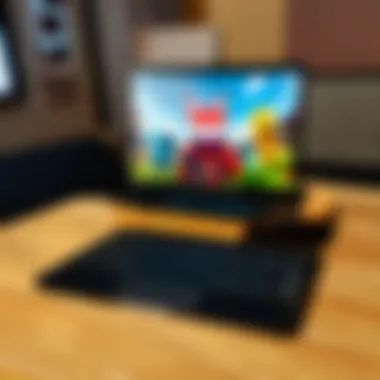

Intro
Roblox has gained remarkable traction among gamers of all ages, thanks to its vibrant social features and the vast worlds created by its community. With a wealth of creativity at your fingertips, even users on Chromebook OS can join this interactive adventure. This guide is designed to walk you through the intricate journey of playing Roblox on a Chromebook. Whether you’re a parent curious about this platform for your child or an aspiring game developer, you'll find valuable insights here. The ultimate goal is to empower you with the knowledge needed to enhance the Roblox experience on your Chromebook.
Gameplay Tips
When diving into Roblox on a Chromebook, familiarizing yourself with gameplay tips is crucial. Knowledge of basic controls and advanced strategies can significantly improve your overall experience.
Basic Controls and Navigation
Navigating Roblox on a Chromebook may feel a bit different at first, but once you get the hang of it, everything becomes smooth sailing. Here’s a brief rundown of essential controls:
- Movement: Use the arrow keys or WASD keys to move your character.
- Jumping: Simply tap the spacebar to make your character leap.
- Interact: Click with your touchpad or mouse to interact with objects and NPCs.
- Camera: Hold down the right mouse button and move the mouse to adjust your view.
By mastering these fundamentals, you can easily explore the diverse worlds and games that Roblox has to offer.
Advanced Gameplay Strategies
To elevate your gameplay, consider implementing advanced strategies:
- Resource Gathering: Utilize in-game tools effectively to collect resources quickly. The more resources you gather, the better your chances of building impressive structures.
- Social Networking: Engage with other players, join groups, and participate in community events. Platforms like reddit.com can provide insights and tips from seasoned players.
- Experimentation: Don’t be afraid to try new games or features. Part of the charm of Roblox is its diversity, so take time to explore different genres.
"The most important part of playing Roblox is to have fun and learn from every experience."
User-Generated Content
One of Roblox's key features is the user-generated content that enriches the platform.
Highlights of Notable User Creations
There are countless impressive games created by users that highlight the creativity within the Roblox community. Noteworthy titles include:
- Adopt Me!: A game centered on pet care and customization, attracting millions of players worldwide.
- Brookhaven: A role-playing game that allows users to experience daily life in a virtual town.
- Jailbreak: A thrilling cops-and-robbers style game that combines strategy with action.
These games exemplify the ingenuity and talent within the Roblox ecosystem.
Tips for Creating Engaging Games
If you're intrigued by the idea of creating your own game on Roblox, consider these helpful tips:
- Focus on Storytelling: Great games often have compelling narratives. Develop a captivating storyline that draws players in.
- Invest Time in Design: Utilize Roblox Studio's extensive features. Attention to detail will enhance player engagement.
- Playtest: Always test your game with friends or community members to gather feedback before going live.
With creativity and dedication, your game could soon be among the popular ones on Roblox.
Finale
Embarking on the Roblox journey on Chromebook OS opens up a world of possibilities. By understanding gameplay mechanics, utilizing user-generated content, and perhaps even creating your own game, you can become a part of this vibrant community. Embrace the challenges, learn from others, and most importantly, enjoy every moment spent exploring this digital universe.
Prelude to Roblox on Chromebook
Playing Roblox on a Chromebook is an increasingly vital topic for many users today. As Chromebooks gain popularity, especially among younger gamers and those in educational settings, the allure of Roblox—a vast gaming platform—has also surged. But here lies the crux: how do you make the most of Roblox on a device that has its unique operating limitations? This guide aims to illuminate the various facets of engaging with Roblox on Chromebook, addressing the hurdles one might encounter and how to navigate past them.
Overview of Roblox
Roblox is not just a game; it is a platform that allows users to create and share their own games and experiences. With millions of players worldwide, it brings together a diverse community where creativity knows no bounds. At its core, Roblox offers a myriad of genres, from racing to role-playing, making it appealing for players of all ages.
Roblox distinguishes itself with an extensive user-generated content library, which is continuously evolving. Gamers can immerse themselves in environments crafted by other users, leading to endless exploration and interaction. The social aspect also cannot be understated—players can connect, collaborate, and form communities, adding another dimension to their gaming experience.
However, the crossover of Roblox into the Chromebook territory isn't quite a straightforward journey. Ensuring that users understand the platform's intricacies is crucial. Therefore, engaging with this section ensures that readers grasp what Roblox offers beyond the exhilarating gameplay.
Understanding Chromebook OS
Chromebook OS, at its essence, is geared towards cloud computing. It operates seamlessly with web applications and is specifically tailored for users who prioritize accessibility and simplicity. While robust for tasks like word processing or browsing the internet, it often raises questions when it comes to gaming—especially when it comes to handling graphics-intensive platforms like Roblox.
Unlike traditional operating systems such as Windows or macOS, Chromebook OS relies heavily on the Google Play Store and web apps. Users must familiarize themselves with how their device works and what limitations they might face. For instance, many Chromebooks are geared towards low power consumption, making their hardware less capable of handling high-performance games. Understanding these differences can significantly alter how one approaches the gaming experience on a Chromebook.
In sum, this section lays the groundwork for understanding both Roblox as a rich gaming platform and Chromebook OS as a unique operating system. Players who know the ins and outs of both can better equip themselves for the challenges and opportunities that lie ahead, ensuring a more enjoyable gaming experience.
System Requirements for Roblox
Understanding the system requirements for Roblox is crucial, particularly for users considering playing it on a Chromebook. System requirements serve as the backbone of your gaming experience. They ensure that the game runs smoothly and efficiently on the device. A mismatch between the game’s needs and a device's capabilities can lead to glitches, lag, or an overall frustrating experience. It's not just about getting the game to work; it's about enjoying it to the fullest.

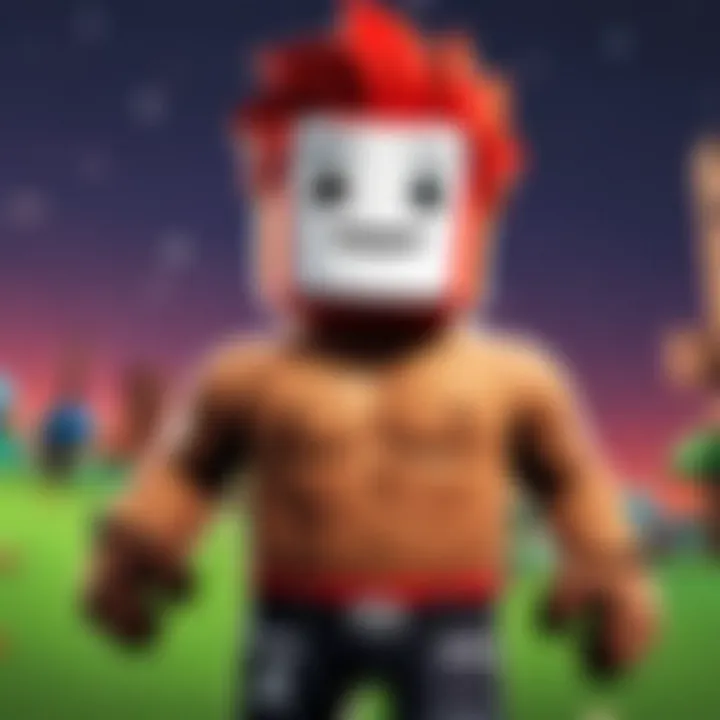
Minimum Specifications
When diving into Roblox on Chromebook, knowing the minimum specifications gives you a baseline. Here’s what you should look for:
- Operating System: Chrome OS version 69 or later
- Processor: Intel Celeron N-series or equivalent
- RAM: A minimum of 4GB
- Graphics: Integrated graphics, such as Intel HD Graphics 500 series or better
- Internet Connection: A stable broadband connection is a must
- Storage: At least 1GB of free storage space for installation and updates
These specifications allow you to run the game, but don’t expect high settings, fluid animations, or a flawless gaming experience. Think of it more as a way to dip your toes into the Roblox waters. If you want to explore with less hiccup, then meeting the minimum requirements is merely the first step.
Recommended Specifications
Now, if you're serious about your Roblox gaming journey, you should aim for more than just the bare minimum. Here are the recommended specifications which should help elevate your experience:
- Operating System: Chrome OS version 100 or higher
- Processor: Intel Core i3 or better
- RAM: 8GB for smoother gameplay
- Graphics: Dedicated graphics card, like NVIDIA GeForce MX series or AMD Radeon series
- Internet Connection: High-speed broadband connection
- Storage: About 2GB of free storage space for optimum performance
With these specifications, each pixel will sing, and gameplay will likely be far less choppy. Your gaming experience can expand beyond just merely playing to really engaging with the platform, creating your own games, and exploring a rich world of user-generated content.
Take note: Always ensure that your Chromebook is updated to the latest Chrome OS version to keep up with performance enhancements and security fixes,
this can also help in avoiding compatibility hitches.
In the world of gaming, specifications can often feel like a complex puzzle. However, understanding these requirements can give you clarity on what to expect. Whether you are just starting or looking to enhance your gameplay, aligning your device with the correct specifications is fundamental.
Methods to Install Roblox on Chromebook
The methods available for installing Roblox on a Chromebook play a crucial role in defining the overall gaming experience. Given the unique operating system of Chromebooks, players must navigate alternatives not found on traditional machines. Understanding these methods can provide players with flexibility and tailored options.
When considering Roblox on a Chromebook, users may be drawn to its accessibility and potential for portability. However, challenges with performance and software compatibility might arise. Knowing how to properly install Roblox enhances usability and caters to different user needs. It can empower players, whether they're new to gaming or seasoned pros, to dive into their favorite games seamlessly.
Below are three distinctive methods to install Roblox on your Chromebook, each with its merits and shortcomings.
Using the Roblox Website
This method caters to users who prefer a straightforward and quick solution. Directly accessing the Roblox website allows players to bypass the intricacies of app stores. Here’s how it’s done:
- Navigate to the Roblox website using the Chrome browser.
- Sign in or create a new account if you’re new to the game.
- Choose a game to play. Click the green “Play” button.
- A prompt will appear informing you that you need to install Roblox.
Benefits of This Method:
- Quick and easy to set up.
- No need for additional installations unless prompted.
- You can access updated games and features immediately.
Considerations:
- Game performance might not be optimal if the Chromebook hardware is lower-end.
- Sometimes, certain features may be limited compared to using dedicated apps.
Installing via the Google Play Store
If your Chromebook supports Android applications, then you can use the Google Play Store. This method provides a more stable interface, especially for those accustomed to mobile gaming. Here’s how:
- Open the Google Play Store from your Chromebook.
- Search for “Roblox.”
- Click “Install.”
- Once installed, open the Roblox app and sign in to your account.
Advantages:
- Enjoy the app’s addition, giving you the mobile version’s look and feel.
- Generally more consistent and better performance than using the browser.
Points to Note:
- Not all Chromebook models may support Android apps.
- Some users experience slower performance on Chromebook devices with limited processing power.
Utilizing the CrossOver Application
For users looking to run the full version of Roblox as if they were on Windows, CrossOver is an excellent option. This is especially helpful for those wanting a richer experience. Here’s how:
- First, download and install CrossOver from its official site.
- Open CrossOver, and use the built-in search to find Roblox.
- Follow the prompts to install it as a Windows application.
Benefits:
- It allows more demanding games to run better, leveraging the full potential of your Chromebook.
- You get a more comparable experience to playing on a Windows PC.
Things to Consider:
- CrossOver isn't free; it requires a purchase for the license.
- Performance may still differ based on your device specifications, so results could vary.
Setting Up Roblox on Chromebook
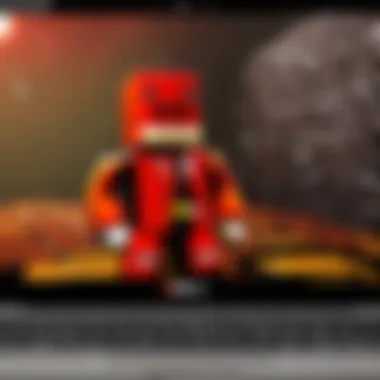
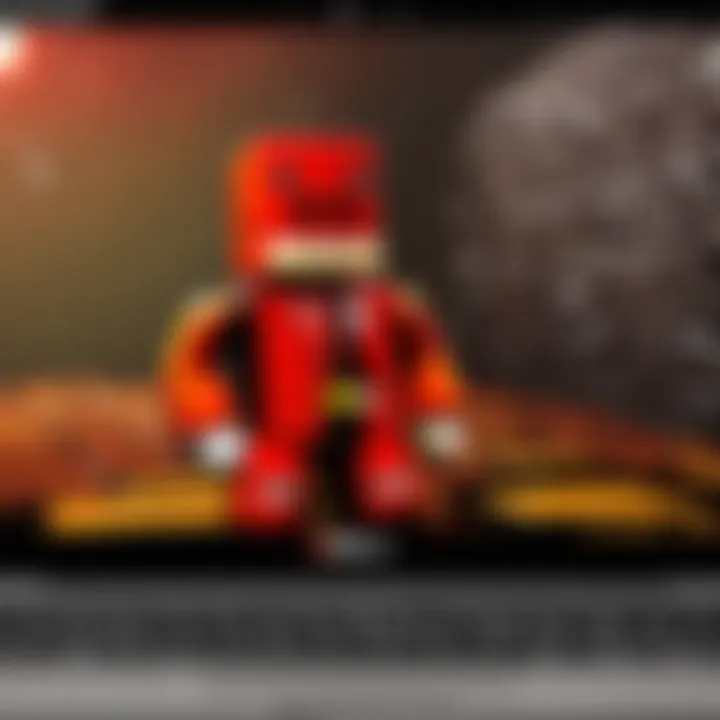
Setting up Roblox on a Chromebook is not just a technical hurdle; it's a vital part of ensuring that your gameplay experience is smooth, enjoyable, and tailored to your needs. The excitement of jumping into your favorite virtual worlds can easily turn into frustration if the setup isn’t done right. This section will go through the different components necessary for a successful setup, bettering your overall gaming experience right from the get-go.
Creating a Roblox Account
Before you can dive into the vast universe of Roblox, you first need to create an account. The registration process is straightforward yet crucial for unlocking the full potential of this gaming platform.
- Visit the Roblox website: Go to Roblox.com and look for the sign-up form right on the homepage.
- Fill in your details: You will need to provide a username, password, and birthdate. Choosing a unique username is important as it reflects your identity in the game.
- Verify your account: After entering your information, a verification link may be sent to your email. This step ensures the security of your account.
Creating an account allows you to personalize your avatar, join games, and even create your own content. Gaming without an account is like trying to fish without a rod – you won’t go very far.
Adjusting Chrome Settings for Optimal Performance
Setting up Roblox on your Chromebook also involves tweaking some Chrome settings to ensure everything runs smoothly. A few adjustments can really make the difference between choppy and fluid gameplay.
- Enable Hardware Acceleration: This setting uses your device’s GPU to improve performance. To check if it’s on, go to Chrome Settings > Advanced > System and toggle on "Use hardware acceleration when available.”
- Clear Cache: A full cache can weigh your device down. Go to Chrome Settings > Privacy and Security > Clear browsing data, and select cached images and files to empty.
- Update Chrome: Always make sure your browser is up to date. New updates often enhance performance and bring better security features.
Optimizing these settings can help prevent lag, ensure smoother graphics, and enhance your overall gaming experience. Think of it as tuning a guitar – each string must be just right for the melody!
Connecting a Controller
While playing Roblox with just the keyboard and mouse is doable, adding a controller can enhance your gameplay, especially for more action-oriented titles.
- Check Compatibility: Before connecting, ensure your controller works with Chromebook. Most Bluetooth controllers, like the Xbox Wireless Controller or PlayStation DualShock 4, typically connect without hassle.
- Pairing the Controller:
- Testing: Once connected, launch Roblox and test the controller in a game to ensure it responds accurately.
- Turn on the controller and put it in pairing mode. This usually involves pressing a specific button combination.
- Go to your Chromebook Settings > Bluetooth. Make sure Bluetooth is turned on and look for your controller in the list.
- Click to connect the controller when it appears.
Connecting a controller can feel like swapping out a bicycle for a motorcycle – it opens up new possibilities and enhances the thrill of the game.
"Setting up your gaming environment can significantly impact how you enjoy the play. A few simple adjustments can turn any frustrations into fun!"
By focusing on these essential steps for setting up Roblox on a Chromebook, you pave the way for an enjoyable and efficient gaming session. With your account ready, Chrome settings optimized, and a controller linked, you are well-equipped for an exciting adventure in the world of Roblox!
Navigating the Roblox Interface
Navigating the Roblox interface is crucial for a seamless gaming experience on your Chromebook. Roblox has a myriad of features, and understanding how to maneuver through these elements can enhance your gameplay significantly. From accessing games to engaging with the community, a clear grasp of the interface helps you maximize your time and enjoyment. As with any platform, familiarity breeds efficiency, allowing players of all ages to enjoy what Roblox has to offer without feeling overwhelmed.
Main Menu Breakdown
Upon launching Roblox, you are greeted with the main menu, a central hub that provides access to various functions. The layout is intuitive, though newcomers might find it a bit cluttered at first glance. The main components of the menu include:
- Featured Games: This section showcases popular games that are trending at the moment. It can be a great starting point for players unsure of where to dive in first.
- My Games: Here, players can quickly access their saved games or the games they frequently play. This personal touch saves time and makes jumping back into your favorite experiences a breeze.
- Catalog: This feature allows you to browse through an extensive selection of items, from clothing to accessories for your avatar. Customizing your character can be part of the fun, and the catalog is constantly updated with new items.
- Friends: Keeping track of your friends on Roblox enhances the social aspect of gaming. You can see who’s online, join their games, or challenge them to a mini-competition.
Familiarizing yourself with each of these options can be a game changer. Once you know where to find what you need, you’ll spend less time searching and more time playing.
Exploring Games and Communities
Diving into the games available on Roblox opens up an expansive world of creativity and interaction. Roblox is not just a platform for gaming; it's also a community hub where players can connect and collaborate.
When you click on the tab, a myriad of game genres awaits you—from action-packed adventures to relaxing simulations. Each game typically presents a brief description, ratings, and player reviews, which can aid in decision-making. Here are some aspects to consider:
- Game Ratings and Feedback: Pay attention to the ratings given by other players. Higher-rated games often signify a better gameplay experience and can help guide your choices.
- Genres and Tags: Filter games by genres that interest you; whether you’re into RPGs, obbies (obstacle courses), or tycoon games, there’s likely something that caters to your taste.
- Community Contributions: Explore user-created content, which is an essential part of Roblox. Many games are not just played but created by members of the community. Engaging with these games fosters a deeper connection to the platform.
In addition to gaming, the community aspect allows players to join groups, chat, or participate in events. Finding a group that shares your interests can enrich your experience, offering a sense of belonging and opportunities to collaborate on projects or games.
Navigating through the interface might seem daunting initially, but as you familiarize yourself with these components, you’ll discover the true depth of Roblox’s offerings. Enjoying Roblox on your Chromebook is about more than just playing; it’s about connecting, creating, and engaging with a vibrant community.
Challenges of Playing on Chromebook
Playing Roblox on a Chromebook can be a rewarding experience, but it doesn't come without its bumps in the road. Understanding these challenges can provide players with a clearer picture of what they might encounter and how to navigate through them. From performance issues to compatibility problems, being forewarned is being forearmed.
Performance Limitations
When diving into the world of Roblox on a Chromebook, players often face performance limitations that can hinder their gaming experience. Most Chromebooks are designed primarily for web browsing and document editing, which means their hardware isn't always tailored for intensive gaming.
- Lower Processing Power: Compared to traditional gaming laptops, Chromebooks often have less powerful processors. This can result in sluggish performance, especially in demanding games within Roblox that require quick reactions.
- Graphics Limitations: Integrated graphics chips in many Chromebook models don’t deliver the high frame rates that avid gamers expect. Games might not look the sharpest or run as smoothly, making it a little frustrating.
Consider the following tips to mitigate performance issues:
- Lower the in-game graphics settings to improve frame rates. This adjustment can make a noticeable difference.
- Close any background applications or browser tabs that may consume resources.
Compatibility Issues
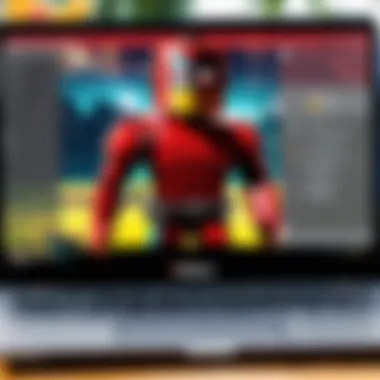
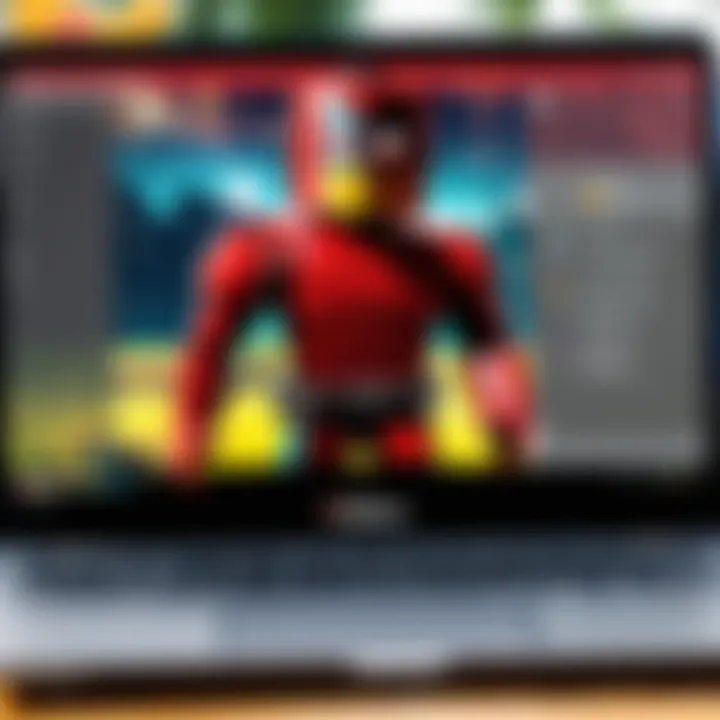
Compatibility is another hurdle that players often leap over. Not every Roblox experience will run seamlessly on a Chromebook, which can lead to disappointment.
- Limited Game Availability: Some users have reported that specific Roblox games or features may not be fully compatible with Chrome OS. If you're aiming for a particular game, it’s wise to check if it's accessible on the Chromebook platform.
- Third-Party Add-ons: Many players enjoy customizing their Roblox experience through third-party add-ons and tools. Unfortunately, these may not be supported or may require workarounds to get functioning on a Chromebook.
"Staying informed about compatibility can make or break your gaming session on a Chromebook."
To improve compatibility, consider the following:
- Ensure your Chromebook is up to date. Regular updates improve functionality and can resolve existing issues.
- Engage with the Roblox community on forums or social media. Users often share tips on what games work best on Chromebooks and any troubleshooting steps they've found useful.
By addressing these performance and compatibility challenges, players can enhance their Roblox experience on a Chromebook. The key is preparation and proactivity.
Solutions to Common Issues
Addressing common issues is a critical aspect for anyone looking to play Roblox on a Chromebook. While the gaming experience can be exhilarating, it is not without its pitfalls. Many players encounter roadblocks that can hinder their enjoyment. Understanding these challenges and the solutions available not only enhances gameplay but also reinforces users’ confidence in using their devices more effectively.
Improving Game Performance
To truly relish the immersive worlds Roblox has to offer, it's essential to squeeze every last bit of juice from the Chromebook's resources. Performance issues can turn a delightful experience into a frustrating ordeal. Here are some straightforward ways to boost game performance:
- Close Unnecessary Tabs: Each open tab consumes memory and processing power. Close any tabs that aren't relevant to your gaming session.
- Clear Cache: Regularly clearing the cache can help in improving loading times. To do this, head to Chrome settings, navigate to Privacy and Security, and find the option to clear browsing data.
- Lower Graphics Settings: Within Roblox, reducing graphic settings can significantly enhance frame rates. Navigate to the settings menu when you’re in-game and adjust graphics quality accordingly.
- Update Chromebook: Ensure that your operating system is up to date. Updates can include performance enhancements that optimize gaming capabilities.
These steps can alleviate many performance-related frustrations, keeping players engaged without disruptive lags or slowdowns.
Fixing Compatibility Problems
Compatibility issues can be a real thorn in the side while gaming. Different devices often have different system capabilities, leading to unexpected glitches or crashes. Here are some effective methods to troubleshoot and fix such problems:
- Check Supported Versions: Not all Chromebook models are compatible with every version of Roblox. Check Roblox's official site or consult the Roblox community on Reddit for the latest compatibility info.
- Use the Right Browser: Using Google Chrome is preferred since it is optimized for Chromebook. If you're using an alternative browser, consider switching to Chrome for better compatibility.
- Reinstall Roblox: If problems persist, a complete reinstallation might be the fix you need. Uninstall the app, restart the Chromebook, and reinstall Roblox either from the Play Store or via the website.
These solutions not only tackle immediate compatibility concerns but also empower users to approach any future issues with a problem-solving mindset, essential for an enjoyable gaming experience on Chromebook.
Enhancing the Roblox Experience
Enhancing your Roblox experience on a Chromebook is not just about getting the game to run. It involves maximizing enjoyment and ensuring smooth gameplay. As players dive into Roblox's expansive universe of creativity, a robust setup can make all the difference. With the capabilities of third-party applications and discovering user-created content, the gaming journey can transform from ordinary to extraordinary.
Utilizing Third-Party Apps
When it comes to elevating your gameplay, third-party apps can be invaluable. Many players often overlook these tools, thinking they add no real value. However, some applications can optimize performance, enhance graphics, or even provide better controls. For instance, tools such as Lunar Client or Roblox Studio not only add a layer of customization but can also improve functionality.
Ensuring you choose apps tailored to Chromebook OS is essential. Many standard PC applications may not be compatible, leading to a frustrating experience. Make sure to use reputable sources for downloading these tools.
Additionally, it’s useful to stay connected with forums or groups, like those found on Reddit, where users share tips and experiences regarding specific apps that have worked well for them. Enhancing communication with the community is equally vital, as these connections can reveal hidden gems of applications that novices might not discover on their own.
Exploring User-Created Content
The beauty of Roblox lies within its creativity, and user-created content is a testament to that. From games to unique worlds, the possibilities are endless. Engaging with this content not only broadens gameplay but also allows for a deeper appreciation of the community. Players should take time to explore various genres and interact with different creators.
Many players find that jumping into user-generated games provides a fresh perspective. Some tips for diving into this rich content include:
- Checking for Ratings: User ratings can guide you toward quality games that others have enjoyed.
- Interacting with Creators: Providing feedback to game creators fosters community connection. It’s rewarding for both players and developers alike.
- Experimenting with Different Themes: Try not to stick to one game type. Exploring everything from adventure games to role-playing offers a wider gaming experience.
As you step into these user-generated realms, you’re not just playing a game; you’re participating in a living, breathing ecosystem of creativity.
"Roblox is much more than just a game; it’s a platform for creativity and community."
Taking the time to enhance your Roblox experience through third-party applications and user-created content allows for a gaming adventure that is not only personal but also continually evolving. With this approach, you can tap into the wealth of creativity that Roblox stands for and elevate your gaming experience to new heights.
Culmination: Embracing Roblox on Chromebook
In wrapping up this detailed examination of playing Roblox on a Chromebook, we realize the significance of not just the game itself but also the platform that hosts it. This conclusion serves as an important distillation of the insights gathered throughout the article, addressing key considerations for anyone looking to enjoy Roblox on a Chromebook.
For starters, the practicality of using a Chromebook as a gaming device cannot be overstated. While it may not boast the high-end specifications of traditional gaming laptops, it offers a lightweight, user-friendly environment that can cater to players of all ages. Parents, for example, may find that Chromebooks offer a safer and simpler alternative for younger gamers who are just stepping into the world of online gaming.
Roblox's appeal lies in its infinite possibilities for creativity and social interaction. When combined with the accessibility of Chromebook OS, players can carve their own gaming niche. The unique blend of user-created content and social dynamics in Roblox can be remarkably enriching, transforming casual gameplay into a captivating experience.
Nevertheless, users must remain mindful of Chromebook limitations—especially regarding performance and compatibility. Understanding these challenges can equip players with the right strategies to fully enjoy their gaming sessions. Knowledge is power, and it is this knowledge that can turn potential roadblocks into mere bumps along the way. It’s important to embrace the learning curve as part of the journey in Roblox.
Moreover, it’s equally vital to keep an eye on future advancements. Roblox is continuously evolving, and as integrated technology improves, so too will the gaming experience on devices like Chromebooks. Staying in the loop about updates and new features enables players to fully leverage what the platform has to offer.
"The joy of gaming isn’t just about competition, but also about the connections and experiences that come along with it. By embracing Roblox on a Chromebook, players tap into a world that fosters creativity, community, and growth."
The Future of Roblox Gaming
As we glance toward the future of Roblox gaming on Chromebook, one undeniable notion emerges: adaptability will be key. The ways we access and experience games will remain in flux, adapting to new technologies and player demands. Roblox’s commitment to innovation mirrors this trend, creating an environment where players can continually explore and expand their boundaries.
Several factors will likely shape the future:
- Technological Advancements: With Chromebooks becoming more powerful, it’s reasonable to anticipate that future models will offer improved specs tailored for gaming. This could mean better graphics, faster load times, and smoother gameplay experiences.
- Cross-Platform Play: The horizon looks bright for cross-platform gaming. As developers continue to prioritize accessibility, the lines between devices blur, enabling users on Chromebooks to engage seamlessly with players on PC, console, and other platforms.
- Community Engagement: The heart of Roblox has always been its community. As players create more elaborate and interactive experiences, engagement is bound to grow. It’s about building connections in-game and in the real world, fostering a culture of collaboration and support.







