Ultimate Guide to Playing Roblox on Chromebook
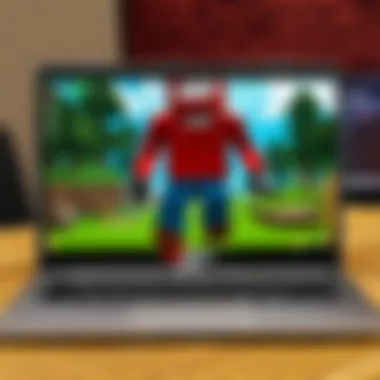
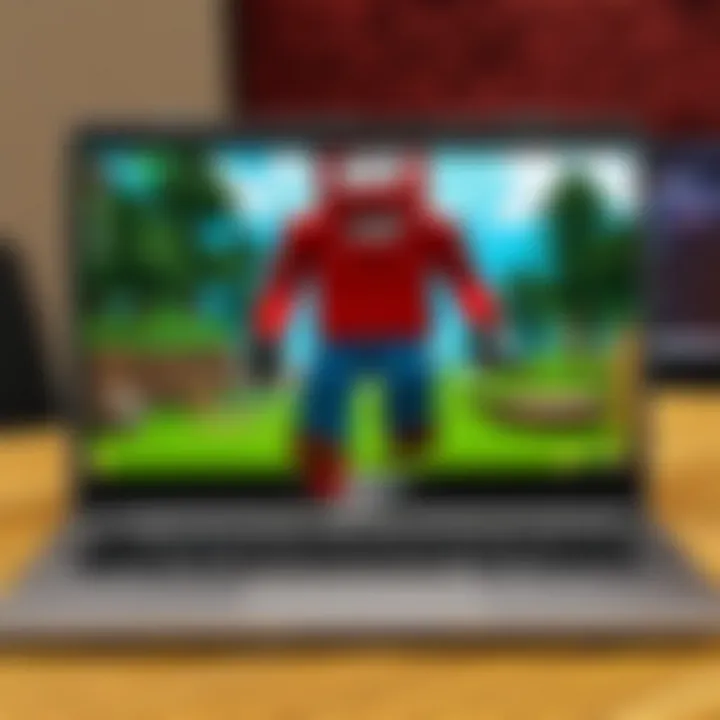
Intro
Roblox has gained immense popularity as a platform for creating and playing games of various genres. However, users on Chromebooks may encounter unique challenges while trying to experience this versatile environment. Understanding how to navigate these challenges is essential for Roblox enthusiasts using a Chromebook. In this guide, we will delve into the fundamental aspects of playing Roblox on this platform, covering installation, gameplay tips, and troubleshooting methods to ensure an enjoyable gaming experience.
Gameplay Tips
Basic Controls and Navigation
For newcomers to Roblox on a Chromebook, getting accustomed to the controls is vital. The keyboard and trackpad are your primary tools for navigations. Here are some basic controls:
- W: Move Forward
- A: Move Left
- S: Move Backward
- D: Move Right
- Spacebar: Jump
- Enter: Interact
Understanding these keys will allow for easier movement through the game world. The sensitivity of the trackpad can also impact gameplay. Adjusting settings in the Chromebook’s touchpad settings can enhance your control.
Advanced Gameplay Strategies
As players become more experienced, discovering advanced strategies can improve their game performance. Here are some effective strategies to consider:
- Experiment with Game Modes: Each game within Roblox has its unique set of objectives. Try various game modes to find what suits your play style.
- Utilize Communication Tools: Engaging with other players can provide insights and enhance gameplay. Roblox’s chat feature allows players to coordinate strategies effectively.
- Learn from Others: Observing experienced players can provide tips and tricks. Consider joining community forums where advanced strategies are discussed. Platforms like Reddit offer valuable advice from seasoned players.
Important: Remember to always follow Roblox's community guidelines to ensure a positive gaming environment.
User-Generated Content
Highlights of Notable User Creations
One of Roblox’s defining features is its user-generated content. The platform allows players to create their own games, which have led to some remarkable content. Notable games include:
- Adopt Me! - A pet simulation game that has attracted millions of players.
- Brookhaven - A popular role-playing game that imulates daily life.
These creations showcase the creativity and talent of Roblox’s user base, providing inspiration for players who wish to experiment with their creations.
Tips for Creating Engaging Games
Creating a game on Roblox requires a blend of creativity and technical skills. Here are some tips to help you get started:
- Keep It Simple: Start with a basic concept. Complexity can come later as you become more comfortable with the tools.
- Test Your Game: Frequent testing during development will help identify issues and improve the overall experience. Involve friends to get feedback.
- Engage with the Community: Share your game in forums and social media to receive constructive criticism and support.
Creating games on Roblox can be a rewarding experience. With time and practice, any player can develop a unique game that others can enjoy.
Prolusion to Roblox on Chromebook
Online gaming has transformed the way people interact, especially for younger audiences. Roblox, a platform that allows players to create and engage with user-generated content, stands out in this evolving landscape. For those using a Chromebook, playing Roblox may seem challenging at first due to the unique characteristics of the device. However, understanding how to navigate these challenges is crucial for an enjoyable experience.
Roblox on Chromebook offers a variety of advantages. First, it provides access to a vast library of games. These games span multiple genres, appealing to a diverse audience. Moreover, Roblox encourages creativity, allowing users to develop their own games and share them with others. On a Chromebook, this is especially valuable as the device caters well to web-based platforms and applications.
Yet, there are considerations regarding performance and compatibility. Not all Chromebooks possess the necessary specifications to run Roblox smoothly. Factors like system requirements and available resources are critical in determining gameplay quality. This guide aims to clarify these aspects, providing insights into the installation methods, gameplay experiences, and troubleshooting common issues specific to Roblox on Chromebook.
Ultimately, this article serves as a comprehensive resource for players of all ages and skill levels. Whether you are new to Roblox or an experienced player, it will assist you in making the most of your gaming experience on a Chromebook. Familiarity with both the strengths and the limitations of your device will enable a deeper engagement with Roblox's rich ecosystem.
Understanding how to leverage your Chromebook's capabilities can greatly enhance your Roblox gameplay.
Understanding Chromebook Compatibility
Understanding compatibility is critical when attempting to play Roblox on a Chromebook. Many users may not be aware that Chromebooks function differently than traditional Windows or Mac computers. This divergence directly impacts how games, notably Roblox, are played. The importance of knowing compatibility includes ensuring that the device meets necessary specifications, preventing potential frustration due to performance issues, or even installation failures.
System Requirements
To play Roblox on a Chromebook effectively, it is essential to be acquainted with the system requirements. While Roblox is designed to be accessible, clear specifications are necessary for optimal performance. Here are the basic requirements:
- Operating System: A recent version of Chrome OS, as the platform consistently receives updates. Ensuring your Chromebook has the latest OS improves both security and performance.
- Processor: A capable processor is needed. Chromebooks with Intel Core or ARM processors typically meet this demand.
- RAM: A minimum of 4 GB of RAM is generally suggested for smoother gameplay, although more RAM may be beneficial for multitasking.
- Storage: At least 1 GB of available space is necessary to install the game, though additional space helps store cache data and updates.
- Internet Connection: A stable internet connection boosts gameplay experience, helping to maintain low latency and avoiding disruptions.
Meeting these system requirements penetrates the barrier of frustration many face when experiencing lag or crashes.


Supported Versions of Roblox
Roblox is compatible with various versions, but recognizing the supported ones for Chromebook use is vital. The primary version to consider when using a Chromebook includes:
- Roblox Player: This is the essential application for playing games on Roblox. Those who access Roblox via the Chrome browser seize the opportunity to play but may encounter limitations in performance.
- Roblox App: Users who install Roblox from the Google Play Store will get an app version, designed specifically for mobile and tablet devices. This version often runs more efficiently on Chromebook models that support the Google Play Store.
Players must be sure that their Chromebook is compatible with the Google Play Store for the best version of Roblox experience. Therefore, understanding which versions are supported indicates a smoother transition into the gameplay. A seamless gaming experience often hinges on ensuring that the right version is in use.
"Roblox can run smoothly on Chromebooks that meet the necessary criteria. Always verify your device's compatibility before proceeding to avoid unnecessary setbacks."
Understanding Chromebook compatibility not only helps in enjoying Roblox but also highlights the need for users to remain informed about device capabilities. With the right configurations, Chromebook users can join in and dive deep into the expansive world of Roblox with confidence.
Installation Methods for Roblox
Understanding the installation methods for Roblox is crucial for Chromebook users. Roblox is not natively designed for Chromebooks, so users need to explore various methods to access the platform. This section delves into three prominent installation techniques: using the Roblox website, installing through the Google Play Store, and utilizing the Android version of the app. Each method offers distinct advantages and some considerations that players should be aware of before getting started.
Using the Roblox Website
Accessing Roblox through its official website provides a quick and straightforward method for players. Users can go to www.roblox.com and log in using their Roblox account credentials. Once logged in, the website presents a wide selection of games. This method is particularly useful for those who want to explore Roblox without installing additional applications.
However, there are some caveats. For optimal performance, it is essential to use the Google Chrome browser. This ensures compatibility with Roblox's online gaming environment. If any issues arise, clearing the browser's cache might also improve the experience.
Overall, playing through the website can be a convenient way to jump right into the action without complicated installation processes. Just remember that performance may vary based on your internet connection and the Chromebook's specifications.
Installing Roblox via the Google Play Store
For users with a Chromebook that supports Android apps, installing Roblox via the Google Play Store offers another viable option. This method is particularly appealing because it integrates Roblox directly into the operating system, allowing for smoother gameplay and better performance. Users can simply open the Play Store, search for "Roblox," and initiate the installation from there.
Once installed, the app provides a user-friendly interface. It also allows seamless access to Roblox's extensive library of games. Many players prefer this method for its convenience and ease of use. However, it is essential to ensure your Chromebook can handle the Android version of Roblox. Not all Chromebooks support Android apps, so checking compatibility is key.
Utilizing the Roblox App for Android
The Android version of the Roblox app is designed for mobile devices, but it can also be used on compatible Chromebooks. This approach offers a familiar interface for those who may have played Roblox on tablets or smartphones before. Players can download and install the app from the Google Play Store as detailed above.
It is worth noting that some games may perform differently than expected on a larger screen. While the app functions well for most games, there may be exceptions. Regular updates from Roblox help improve performance and fix bugs, so keeping the app updated is important.
Using the Android app can enhance the gaming experience by providing access to features like virtual controls.
It is crucial to evaluate each installation method based on your Chromebook's specifications and your personal preference for gameplay.
Playing Roblox Games on Chromebook
Playing Roblox games on a Chromebook can be a unique experience compared to traditional gaming platforms. Understanding how to navigate this environment is crucial for both new and seasoned players. Chromebooks, known for their lightweight operating systems and cloud-centered functionalities, provide an alternative way to engage with Roblox's vast array of games. However, users must adapt to the limitations and unique advantages that come with this device.
Roblox is not just a single game but a platform that hosts millions of user-created experiences. Therefore, immersing oneself in its universe via a Chromebook warrants a different approach.
Navigating the Roblox Interface
The Roblox interface is designed to be user-friendly, yet it presents distinct variations when accessed from a Chromebook. After logging in, players encounter the home page, which displays popular games, recommended titles based on user preferences, and ongoing events. Familiarizing oneself with these sections is essential. Each game tile shows various information such as player count, ratings, and descriptions. It helps to hover over these tiles to get an idea of what each game offers.
Additionally, players must pay attention to categories like "My Games" and "Avatar." Here, customization options for avatars can be explored. Avatars play a key role in Roblox as they represent players within the game. Understanding how to change avatars or access personal settings are important steps in enhancing player identity in the virtual world.
Choosing the Right Game
Selecting the right game to play on Roblox is a personal journey. Given the volume of options, navigating through the available games may feel overwhelming at times. Players should consider personal interests to enhance their gaming experience.
- Theme and Genre: Games vary from adventure and simulation to roleplay and obstacle courses. Knowing the preferred genre can significantly narrow down choices.
- Game Popularity: Higher player counts often indicate a game's quality or entertainment value. Observing user reviews and ratings can also guide decisions.
- Developer Reputation: Some developers continue to release high-quality content. Identifying and following these developers can lead to discovering new games that maintain a certain standard.
Players can always explore the "Explore" tab, where they can find options suited to their interests or discover trending new games.
In-game Controls and Customization
Understanding in-game controls is vital for an enjoyable Roblox experience on a Chromebook. The controls primarily revolve around the keyboard and mouse. Movement is typically managed using the WASD keys or the arrow keys.
Furthermore, players can customize controls in their settings, allowing them to personalize their gaming experience.
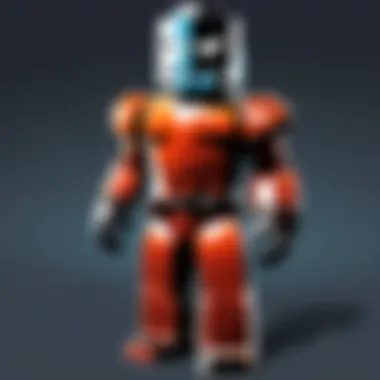

Customization Options:
- Avatar Adjustments: Players can modify their avatars with new clothing and accessories.
- Game Settings: Adjustments for graphics and controls can lead to smoother gameplay.
- Personal Scripts and Commands: More experienced players might even explore coding within Roblox to create or modify their own games.
In summary, getting to grips with Roblox's game selection, interface elements, and controls tailored for Chromebook helps ensure a smoother, more engaging experience. As players experiment and learn, the vast world of Roblox opens up new possibilities for creativity and shared enjoyment.
Optimizing Performance on Chromebook
Optimizing performance on a Chromebook is essential for an enjoyable experience when playing Roblox. Many users choose Chromebooks for their simplicity and integration with Google services, but these devices can have limitations compared to traditional laptops or gaming computers. To ensure smooth gameplay, it is crucial to focus on various elements that can enhance performance. Key considerations include system settings, managing applications, and understanding how to best utilize your device's capabilities. By making the right adjustments, players can significantly improve their gaming experience while navigating the unique aspects of playing on a Chromebook.
Adjusting Settings for Seamless Gameplay
When it comes to adjusting settings for seamless gameplay, there are a few options to enhance performance. First, check that your Chromebook is running the latest version of Chrome OS. Updates often include performance improvements that can benefit game play. Next, you can lower the graphic settings in Roblox. Access the in-game settings menu to adjust resolution and rendering settings to a level that your Chromebook can handle without lag.
Another effective method is to use the "Experimental Features" in Chrome settings. Navigate to in your browser and search for features that may improve performance. Just remember to proceed with caution, as enabling certain flags can also lead to instabilities.
Some adjustments can include:
- Reducing the resolution of the game
- Disabling shadows or effects
- Using a lower frame rate setting
These changes can make a noticeable difference in how the game operates on your device.
Managing Background Processes
Managing background processes is another critical aspect of performance optimization. Chromebooks are designed to handle multiple tasks, but running too many applications can slow down your gaming experience. Before starting Roblox, close any unnecessary tabs in your browser and exit other applications. This ensures that your Chromebook’s resources are dedicated to the game.
To check what is using your device's resources, open the Task Manager by pressing . Here, you can see which apps are utilizing CPU and memory. If you find processes that are not essential, you can end them from this menu. Also, consider using Chrome’s built-in settings to limit background tasks when the browser is closed.
Tip: Regularly restart your Chromebook to refresh its performance and clear temporary cache files, which can help reduce lag in games.
By focusing on these optimization techniques, players can ensure a better experience while playing Roblox on a Chromebook.
Troubleshooting Common Issues
Troubleshooting common issues is a critical aspect of ensuring that Roblox runs smoothly on a Chromebook. Many users face unique challenges due to the differences in hardware and software compared to traditional gaming systems. Addressing these problems effectively allows players to focus on the gaming experience rather than technical hitches. By understanding common issues and their solutions, players can maintain optimal gameplay and enjoy Roblox without frequent disruptions.
Connection Problems
Connection issues can impede gameplay significantly. Players may encounter problems such as server disconnections, slow loading times, or inability to join games. Several factors may contribute to these difficulties:
- Wi-Fi Signal: A weak or unstable Wi-Fi connection can lead to frequent disconnections. Ensure that the Chromebook is within range of the router.
- Network Congestion: High network traffic, especially during peak hours, can slow down performance. Consider playing at less busy times.
- VPN Issues: If a VPN is active, it might affect connections to Roblox servers. Temporarily disabling the VPN can help improve connectivity.
To troubleshoot, try the following steps:
- Restart the router and Chromebook.
- Switch to a wired connection if possible, using an ethernet adapter.
- Check if the service provider is experiencing outages.
Performance Lag
Performance lag can ruin the gaming experience, making it frustrating for players. Lag may occur due to various reasons, notably:
- Resource Management: Chromebooks have limited resources compared to traditional PCs, which can lead to performance issues if too many applications are running simultaneously.
- Graphics Settings: High graphics settings can overwhelm the Chromebook's capabilities. Switching to lower settings can improve performance.
- Browser Performance: Using an outdated browser can result in slow performance. Ensure that Google Chrome is updated regularly.
To remedy performance lag, consider the following:
- Close unnecessary tabs and background applications.
- Adjust Roblox graphics settings. Access the settings menu within the game to lower graphics quality.
- Regularly clear the browser cache to improve loading times.
Account and Login Issues
Having trouble with account access or login can disrupt gameplay. Common issues include forgotten passwords, account lockouts, and problems with account verification. Such issues may stem from:
- Incorrect Login Credentials: Players should ensure that they enter the correct username and password. A simple misspelling can lead to failure.
- Account Security: If suspicious activity is detected, Roblox may temporarily lock the account for security reasons.
- Two-factor Authentication: Players who have enabled two-factor authentication may face challenges if they do not have access to their verification methods.
For resolving account and login issues:
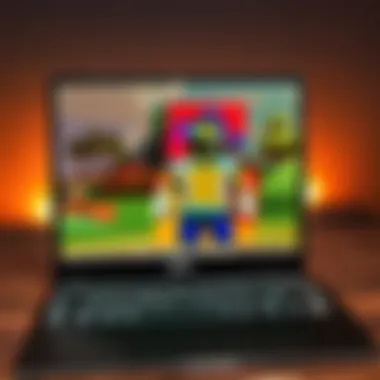
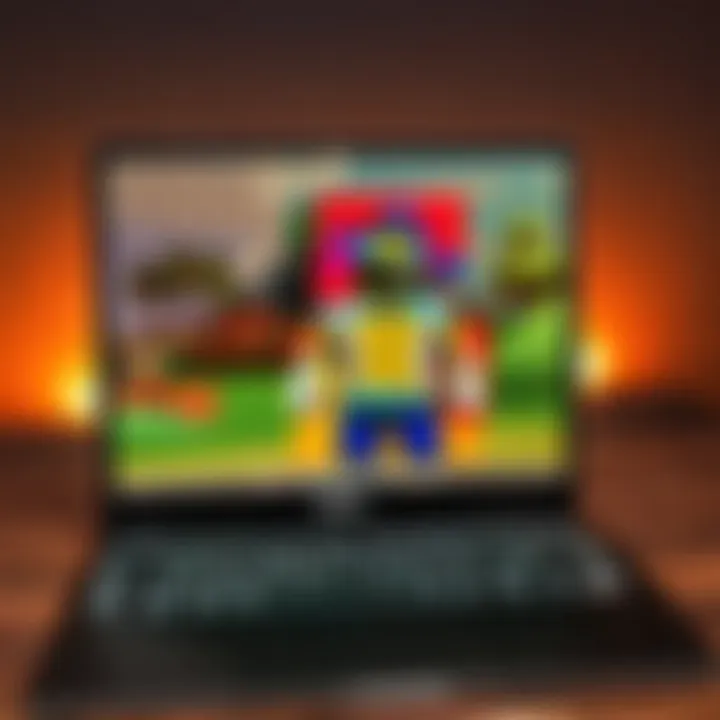
- Reset the password via the "Forgot Password" option on the login screen.
- Check inbox for any security alerts from Roblox regarding account access.
- Ensure access to any 2FA methods before trying to log in.
By staying informed and proactive about troubleshooting these common issues, Roblox players can enhance their gaming experience on Chromebook. This not only leads to better performance but also ensures a smoother and more enjoyable session every time.
Exploring Roblox Community Features
As players delve into the world of Roblox, community engagement becomes a critical aspect of the overall experience. The Roblox community offers a platform where individuals can connect, share, and collaborate. Understanding the community features available can enhance gameplay and open doors to new friendships and opportunities. From participating in group discussions to attending events, these elements foster a sense of belonging and improve one's enjoyment of the game.
Joining Groups and Forums
Groups are a fundamental part of the Roblox experience, providing players with a space to unite based on shared interests. Joining a group can lead to numerous benefits, such as the ability to collaborate in games, share resources, and gain support from fellow members. In addition, these groups often have their own dedicated forums where discussions can flourish. Here, players can ask questions, exchange ideas, and find solutions to common challenges. This interaction is crucial for both novices and seasoned players.
To maximize your group involvement, consider the following points:
- Find Relevant Groups: Use the search feature to locate groups that align with your interests or gaming styles.
- Engage Actively: Participate in discussions and events organized by the group to build relationships.
- Share Contributions: Don’t hesitate to share your projects or insights; it strengthens the community and showcases your skills.
In these forums, users are encouraged to communicate respectfully and constructively. This spirit not only involves gaming but also helps build lifelong friendships.
Participating in Events
Roblox hosts various events throughout the year, offering players a chance to engage with the community more deeply. Participating in these events can enhance the overall gaming experience and allow players to earn exclusive items or rewards. Events can range from seasonal celebrations to special in-game challenges, making them a fun way to connect with others.
A few suggestions for maximizing your event participation include:
- Stay Informed: Keep an eye on announcements from Roblox or within your groups to know about upcoming events.
- Plan Ahead: Some events require preparation, such as specific items or skills. Planning can give you an edge.
- Network: Use events to interact with others. This can lead to forming friendships or alliances for future gaming sessions.
Engagement with the community through events not only enriches individual experiences but also contributes to the vibrancy of the broader Roblox universe. Through these connections, players find a greater appreciation for the creativity and shared passion that drives the Roblox platform.
"The community is the heart of Roblox – it brings together diverse individuals united by a love for creativity and gaming."
By understanding and utilizing these community features, players can forge meaningful connections and enhance their overall enjoyment of Roblox on their Chromebooks.
Accessing Roblox Support Resources
Accessing support resources is an essential part of the Roblox experience, particularly for users on platforms like Chromebooks. As users engage with the platform, they might encounter various issues ranging from technical difficulties to questions about gameplay features. Understanding how to effectively access support can lead to quicker resolutions and improved gaming satisfaction. This section will delve into the various support options available to players, highlighting their significance and guiding users towards the most effective use of these resources.
Official Roblox Support
The Official Roblox Support page is a vital resource for resolving issues and answering questions related to the platform. It provides comprehensive information about account issues, restore lost items, and technical support. Players can access FAQs that cover common inquiries, ensuring that many problems can be solved quickly without needing to reach out directly.
Here are some key features of the Official Roblox Support:
- Knowledge Base: A wide array of articles addressing common problems.
- Submit Requests: Users can submit detailed requests for help directly through the support form.
- Live Chat: For urgent matters, live chat options might be offered, allowing for real-time assistance.
By familiarizing themselves with these resources, players can navigate initial hurdles more efficiently. It greatly empowers users to troubleshoot minor issues themselves or prepare detailed information for more complex problems that require direct support.
"Roblox is more than a game; it’s a community. Get help where you need it!"
Community Forums and Creators
Community Forums offer an invaluable space for players to connect. These forums include discussions about gameplay strategies, troubleshooting tips, and design inspiration, all shared by fellow players and creators. Engaging in these forums can lead to discovering useful insights and enhancing the gaming experience. Players often swap knowledge about how to maximize performance on Chromebooks, share tips for game development, or explore new games recommended by trusted members.
The benefits of utilizing community forums include:
- Peer Support: Engaging with other users who might have faced similar situations.
- Networking: Building connections with other players and game creators.
- Updates and Announcements: Staying informed about the latest changes and updates to the platform.
Prominent forums can be found on sites like Reddit, where users create threads about specific issues or general gameplay topics. Platforms like Facebook can also act as supportive communities, where groups share tips, advice, and experiences.
Incorporating these resources into the gaming routine not only helps solve problems but also fosters a sense of belonging within the wider Roblox community.
Finale
The conclusion of this article encapsulates the essential aspects of playing Roblox on a Chromebook. As the gaming landscape evolves, understanding the nuances specific to your device is pivotal. Chromebook users often encounter unique challenges related to compatibility and performance. However, this guide aims to empower users by providing comprehensive information and practical solutions.
Several factors make this discussion significant. First, recognizing the system requirements for Roblox can prevent frustration before attempting to play. Users must know what their device can handle. Also, understanding installation methods is vital. Whether choosing the website or the Google Play Store, each path has its own implications for performance and user experience.
Benefits of this guide extend beyond installation. We delve into gameplay optimization, offering strategies to enhance performance, including background process management. Furthermore, troubleshooting common issues provides valuable tools for players to overcome barriers. Whether facing connection troubles or lag, users can find remedies to improve their experience.
Moreover, engaging with the Roblox community enriches the gaming experience. Joining groups or participating in events can provide support and enhance enjoyment. Having access to resources, both official and community-driven, ensures players do not navigate these challenges alone.
In essence, the guide promotes not just playing, but mastering Roblox on a Chromebook. By ensuring users are well-informed, we enhance the overall gaming journey, making it smoother and more enjoyable for players of all levels. This knowledge is key to unlocking the full potential of Roblox, transforming it into a rewarding entertainment venture.







