Setting Up Parental Controls on App Stores
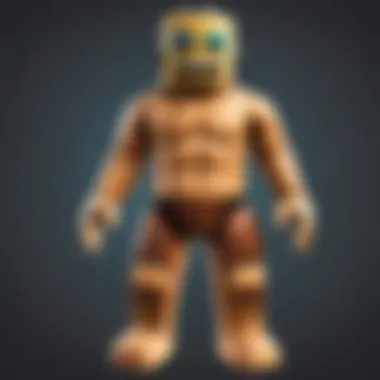
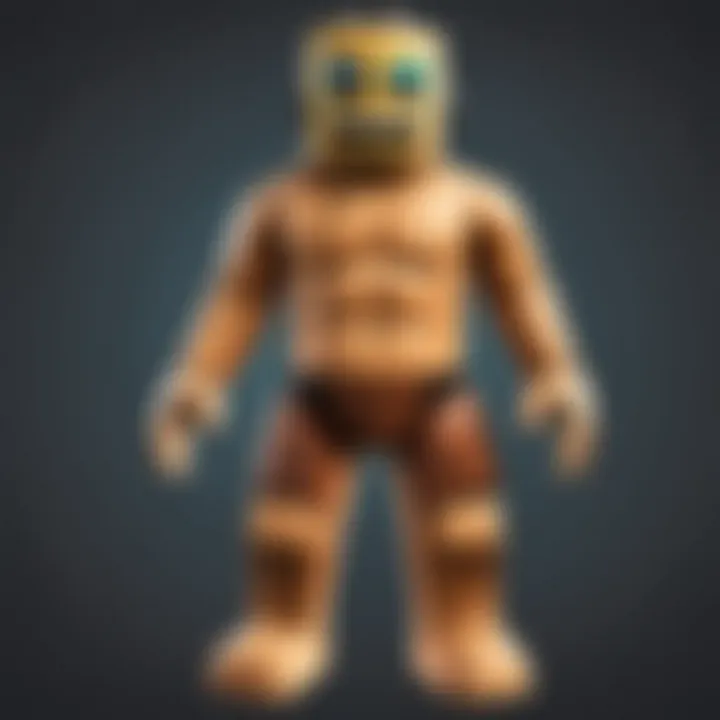
Intro
In today’s digital landscape, parents grapple daily with the challenge of keeping their children safe online. Setting up parental controls is a critical step in this mission. The app stores on iOS and Android provide parents with tools to manage their kids' online presence, and understanding how to navigate these options can feel like a monumental task.
This article breaks down the essentials of establishing parental controls specific to app stores. Here, you'll discover how these features can serve not just as barriers but as gateways to a safer digital experience for your young ones. From limiting app downloads to restricting access to unsuitable content, we’ll cover every nook and cranny of the parental control options available. Parents will find practical guidance and tips to effectively utilize these tools.
So let’s jump into the meat of the matter. Armed with knowledge and strategies, you can feel more at ease as your children explore the vast kingdom of apps available at their fingertips.
Gameplay Tips
Much like in a well-structured game, navigating parental controls requires a strategic mindset. Here’s where you can set the groundwork for a safer online gaming experience.
Basic Controls and Navigation
When you first open your preferred app store, it can be a bit like entering a bustling marketplace. The myriad of options may overwhelm anyone. But fear not; taking the plunge into setting up parental controls is fairly straightforward. Here’s how to get started:
- Open the App Store: Locate and click on the app store icon on your device.
- Account Settings: For iOS, navigate to Settings > Screen Time > Content & Privacy Restrictions. For Android, go to Settings > Digital Wellbeing & Parental Controls.
- Enable Restrictions: Toggle on the content restrictions. You will have options to limit age ratings for apps and content.
Advanced Gameplay Strategies
Once you’ve laid the foundational controls, it’s crucial to refine your approach for a comprehensive strategy. Here are some advanced tips:
- Set Time Limits: You can restrict the amount of time children spend in certain apps, helping prevent excess screen time.
- Password Protect Settings: Ensure that changes to these settings require a password. This keeps your child from easily bypassing parental controls.
- Monitor App Downloads: Regularly check which apps have been downloaded or requested. Reminder: some children can be quite persuasive.
"Monitoring isn’t about dictating, but about facilitating a safe exploration of the digital world."
Keep in mind that the capabilities for parental control can be continually updated, so staying informed of the latest features is essential. Your involvement and awareness can markedly transform how your children engage with the online realm.
Understanding the Need for Parental Controls
In today’s fast-paced digital environment, having a handle on what our children can access online is more crucial than ever. Establishing parental controls isn’t just about blocking a few apps or websites; it’s a cornerstone of safeguarding their well-being while encouraging responsible tech usage. Parenting today means navigating a world filled with endless information and diverse interactions, and the stakes are high. What once was a simple matter of monitoring playtime has exploded into a complex web of online engagements where danger might be just a click away.
Defining Parental Controls
Parental controls can be defined as tools and settings designed to help parents regulate their children’s media consumption and online experiences. These features can be quite sophisticated, allowing for specific adjustments based on age, preferences, and parental discretion. Using these controls, parents can restrict app downloads, monitor usage patterns, and limit access to inappropriate content.
This concept may sound straightforward, but it encompasses various elements:
- Content Filtering: This blocks harmful or inappropriate material based on pre-defined categories.
- Usage Management: Useful for tracking how long kids spend on devices or specific apps.
- Purchasing Safeguards: Prevents unauthorized app purchases by requiring a password or PIN to proceed.
Impact of Unrestricted Access
Without any parental supervision, children can access a veritable cornucopia of content—some of it can be extremely inappropriate or dangerous. The impact of unrestricted access is a topic that merits serious consideration.
A recent study might reveal alarmingly high percentages of kids who are exposed to adult themes or cyberbullying just by browsing apps like Roblox or Facebook. Here are some troubling facts:
- Exposure to Inappropriate Content: Many young users engage with material that is age-inappropriate; reports suggest nearly 40% of youth using social media have encountered violent content.
- Cyberbullying Incidences: With more avenues for communication comes a higher risk of being bullied online. Parental controls can provide an early warning system here.
- Addiction and Screen Time: Extensive unrestricted access can lead to excessive usage, contributing to problems such as lack of sleep, poor social skills, and even anxiety.
Current Trends in App Usage among Youth
Current habits in app usage underline the necessity of parental controls. According to recent surveys, young users are more engaged with mobile apps than ever before. Platforms like TikTok, Instagram, and, of course, Roblox hold sway in their daily entertainment. Here are some noteworthy observations:
- High User Engagement: Youth typically spend more than 3 hours a day on social media apps alone—often with little to no parental oversight.
- Preference for Video Content: As video content becomes king, platforms like YouTube and Twitch pose new challenges regarding age-appropriate consumption.
- Online Gaming Communities: Games, particularly multiplayer platforms, often serve as gateways to social interactions. If parental controls aren’t implemented, kids might be exposed to harmful behavior or even strangers online.
In sum, the multiple dimensions of today’s app landscape make it imperative for parents to take an active role in guiding children through their digital journeys. Whether it’s through clear communication about safe practices or utilizing the robust tools available for managing app access, establishing parental controls is a proactive step in fostering a healthy online environment.
Overview of Parental Control Features
Understanding the various features of parental controls is essential for any parent keen on safeguarding their children in the digital landscape. With the increasing potential for digital distractions and almost limitless access to content, being informed about these features becomes crucial. Parents want to know that their kids are not venturing into harmful waters while engaged in many online activities.
Parental controls serve as first-line defenses against inappropriate content, excessive screen time, and unauthorized purchases. The importance of this topic cannot be overstated; it brings peace of mind to concerned guardians while simultaneously encouraging responsible digital citizenship in young users. By exploring the features available, you can make informed decisions tailored to your family's needs, promoting a balanced approach to technology engagement.
Types of Parental Controls
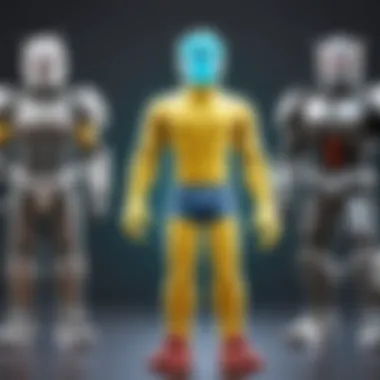
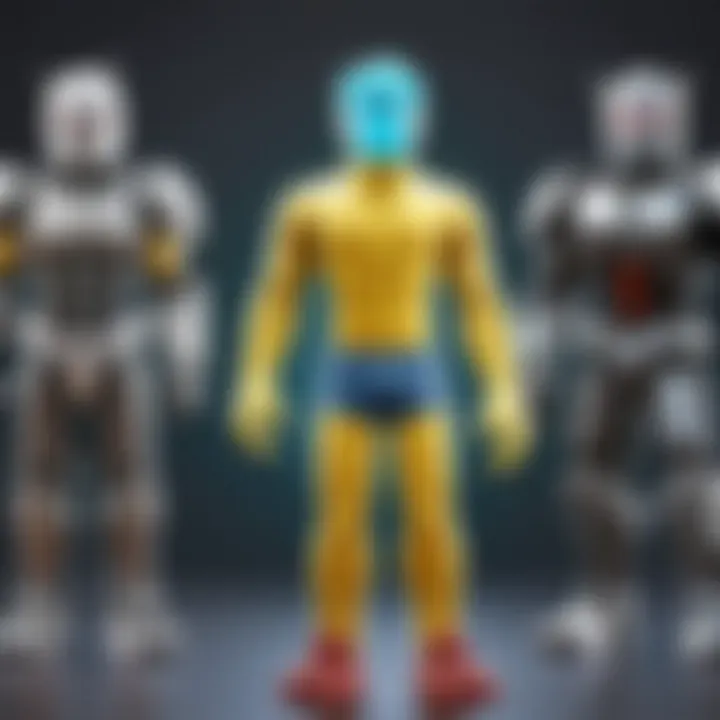
Content Restrictions
Content restrictions act as a wonderful shield against inappropriate media for children. These controls provide a means for parents to specify what types of content their children can access on their devices. The key characteristic of content restrictions is their ability to filter and block specific categories of applications or media, such as those deemed unsuitable for various age groups. This is particularly beneficial for younger audiences who are not quite ready for exposure to all available media.
A unique feature of content restrictions is the capacity to set age ratings for not just apps but also movies, music, and books. This allows parents to curate content that aligns with their family values while granting some level of independence to their children. However, parents should be mindful; while these restrictions are useful, they may lead to some confident teens attempting to circumvent these blocks, prompting a constant need for vigilance.
Usage Monitoring
Usage monitoring represents an effective way to keep tabs on how much time children spend with their devices, which can have a direct impact on their overall well-being. The essential element of usage monitoring is that it allows parents to track the time each app is accessed, thus offering insights into their child's habits and interests. This is a beneficial feature because it gives parents crucial information that can prompt conversations about healthy technology use.
Moreover, a unique function of usage monitoring can often include setting screen time limits, which ensures that kids engage in varied activities outside the digital world. Yet, this monitoring can sometimes spark reluctance or pushback from children who feel overwhelmed by restrictions, stressing the importance of a balanced approach to its implementation.
Purchase Limits
Purchase limits represent another significant tool in your parental control arsenal, acting as a safeguard against unwanted expenses. These limits restrict the ability to perform transactions on an app store, ensuring that children cannot purchase or download apps without a parent’s consent. This control is particularly valuable; it protects against impulse buys and unexpected charges that could catch a parent off-guard.
A unique aspect of purchase limits is the ability to set a PIN or password requirement for any purchasing action. This approach bolsters security, as children are unable to make purchases without obtaining their parent's approval. However, this feature requires diligence on the parents' end; if a child figures out the passcode, the protection could be rendered ineffective. Thus, while very beneficial, these limits demand caution and regular updates.
Comparative Analysis between iOS and Android
When it comes to parental controls, iOS and Android platforms offer distinct yet somewhat similar frameworks to protect children online. While both provide essential tools for managing content access, their methods of implementation can vary widely.
For iOS users, Apple’s ecosystem grants users a formidable suite of parental controls, particularly through its Screen Time feature which encapsulates several control aspects discussed above.
Conversely, Android users benefit from Google's Family Link, which allows comprehensive monitoring and control over device usage and content access.
Both platforms offer valuable resources for fostering healthier online habits, yet each has its unique approach, leading to different implications for parents looking to establish a robust guardrail for their children’s digital lives.
Setting Up Parental Controls on iOS
Setting up parental controls on iOS devices is a crucial step for responsible parenting in today’s digital landscape. The introduction of numerous apps and online platforms has made it all too easy for children to access content that may not be age-appropriate. By implementing these controls, parents can create a safer environment for their children while still allowing them to enjoy the benefits of technology. Not only do these settings help manage what children can view or download, but they also allow parents to foster healthy screen time habits, which is increasingly important in a world where devices are so central to daily life.
Accessing Settings
Getting started with parental controls on an iOS device begins with accessing the Settings app. First, parents should navigate to the home screen and find the gear icon. Tapping on this opens a menu with various options. Scroll down and select "Screen Time," which is the hub for managing parental control features. If you haven’t set this up yet, you’ll need to follow the prompts to enable Screen Time and set a passcode—this prevents children from changing the settings without permission. A strong passcode is key here, as a simple code can be easily guessed by curious children.
Navigating Screen Time
Once inside Screen Time, parents are met with a suite of tools aimed at monitoring and controlling app usage. This is where you can really start taking control of your child’s digital experience. Here’s a closer look at two specific tools available within Screen Time: setting downtime and configuring app limits.
Setting Downtime
Setting Downtime is a feature that allows parents to decide when the device can and cannot be used. This means you can schedule times—say, dinner time or bedtime—when the device should be off-limits. The key characteristic of this option is its ability to block access to all apps, thus encouraging children to engage in other activities such as reading, hobbies, or spending time with family.
This feature proves beneficial as it aids in cultivating a routine that minimizes excessive screen time. One unique advantage lies in the way Downtime can reinforce good habits by setting boundaries. However, there’s a catch: if not communicated clearly, children may feel that their autonomy is being unfairly restricted.
App Limits Configuration
App Limits Configuration allows parents to set specific time limits on how long children can use certain apps or categories, like games or social media. This can spark awareness in children about the time they spend on devices, pushing them towards a more balanced approach to technology.
A major benefit of using App Limits is that it empowers children to manage their own usage within the rules set by their parents. On the downside, if a child discovers how to navigate around these limits—such as simply creating new accounts for apps—this could lead to frustration for parents trying to maintain oversight. Keeping an open dialogue regarding these settings and their intentions can help mitigate that possibility.
Restricting Explicit Content
Another critical aspect of iOS parental controls is the ability to restrict explicit content. This feature helps filter out adult content, whether in music, podcasts, movies, or apps. Setting these restrictions not only protects children from inappropriate material but also instills a sense of security for parents. Just like the previous features mentioned, it is vital to regularly revisit these settings as children's interests evolve and new content surfaces. Making time for this can significantly enhance the overall effectiveness of parental controls on iOS devices.
Setting Up Parental Controls on Android
Establishing parental controls on Android devices is crucial for parents who wish to safeguard their children in the ever-evolving digital landscape. With the increasing availability of apps, kids can access content that may not be appropriate for their age. By setting these controls, you’re taking proactive steps to create a safer online experience. The customization options provided through Android’s parental control features cater to different ages and maturity levels, allowing parents to create a tailored environment that can grow alongside their children.
Accessing the Google Play Store Settings
To kick things off, parents must first navigate the Google Play Store settings. This process may seem straightforward, but it’s essential as it serves as the control center for managing app accessibility for the little ones.

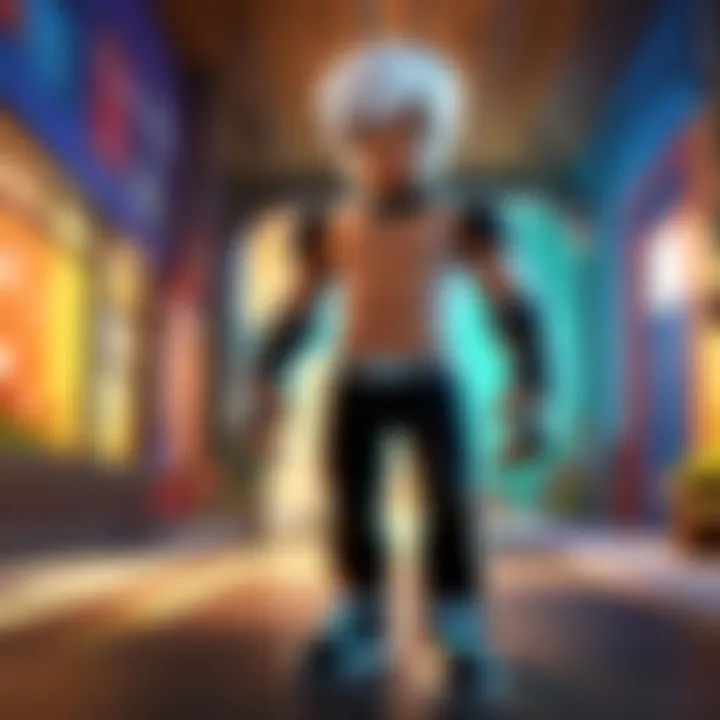
- Open the Google Play Store app on your Android device.
- Tap the profile icon at the top right corner of the screen.
- From the drop-down menu, select Settings.
- Tap on Family to access the family-related settings where you can manage parental controls.
This area is your best friend when looking to customize your kid's app experience while keeping unwanted content at bay.
Enabling Parental Controls
Once you are in the Family section, it’s time to enable parental controls. This step is fundamental in ensuring your child’s online exposure is not only limited but also regulated effectively. Enabling these controls allows for a host of customization options to filter content based on age-appropriateness.
Setting up a PIN
Setting up a PIN is a very effective way to add a layer of security. This PIN acts as a guardian, preventing unauthorized access to the settings. One significant characteristic of this feature is that it keeps settings locked down even if children have access to the device.
- Key Benefit: A PIN ensures that only parents or guardians can modify content filters or remove restrictions, which is paramount in a house filled with curious hands.
- Unique Feature: The fact that this PIN cannot be bypassed without the proper code means it creates a reliable barrier—one that small children may find tricky to circumvent.
However, keep in mind, a simple number combination may sometimes be less secure if it’s too obvious. Hence, being strategic about the choice is vital.
Customizing Content Filters
Customizing content filters is another pivotal aspect of setting up parental controls. This feature allows parents to select what type of apps or content are accessible to their children. For example, content can be blocked based on various categories such as games, e-books, and educational resources.
- Key Characteristic: Aside from blocking inappropriate apps, customizing filters helps in promoting educational apps that can boost learning, making it a popular choice among educators and parents alike.
- Unique Feature: The ability to continually update these filters as your child grows reveals a flexible approach that fits changing needs.
In considering the trade-offs, sometimes overly stringent filters may limit access to beneficial resources or educational content. Thus, striking the right balance is essential for fostering a healthy online experience.
"Parental controls are not just walls; they enable children to explore the digital world safely."
Implementing these settings takes patience and care. But with a little guidance, you can ensure that Android devices can be an enriching educational tool rather than a source of concern.
Managing App Purchases and Downloads
Managing app purchases and downloads plays a critical role in creating a safe digital environment for children. With the ever-increasing amount of content available on app stores, the potential for unwanted purchases and downloads can leave many parents feeling anxious. Having a tight grip on these aspects not only safeguards against unexpected charges but also guides children towards making safer choices in their digital explorations.
By implementing proper controls, parents can ensure that their children are not exposed to inappropriate content or costly in-game purchases that could arise from impulsive downloads. Kids often find themselves drawn to flashy visuals or peer pressure, which can lead to unwanted apps being downloaded. Addressing this concern requires a thoughtful strategy and awareness of the tools available.
Implementing Purchase Confirmation
One of the most effective ways to manage app purchases is through purchase confirmation settings. By requiring a password or biometric verification before any purchase is finalized, parents can add a crucial layer of security. This simple measure prevents children from accidentally or intentionally spending money on apps or in-app features.
- How it Works: In the app store settings, parents can enable a prompt that activates whenever a purchase is attempted. Depending on the device—whether it's an iOS or Android—this process might slightly vary. Usually, it involves navigating to the store settings and selecting the option that mandates approval for purchases. For instance:
- Benefits: The bonus here? This system not only protects the wallet but also instills a sense of accountability. Children learn the value of money and the importance of parental permission, thereby forging healthier digital habits.
- On iOS, parents might head to "Settings," followed by "Screen Time," then select "Purchase Content & Privacy Restrictions."
- On Android, the "Google Play Store" settings include an option for requiring a PIN for purchases.
Monitoring App Downloads
Another aspect in managing app purchases is actively monitoring which apps are downloaded. This includes both keeping an eye on current apps that are installed and any new ones that might be added. Parents should routinely check the device to have an understanding of their children's apps.
- Routine Checks: Routine monitoring doesn’t need to be a chore. Setting aside regular times, perhaps weekly, to go through the apps together can encourage open communication. Discussing each app’s purpose and function helps children share their experiences. This method fortifies trust while ensuring that everything remains appropriate.
- Use of Reports: Many devices provide reporting options, showing recent downloads. iOS, for example, allows parents to see data usage for each app, and herein lies another opportunity to discuss good and bad habits with children. Seeing what apps take up the bandwidth brings awareness to their habits.
"Keeping tabs on app downloads can sometimes feel like playing a game of whack-a-mole, but having that oversight avoids countless headaches later."
In summary, laying down the rules for purchases and monitoring downloads arms parents with tools to foster a safer, more responsible online experience. By keeping the lines of communication open and respecting children’s online activities, families can navigate the digital landscape more confidently and cohesively.
Common Challenges and Solutions
Navigating the world of parental controls can be like trying to find your way through a maze – complex and often frustrating. Understanding the common challenges that parents face is crucial for effective implementation and maintaining a safe online environment. In this section, we will dive into key hurdles, looking at solutions that can provide clarity and assist parents in their endeavors.
Circumvention by Children
Childern nowadays are tech-savvy. They often look for ways to bypass parental controls. This raises an imperative question: how can parents stay a step ahead? While it's essential to establish restrictions, it is equally important to educate children about the reasoning behind these controls.
Educating Children about Digital Responsibility
Teaching the value of online safety is paramount. When children understand why parents set certain boundaries, they are more likely to respect them. One key aspect of educating children is fostering discussions around digital footprints and the potential long-term consequences of their actions online. This builds a sense of accountability.
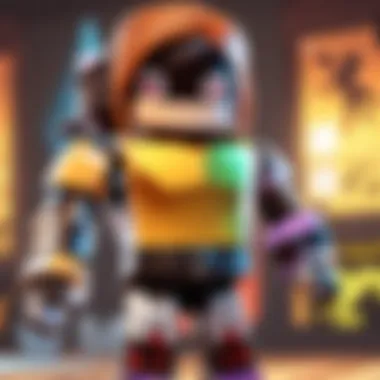
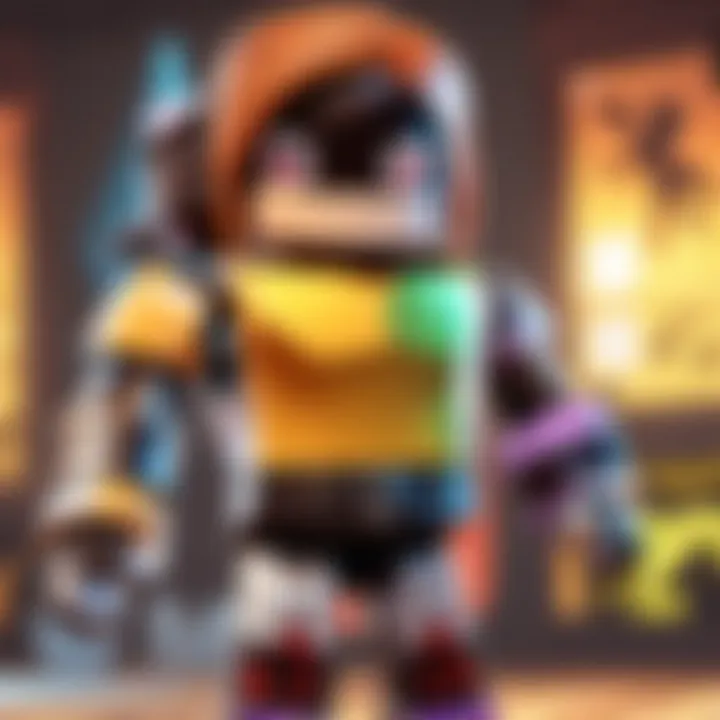
Incorporating real-life examples, such as the implications of sharing personal information or interacting with strangers online, can bring the subject to life for youngsters. This educational approach not only informs but empowers children to make safer choices independently, which is a long-term benefit for everyone involved.
Having open conversations about digital responsibility also strengthens parent-child relationships, allowing trust to flourish. However, the challenge here lies in keeping the conversation ongoing. It's not a one-time deal; as technology evolves, so do the risks.
Regularly Updating Controls
Another aspect worth considering is the need for regularly updating controls. Just as technology changes, the strategies that children use to circumvent restrictions can change too. This makes it vital for parents to stay on their toes. Regularly revisiting and adjusting parental controls ensures they remain effective against new methods kids may employ.
Refreshing permissions and settings based on the age or maturity of the child is one effective method. For instance, a teenager may require different settings than a younger child. Also, checking for software updates can reveal new features in parental control options that can be beneficial.
However, there’s a balancing act involved. Parents must be diligent without being intrusive, fostering an environment where children can gradually take responsibility while still being supervised. In short, regularly updating controls demonstrates a proactive approach toward guiding children in their digital journeys.
Technology Limitations
Technology, while powerful, often comes with its own set of limitations. Not every parental control feature works seamlessly. Some apps may clash with one another or may not integrate effectively into the device user's ecosystem. This fragmentation can make it hard to maintain a cohesive system that truly protects children.
In the face of these limitations, parents need to research thoroughly before implementing specific apps or settings. Looking into user reviews and community discussions can shed light on potential issues, helping parents make informed decisions.
Additionally, understanding the technical capabilities and constraints of particular devices or operating systems can prevent potential headaches down the road. Ultimately, remaining flexible and adaptive in response to technology’s limitations can aid parents tremendously in creating a safer digital space.
Resources for Further Assistance
When it comes to establishing and managing parental controls on app stores, one should realize that this journey often stretches beyond the initial setup. It’s not merely about limiting access or filtering content; it’s about creating a secure digital environment for children that can continuously adapt as they grow and their needs change. This is where supplemental resources play a vital role. Access to comprehensive support can mitigate frustration and ensure that parents make informed decisions. Whether it’s from official channels or community insights, having the right resources at hand can empower parents significantly in their efforts to protect their children online.
Moreover, these resources provide adaptability. As app usage trends evolve and new apps emerge, parents often find themselves needing to revisit the controls they’ve set. Reliable resources can guide them through necessary updates or adjustments, making the entire process less daunting. Having a roadmap—be it official documentation or community guides—can foster a sense of confidence in navigating complex digital landscapes.
Official Support Pages
Official support pages are essential for any parent looking to establish parental controls. These pages typically offer step-by-step guides straight from the source, ensuring that you aren’t relying on out-of-date practices or misleading information. For instance, Apple and Google both provide comprehensive manuals outlining how to set up and modify parental controls.
Some key benefits of utilizing these resources include:
- Accuracy: Official guidance ensures that the information is up to date and relevant for your specific device and operating system.
- Specialized Advice: You can find targeted help based on your needs, whether adjusting permissions on iOS or navigating Google Play settings.
- User Community: Many official sites feature sections where parents can ask questions or share experiences, connecting users with similar concerns.
For detailed guidance, you can visit these resources:
"The most reliable information comes straight from the horses’ mouths—it’s crucial to lean on official resources for accuracy and security."
Community Forums and Guides
While official support is invaluable, the real-world experiences shared in community forums can be just as beneficial. Engaging with other parents who are navigating similar challenges can provide insights that you won’t necessarily find in formal documentation. For example, platforms like Reddit have dedicated sections where users share tips, tricks, and lessons learned about parental controls and app management.
Here are some reasons why community resources can be advantageous:
- Diverse Perspectives: Each parent’s approach may vary, providing a range of strategies that might work better for your unique situation.
- Real-time Feedback: Unlike official guides that may lag behind trends or updates, community forums can offer immediate insights into puzzling issues.
- Support Network: A forum often feels like a community, allowing parents to express concerns and celebrate small victories.
Websites to consider include:
- Various parenting blogs that often craft content around parental control challenges and solutions.
In summary, harnessing both official support and community-driven resources can form a robust framework. As parents look to establish controls, these resources offer not just practical help but also a supportive environment that can reassure and guide them through each step.
Ending
In wrapping up our exploration of establishing parental controls, it’s essential to recognize the multifaceted nature of this endeavor. The journey into parental controls isn’t just a one-off setup; it’s an ongoing commitment parents need to embrace. This effort not only aids in safeguarding children’s digital landscape but also cultivates deeper understanding of technology and media consumption.
The Ongoing Process of Monitoring
Monitoring is a continuous act, one that should not be seen as a burden but rather a means to instill healthy habits. As kids grow, so does their exposure to diverse online content, leading to shifting needs and interests. It’s vital for parents to regularly review control settings and discussions around content to ensure relevancy and efficiency. It’s akin to pruning a garden; regular upkeep leads to a flourishing environment.
Keeping an eye on what apps are being downloaded or what digital breadcrumbs are being left can help maintain a balanced approach to technology usage. Setting up alerts or notifications can provide a safety net, ensuring parents are informed of any downloads or purchases before any surprises pop up. This proactive stance fosters a sense of security and trust, both for parents and their children.
Fostering Open Communication with Children
Aside from technical measures, fostering communication is paramount. It’s not just about having controls in place but encouraging dialogue regarding why these measures exist. Kids often respond better when they feel included in the process rather than just subject to rules.
Regular conversations about online experiences and the importance of responsible digital behavior can reinforce the need for parental controls. When children understand the why behind restrictions, they are less likely to view them as mere obstacles. You cannot underestimate the power of discussing accidents or encounters with inappropriate content; these conversations are opportunities for growth and learning.
Ultimately, blending monitoring with open communication charts a clear course toward responsible tech usage. Through collaboration, parents and children can navigate the vast expanse of the online world together.







