Overcoming Lag Issues on Your PC: Complete Guide
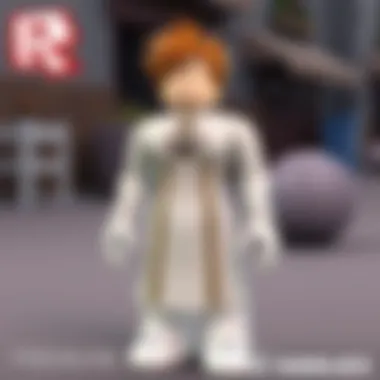

Intro
Lag can be a real thorn in the side for PC users, slowing down everything from game play to simple browsing. Understanding what causes these slowdowns can be the first step to a smoother user experience. Various factors contribute to lagging issues, and they often intertwine in complex ways. Hardware limitations, software conflicts, and network disruptions all play a part. This guide will walk you through the maze of potential pitfalls and offer practical solutions tailored for varied users, from seasoned gamers to casual internet surfers.
In addressing lag, it’s essential to recognize that this isn’t just a tech issue; it impacts your workflow, enjoyment, and productivity. An overworked CPU, insufficient memory, or a sluggish internet connection can all drag your performance down. Let's roll up our sleeves and dive into the nitty-gritty of performance enhancement.
Understanding Lag on Your PC
Understanding the intricacies of lag is crucial for anyone who relies on their computer for tasks ranging from work to leisure, especially for gamers on platforms like Roblox. Lag can often feel like an invisible weight, dragging down performance and creating an atmosphere of frustration. This article focuses on identifying lag, understanding its roots, and exploring solutions effectively.
Definition of Lag
Lag is not merely a technical term; it describes a pervasive experience when your PC seems to be out of sync with your actions. You might click an icon only to have it respond a moment too late, or you may find your character in a game stuttering across a digital landscape. In essence, lag is the delay between your input and the resultant action on your screen, which can emerge from various sources, both hardware and software related.
In simple terms, you can think of lag as a miscommunication between you and your computer. When everything functions correctly, your commands translate into actions quicker than you can blink. But when lag steps in, this seamless interaction is interrupted, leading to a disjointed experience that no one, especially gamers, wants to contend with.
Common Symptoms of Lag
Identifying lag is not just about feeling it; it manifests in observable symptoms that can help you pinpoint the trouble. Here are some common indicators to watch out for:
- Delayed Input Response: This is the most glaring symptom. You may notice that typing or clicking doesn’t result in immediate actions.
- Stuttering in Games: If you’re playing a game on Roblox and the visuals jump back and forth, you’s experiencing lag.
- Buffering During Streaming: Watching videos and experiencing a stop-and-go effect is a strong indicator of lag in your connection or device performance.
- Long Loading Times: Whether it’s a game or an application, taking what feels like ages to load is a red flag.
- Screen Freezing: If your screen occasionally locks in place for a few seconds, you’re feeling the effects of lag.
"Lag isn’t just a mere annoyance; it’s a roadblock on the path to seamless digital enjoyment."
Understanding these signs paves the way for more effective solutions later on. From boosting your hardware to addressing potential software conflicts, recognizing lag's symptoms initiates a process of troubleshooting that can lead to a smoother computing experience.
Identifying the Root Causes of Lag
Lag on your PC isn’t just a nuisance; it can grate on your nerves and disrupt everything you do, whether you're gaming, browsing, or working. To truly tackle the problem, it's key to first identify what's causing the lag. Each component of your machine, both hardware and software, plays a role in the overall performance. Understanding these root causes not only equips you with knowledge to rectify issues but also prevents future headaches.
Breakdown of lagging issues leads to various actionable solutions tailored to your specific situation. It’s much easier to overcome performance issues when you can pinpoint the culprits right off the bat.
Hardware-Related Issues
Insufficient RAM
When it comes to running multiple applications or heavy programs, insufficient RAM can feel like trying to push a boulder uphill. RAM, or Random Access Memory, is essentially short-term memory for your PC. If there isn’t enough, you’ll run into dreadful lag because your system can’t store and access the data it needs efficiently. Not only does more RAM allow for better multitasking, but it also significantly enhances the speed at which applications launch and run.
- Key characteristic: More RAM means less lag, especially during demanding tasks.
- Unique feature: Systems with 8GB of RAM or more can handle most modern tasks with ease.
- Advantages/Disadvantages: While upgrading RAM is a popular route, it can be pricey, and sometimes it's better to invest in overall hardware instead.
Old or Incompatible CPU
The CPU, or Central Processing Unit, is the brain of your computer. An outdated or incompatible CPU slows down computations, affecting everything from gaming to video editing. If the CPU can’t keep up with software demands, you’re bound to experience frustrating delays.
- Key characteristic: Modern CPUs have multiple cores dedicated to performing tasks efficiently.
- Unique feature: Newer CPUs support advanced features and faster processing speeds.
- Advantages/Disadvantages: Upgrading can breathe new life into an old PC, but incompatibility with existing components can complicate things.
Overheating Components
Most folks overlook temperature settings until they see their performance drop. Overheating can cause components to throttle to avoid damage, which directly leads to lag. If your PC feels hot enough to fry an egg, it’s time to check for dust buildup or inadequate cooling.
- Key characteristic: Effective cooling systems maintain optimal performance by regulating temperature.
- Unique feature: High-performance cooling systems can often be retrofitted to existing builds.
- Advantages/Disadvantages: Investing in cooling can be cost-effective, but it may not solve underlying hardware problems.
Software Conflicts
Background Applications
We may not realize how many applications run in the background, consuming precious resources. These background tasks can sap the energy and memory needed for primary applications, leading to noticeable lag. Identifying and managing these applications can lead to a more responsive system.
- Key characteristic: Task managers help show what's eating away at your resources.
- Unique feature: Some applications start automatically and can often go unnoticed.
- Advantages/Disadvantages: While managing these can help, removing essential programs could limit functionality.
Malware and Viruses
The internet’s underbelly is rife with threats, and malware is a leading cause of sluggishness. These unwanted guests can hijack resources and slow down performance significantly. If you notice a considerable lag coupled with strange behaviors, malware might be at fault.
- Key characteristic: Malware can run silently, manipulating your system's resources.
- Unique feature: Good antivirus software can spot and remove threats before they do lasting damage.
- Advantages/Disadvantages: Efforts to combat malware can often lead to better security, but they require vigilance.
Outdated Drivers
Drivers are essential for hardware to communicate with software. Outdated drivers can lead to conflicts that manifest as lag. Constantly updating your drivers is a step that can prevent many issues, ensuring smooth operation and improved functionality.
- Key characteristic: Driver updates often contain fixes and optimizations that can improve performance.
- Unique feature: Many hardware manufacturers offer software to automatically keep drivers updated.
- Advantages/Disadvantages: Staying up-to-date can prevent conflicts, but it may introduce new bugs if not carefully managed.
Network Problems
Poor Internet Connection
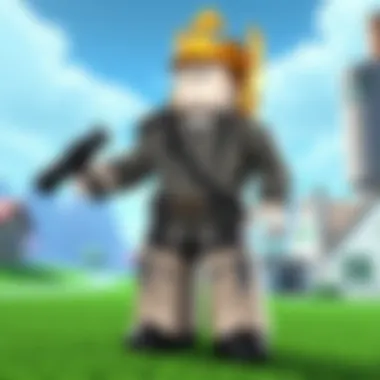

If your PC’s lag is mainly seen during online activities, a poor internet connection could be the issue. Slow speeds will directly affect streaming, gaming, and browsing experiences, manifesting as frustrating delays. It’s vital to assess your connection before diving into intricate troubleshooting.
- Key characteristic: Reliable internet speeds are essential for seamless online activity.
- Unique feature: Running speed tests can quickly identify whether your connection is the problem.
- Advantages/Disadvantages: Connection upgrades can be made relatively easily, but service quality issues are often beyond user control.
Network Congestion
Just like rush hour traffic, network congestion occurs when too many devices attempt to use the same bandwidth at once. If your family has multiple users on the same network, you may find your own access getting throttled. Understanding this can lead you to schedule demanding tasks during off-peak times.
- Key characteristic: Network congestion can degrade performance in a noticeable way.
- Unique feature: Identifying when your network is busiest can help you plan your usage efficiently.
- Advantages/Disadvantages: While it’s often unavoidable, reducing connected devices can lead to smoother performance.
Router Configuration
If your router isn’t set up correctly, you might not be getting the performance you expect. Proper configuration not only enhances speed but can also improve stability and range. It’s imperative to ensure that your router settings are aligned with your overall network needs.
- Key characteristic: A well-configured router can distribute signals efficiently across your home.
- Unique feature: Many modern routers come with applications for optimal management.
- Advantages/Disadvantages: Time spent configuring may prevent issues down the line; however, the learning curve can be intimidating for some users.
Basic Troubleshooting Steps
When it comes to dealing with lag on your PC, a systematic approach can make all the difference. This section focuses on Basic Troubleshooting Steps, which serve as the foundation for identifying and resolving issues. These initial steps are crucial because they help isolate the problem without overwhelming users with complicated solutions. Emphasizing a return to basics ensures that both novice and experienced users can tackle lag issues effectively, setting the stage for more advanced techniques if necessary.
Restarting Your PC
One of the simplest yet often overlooked solutions is simply restarting your PC. It may sound trivial, but a fresh start clears temporary files, memory allocations, and active processes that might be causing sluggishness. When you restart, it resets various components of the operating system, potentially resolving conflicts or resource drains that had built up over time. Besides, it’s good practice to restart your system periodically, almost like a reset button for your machine.
Remember: Always save your work before hitting that restart button!
Checking for System Updates
Keeping your operating system updated is vital for smooth performance. Software updates often include security patches, drivers, and performance enhancements that can significantly improve your PC’s speed. Checking for System Updates is important because not only do these updates fix bugs but they can also optimize your system’s efficiency by making sure all components are running as smoothly as possible. It’s a small task that can yield big results. Make a habit of checking for updates regularly, especially before diving into resource-heavy activities like gaming on Roblox.
Running Diagnostic Tools
Another key step in the troubleshooting process includes running diagnostic tools. Most operating systems come equipped with utilities designed to assess the health of your PC. For instance, Windows has built-in tools like the Performance Monitor and Check Disk that can help pinpoint issues with both hardware and software. Using these tools gives you insight into performance bottlenecks or potential failures. It can save you both time and frustration by identifying problems early on. Also, utilizing third-party diagnostic software may provide additional layers of information and diagnostics.
\nWhen lag hits, taking these basic troubleshooting steps can alleviate many issues before advancing to more complicated solutions. Each action, from restarting your PC to running diagnostics, lays the groundwork for a smoother performance and enhances your overall computing experience.
Enhancing Your PC's Hardware
Enhancing your PC's hardware serves as a cornerstone for tackling lag issues. Many users often find that no amount of software troubleshooting can fully elevate performance if underlying hardware limitations are not addressed. In many cases, aging components can inherently constrain the potential of even a well-optimized system. Therefore, whether you're a diligent gamer or a casual user, boosting your hardware can drastically change the way your PC performs.
When considering enhancements to your computer's hardware, it's essential to focus on specific upgrades that yield the most significant advantages. Notably, aspects such as memory capacity, storage speeds, and cooling solutions play pivotal roles. Upgrading your RAM, switching from a mechanical HDD to an SSD, and improving your PC’s cooling can culminate in smoother multitasking, faster boot times, and sustained performance under load.
Upgrading RAM
Increasing your RAM is often the first step during any hardware enhancement. When your computer runs low on RAM, it resorts to using the hard drive for temporary data storage, which significantly slows down performance. Consider this: if you've got several applications open at once, insufficient RAM can lead to frustrating lag. The good news is that upgrading RAM is usually straightforward and relatively inexpensive. You can often just pull out old memory sticks and replace them.
To decide on the right amount of RAM for your needs, think about the tasks you typically perform. For casual use, 8GB is often enough, but for gaming or demanding software like design tools, you may want to aim for 16GB or even more.
Advantages of Upgrading RAM:
- Smoother multitasking experience
- Improved performance in resource-intensive applications
- Better system responsiveness
Replacing HDD with SSD
Switching from a traditional hard disk drive (HDD) to a solid-state drive (SSD) represents a game-changing upgrade. HDDs have moving parts and rely on mechanical plattering, which simply can't compete with the speed of SSDs. These modern drives use flash memory, resulting in significantly faster read and write times, drastically reducing boot and load times. This upgrade alone can breathe new life into an old system, making it feel as though you’ve purchased an entirely new machine.
One significant consideration when replacing an HDD with an SSD is the total storage required for your applications and data. SSDs typically come with less storage for the same price compared to HDDs, so a balance between speed and capacity must be struck.
Benefits of SSDs Include:
- Rapid boot and application load times
- Greater durability due to lack of moving parts
- Lower power consumption, enhancing battery life in laptops
Improving Cooling Solutions
When it comes to maintaining performance, proper cooling cannot be overlooked. As your computer works harder—whether processing complex game graphics or running multiple applications—its components generate heat. Overheating can lead to throttling, where the CPU and GPU reduce performance to cool down, resulting in lag.
Investing in improved cooling solutions can consist of enhancing your current fans, adding extra fans, or even using aftermarket coolers. If you find your PC running hotter than a summer day, it might be time to consider an upgrade.
Cooling Solutions to Consider:
- High-performance air coolers for CPUs
- All-in-one liquid cooling systems for more demanding setups
- Regular cleaning to remove dust buildup, ensuring efficient airflow
Remember, a cooler PC is generally a happier PC.
By enhancing your hardware through RAM upgrades, transitioning to an SSD, and optimizing cooling solutions, you'll be laying a robust foundation to minimize lag issues and heighten your overall experience. Keeping in mind the balance of performance and cost will help you make informed decisions tailored to your unique needs.
Optimizing Software Performance


When it comes to addressing the lag issues on your PC, optimizing software performance is a cornerstone of achieving smooth and responsive operation. This isn't just about making the games or applications run faster; it's about unlocking the full potential of your hardware, ensuring everything works in harmony like a well-tuned engine. A well-optimized system can significantly reduce lags in video games and applications, enhancing your overall user experience.
Managing Startup Programs
Every time you boot up your computer, a slew of programs vie for your attention, loading in the background even before you're ready to dive into your tasks. Managing these startup programs is essential because if you allow everything to start up automatically, your system will bottleneck resources right from the get-go.
To manage your startup programs:
- Press Ctrl + Shift + Esc to open the Task Manager.
- Navigate to the Startup tab.
- Here, you'll see a list of applications that run at startup.
- Right-click on the programs you don't need immediately and select Disable.
By trimming the fat at startup, you allow your system to boot up faster and free up RAM and CPU resources for the applications you actually use.
Updating Drivers Regularly
Drivers are the little software spies that communicate between your operating system and the hardware components of your PC. Keeping them updated is not just a formality; it’s essential for the hardware to communicate effectively and efficiently. Outdated drivers can cause a wide range of performance bottlenecks, from reduced frame rates in games to lag when running applications.
To ensure your drivers are fresh:
- Check Manufacturer Websites: Visit the official websites of your hardware manufacturers. For instance, NVIDIA, AMD, and Intel post regular updates to their graphics drivers that address bugs, improve performance, and introduce new features.
- Use Device Manager: You can also update drivers through the Device Manager by locating the device category and right-clicking to Update Driver.
- Consider Third-party Tools: Applications like Driver Booster can automate this task, helping you keep track of driver updates easily.
Not only does this boost performance, but it can also be a lifesaver in avoiding software conflicts and errors down the line.
Utilizing Performance-Boosting Software
To go the extra mile in performance optimization, consider utilizing performance-boosting software. These programs can tweak settings, free up memory, and even disable processes that hog resources without you realizing it.
Some options to explore:
- CCleaner: This tool helps clean up temporary files and residual junk that can slow your system down.
- Razer Cortex: A favorite among gamers, Razer Cortex optimizes your games by shutting down unneeded background processes and services.
- MSI Afterburner: For gamers wanting to optimize graphics performance, this software allows for real-time tweaking of GPU performance.
Tip: Always check reviews and recommendations before downloading any third-party software, as not all options in the market maintain your privacy or system integrity.
Opting for the right software can make a world of difference, allowing you to squeeze out better performance, especially when gaming on platforms like Roblox.
Network Optimization Techniques
Lag on a PC can often be traced back to network issues, which is something many users may not immediately consider. This section lays the groundwork for understanding how to optimize your network performance to ensure a smoother experience while using your computer, especially for activities like gaming or streaming. Improving your network can have a noticeable impact on speed and reduce lag, enhancing your overall performance.
Checking Your Internet Speed
Before making any changes, it’s crucial to understand your current internet speed. This step gives a baseline measurement and can help pinpoint if your connection is the root of lag. Utilize online speed testing tools like Speedtest.net or Fast.com.
- Steps to Check Your Speed:
- Access a speed testing website.
- Click on the test button.
- Wait for the results.
After running the test, it's wise to compare your results to what your internet service provider (ISP) promises. If you notice a significant difference, consider reaching out to your provider or checking for issues with your setup.
Switching to Wired Connection
Wireless connections are convenient, but they can introduce lag due to interference, distance from the router, and various other factors. Shifting to a wired Ethernet connection can often yield a more stable and faster network.
- Benefits of Wired Connections:
- Reduced Latency: Wired connections typically have lower ping times.
- Consistent Speeds: Less fluctuation in speed compared to Wi-Fi.
- Less Interference: Wired setups are less susceptible to interference from walls or other electronic devices.
If you often experience lag while gaming on platforms like Roblox, consider investing in a quality Ethernet cable and connecting directly to your router.
Updating Router Firmware
Your router, much like your computer, needs updates to function optimally. Manufacturer firmware updates can address performance issues, boost security, and increase overall stability.
- How to Check for Updates:
- Access your router's settings through its IP address.
- Look for the firmware update section.
- Follow the manufacturer's instructions to download and install any updates.
Keeping your router firmware current is a simple yet effective way to enhance network performance and minimize lag. Some routers allow for automatic updates, so setting that up might save you from having to do it manually.
Maintaining Your PC for Longevity
Maintaining your PC for longevity is crucial not just for keeping it running smoothly, but also for maximizing your investment. Regardless of whether you're a seasoned gamer or a casual user, understanding the steps to care for your machine can make a world of difference. Think about it: the longer your computer runs efficiently, the less time you spend frustrated over lag issues, which often translates to more enjoyable gaming sessions and productive work hours.
Regular Cleaning and Dusting
Regular cleaning and dusting are essential to ensure that your PC keeps its cool and performs well. Dust has a tendency to be a silent destroyer; it sneaks into every nook and cranny, obstructing fans and causing components to overheat. A monthly cleaning session can do wonders. You don’t need fancy tools—just a can of compressed air, a soft microfiber cloth, and maybe a small vacuum designed for electronics.


Here are some steps to keep in mind:
- Turn off and unplug your PC before any cleaning.
- Use compressed air to blow out dust from fans, vents, and keyboard.
- Wipe surfaces with a damp cloth to remove sticky residues and dust build-up.
This will not only optimize airflow but also prolong the lifespan of your hardware components.
Scheduled Backups
Scheduled backups are often overlooked. Imagine finally settling down for a long gaming session only to realize your entire progress has vanished due to data corruption or, worse, a hard drive failure. Backing up your data is critical and it’s good practice to set this up as a routine. By scheduling automatic backups, you can ensure your important files, game saves, and applications are protected and easily recoverable.
You can utilize several methods:
- Cloud storage services such as Google Drive or Dropbox.
- External hard drives for local storage.
- Backup software that can automate the process, like Acronis or Macrium Reflect.
Setting your backups to run weekly or bi-weekly can give you peace of mind and save you headaches in the long run.
Monitoring System Health
Keeping an eye on your system's health is like having a check-up every so often. There are tools and software that can monitor temperatures, CPU usage, and disk health, which can alert you to potential issues before they become serious problems. Here are a few recommended practices:
- Use applications like HWMonitor or Speccy to track hardware temperatures.
- Regularly notice any warning signs, such as slow boot times or frequent freezes.
- Check hard drive health using built-in tools like Windows' CHKDSK or third-party options like CrystalDiskInfo.
Investing a few minutes into monitoring can prevent that shot-in-the-dark stress during moments of lag or crashes, ensuring that you keep your PC running at its best.
Advanced Troubleshooting Techniques
In the quest to minimize lag on your PC, advanced troubleshooting techniques become your secret weapon. These methods are like the last keys to the toolbox when the regular fixes fall short. In this section, we’ll pig deeper into system restore options, discuss the process of reinstalling the operating system, and ponder the benefits of utilizing safe mode for diagnostic purposes. What’s most beneficial about these techniques is that they often safeguard your data while enhancing the overall system performance, proving essential for users aiming for a more responsive machine.
System Restore Options
System Restore is akin to a safety net, a protective layer underneath your operating system. This tool allows you to roll back your system settings to a previous state without affecting your personal files, making it perfect for addressing those moments when a new driver or software sends your system into a tailspin. To utilize this option, navigate to the Control Panel, seek out the System and Security section, and choose System. There, you will find the System Restore function. It's straightforward, but keep in mind that System Restore points are created when software updates or changes are made. If you haven’t set a restore point recently, the option might not be available, leaving you twiddling your thumbs.
Here are a few benefits of using System Restore:
- Quick rollback: Reverses changes causing lag without full reinstalls.
- Non-invasive: Preserves your documents and media files.
- User-friendly: Simplified navigation and restoration process.
"A little prevention goes a long way; always keep a few restore points handy!"
Reinstalling Operating System
Sometimes, when dealing with lag that seems to cling like a bad habit, it may be necessary to bite the bullet and go for a full reinstallation of your operating system. This approach wipes the slate clean and can remove bloatware, corrupted files, and persistent issues that stubbornly linger. While it’s a more time-consuming option, the result can be worth it: a faster, smoother computing experience.
Before diving into this, ensure you have backed up every important file and document. You can use external hard drives or a cloud service. Once you’re backed up, proceed with caution:
- Create a bootable USB or DVD with the operating system installation files.
- Restart your PC and enter the boot menu (usually by pressing F2, F12, or Del).
- Choose the boot device, and follow the on-screen instructions to install.
This option tackles multiple issues at once but requires careful planning and execution to avoid data loss.
Utilizing Safe Mode
Safe Mode can act as a lifesaver when your computer engages in troublesome behaviors. It allows you to boot the system with minimal drivers, providing a cleaner environment to isolate issues affecting performance. This mode is often employed when you suspect viruses, faulty drivers, or software conflicts.
To access Safe Mode, restart your PC and press F8 (or Shift + F8) when the computer begins to load. From there, choose Safe Mode from the list of options. In this environment:
- You can uninstall problematic software.
- You can run antivirus scans more effectively.
- You can create restore points if you find the system runs smoother here.
This technique is particularly handy for pinpointing the root cause of lag and can often be the first step before going down the critical path of reinstalling your operating system.
In summary, advanced troubleshooting techniques offer a deeper, more refined approach to tackle lag. Whether it’s through system restore options, a full OS reinstall, or utilizing safe mode, these methods can greatly enhance the overall performance of your PC while offering critical fail-safes to keep your essential data intact.
End
As we wrap up this extensive guide, it’s clear that resolving lag on your PC is more than a game of chance; it’s about understanding the underlying causes and applying informed solutions. In this article, you’ve been equipped with diverse strategies to tackle lag, ranging from enhancing hardware to optimizing software performance. The significance of these topics cannot be understated, especially for many users who rely heavily on their PCs for gaming or day-to-day activities.
Understanding lag isn’t just about fixing a problem; it’s about improving the overall experience you have with your machine. Each section discussed highlights specific elements like hardware upgrades or software optimization strategies that can substantially increase your system's responsiveness. The benefits of implementing these methods go beyond just a smoother gaming experience; they also contribute to increased productivity and overall enjoyment of your computer.
Summary of Key Points
To recap, here are the pivotal insights presented:
- Root Causes: Recognizing lag can stem from various sources including hardware limitations, software conflicts, and network issues.
- Basic Troubleshooting: Simple actions like restarting your PC and checking for updates can sometimes do wonders.
- Hardware Enhancements: Upgrading components, such as adding RAM or switching to an SSD, can lead to noticeable improvements.
- Software Management: Keeping software updated and managing startup programs play a crucial role in ensuring optimal performance.
- Network Optimization: Addressing network issues, like reducing congestion or switching to a wired connection, can effectively alleviate latency issues, particularly in gaming.
As you sift through these insights, keep in mind that every situation is unique. What works wonders for one person may not yield results for another. Therefore, keeping a flexible approach while troubleshooting will make your journey smoother.
Final Thoughts
In summation, lag issues can be a real thorn in the side of any user, but they don't have to be insurmountable. With the right knowledge and a bit of patience, most lag-related problems can be resolved. The ultimate takeaway from this guide is to become proactive in maintaining your system. Regular checks and updates will keep performance on point and minimize frustrating interruptions.
Moreover, as technology evolves, staying informed and adapting your strategies according to the latest trends and tools will keep you ahead of the game. Whether you’re a gamer engrossed in the newest titles on Roblox or a casual user browsing the web, having a responsive PC can directly enhance your digital experience.
Ultimately, don’t hesitate to explore your options. Engage with community platforms like Reddit, where users share their personal experiences and solutions, and don't forget to dive into resources from portals like Wikipedia to stay up to date with the latest tech advancements.
Keep your chin up and your PC in check, and you’ll ensure a smooth ride through all your digital endeavors.





