Installing Roblox on Chromebook: A Complete Guide
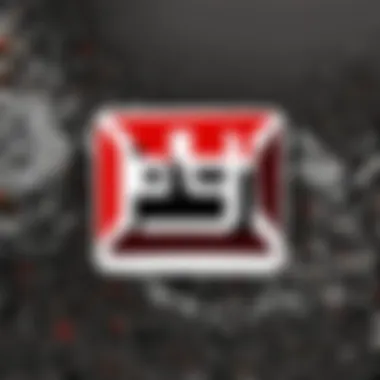
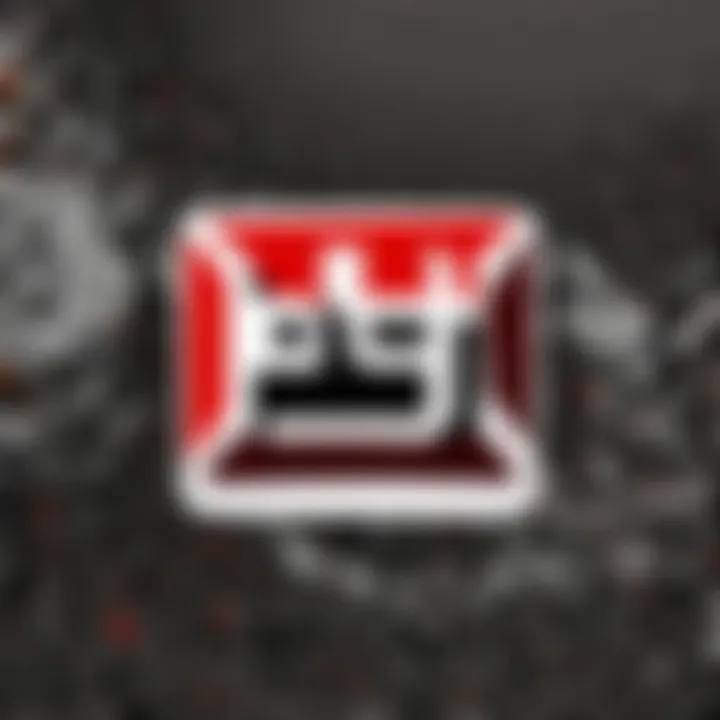
Intro
Roblox has carved a path into the gaming landscape, captivating players of all ages. Yet, many users find it a challenge to install Roblox on a Chromebook, which can feel like trying to nail jelly to a wall. Let’s break down this intricate installation process, providing clear insights and some handy tips to ensure smooth sailing as you dive into gaming.
With numerous approaches for installation, system requirements, and the occasional hiccup, this guide aims to streamline your journey. So, whether you're a newcomer eager to explore or a veteran looking to optimize, you'll find valuable information that can improve your experience.
Gameplay Tips
Getting started with Roblox on your Chromebook requires not just installation, but also an understanding of gameplay mechanics. Here are crucial tips to navigate Roblox with ease.
Basic Controls and Navigation
Typically, Roblox games utilize a combination of mouse and keyboard controls. Familiarize yourself with these basic controls for effective gameplay:
- W, A, S, D: Move your character around
- Spacebar: Jump
- Left-click: Perform actions, interact with items
- Esc: Open the menu
Understanding how your character moves in 3D space is vital. Mastering the jump can mean the difference between reaching that elusive platform or falling short.
Advanced Gameplay Strategies
Once the basics are under your belt, consider these advanced strategies for a leg up on the competition:
- Map Knowledge: Gain a firm understanding of maps in various games. Knowing where to find resources can put you ahead of others.
- Collaborate: Team up with friends during gameplay. A united front often conquers more challenges than solo efforts.
- Experiment: Don't hesitate to try different approaches. Sometimes a fresh tactic can lead to unexpected success.
"Innovation is seeing what everybody has seen and thinking what nobody has thought."
User-Generated Content
A significant draw of Roblox is its vast array of user-generated content. The creativity of its community is boundless. Here’s how you can dive into this world of imagination.
Highlights of Notable User Creations
From whimsical adventure worlds to complex combat scenarios, notable games include:
- Adopt Me!: A social simulation game where you can adopt pets and build your own home.
- Brookhaven: A role-playing game that allows for various scenarios in an open-world setup.
- Tower of Hell: An obstacle course that tests your parkour skills, pushing players to their limits.
Tips for Creating Engaging Games
If you aspire to create your own experiences, here are some pointers to keep your audience coming back for more:
- Focus on Story: A gripping narrative can hook players. Develop a story that adds depth to your game.
- Creative Aesthetics: Diverse and eye-catching graphics make a game inviting. Use vibrant colors and imaginative designs.
- Feedback Loop: Gather feedback from players and be willing to tweak your game. Iterative improvements can lead to a polished final product.
Arming yourself with these tips can enrich your Roblox experience, making it more enjoyable and rewarding. Remember, whether you’re playing or creating, there’s a whole world waiting for you!
Prelims to Roblox and Chromebook Compatibility
In today's digital age, where gaming on the go is more prevalent, understanding how platforms work together becomes crucial. The blend of Roblox, a highly engaging game creation system, and Chromebooks, known for their sleek design and simplicity, seems dandy on the surface. But there's more under the hood when it comes to compatibility. Knowing the ins and outs of running Roblox on a Chromebook can keep your gaming experience smooth and enjoyable.
Understanding Roblox
Roblox has gained immense popularity, especially among younger audiences, providing a platform not just for gaming but also for game development. Players can create, share, and enjoy a plethora of user-generated games. It stands out in the gaming world because it encourages creativity, teamwork, and technical skills. From racing games to social hangouts, Roblox’s versatility offers something for everyone.
But it isn't just about the games. It’s a community where users, or ‘Robloxians’, communicate, collaborate, and compete. The platform fosters a social experience, making it more than just a game—it’s a social space as well.
Chromebook Overview and Capabilities
Chromebooks are lightweight laptops designed primarily for cloud-based operations, boasting speedy boot times and impressive battery life. Their operating system, Chrome OS, is built mainly around the use of web applications and services, which lends itself well to education and basic productivity tasks. However, it does come with limitations when compared to traditional Windows or Mac computers.
Despite these constraints, Chromebooks can run Android apps thanks to their ability to access the Google Play Store. This is crucial for Roblox, as users can install the game from there. They also support Linux, widening their potential for gaming, including Roblox.
Why Roblox on a Chromebook?
Choosing to play Roblox on a Chromebook rather than a conventional gaming pc brings its advantages.
- Accessibility: Chromebooks are accessible for many users, especially in educational environments, bringing gaming to a larger audience. Students get a chance to unwind after studies without needing high-end hardware.
- Portability: Their lightweight and often compact design makes them easy to stash in a backpack, allowing users to game wherever and whenever they want.
- Seamless Updates: The cloud nature of Chromebooks often means that updates happen in the background, reducing interruptions during gameplay.
With these elements at play, understanding the compatibility of Roblox and Chromebooks is essential. It's not just about knowing if you can run the game but also about gearing up for the best experience possible, keeping in mind the nuances and limitations of the hardware.
System Requirements for Running Roblox on Chromebook
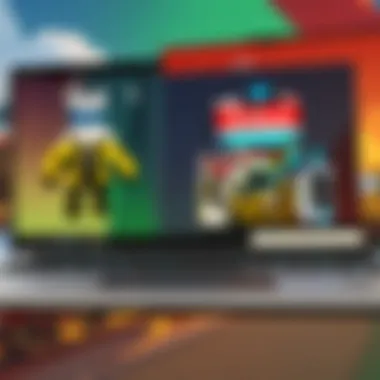
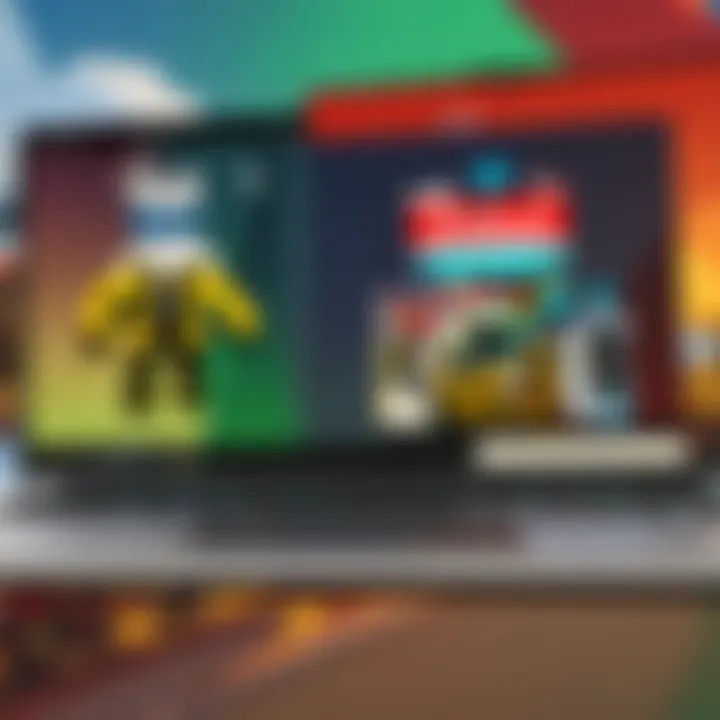
To fully delve into the world of Roblox on your Chromebook, understanding the system requirements is critical. Playing Roblox isn’t just about having fun but also ensuring that your device can handle the game's demands. Poor performance can arise from inadequate specifications, leading to frustration when all you want is to enjoy your gaming experience. Knowing the requirements will help you make an informed decision, whether you are considering downloading, optimizing settings, or troubleshooting issues.
Minimum Specifications
At the very foundation, let’s look at the minimum specifications required to technically run Roblox on your Chromebook:
- Operating System: Chrome OS version 69 or later
- Processor: Intel Celeron or equivalent
- RAM: At least 4 GB
- Storage: Sufficient space for installation (approx 1 GB free)
These specifications ensure that your Chromebook can at least launch Roblox. However, don’t expect the smoothest experience. Often with minimum specs, you might find the game lagging or facing compatibility issues with more complex game environments.
Recommended Specifications for Optimal Performance
If you want to play Roblox with a more enjoyable frame rate and overall smoother gameplay, consider meeting the recommended specifications:
- Operating System: Chrome OS version 70 or later
- Processor: Intel i3 or better, or equivalent ARM processor
- RAM: 8 GB or more
- Storage: More than 2 GB of available storage space
By meeting these recommended specifications, you're likely to avoid those annoying hiccups that can turn a gaming session into a test of patience. With a capable processor and appropriate RAM, graphics will render more seamlessly, making the gaming experience much more pleasurable.
Remember, performance in gaming is like cooking; having the right ingredients at the right quality makes all the difference.
"A system that's just good enough can often lead to dissatisfaction, while a well-equipped one opens up a world of seamless gameplay."
Installing Roblox Through the Google Play Store
Installing Roblox through the Google Play Store is one of the most straightforward and user-friendly approaches for Chromebook users. This method taps into the expansive ecosystem of the Play Store, which is well-integrated within Chrome OS. By utilizing this source, players gain access to the latest version of Roblox, ensuring they have all the updates and features that come with it. Not only is the installation process streamlined, but it also reduces the potential for compatibility issues that may appear if using alternative methods.
Enabling Google Play Store on Chromebook
Before diving into downloading Roblox, you must ensure that the Google Play Store is enabled on your Chromebook. If it isn't, you won’t be able to access the app. To get started, follow these steps:
- Open Settings on your Chromebook.
- Scroll down to Apps.
- Click on the box marked Google Play Store, then enable it.
This process is crucial because it allows your device to function like an Android tablet, opening the door to a wealth of applications, including Roblox.
Step-By-Step Installation Process
Accessing Google Play Store
To access the Google Play Store, locate its icon on the shelf (usually at the bottom of your screen). Click on it, which will direct you to an interface familiar to anyone who has used an Android device. This platform is designed for convenience and user-friendliness, making it a popular choice for both seasoned gamers and newcomers alike. The key characteristic of the Play Store is its vast catalog, housing thousands of applications and games. The advantage is clear: obtaining Roblox via the Play Store means updates and support are just a click away, allowing users to enjoy a hassle-free gaming experience.
Searching for Roblox
Once you’re in the Play Store, the next step is searching for Roblox. The search bar is typically located at the top of the page, which makes finding the game quick and efficient. You type in "Roblox," and within seconds, the game pops up in the results. This feature stands out because it allows you to see ratings, reviews, and install numbers right away, helping you determine if it’s the right app. In addition, being able to search directly in the Play Store means you won't have to worry about installing any sketchy software or navigating untrustworthy websites.
Initiating the Download
After hitting the install button on Roblox, the download process starts. This part of the process has a key characteristic that makes it beneficial — the automated updates that occur in the background. When you initiate a download from the Play Store, you can be certain that you're not only installing the latest version of the game but also any subsequent updates while you enjoy other activities on your device. This convenience provides players peace of mind, knowing they won't miss out on new features.
Launching Roblox
Finally, after the download completes, it’s time for the moment of truth—launching Roblox. Find the app in your app drawer or on your shelf. Clicking on it will bring you to the game's start screen, where you can dive straight into the action. The unique feature here is that it integrates smoothly with your non-gaming Chromebook usage, seamlessly allowing you back and forth between tasks. This is particularly advantageous as it offers a well-rounded experience on a device primarily designed for productivity.
"With the simplicity of the Google Play Store, gaming on a Chromebook doesn't have to be a complex endeavor."
In essence, installing Roblox through the Google Play Store offers a level of efficiency and security that benefits users. This method simplifies the installation process while keeping your gaming experience optimized and enjoyable.
Installing Roblox Using a Browser
Using a browser to install Roblox on a Chromebook presents itself as an accessible and straightforward approach, particularly for users who may find navigating through app installations challenging. Leveraging this method allows players to dive into the vibrant world of Roblox without the necessity of extensive configurations or prerequisites. The essence of this section underscores not only how to access the game but also the nuances and precautions to consider to ensure a smooth experience.
Navigating to the Official Roblox Website
To start the journey, you’ll want to find your way to the official Roblox website. This is crucial for several reasons. First, the official site is the safest place to access Roblox, minimizing risks associated with downloading from unverified sources.
Here’s a simple guide to get there:
- Open your preferred web browser. Chrome is a solid choice for this task.
- In the search bar, type in "Roblox.com" or simply click on Roblox's official website.
- Once the page loads, familiarize yourself with the interface. The prominent features you’ll notice include options to play games, explore, and create your own experience.
As you navigate through the site, ensure you're signed in to your account or create a new one if you're just starting out. This account serves as your digital gateway to the vast universe of games created by users worldwide.
Running Roblox in Browser Mode
After successfully reaching the official website and logging in, you're almost ready to dive into gameplay. Running Roblox in browser mode is particularly advantageous for Chromebook users for various reasons:
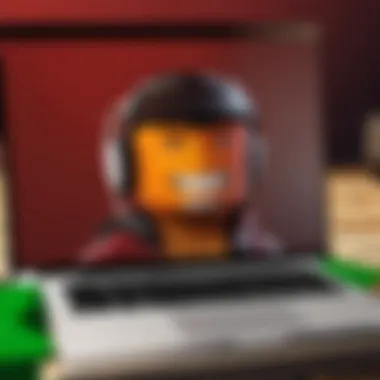
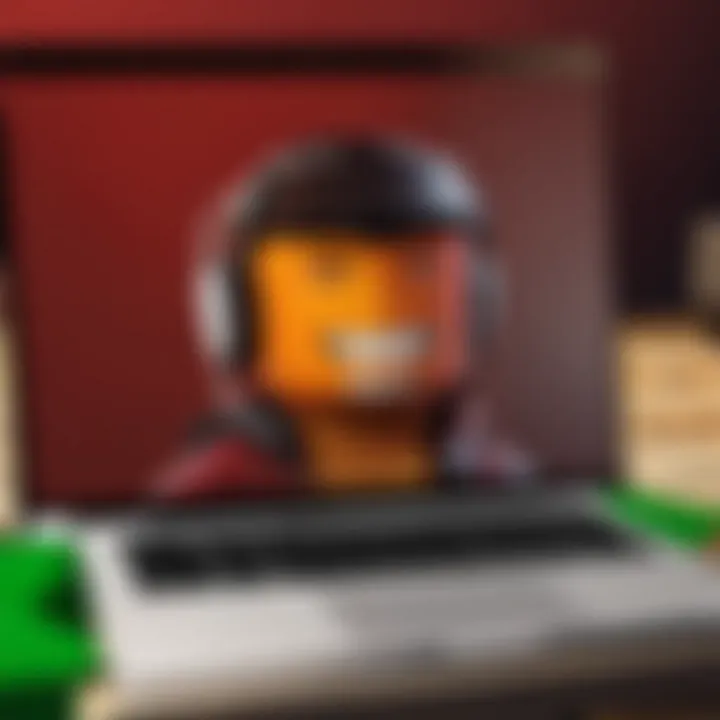
- Quick Access: There's no need for lengthy installations or downloads; the game launches directly from your browser.
- Lower Resource Use: This method often requires fewer resources, making it ideal for Chromebooks with limited hardware specifications.
- Simplicity: For those less tech-savvy, this is a user-friendly option without the complexity of configuring settings.
When you’ve found a game you’d like to play, simply click on it, and follow these steps:
- Hit the green “Play” button.
- A popup will prompt you to download the Roblox Player if it isn't already installed. If it appears, it indicates that Roblox has detected you’re trying to run a game within the browser.
- After the player setup, you might see an option to run in a new tab or window. Select it, and your Roblox game will launch in the browser.
In the event you encounter issues, a quick troubleshooting step is checking if pop-ups are enabled for your browser, since they might block the essential game launch process.
Utilizing Linux to Install Roblox on Chromebook
When it comes to installing Roblox on a Chromebook, utilizing Linux stands out as a flexible solution. Unlike the more straightforward app installations through the Google Play Store, Linux provides additional layers of control and compatibility. This becomes particularly vital for users who want to enjoy a richer gaming experience or who face limitations with the standard methods. Linux allows for significant customization of the installation process and can improve performance in many cases.
Enabling Linux on Your Chromebook
Before diving into the installation of Roblox, you need to enable Linux, also known as Crostini. This feature allows you to run Linux applications on your Chromebook seamlessly. Here’s how you can do it:
- Open the Settings app on your Chromebook.
- Scroll down to Advanced and select Developers.
- In the Linux development environment section, click Turn on.
- Follow the prompts to set up Linux, including allocating storage space.
Enabling Linux can feel a bit daunting at first, especially if you’re not accustomed to it. However, the process is relatively straightforward and opens your Chromebook to a new world of possibilities.
Installing Roblox via Linux Commands
With Linux ready to go, it's time to install Roblox using command line tools. This may sound intimidating, but once you grasp the basic steps, it’s quite manageable.
Setting Up the Terminal
The terminal is your window into the Linux environment on your Chromebook. Think of it as a bridge that connects you directly with the system's underlying capabilities. To set up the terminal, simply find it in your app drawer under Linux apps. You can start it by clicking on its icon.
One thing that sets the terminal apart is its efficiency. Instead of navigating through multiple windows like in a GUI, you can type commands directly, allowing for faster responses and actions. However, the downside is that it can be less intuitive for those used to graphical interfaces.
Downloading and Installing Dependencies
Running Roblox requires certain dependencies or packages. In Linux, these are libraries and other files that help applications run. Here you need to install the necessary components which can be done through terminal commands. The commands you’ll likely use involve tools like , which simplifies package installations.
This method eliminates the need for downloading extensive files manually. However, it’s crucial to ensure that you are installing compatible versions of these dependencies; otherwise, you might encounter issues when trying to run Roblox later.
Running Roblox
Once everything is set up, you’ll be ready to run Roblox. Using a terminal command like , you should be able to launch the game right from there.
This step is notable because it not just runs the game but does so in a way that emulates a Windows environment, making it possible to use software made for different operating systems. While this is a robust solution, running Windows applications on Linux might come with its hiccups. Performance may vary based on your Chromebook’s specs and the versions of software you’re using.
Benefits of Linux Installation
The Linux method of installation offers several benefits:
- Greater Control: More options for customizing the installation process.
- Compatibility: A wider range of applications can run on Linux, not just limited to the Play Store.
- Performance: For some users, optimizing through Linux can lead to improved speed and graphics.
- Learning Opportunity: Using Linux expands user skills, making you more familiar with different operating systems.
Overall, while utilizing Linux to install Roblox on a Chromebook might require some initial setup and a learning curve, it can deliver a fulfilling and powerful experience that standard installations do not often match.
Optimizing Roblox Performance on Chromebook
When it comes to enjoying Roblox on a Chromebook, performance optimization is crucial. A smoother gaming experience not only enhances immersion but also ensures that players can fully appreciate the various worlds and experiences Roblox has to offer. Optimizing performance covers various aspects, such as graphics settings, network connectivity, and device maintenance. Focusing on these elements can lead to significant improvements in gameplay.
Adjusting Graphics Settings
Graphics settings play a major role in how Roblox runs on your Chromebook. Finding the right balance can make your game look better while keeping performance smooth. Start by navigating to Roblox's in-game settings menu. Here, you'll find options to adjust graphics quality. Lowering the graphics from high to medium or even low can lead to fewer frame drops.
Sometimes, less is more; high-quality graphics may look stunning, but can easily bog down less powerful devices. Additionally, turning off features such as shadows or reducing the draw distance can also contribute positively. Remember, these adjustments do not mean sacrificing your gaming experience, but rather enhancing it. You might even discover new aspects of your game when there’s less lag.
Improving Network Connectivity
When you’re deep in the game, the last thing you want is to be staring at a loading screen or, even worse, lagging behind your friends. A stable internet connection can greatly affect gameplay. To improve your network connectivity, consider connecting your Chromebook to a strong Wi-Fi signal. If possible, use the 5 GHz band instead of 2.4 GHz, as it often provides a faster connection.
You might also want to close any background applications that use bandwidth, such as streaming services or file downloads. It’s about creating an environment conducive to gaming. Using a wired connection could be another approach; while Chromebooks are primarily wireless devices, using an ethernet adapter can really bolster your connection. Remember, a speedy and stable connection can make all the difference in competitive play.
Clearing Cache for Better Performance

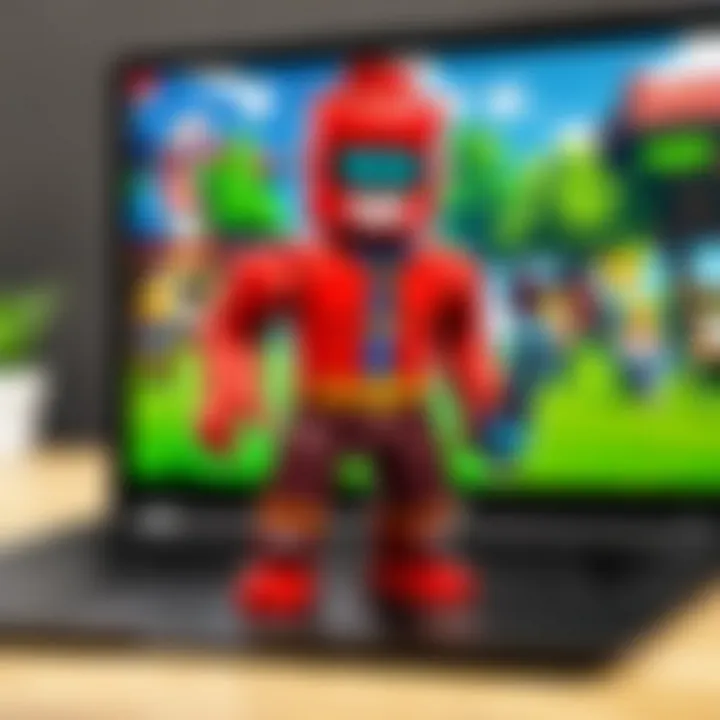
Just like a cluttered physical workspace can hinder productivity, a Chromebook filled with cache files can slow down your gaming. Regularly clearing browser cache and app data can help. Start by going into the settings menu of your Chromebook. Navigate to the device settings, find "Privacy and Security," and choose the option to clear browsing data. By doing this consistently, you can prevent unnecessary lag and ensure that Roblox runs smoothly.
Another key factor is managing storage. Make sure you have enough space available. Too little space can contribute to performance issues, as your device struggles to manage resources effectively. Keeping your Chromebook tidy not only enhances performance for Roblox but also improves overall functionality.
Common Issues and Troubleshooting Tips
In the world of gaming, especially on platforms like Roblox, users often encounter a few roadblocks that can severely dampen their gaming experience. When playing on a Chromebook, these challenges can come from multiple angles. This section serves as a vital resource for Roblox enthusiasts dealing with installation hurdles, performance glitches, or networking troubles. By arming yourself with knowledge about common issues and troubleshooting strategies, you can minimize disruptions and enhance your overall gameplay. \n\n### Installation Errors
Many players find installation errors to be one of the most frustrating aspects of managing games on a Chromebook. These errors can range from a failure to install the application itself to problems that crop up during the download phase. Several factors can lead to these issues:
- Insufficient Storage Space: Ensure your Chromebook has ample space available. Too many files can clog the system, preventing Roblox from downloading successfully.
- Outdated Software: An outdated operating system can hinder applications from installing correctly. Make sure your Chromebook is up-to-date.
- Account Restrictions: Sometimes, parental controls or school-managed devices impose restrictions that can block installations. Check your account settings to confirm there are no limitations.
If you encounter installation errors, try restarting your device or removing any previously incomplete installations before attempting to reinstall.
Performance Hiccups
Performance hiccups refer to those pesky slowdowns or lagging issues you might experience while playing Roblox. Nothing's quite as irritating as a character freezing mid-jump or an obstacle course that stutters instead of flows. Common causes of performance problems include:
- Graphics Settings: If you're on higher graphics settings, your Chromebook may struggle to keep up. Adjust the graphics level to medium or low to see if performance improves.
- Background Applications: Having multiple applications running in the background can use up your Chromebook’s resources. Close unnecessary apps to free up memory and processing power for Roblox.
- Internet Speed: Fluctuations in network speed can impact gameplay significantly. Ensure your Wi-Fi connection is stable and strong, or consider using an Ethernet cable for a more reliable connection.
Making these adjustments can lead to a noticeable increase in gameplay fluidity and reduce those frustrating lag spikes.
Network Problems
Network connectivity issues can be a gaming buzzkill. Playing Roblox requires a steady internet connection, and interruptions can spoil your fun. Issues might manifest as slow loading times or disconnections, and it’s often tied to various factors. Key considerations include:
- Router Positioning: If your Chromebook is too far from the router, the signal might weak quality. Try moving closer or reset your router to potentially enhance performance.
- ISP Issues: Sometimes, the problem lies beyond your Chromebook. If others in your area are also reporting connectivity issues, it might be worth checking with your Internet Service Provider.
- Firewall Settings: Occasionally, your firewall might block Roblox from connecting to the server. Adjust your security settings or consult forums for advice on how to modify firewall rules to allow Roblox through.
Keeping these insights in mind can prepare you to address problems as they arise, giving you the tools to maintain smooth and enjoyable gameplay.
"The essence of gaming lies not just in playing, but also in overcoming the hurdles along the way."
Remember, a little troubleshooting goes a long way in ensuring you have the best Roblox experience possible on your Chromebook.
Resources for Further Learning and Assistance
When it comes to navigating the world of Roblox on a Chromebook, having access to the right resources can truly make a difference. Whether you're a newcomer attempting to familiarize yourself with the installation process, or an experienced player looking to deepen your understanding, these resources are invaluable. They not only offer solutions to common issues but also provide insights that may enhance your gameplay experience.
Official Roblox Help Center
The Official Roblox Help Center stands as a cornerstone for any player, particularly those facing challenges during installation. This platform is rife with detailed articles and FAQs that answer a myriad of queries related to both Roblox and its operation on different devices, including Chromebooks. Key benefits include:
- Comprehensive Guides: The Help Center offers extensive instructions for troubleshooting. This includes everything from installation hiccups to gameplay performance issues, giving you step-by-step solutions.
- Regular Updates: Since technology evolves, so does Roblox. The Help Center regularly updates its contents based on the latest developments, ensuring that users are informed of new features or changes in system requirements.
- User-Friendly Design: Navigating the Help Center is straightforward, allowing users of all ages to find the information they need without a fuss.
Online Communities and Forums
In today’s digital age, communities play a vital role in sharing knowledge and experiences. Online communities such as Reddit or dedicated Roblox forums offer a treasure trove of shared insights from fellow gamers. Engaging in these platforms has numerous advantages:
- Real Insights: Community members often share practical tips that you won't find in traditional guides. For instance, specific tweaks to Chromebook settings that enhance game performance can be more readily found in user discussions.
- Support Network: Feeling stuck? You're not alone! These forums provide emotional support alongside technical advice, making it easier to traverse any ownership bumps.
- Diverse Perspectives: Users from various backgrounds and skill levels share their experiences, giving you a broader understanding of the game and its potential.
Video Tutorials and Guides
Sometimes, seeing is believing. Video content has a unique way of breaking down concepts into digestible bites. Platforms like YouTube boast numerous channels dedicated to Roblox tutorials aimed at Chromebook users. Benefits of video tutorials include:
- Visual Learning: For many, visual instructions can simplify complex processes. It’s helpful to watch someone else perform the installation and configuration instead of reading about it.
- Engagement: Video guides often hold viewer attention better than text-filled articles, making the learning experience more enjoyable.
- Hands-On Examples: A video can demonstrate exactly what to click and how to configure settings in real-time, reducing the chance of missteps.
"A little help from the right resources can prevent you from ending up in a wild goose chase trying to solve technical troubles when gaming."
Finale: The Future of Roblox on Chromebooks
As we've journeyed through this guide, it's become clear that the intersection of Roblox and Chromebooks holds exciting possibilities for gamers. Understanding this potential is crucial, especially as more players seek flexible and accessible gaming solutions. As technology evolves, so too will the way we play, and Chromebooks are rapidly catching up for their role in this landscape.
Trends in Cloud Gaming
One of the most significant movements in the realm of gaming is the rise of cloud gaming. This trend allows users to stream games without hefty installations or high-end hardware. As a result, Chromebooks, typically equipped with limited processing power, gain traction in gaming circles. Companies are focusing on enhancing cloud infrastructure, leading to improvements in speed and latency. Players can expect faster load times and graphics improvements, making Roblox not just playable but enjoyable on simpler devices. Such developments will ultimately widen the pool of users who see the Chromebook as a viable gaming platform.
- Key Takeaways:
- Increased reliance on cloud services boosts gaming accessibility.
- Players can enjoy graphic-intensive games with less dependence on local hardware.
- Improvements in connectivity and stability can reduce gameplay interruptions.
Anticipated Developments for Roblox on Chrome OS
Looking ahead, there are exciting developments on the horizon for Roblox on Chrome OS. As Roblox Corporation and Google collaborate more, we might see tailored updates and features that enhance user experience on this unique operating system. Future iterations could emphasize smoother gameplay and better integration with Chromebook's specific capabilities.
There’s also potential for community-driven features enabling users to create and share more content directly through the Chromebook interface. As online connectivity continues to thrive, users could benefit from robust multiplayer options, creating a richer social gaming environment.
"The only limit is the collaboration of our imagination and technology."







