Installing Roblox on Chrome OS: A Comprehensive Guide
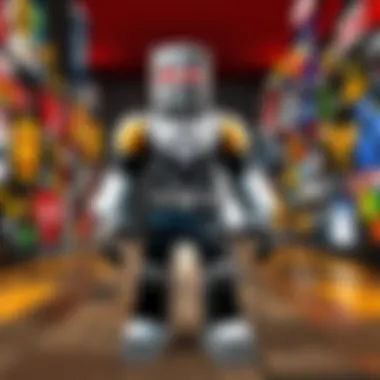
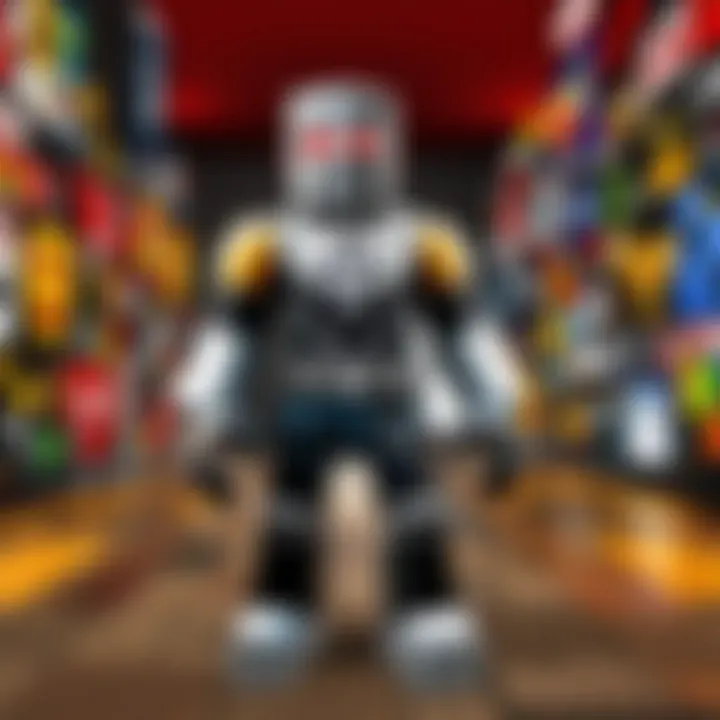
Intro
Navigating the world of gaming on different platforms often comes with its own unique set of challenges. One particularly intriguing venture is setting up Roblox on a Chrome OS device. The crossover appeal of Roblox—which attracts players from all walks of life—means that many users with Chromebooks are eager to jump into artfully crafted virtual worlds. However, the installation process isn't without obstacles. Understanding what one needs before getting started and how to troubleshoot common hiccups can make all the difference between a smooth gaming session and a frustrating experience. This guide aims to walk you through every vital step, ensuring that both newcomers and seasoned users alike can enjoy Roblox without a hitch.
Gameplay Tips
When you first dive into Roblox, there's a treasure trove of experiences waiting for you. Yet, like any game, mastering the controls and gameplay mechanics can elevate your experience significantly. Let’s break this down into manageable chunks.
Basic Controls and Navigation
The basic controls in Roblox can be somewhat similar to other popular games, but it's still good to get familiar with them to navigate with ease. Here’s a quick rundown of the essential controls:
- W, A, S, D: Movement keys, allowing you to navigate your character in different directions.
- Spacebar: Usually used for jumping. Timing your jumps can be crucial in many game environments.
- Mouse: Pointing and clicking will help you navigate menus and interact with the game world.
- ESC: It opens the menu for options, allowing you to adjust graphics settings or exit the game.
Pro tip: Spend some time in the training areas available in various games. This will help you get a feel of how your character moves and reacts.
Advanced Gameplay Strategies
When you’re ready to take your skills up a notch, considering some advanced strategies can be a game changer:
- Work with your team: In many games, such as Jailbreak or Adopt Me, cooperation is key. Communicate with teammates to achieve goals, undertake missions, or even fend off rival players.
- Explore and Adapt: Roblox boasts different game genres—from role playing to obstacle courses. Embrace the differences and learn how mechanics may change from one game to another.
- Utilize In-Game Items: Don’t overlook the potential of collectibles or power-ups available in games. Learning to wield these effectively can turn the tide in competitive situations.
"In the realm of possibilities, your imagination is your best tool, use it wisely."
User-Generated Content
Roblox wouldn’t be the same without its vibrant community that thrives on creativity. Users can not only enjoy games but also contribute to the ecosystem through their creations. Here’s how to navigate this creative landscape.
Highlights of Notable User Creations
Some standout games have been crafted by users, capturing the attention of millions:
- Brookhaven: Engage in role-playing adventures within this vast virtual town.
- Tower of Hell: Challenge your parkour skills in this intense obstacle course that tests precision and patience.
- Adopt Me!: A social simulation game, focusing on adopting and raising pets in a vibrant environment.
These creations not only entertain but also showcase the talent within the Roblox community.
Tips for Creating Engaging Games
If you’re feeling inspired and want to try your hand at creation, consider the following tips:
- Understand Your Audience: Know what players enjoy. Doing a little research can guide you in designing experiences that strike a chord.
- Prioritize Usability: Ensure that your game is easily navigable, with clear objectives.
- Incorporate Feedback: Engaging with players and responding to their feedback can refine your game further, enhancing player satisfaction.
With each new creation and adventure, Roblox continues to evolve, offering fresh experiences time and again. This guide serves as your compass navigating the world of Roblox on Chrome OS, paving the way for unforgettable gaming times.
Prelude to Roblox on Chrome OS
Roblox has captured the hearts of gamers worldwide, providing a platform where creativity and collaboration know no bounds. But many might wonder, "Can I enjoy Roblox on my Chrome OS device?"
The answer is a resounding yes! With the rise of Chrome OS as a viable operating system for casual computing, installing Roblox has become not just a possibility, but a practical option for many. This section aims to explore several key elements and benefits associated with running Roblox on Chrome OS, while also considering some factors to keep in mind during the installation process.
Importance of Roblox on Chrome OS
For those who might not be familiar, Chrome OS is an operating system by Google that mainly runs web applications. Understanding this system's limitations and strengths is essential before jumping into Roblox gaming. With the integration of Android apps through the Google Play Store, the landscape has shifted significantly.
Benefits of using Roblox on Chrome OS include:
- Accessibility: With many Chrome devices being lightweight and relatively affordable, it’s easy to get started on Roblox without spending a hefty chunk of change on high-end hardware.
- Simplicity: For users who are not too tech-savvy, Chrome OS is designed to be user-friendly, featuring straightforward navigation and prompts that make the installation and usage process smoother.
- Portability: Chromebooks, a common type of Chrome OS device, are lightweight and easy to carry around, allowing users to engage in gaming wherever they are.
However, it’s also crucial to be aware of certain considerations. For instance, not all Chrome OS devices support the required specifications to run Roblox effectively. Therefore, checking your Chromebook’s compatibility beforehand can save you from potential frustration later.
Moreover, players should be mindful of the performance limits that may arise while running resource-demanding games on a device primarily built for browsing and productivity tasks. Addressing these performance factors will play a significant role as we delve deeper into the installation process.
In summary, the intersection of Roblox and Chrome OS offers a unique opportunity for gamers to explore a vast world of creativity and interaction. As we move forward in this guide, readers will gain insight into various methods of installing Roblox, thus ensuring an engaging experience on their Chrome devices.
Understanding Chrome OS
When diving into the world of Roblox on Chrome OS, it’s essential to first grasp what Chrome OS is all about. This operating system, developed by Google, is crafted specifically with web-based applications in mind. Unlike traditional operating systems, Chrome OS offers a lighter, simpler environment where the focus is on speed, security, and ease of use. This characteristic is particularly appealing to gamers, as it allows for a smoother, faster gaming experience which is crucial for interactive gameplay like that found in Roblox.
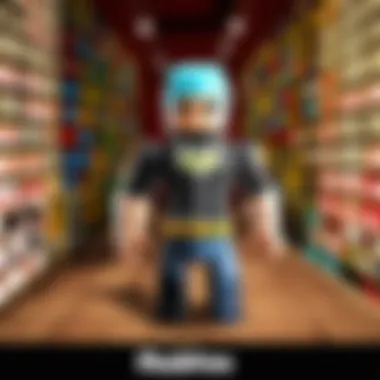
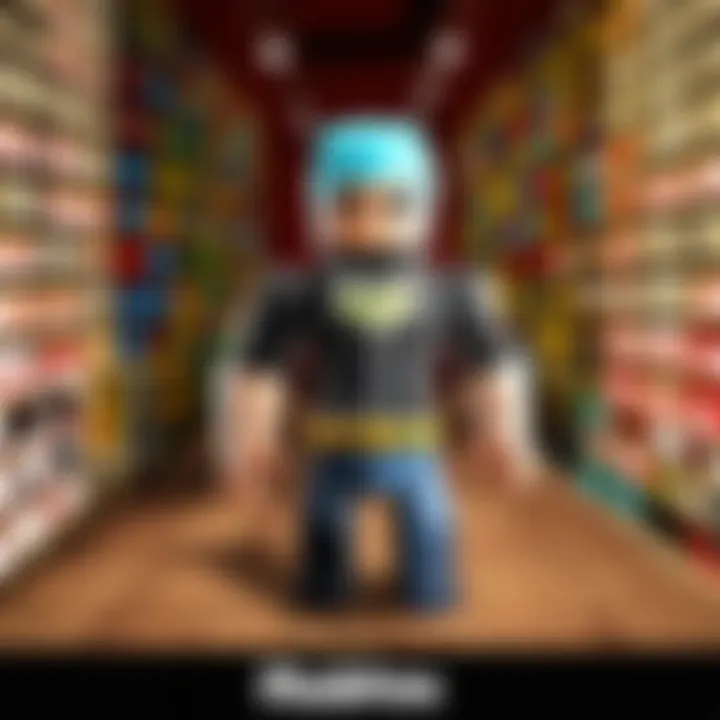
What is Chrome OS?
Chrome OS is a Linux-based operating system devised by Google. It primarily runs web applications and supports Android apps, making it a versatile choice for users who enjoy both browsing and mobile applications. At its core, Chrome OS is designed to be a cloud-centric platform, meaning much of the data and applications are stored online, streamlining performance and accessibility. This setup fits well with applications like Roblox, where many features depend on internet connectivity. Many Chromebooks come pre-installed with Chrome OS, enabling users to jump online and start gaming right out of the box.
Key Features of Chrome OS
Understanding the capabilities of Chrome OS not only enhances the gaming experience but it also helps users navigate its ecosystem efficiently. Here are some noteworthy features:
- Simplicity and Speed: Chrome OS opens up quickly, allowing users to access applications and games in the blink of an eye.
- Automatic Updates: You won’t have to worry about keeping your applications up to date manually. Chrome OS handles it seamlessly in the background.
- Security: With built-in antivirus protection and verified boot processes, it keeps users' data secure while they game and browse.
- Google Play Store: This feature is a game-changer. It allows users to download a plethora of Android applications, including Roblox, enhancing the device’s functionality immensely.
- Integrated Google Services: Seamlessly use Google Drive, Email, and other Google applications without any hitches.
"For anyone considering gaming on a Chromebook, understanding Chrome OS is not just helpful; it’s a cornerstone for troubleshooting potential issues and maximizing the user experience."
Arming yourself with knowledge about Chrome OS can make all the difference. It sets a solid foundation for new Roblox players and can transform how they interact with their favorite games. Navigating through the processes of installation and optimization becomes far simpler when one understands a system’s core functionalities.
Prerequisites for Installing Roblox
Before diving into the exhilarating world of Roblox on your Chrome OS device, it is vital to understand the groundwork that lays the foundation for a successful installation. Establishing the right prerequisites can mean the difference between a seamless gaming experience and a frustrating one. Skipping this step often leads to confusion, errors, and a lack of understanding, which can stymie your gameplay. Ensuring your device meets specific standards and configurations empowers you to embrace the full potential of Roblox, making it worthwhile to address this section with both focus and attention.
Check System Requirements
Checking the system requirements for Roblox is like making sure you have all the right tools before starting a renovation project. You wouldn’t want to pick up a hammer if your task is to paint the walls, right? Similarly, Roblox has specific requirements that your Chrome OS device must meet to run smoothly.
The primary requirements for Roblox typically include the following:
- Operating System: A supported version of Chrome OS that can access the Google Play Store.
- Storage Space: At least a few hundred megabytes available for installation and subsequent updates. Clearing excess files might be necessary if your storage is cramped.
- Memory (RAM): Ideally, your device should have a minimum of 4 GB of RAM for optimal performance during gameplay.
To determine if your device qualifies, navigate to Settings on your Chrome OS, and look for About Chrome OS. There you can see the details about your device, ensuring everything aligns with Roblox’s requirements. This initial check can save you a world of headaches down the line.
"Failing to prepare is preparing to fail." - Benjamin Franklin.
Ensure Google Play Store is Enabled
Once you have confirmed that your Chrome OS device meets the necessary system requirements, the next crucial step is ensuring that the Google Play Store is enabled. Think of the Play Store as your virtual locksmith for accessing all Roblox’s magic. Without this key, you won’t be able to install the game directly.
To confirm that the Google Play Store is enabled:
- Go to Settings on your device.
- Scroll down to Apps and select Google Play Store.
- If it’s missing, you might need to enable Linux Apps or check your Chrome OS version, as certain older models may not fully support Play Store functionality.
By enabling the Google Play Store, you open the door to not only Roblox but to countless other apps that can enhance your gaming experience. So, check, enable, and get ready to take on Roblox with enthusiasm!
Methods to Install Roblox on Chrome OS
Installing Roblox on Chrome OS can seem daunting at first, but understanding the various methods available can ease the process. In this section, we’ll break down the different ways to get your game up and running, ensuring you have the tools necessary for a seamless experience. Each method we discuss has its own benefits and challenges, providing options tailored to the diverse needs of users. The right choice often boils down to personal preference and the specific capabilities of your device. Here’s a closer look at how to navigate the methods for installing Roblox on Chrome OS.
Installing via Google Play Store
Accessing the Play Store
To kick things off, let's discuss accessing the Play Store. The Google Play Store is an integral part of the Android ecosystem, and its accessibility on Chrome OS significantly broadens the range of applications available to users. This method stands out due to its user-friendly interface, making it a popular choice among those new to the platform. By simply clicking on the Play Store icon on your shelf, you’ll find a treasure trove of apps at your fingertips.
One key characteristic of the Play Store is its built-in review and rating system, which helps users gauge the quality and reliability of apps before downloading. This feature shines when choosing gaming apps like Roblox, guiding users toward reliable versions.
However, there are some potential hiccups with this method. Sometimes, app availability may vary based on your device’s specifications or region, which can be frustrating. But overall, accessing the Play Store remains the easiest and most straightforward way to get your hands on Roblox.
Searching for Roblox
Once in the Play Store, the next step is searching for Roblox. The search function is straightforward, allowing you to enter keywords to find specific apps quickly. When typing in 'Roblox', users can quickly confirm that they have the right app by checking the developer information, usually displayed prominently in the search results.
A notable feature here is the option to see similar games. This can lead to discovering new favorites while still focusing on your primary goal of installing Roblox. The search combined with the recommended apps feature provides an enriched experience for anyone diving into gaming.
On the downside, if you’re in a location where Roblox isn't available on the Play Store, you might have to explore the other methods available in this guide.
Downloading and Installing
Finally, let’s focus on downloading and installing Roblox. After finding the app in the Play Store, simply tap the download button. This process is usually quite fast and automatic, allowing you to get started without much hassle.
A significant advantage of this method is that updates are streamlined. The Play Store will automatically notify you of any new updates, ensuring that you benefit from the latest features without needing to constantly check for available versions. However, if your device is low on space, this process may be interrupted, leading to an incomplete installation.
Using Roblox in Browser Mode
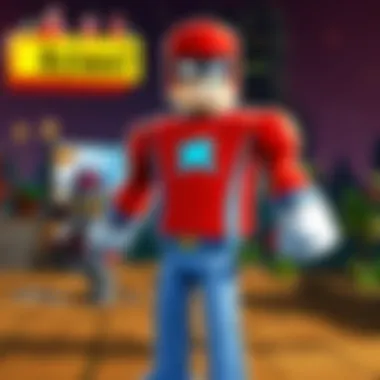
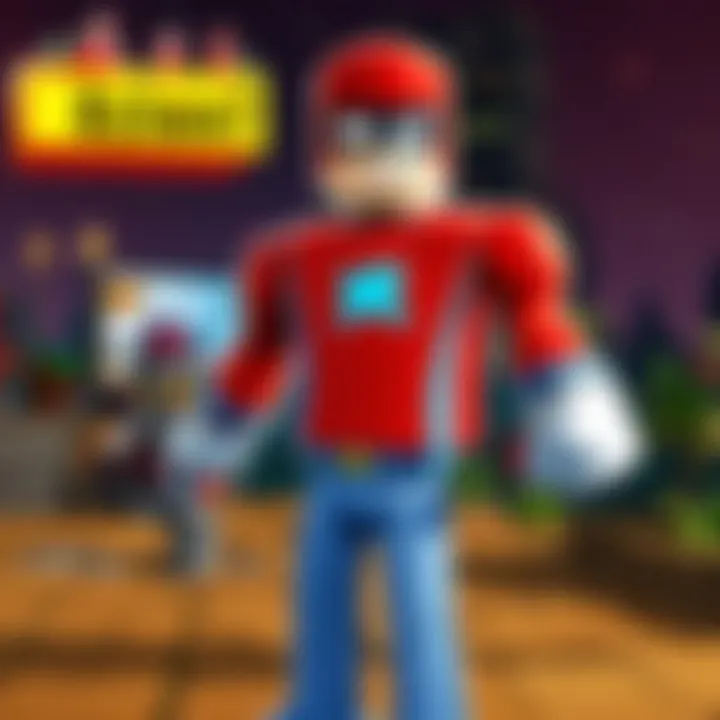
Beyond the Play Store, there's another route: using Roblox in browser mode. This method appeals to users who might strive for a lighter solution without installing additional software. By simply navigating to the Roblox website, users can play a variety of games directly in their web browser.
Accessing Roblox Website
When it comes to accessing the Roblox website, all that’s needed is an internet connection and a Chrome browser. You enter the URL, and voilà! The website loads, offering an array of games to dive into. This approach eliminates the need for any installations, making it lightweight and quick.
However, the downside is that not all features present in the app version may be available on the browser. Some gamers may find this limiting if they prefer a more interactive experience. Still, direct access can be a lifesaver for those who might be hesitant about installing new applications.
Browser Compatibility Considerations
Browser compatibility considerations are crucial in this scenario. While many modern browsers support Roblox, some older versions might lead to issues. It’s wise to ensure your browser is updated to the latest version to enjoy smooth gameplay.
Besides, certain browsers like Firefox might have varying performance compared to Chrome. While Chrome offers robust support for web applications, it's recommended to double-check compatibility if opting to play through a different browser. Not doing so could lead to unexpected errors or crashes, making the experience less enjoyable.
Utilizing Developer Mode
Lastly, let’s tackle the more advanced method: utilizing developer mode. This option empowers users with a tech-savvy approach, offering the ability to install Linux applications alongside Roblox, broadening the gaming possibilities.
Enabling Developer Mode
Enabling developer mode on a Chromebook opens the door to a world of customization. While it might sound intimidating, the actual process is straightforward for those ready to tailor their experience. This method allows for running apps that aren't natively available on Chrome OS, letting users install Linux-based Roblox versions.
This state gives users extensive control over their system. However, it comes with potential risks, such as voiding the warranty on your Chromebook. Weighing the benefits against the possible drawbacks is vital before diving in.
Installing Linux and Roblox
Once developer mode is enabled, the next step is installing Linux and Roblox. This process can involve a few commands in the terminal, and guides are readily available online for those uncertain about the steps. By setting up a Linux environment, users can enjoy a full range of Roblox features, even those exclusive to Windows or macOS systems.
This method has unique perks, mainly access to all features and tools available in Roblox Studio. But one must remain vigilant; the additional complexity of managing a Linux system might be overwhelming for some.
In summary, each method has its own lifeline of advantages and limitations. From the simplicity of the Google Play Store to the in-depth options available through developer mode, these methods cater to various user preferences. Make sure to choose the one that best aligns with your gaming habits and technical comfort level.
Launching Roblox on Chrome OS
Once you've successfully installed Roblox on your Chrome OS device, the next crucial step is launching the game. This section holds significance as it sets the stage for your gaming experience. A seamless launch can make a world of difference in ensuring enjoyment and engagement. Knowing how to efficiently start the game and navigate the initial settings can help avoid unnecessary fuss and let you dive right into the action.
Starting the Game
To kick things off, you'll want to locate the Roblox app on your device. Depending on how you installed it, you might find it in your App Launcher or on your desktop. If you can't see it, a quick search in the launcher can save a lot of time. Just type "Roblox," and there it will be.
Once you click on the icon, the app will launch. It's usually a straightforward process, but sometimes Chrome OS can be a bit finicky, so give it a moment to load up. You might see a loading screen with the classic Roblox logo, indicating that your game is booting up.
Things worth noting:
- Ensure your internet connection is stable, as Roblox requires online access to function properly.
- Close any background applications to optimize performance.
Navigating Initial Settings
After the app fully loads, you're greeted with the roblox home screen. Here, the world of imagination unfolds before you. Before jumping into the games, take a moment to familiarize yourself with the initial settings. This is where you can adjust a few things that can significantly enhance your gameplay experience.
- Profile Settings: Click on your avatar to access profile options. Here, you can customize your avatar with different clothing and accessories, giving it a personal touch. This can be a fun way to express yourself in the game.
- Graphics Settings: Depending on your device, you may want to adjust the graphics quality. Lowering the settings can help if you notice lag. However, if your device can handle higher quality, crank it up for a stunning visual experience.
- Control Configuration: Roblox allows customization of controls. You can tweak keybindings so that they suit your play style better. It’s always a good idea to set this up right at the beginning.
- Audio Preferences: Don't forget to check the sound settings. Make sure the volume is set to a comfortable level so you can enjoy the game's sounds without blasting your eardrums.
It's important to take the time to explore these settings. Adjusting them to your liking can enhance your overall experience and make gameplay smoother and more enjoyable.
After you've made your adjustments, you are all set to dive into the world of Roblox. Take a moment to appreciate the journey thus far—installing the app, launching it, and now tailoring it to your preferences. You're now ready to create, explore, and play!
Troubleshooting Installation Issues
When diving into the world of Roblox on Chrome OS, you may encounter obstacles during installation. Addressing these issues is paramount for a smooth gaming experience. This section is not just a mere checklist. It’s about equipping you with tools to tackle installation hiccups. Understanding potential problems helps in rapid resolutions, ensuring you spend more time playing than troubleshooting.
Common Installation Problems
Several issues can arise when attempting to install Roblox on a Chrome OS device. Here are some frequent culprits that might get in your way:
- Compatibility Issues: Not all Chrome OS versions support Roblox smoothly. Make sure your device is running the latest Chrome OS update.
- Google Play Store Not Working: This can be a major stumbling block. If the Play Store fails to load or function properly, it can stop you from downloading the game.
- Insufficient Storage Space: Installation requires available storage. A lack of space can cause installation failures.
- Internet Connection Problems: As you might guess, a flaky or slow internet connection can hinder the download process, leading to incomplete installations.
Solutions to Common Issues
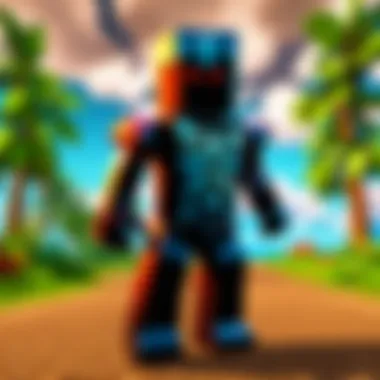
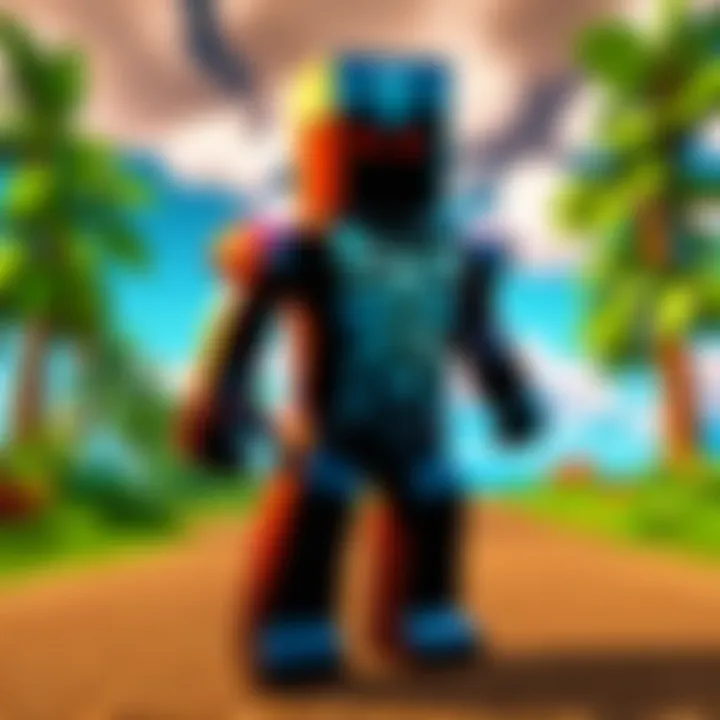
Now that we've identified some common problems, let’s explore solutions that could help you navigate your way to a successful installation of Roblox:
- Update Chrome OS: Keeping your operating system up to date is crucial. Check for updates through the settings menu. It often resolves compatibility issues.
- Restart Google Play Store: If the Play Store isn’t behaving, close it and reopen. You can also try clearing the cache by navigating to Settings > Apps > Google Play Store > Storage > Clear Cache.
- Free Up Space: If storage space is tight, delete unnecessary apps or files. A few minutes spent decluttering your device can pay off when trying to install games like Roblox.
- Check Your Connection: Ensure that your Wi-Fi connection is stable. If you're experiencing difficulties, consider restarting your router or moving closer to it. For some, even switching from Wi-Fi to a mobile hotspot can make a difference.
By methodically tackling these common issues, you increase the likelihood of a seamless installation process. Remember to stay patient and persistent; troubleshooting can be a step on the path to a rewarding gaming experience.
Optimizing Roblox Performance on Chrome OS
Optimizing the performance of Roblox on Chrome OS is paramount for a satisfying gameplay experience. If you want to embark on an adventure in the imaginative worlds of Roblox, having smooth performance is essential. Numerous factors can influence how well Roblox runs on your device. This section focuses on specific elements, offering tips on adjustments, and highlights the benefits of monitoring system resources effectively.
When it comes to gaming, performance can make or break the experience. When settings are adjusted correctly and system resources are monitored well, you can minimize lag and enhance the visuals of your games. Every second counts when you're navigating through your favorite titles, and an optimized system will keep you from being left in the dust.
Adjusting Settings for Best Performance
To get the most out of Roblox on your Chrome OS device, you'll need to tweak the in-game settings. This might sound technical, but don’t worry. Making these adjustments isn't rocket science; it's more like good ol’ common sense. Here’s a rundown of settings you can change to enhance gameplay:
- Graphics Settings: Lowering graphic options can significantly improve performance. Set your graphics to "Low" or "Medium" to see immediate benefits. It may sacrifice some visual aesthetics, but your gameplay will be smoother.
- Camera Settings: Adjust the camera settings to optimize how you view the game. A simpler camera perspective can reduce strain on your graphics processing unit, resulting in smoother visuals.
- In-Game Add-ons: Check for unwanted plugins or add-ons. They may seem harmless but can bog down performance. Disable those you don’t use.
- Resolution Settings: Reducing the resolution in the game settings can save resources, leading to enhanced performance. Examine your display settings and play around with lower resolutions to see what fits best.
Making these adjustments not only helps in keeping the framerate high but also ensures you get a more enjoyable experience overall.
Monitoring System Resources
Understanding and keeping an eye on system resources is crucial to achieving optimal performance. Your device has a limited amount of resources, and knowing how to use them wisely can make a world of difference in your gaming experience.
Here are some practical steps to monitor your system's performance:
- Task Manager: On your Chrome OS, navigate to your Task Manager by pressing . From there, you can see which processes are using the most CPU and memory. If Roblox is consuming a lot of resources, consider closing background applications.
- Performance Monitoring Apps: There are several apps available that can help track resource usage. Tools like ‘System Monitor’ provide real-time data, allowing you to keep tabs on how well your device is handling the load.
- Adjusting Background Processes: Limit the number of tabs or applications running while playing. Each open tab in Chrome can take up CPU resources. Consider using a dedicated browser just for Roblox to minimize distractions.
By keeping tabs on how your system operates while playing Roblox, you can make better decisions on what settings to alter or what applications to close to improve performance. This proactive approach will lead to a much smoother gameplay experience.
Remember: A well-optimized system and a clear understanding of resource management means a more immersive journey in the vast worlds of Roblox. Happy gaming!
Exploring Creative Aspects of Roblox
Roblox is not just a game; it’s a platform where creativity knows no bounds. Players aren't limited to just enjoying the games created by others; they can dive into the world of creation, shaping experiences with their own ideas and designs. Exploring creative aspects in Roblox adds depth to the gaming experience. For both players and developers, this creativity fosters community, innovation, and personal expression.
Creating and Customizing Avatars
One of the first things you’ll notice when entering the world of Roblox is the diverse range of avatars. Creating and customizing avatars is a fundamental part of the experience, allowing users to express their uniqueness from the get-go. Players can choose from an array of styles, colors, and items, creating a virtual representation of themselves or crafting something entirely imaginative.
The flexibility in avatar customization encourages creativity. From hats to outfits to faces, players have the freedom to mix and match. Not only does this feature enhance the sense of personal identity, but it also adds a layer of social interaction. When players encounter each other in various games, the distinctiveness of their avatars can spark conversations or collaborations. The more creative the customization, the more likely players will catch the attention of others, forging connections and friendships.
Game Development Tools in Roblox
Using Roblox Studio
Roblox Studio is the heartbeat of game development within the platform. It serves as a powerful tool for aspiring game designers and those who are looking to explore programming. What sets Roblox Studio apart is its unparalleled ease of use combined with robust features. This accessibility makes it a popular choice for both newcomers and seasoned developers who wish to bring their ideas to life.
One key characteristic of Roblox Studio is its comprehensive library of assets, which include models, scripts, and textures. Users can leverage these existing elements, saving time and effort in the design process. The built-in script editor can also be utilized to introduce custom functionalities, further expanding what creators can achieve within their games.
However, it’s important to be mindful that while Roblox Studio is user-friendly, mastery requires time and practice. The learning curve can be steep for those completely new to game development. Nevertheless, the rewards are worth the effort: the ability to create games that can be shared with millions.
Publishing Games
Once a game is developed in Roblox Studio, the next step is publishing games for the world to enjoy. This process is the culmination of creativity and hard work, allowing developers to showcase their creations to a vast audience. One of the standout features in this aspect is the ease of publishing. Developers simply click a button to make their game live on the platform, which means instant accessibility for users.
This seamless process underlines why publishing games within Roblox is such a beneficial aspect of using the platform. Creators can receive instant feedback from players, which often leads to improvements and updates. Moreover, the potential for monetization can motivate developers to enhance their games and bring in unique experiences.
However, it’s crucial to note that visibility is key in such a saturated market. Simply publishing a game doesn’t guarantee success. Developers must engage in promotion, often leveraging social media or Roblox's community forums to draw attention. Standing out can be challenging, but the opportunity for growth and improvement is constant.
In summary, exploring the creative aspects of Roblox not only enriches the gaming experience but also invites players to become creators, sharing their visions in a collaborative and engaging environment. Through avatar customization and powerful development tools, the platform is a canvas for innovation and self-expression.
Final Thoughts on Roblox and Chrome OS
Bringing Roblox to Chrome OS is something that many players have sought after, and it's easy to see why. The fusion of these two platforms can lead to an enjoyable and engaging gaming experience that’s accessible on a wide range of devices. This guide has traversed the nuances of installation methods, performance optimization, and troubleshooting, but let's crystallize the takeaway points to emphasize their importance.
The importance of versatility: One of the standout features of Roblox on Chrome OS is versatility. You can even install games directly from the Google Play Store or try it through your browser. This ensures that whether you're a tech novice or a seasoned gamer, there’s a suitable avenue for you. If you have limited access or a Chromebook with specific requirements, understanding these different pathways can really open doors.
"Navigating the world of gaming shouldn’t be a hassle. With the right knowledge, enjoying Roblox on Chrome OS can be as simple as pie."
Enhancing the gaming experience: While diving into Roblox, paying attention to performance optimization is crucial. Adjusting settings based on the hardware capabilities available can drastically enhance your gaming experience. Monitoring system resources is not just for those experiencing lag; it’s a proactive measure. Who wouldn't want smoother gameplay?
Key Considerations:
- Customizability: Roblox allows players to customize their avatars, which can enhance user enjoyment as players express themselves through their in-game character designs.
- Community Engagement: With Roblox being a social platform by nature, the interactions and collaborations that happen within the game are invaluable. Connecting with friends or meeting new ones are aspects worth cherishing.
- Continuous Learning: Game development tools like Roblox Studio can further pull players, especially those interested in creating. Being a part of such a creative community encourages consistent learning and skill enhancement.





