How to Install Roblox on Your Asus Chromebook
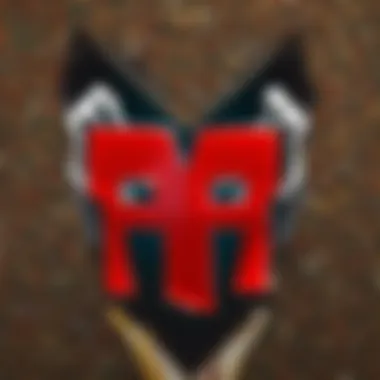
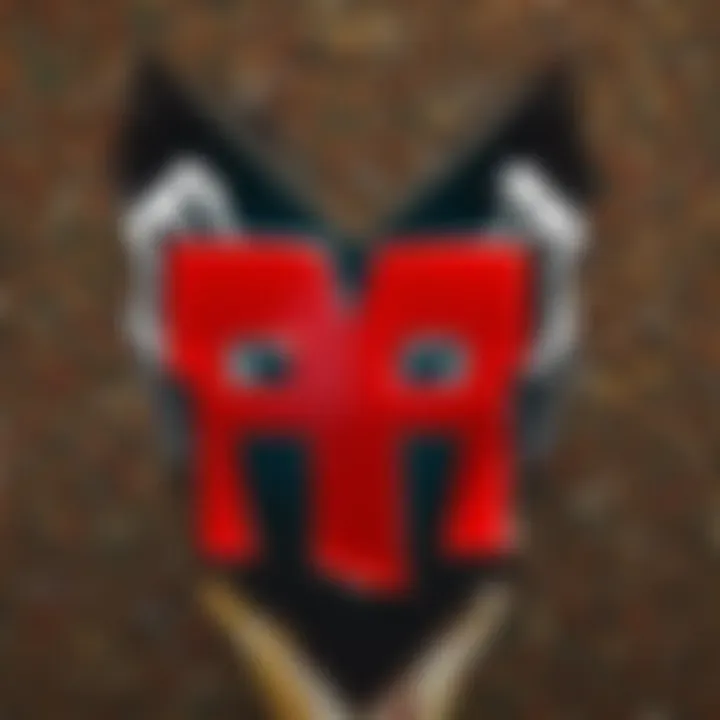
Intro
Downloading Roblox on an Asus Chromebook can seem like a head-scratcher, especially for those who are new to the Chromebook environment. However, it's absolutely possible and can lead to an enjoyable gaming experience that many users crave. Before diving into the step-by-step guide, it’s essential to understand the platform's unique characteristics. Asus Chromebooks run on Chrome OS, which differs significantly from Windows or macOS. This means that some applications, such as Roblox, may require alternative methods to install. By the end of this guide, you should be equipped with not just the knowledge of how to download and install Roblox, but also practical tips and insights to enhance your gameplay.
With Roblox being a platform where creativity knows no bounds, it's not just about playing games; it's also about creating your own immersive experiences. Now, let’s break down this journey into easily digestible parts, making the process straightforward.
Gameplay Tips
Embracing Roblox isn't just about logging in and jumping into a game. To truly enjoy everything Roblox has to offer, understanding gameplay mechanics is vital. Here are some tips to help enhance your gaming experience.
Basic Controls and Navigation
As a Roblox player on an Asus Chromebook, being familiar with controls can drastically improve your interaction with games. Typically, your keys and mouse will guide your movements. Here’s a quick rundown of some basic controls:
- W, A, S, D: Move your character forward, left, back, and right, respectively.
- Spacebar: Jump to reach higher areas or evade obstacles.
- Shift: Allows running, enabling swifter movements during gameplay.
- Mouse: Controls the camera. Use it to look around and aim precisely in different scenarios.
It's a straightforward control scheme, but don’t underestimate the importance of mastering these basics; they can be the difference between victory and defeat in competitive games.
Advanced Gameplay Strategies
Once you’ve got the basics down, it's time to elevate your game. Knowing when to apply advanced tactics can give you a leg up on the competition. Here are a few strategies:
- Teamwork: Whether you’re engaging in a battle or working on a puzzle, often collaboration leads to quicker victories.
- Resource Management: Pay attention to items at your disposal and use them wisely. Sometimes, saving that health pack for later pays off more than using it right away.
- Game Knowledge: Familiarize yourself with various game mechanics and rules. Each game can be different; knowing how they work can change your approach entirely.
Roblox is vast. Players of all ages and skill levels can find something that suits them. The more you explore, the better you’ll become at navigating its myriad offerings.
"The world is your oyster in Roblox; it’s all about how you choose to navigate it."
User-Generated Content
One of the most exciting aspects of Roblox is its user-generated content. Players not only get to play games, but they can also build and share their own creations. Understanding this facet can further enrich your gaming experience.
Highlights of Notable User Creations
The creativity of Roblox users is boundless. There are creations that have turned into entire universes. For instance, you may find well-crafted games that resemble action-packed adventures or immersive role-playing experiences that pull you into their depths. Some games can achieve millions of plays, showcasing their popularity.
Tips for Creating Engaging Games
If you're inclined to try your hand at game creation, here are practical tips to get started:
- Start Simple: Begin with a basic concept. It's easy to get lost trying to implement complex mechanics right away.
- Use the Toolbox: Utilize pre-made assets and scripts available in the Roblox studio to give your game more depth without reinventing the wheel.
- Test Frequently: Have friends play your game and gather feedback to refine your design. Continuous improvement is key.
By diving into user-generated content, not only does the gaming horizon expand but also your connection to the community grows.
Intro to Roblox on Chromebooks
When it comes to gaming on a Chromebook, Roblox stands out as a popular choice for players of all ages. This platform allows users to create and explore virtual worlds crafted by other players, nurturing creativity and community spirit. With its vast array of games and experiences, Roblox captivates millions worldwide, making it an appealing option for Chromebook users who may have limited access to more traditional gaming platforms.
Roblox on Chromebooks offers unique advantages. Unlike traditional gaming systems, Chromebooks are lightweight and designed for portability, making them ideal for gamers on the go. Users can easily access their Roblox account from anywhere with an internet connection, ensuring they can dive into their favorite games whenever they have a spare moment. Additionally, the interface is straightforward, allowing even novice users to navigate with ease.
However, there are some considerations to keep in mind when downloading and playing Roblox on an Asus Chromebook. Not all Chromebooks are created equal; performance can vary depending on the device's specifications. It's crucial to understand what your Chromebook can handle before you get started.
In this section, we’ll delve into some key aspects of using Roblox on Chromebooks, highlighting the benefits of being part of this vibrant online community. The goal is to equip you with the knowledge required to fully enjoy the Roblox experience on your Asus device. You can expect clear guidance tailored to Chromebook users, considering system requirements, optimization techniques, and the best practices for ensuring smooth gameplay.
"Whether you’re building a virtual empire or just hanging out with friends, getting Roblox on your Chromebook opens a world of possibilities."
As we progress, it’ll become clear that with the right steps, downloading and enjoying Roblox on an Asus Chromebook can be a seamless endeavor. By understanding the platform and the specific needs of your Chromebook, you’ll be set up for a gaming adventure that promises creativity and fun.
Understanding Chromebooks and Their Capabilities
When it comes to downloading and playing games like Roblox, understanding the device you're using is critical. Chromebooks offer a different experience compared to traditional laptops, and knowing those distinctions can significantly impact performance and usability. This section digs into what makes Chromebooks unique and how their features align with your gaming needs.
What is a Chromebook?
A Chromebook is a laptop that runs Google's Chrome OS. Unlike a regular laptop that may run Windows or macOS, Chromebooks mainly rely on cloud-based applications and storage. This means they boot up quickly, often in less than ten seconds, and updates are handled automatically. For folks who primarily use the web, Chromebooks can be a hassle-free option. However, for games like Roblox, the cloud-centric nature could mean some limitations.
The operating system was crafted with simplicity and speed in mind. While you won’t find traditional software like Microsoft Office pre-installed, you can access Google Workspace apps directly through the browser. This streamlined approach not only supports casual web browsing but also offers decent productivity applications, which can be a plus for managing your Roblox account or connecting with friends.
Key Differences Between Chromebooks and Traditional Laptops
Understanding the differences between Chromebooks and traditional laptops can help clarify their functionalities and capabilities:
- Operating System: As mentioned, Chromebooks utilize Chrome OS, designed primarily for online tasks, while traditional laptops generally have Windows or macOS, allowing for a wider variety of applications.
- Storage: Chromebooks typically come with less internal storage, relying on cloud computing for most tasks. This could be a concern if you're looking to download large files or extensive games. On the flip side, this makes them incredibly lightweight and easy to manage.
- Performance: While Chromebooks may have less powerful hardware, they often handle web-based applications (such as Roblox) surprisingly well. However, traditional laptops may offer better performance for graphics-intensive programs or heavy gaming applications.
In summary, knowing these differences is essential if you're relying on your Asus Chromebook for gaming or any software-heavy tasks.
Supported Applications on Chromebooks


Chromebooks excel in running web applications, but it doesn’t stop there. Here’s what you should know about the types of applications you can run:
- Web-Based Apps: Many mainstream applications now run in browsers, including Google Docs, Adobe Photoshop on the web, and, importantly, Roblox. If you can access it through a browser, chances are it’ll work well on a Chromebook.
- Android Apps: Modern Chromebooks support Android apps, which can be downloaded through the Google Play Store. This means you can download the Roblox mobile app directly on your device, opening up more avenues for gaming.
- Linux Applications: Some Chromebooks allow users to run Linux applications. This feature makes it possible to access a wider range of software tools, though it may require a bit of tech-savviness.
"Chromebooks represent a shift towards cloud computing, but that doesn’t mean you’re stuck with bare-bones functionality. Understanding their capabilities allows you to maximize your gaming experience."
Prerequisites for Downloading Roblox
Before diving into the world of Roblox on your Asus Chromebook, it’s crucial to set the stage right. The prerequisites for downloading Roblox are not mere formalities; they’re the bedrock upon which a smooth gaming experience rests. Making sure your system meets the necessary requirements and getting your account ready enhances accessibility and performance.
Checking System Requirements
First things first, ensuring that your Chromebook is up to snuff is non-negotiable. Roblox, while not overly demanding, still has preferences regarding hardware and software.
The basic system requirements you should keep an eye on include:
- Operating System: Ensure your Chromebook is running on Chrome OS version 69 or later. Older versions might not support the Roblox app effectively.
- Memory: Aim for at least 4GB of RAM. More memory generally translates into better multitasking capabilities, which is particularly valuable in online gaming.
- Storage: Although Roblox is lightweight, having at least 1GB of free storage is wise, so you don’t hit any unnecessary speed bumps when downloading or during updates.
- Graphics: Most Chromebooks come with integrated graphics, which should suffice as long as they support OpenGL ES 2.0.
"Before you press that download button, consider what you're working with. A poorly equipped device can turn your gaming experience into a frustrating ordeal."
In short, assessing the system requirements can spare you the headaches of malfunctioning apps and low performance.
Creating a Roblox Account
Once your device checks out, the next order of business is setting up a Roblox account. Whether you’re new to Roblox or a seasoned pro, having an account is essential. It opens up a universe of possibilities and social interactions that relying on guest access simply can't offer. Here’s how to go about it:
- Visit the Roblox Website: Open your browser and navigate to the official Roblox site.
- Sign Up: On the site, look for the sign-up option. You must fill out basic details like your birthdate, username, and password.
- Choose a Unique Username: Try to pick a name that reflects your style, but remember, it needs to comply with Roblox naming rules.
- Accept the Terms of Service: This step often feels mundane but it’s vital. Familiarize yourself with the rules governing your experience on the platform.
- Verify Your Email: After creating the account, check your email for a verification link. Clicking on this link confirms your registration and unlocks full account features.
These steps may seem straightforward, yet they lay the groundwork for a more enriching gameplay experience. You can save your progress, customize your avatar, and engage with the community—all of which wouldn’t be possible without a proper account.
Downloading Roblox on Your Asus Chromebook
Downloading Roblox on an Asus Chromebook marks an important step for gamers eager to dive into the vast universe of creativity and social interaction that the platform offers. Given that Chromebooks are often viewed as lightweight devices primarily designed for web browsing and basic tasks, the allure of loading up a robust gaming application like Roblox is not just about gaming; it’s a testament to the versatility and growing capability of these machines.
There are several reasons why this process deserves a closer look.
- Accessibility: With millions of players logged in daily, Roblox provides an engaging world that allows creativity to blossom. Whether you’re a seasoned gamer or just entering the gaming scene, being able to download Roblox on your Chromebook means you can join in on fun adventures right away.
- User-Friendly: Unlike many gaming setups that involve complex installations and rig configurations, downloading Roblox on a Chromebook is relatively straightforward. The steps involved are simple and can be understood and executed by a range of users, regardless of their technical savvy.
- Optimized for Cloud: These devices thrive on cloud-based applications, and Roblox fits into that beautifully. It ensures you can access your games from nearly any location, given that you have an internet connection.
Now, let’s break it down into manageable pieces in the next sections.
Accessing the Chromebook Store
To get started on your Roblox journey, the first step is to access the Chromebook Store. Chromebooks operate primarily through the Google Play Store, where you can find Android applications designed for your device. It’s akin to opening the door to a treasure trove of apps, seamlessly integrated into your Chromebook’s operating system.
- Open the Launcher: Clicking on the circular icon located at the bottom left of your screen initiates the process. This launcher exposes a range of apps, including the Google Play Store.
- Finding the Play Store: Look for the Play Store icon, resembling a colorful triangle. It's your gateway to heaps of applications, including games, utilities, and productivity tools. Once you click on it, the store interface welcomes you in a lively display of options.
As you dive into the store, remember to keep your device updated. A smooth experience relies a lot on the background functionalities working as they should.
Finding the Roblox Application
Finding the Roblox application is where the fun begins. In a digital landscape flush with options, it’s about knowing where to look. The app is quite popular, so it shouldn’t take much digging.
- Search Bar Utilization: Employ the search bar at the top of the screen. Typing ‘Roblox’ brings up a list of relevant results, making it easier to find exactly what you need without scrolling endlessly.
- Advanced Browsing: If the search bar feels a bit too direct for your style, you can browse through categories or the games section. Roblox's icon is distinctive, so when you spot it, you’ll know you’re onto something good!
Once you locate the application, take a moment to click on it and read the description if you like. It gives you a good overview of what to expect.
Initiating the Download Process
Now comes the exhilarating part: initiating the download of Roblox onto your Asus Chromebook. The download process is swift, resembling the ease of flipping a switch; however, a few moments of patience may be necessary as the app gears up to install.
- Click on Install: On the application page, look for the big green install button. A simple click here sets the ball rolling.
- Monitor Download & Installation: Keep an eye on the progress bar. It provides a visual cue of the installation status. In just a few minutes, depending on your internet speed, Roblox will be ready for action.
- Permissions: After the app downloads, there may be a prompt alerting you about permissions associated with the app. Don’t shy away—these are necessary for the app to function appropriately. Read through them and click accept.
With Roblox now in hand, you're just about ready to jump into the virtual world of creativity, exploration, and endless opportunities.
Installing Roblox on an Asus Chromebook
Installing Roblox on your Asus Chromebook is a vital step in engaging with one of the most popular gaming platforms available today. With its vast range of user-generated games and communities, having access to Roblox can bring hours of entertainment. For many, it's not just about playing a game; it’s about exploring a digital universe where creativity knows no bounds. However, it's crucial to navigate the installation correctly, considering both the unique environment of Chromebooks and the requirements of the Roblox application.
When you decide to install Roblox, you’re not just pressing a few buttons. You’re stepping into a world filled with possibilities, where you can connect with friends, create your own games, or experience countless adventures crafted by others. This installation process matters, as it sets the foundation for a seamless gaming experience. With Chromebooks being designed primarily for web-based tasks, understanding how to manage the specifics of Roblox on this platform is essential.
Understanding the Installation Process
The installation process for Roblox on an Asus Chromebook, while straightforward, does require a particular flow. First off, you’ll need to ensure your Chromebook is up to date. Running the latest version of Chrome OS can help prevent any compatibility issues. Once that’s sorted, the actual installation typically involves downloading the application through the Chromebook Store, which is a step that many users might overlook.
It’s a step-by-step journey:
- Open the Chromebook Store: This is your starting point. Just a few clicks, and you’re ready to find Roblox.
- Search for Roblox: Enter ‘Roblox’ in the search bar and look for that unmistakable icon.
- Download: Hit that download button and follow any on-screen prompts that may appear.
After initiating the download, the installation will proceed in the background while you can continue using your Chromebook for other tasks.
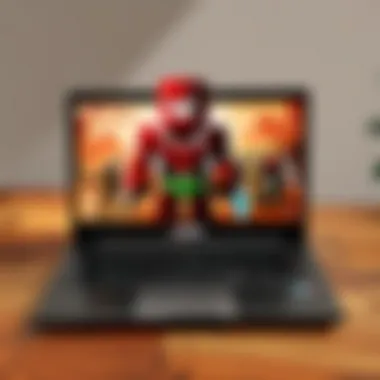
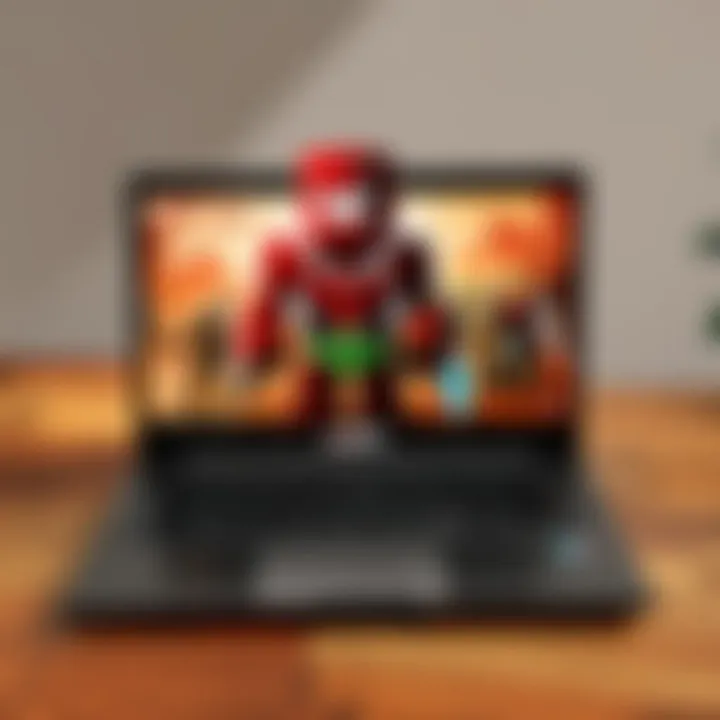
Navigating Through Permissions
As you install Roblox, you may be prompted to grant certain permissions. This may feel tedious, but these steps ensure that the application works smoothly – allowing it to connect to the necessary resources and features of your Chromebook. Permissions often cover:
- Access to Storage: So Roblox can save your game data and settings.
- Internet Access: This is crucial for online gameplay and community interactions.
Granting these permissions would usually involve simple prompts. For instance, you might see a message asking whether Roblox can access your files. It's best to agree, since it’s in the spirit of gaming continuity.
"Without these permissions, Roblox may not function properly, impacting your gaming experience."
In some cases, if you skip these permissions, you may encounter issues when trying to launch the game, resulting in frustration that could have been avoided. Careful attention to these details can save you a lot of headaches down the road.
Launching Roblox
Launching Roblox on your Asus Chromebook marks a significant step in accessing the vibrant world of gaming that the platform offers. This process isn't merely about getting the app to work; it's about ensuring that you are fully equipped to enjoy a seamless experience. Here, we delve into the elements that influence your initial launch and emphasize the benefits of a smooth setup.
Roblox is not just a game; it's a community. A space where players craft their games or engage with the works of others. Thus, understanding how to launch it on your Asus Chromebook is essential. When you successfully launch Roblox, you step into a universe filled with creativity, social interaction, and endless gameplay options. However, there are considerations worth noting—like ensuring your settings are optimized for the best experience.
Initial Setup Steps
Before diving into Roblox's vast array of games, initial setup is crucial. Start by confirming that the app has been properly downloaded and installed. Sometimes, even a small glitch can prevent the app from running smoothly. Check that your Chromebook is updated to the latest version of Chrome OS, as developers continuously release updates to enhance performance.
- Open the App Launcher: Click on the circle in the bottom left of your screen to access all your installed applications.
- Locate Roblox: Find Roblox in the apps menu. If it’s not there, troubles with installation may have occurred.
- Start the App: Click on the Roblox icon. This is where the fun begins! If prompted, allow any permissions the app requests. This step is important as Roblox needs access to certain functionalities to work properly.
If you encounter issues here, a simple restart of your Chromebook can sometimes do wonders, as it clears temporary data and can refresh installations.
Logging into Your Roblox Account
Once Roblox is successfully launched, the next step is logging in. Creating a Roblox account is typically done prior to this, but it’s important to keep your details handy. There are a few things to remember when logging in:
- Username and Password: Ensure you have the correct username and password at the ready. Sometimes, a simple typographical error can lead to an unwanted login failure. If you have trouble remembering your password, consider using a password manager to keep track of it securely.
- Forgot Password Option: If it slips your mind, utilize the 'Forgot Password?' option offered on the login screen. Following the prompts can reset your login details swiftly.
- Two-Factor Authentication: This is an added layer of security. If activated, ensure that you're prepared with your second form of authentication—usually a code sent to your registered email or phone number. The earlier you get on top of this, the smoother your gaming experience will be.
With your account information in check, click on the login button. Ultimately, being prepared not only makes the login process more efficient but sets the stage for a more enjoyable gaming experience. As you log into Roblox, you enter a realm where creativity meets community, offering unlimited opportunities to explore.
Tip: Always double-check your account credentials before logging in to avoid any frustration that can interrupt your gaming experience.
Optimizing Gameplay on a Chromebook
When it comes to getting the most out of your gaming experience on Roblox, particularly on an Asus Chromebook, optimizing gameplay becomes essential. Chromebooks, designed primarily for web-based applications, may face limitations in terms of hardware and software compared to traditional laptops. Hence, adjusting your settings to enhance performance is not just a beneficial step—it's often necessary to ensure smooth gameplay.
Optimizing your gaming setup can mean the difference between a seamless Roblox adventure and one riddled with frustration. When graphics settings are properly adjusted, you can avoid lagging and reduce latency, contributing to a more enjoyable experience. Additionally, managing your Chromebook's resources cleverly helps keep performance steady, which is particularly important given that Roblox games can be demanding.
Adjusting Graphics Settings
One of the first things you might want to tackle is adjusting the graphics settings on Roblox. Here’s how to do this effectively:
- Launch Roblox: Start by opening Roblox, and select the game you want to play.
- Access Settings: Once you are in the game, locate the menu icon usually found at the upper corner of the screen. Clicking on this will present you with the settings option.
- Modify Graphics Quality: In the settings menu, you’ll find a slider or drop-down menu related to graphics. Lowering the graphics quality can lead to a smoother frame rate, especially if your Chromebook is struggling. Experiment a little—while low settings might reduce visual fidelity, they can significantly boost performance.
- Turn Off Shadows and Effects: If you are still facing issues, consider turning off additional effects like shadows or reflections. These might not seem significant, but they can be resource-intensive and affect overall gameplay.
This process can be pretty straightforward, but making minor adjustments can yield significant benefits in smoothness and responsiveness, helping you dodge those annoying hiccups during crucial moments of your game.
Managing Resources for Smooth Performance
After tweaking graphics settings, the next step is managing your resources effectively. Chromebooks come with limited capabilities, which means it's vital to ensure nothing is unnecessarily consuming your machine’s power. Here are some tips on optimizing resources:
- Close Unneeded Applications: It’s a good idea to close any tabs or apps that you aren’t using. Background processes can chew up RAM and slow down your game.
- Clear Temporary Files: Occasionally, your Chromebook will collect temporary files that can hinder performance. Go into the settings and clear cache or temporary data to free up space.
- Stay Updated: Keeping your system updated is crucial. Updates may include important optimizations that can improve performance over time. Regularly check for updates in your Chromebook settings.
- Use the Task Manager: Access the Task Manager in your Chromebook (you can do this by pressing Shift + Esc). This tool will show you what’s using the most resources. If you notice any unfamiliar programs hogging CPU or memory, it might be worth researching or terminating them.
By managing your resources effectively, you can ensure consistent performance, allowing you to focus on enjoying the game rather than dealing with technical difficulties.
It’s feasible to enjoy Roblox on an Asus Chromebook—it just requires a little strategy in optimizing settings and managing resources.
Troubleshooting Common Issues
When diving into the world of Roblox on your Asus Chromebook, it's not always smooth sailing. If you're facing hiccups while downloading or playing, understanding how to troubleshoot these common issues can make all the difference. It helps enhance your gaming experience, making it more enjoyable and preventing frustration.
Unable to Find the Roblox App
Not seeing Roblox in your app store can be a real head-scratcher. This issue can stem from various factors—maybe your Chromebook isn't up to snuff with system requirements, or perhaps you're just looking in the wrong place. To figure this out, you should first double-check that your Chromebook is updated. Updates can bring new features and bug fixes that you might need to access the app.
- Check Your Hardware: Make sure your Asus Chromebook meets all the requirements to run Roblox. This includes having adequate RAM and storage.
- Use the Right Store: Many users make the mistake of looking for Roblox in the wrong app store—ensure you’re checking the Google Play Store, and that it's enabled on your device.
- Clear Cache and Data: Sometimes the app store can misbehave. Clearing cache can help refresh the view. Go to Settings -> Apps -> Google Play Store, and choose "Clear Cache".
- Reboot Your Device: A simple restart can solve many issues. Make sure to give your Chromebook a good ol' reboot after trying the previous steps.
If you still can’t find Roblox, check online forums. The community might have insights or similar experiences that can guide you.
Problems with Gameplay or Performance
You’ve downloaded Roblox, but are you facing choppy gameplay? Performance issues can tarnish the fun. Here are a few ways to tackle them:
- Adjust Graphics Settings: Often, the default setting is too much for your Chromebook to handle. Lowering the graphics quality can provide a smoother experience. You can usually find this option in the in-game settings menu.
- Close Unnecessary Tabs/Apps: Sometimes, less is more. If you have several apps open in the background, it can eat up resources needed for Roblox. Close those extra tabs or apps and see if it makes a difference.
- Check Your Internet Connection: Sluggish gameplay might simply be a connectivity issue. Switch to a wired connection if possible or move closer to your router to boost the signal.
- Reinstall the App: If issues persist, try uninstalling and then reinstalling Roblox. This can fix corrupted files or settings.

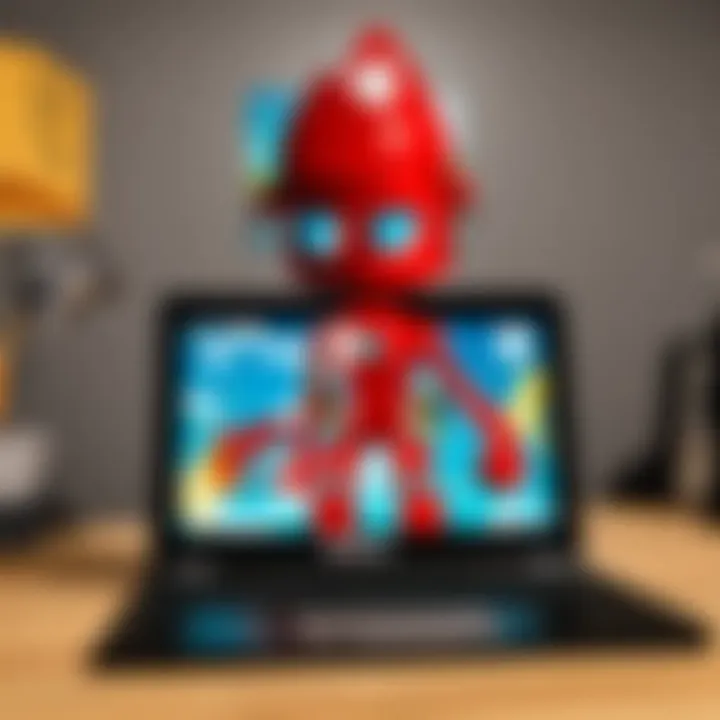
Remember, troubleshooting is part of the gaming experience. Don't let issues down you; resolving them can actually make you a more skilled player in the long run.
Exploring Roblox Features on a Chromebook
Roblox stands tall in the arena of online gaming, capturing hearts of players of all ages. When it comes to enjoying Roblox on a Chromebook, understanding its features can significantly enhance your gaming experience. This aspect is not just about having fun; it's about leveraging the platform’s capabilities to unlock creativity and social interaction.
Online Multiplayer Mechanics
One of the crown jewels of Roblox is its immersive online multiplayer mechanics. This functionality encourages players to dive into a vast sea of games while interacting with others, which is quite essential for community building.
- Synchronization in Gameplay: Success in a multiplayer game often hinges on teamwork. In Roblox, you can engage in fast-paced gameplay where synchronizing with teammates can lead to victory or a spectacular failure. This requires good communication, whether it's through the in-game chat or using voice features.
- Diverse Game Modes: From battle royales to cooperative adventures, Roblox hosts a variety of multiplayer formats. It means there's always something new around the corner. Families can get involved too, making it an excellent platform for bonding time.
- Customizable Avatars: Express yourself! The ability to design your avatar opens up endless fun. With thousands of customization options, players can represent themselves or create fictional personas that fit the games they play.
"Roblox not only invites creativity but makes collaboration with friends a breeze. The multiplayer aspect is what keeps players hitting that refresh button!"
Creating and Joining Games
Another crucial aspect of Roblox is how it allows users to create and join games. This not only fosters creativity but inspires a sense of achievement among young developers.
- Game Creation Tools: Roblox Studio offers powerful yet user-friendly tools that enable anyone to create their own games. There’s little wonder this is a launching pad for many upcoming game developers. Users can design worlds, scripts, and even puzzles to engage other players.
- Joining Games: Players can either search through the 'Discover' tab or follow friends to jump into games. This social presence keeps the gaming experience vibrant, as you can always join friends while keeping up with people you’ve met online.
- Community Support: When new creators encounter bumps on their journey, the support from the Roblox community can be invaluable. Tutorials, forums, and feedback from fellow players provide a safety net that encourages experimentation and growth within the platform.
In summary, exploring the myriad features of Roblox on a Chromebook goes beyond mere enjoyment; it's about becoming part of a dazzling digital landscape rich with interaction, creativity, and learning.
Maintaining Your Roblox Experience
Maintaining a smooth and enjoyable Roblox experience on your Asus Chromebook is critical for users who want to dive deep into the immersive world of gameplay and creativity. Roblox frequently updates its platform to improve performance, enhance security, and introduce new features. Neglecting these aspects can lead not only to a sub-par gaming experience but also to potential security vulnerabilities that could impact your account's safety.
Updating Roblox Regularly
Keeping Roblox up to date is essential for a multitude of reasons. First, software updates often include bug fixes that address known issues which may hinder your gameplay. Whether it's reducing lag or fixing graphics glitches, these updates ensure a smoother experience overall. Regular updates also bring in new features and mechanics that can spruce up your gaming sessions, making sure that you’re always playing with the latest tools available.
- Security Enhancements: Each update typically comes with security patches that protect your account from potential threats.
- Performance Improvements: Enhanced optimization will often lead to faster load times and better overall performance.
- Feature Additions: New features can revolutionize the way you play games within Roblox, introducing novel tools that can enhance creativity.
To update Roblox, you should regularly check the Chromebook Store or the Roblox website for notifications regarding updates. This means getting into the habit of monitoring updates, which is vital for constant improvement in gameplay.
Backing Up Your Account Data
Another important part of maintaining your Roblox experience is ensuring that your account data is secure. Robox accounts can contain a treasure trove of creative works, achievements, and social connections. Losing this data due to an unexpected incident or system failure can be a devastating blow.
- Account Restoration: Regular backups can assist in recovering lost data if an issue arises. Make sure you’re aware of how to recover your account through your login details.
- Exporting Creations: Some users might find it beneficial to keep a backup of significant game creations or scripts in an external file, creating a safety net for your work.
- Utilizing Cloud Storage: Consider using cloud storage solutions to save snippets of creations or scripts. This ensures that even if something goes wrong, your data isn’t lost in cyberspace.
"An ounce of prevention is worth a pound of cure." Keeping backups secure gives you peace of mind, knowing your hard work and creativity are well-protected.
In summary, maintaining your Roblox experience on an Asus Chromebook hinges on regular updates and data backups. Both are straightforward measures that allow you to optimize your enjoyment, ensuring that your forays into the Roblox universe remain immersive, dynamic, and secure.
End
In wrapping up, the discussion surrounding the download process of Roblox on an Asus Chromebook is not just about securing a game, but it signifies embracing a broader digital ecosystem. Roblox has grown from a simple gaming platform into a complex universe where creativity and interaction intertwine. For many, it’s more than mere entertainment; it’s a community platform fostering social interaction. Therefore, understanding how to navigate this process becomes crucial.
Why Downloading Roblox Matters
Downloading Roblox on your Chromebook opens doors to a world of opportunities. It allows players to engage in innovative gaming experiences while also enhancing critical thinking and teamwork skills. For younger individuals, it serves as a healthy outlet for creativity, stimulating the mind while having fun. Therefore, the steps outlined throughout this article provide vital guidance for a seamless entry into that universe.
Benefits of a Smooth Experience
A stress-free download and installation process ensure that players can quickly jump into the game and connect with friends. Issues such as performance lags or missing features can severely hinder one’s experience. Thus, arming oneself with knowledge about troubleshooting common issues, optimizing gameplay, and maintaining the application is invaluable. Achieving this not only sustains one’s enjoyment but fosters a more satisfying engagement with the community and its features.
Considerations Moving Forward
While familiarity with the initial downloading and installation steps is essential, evolving usability with regular updates and awareness of game features sustains a rewarding experience in the long run. Knowing how to back up account data, remain current with updates, and keeping abreast of community trends can significantly enhance one’s journey in Roblox.
As players dive into this vibrant world, taking the right approach transforms gameplay from simple interaction to an engaging, multifaceted experience, reflecting the growing complexity and interaction of the gaming landscape today.
Further Resources and References
Diving into the world of Roblox on an Asus Chromebook is just the beginning of your gaming voyage. However, it’s crucial to round off your knowledge with proper resources and references to support ongoing exploration and to overcome any hiccups in your gaming experience. This article aims not only to guide you through the installation and troubleshooting processes but to enrich your understanding with additional readings and avenues for getting help.
Additional Reading on Roblox
Roblox offers an ever-expanding universe with new features and updates rolled out regularly. Staying informed can enhance gameplay significantly. Here are some worthwhile resources for additional reading:
- Roblox Official Blog - Their blog often details upcoming features, game updates, and community highlights, which can help you stay updated.
- Roblox Developer Hub - For those interested in creating games, this hub is packed with documentation that can ignite your creativity and guide you through the game development process.
- Roblox Wiki - A goldmine for insights about game mechanics, character upgrades, and how to maximize your experience across different games.
- Community Platforms - Reddit and forums like GameFAQs are vibrant with discussions, tips, and tricks shared by fellow players. Engaging with these community insights can immensely improve your skills and offer solutions that are typically not covered in official sources.
By referring to these resources, you're ensuring that you remain knowledgeable about both the platform and the community. The actions and improvements happening within Roblox are continuous, so keeping a finger on the pulse is vital for an enriching gaming journey.
Guide to Managing Chromebook Applications
Dealing with your Chromebook can take a bit of adjustment, especially if you're new to the platform. Knowing how to manage applications can save you time and prevent frustration down the road. Here are some critical points to keep in mind:
- Installing Applications - Remember that Chromebooks mostly run apps from the Chrome Web Store. It’s easy to find and install games. Having a clear understanding can help you avoid unnecessary confusion.
- Managing Storage - Some Chromebooks have limited storage. Regularly check your apps and delete ones that you no longer use. That way, you'll always have space ready for new experiences.
- Permissions Settings - Understanding how to navigate permissions is vital. Certain applications require specific accesses, and knowing how to adjust these settings can enhance your security and experience.
- Running Android Apps - If your Chromebook supports Android applications, explore utilizing these for greater versatility. Roblox runs smoothly on Android, and tapping into these resources might offer additional gaming enhancements.
By mastering these management skills, you'll not only streamline your gaming but keep your Asus Chromebook running efficiently.
"Staying informed and managing your resources effectively are keys to unlocking a seamless Roblox experience on your Chromebook."
Equipped with the proper resources and an understanding of app management, you’re setting yourself up for success. Remember, the world of Roblox is vast, and each session can bring new surprises!







