Mastering Video Recording on Your Computer
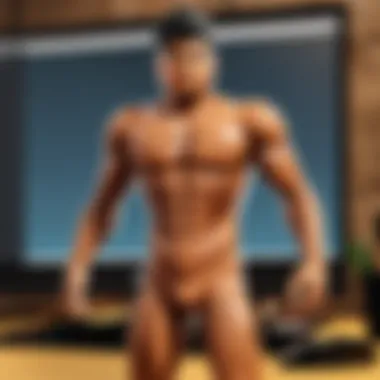
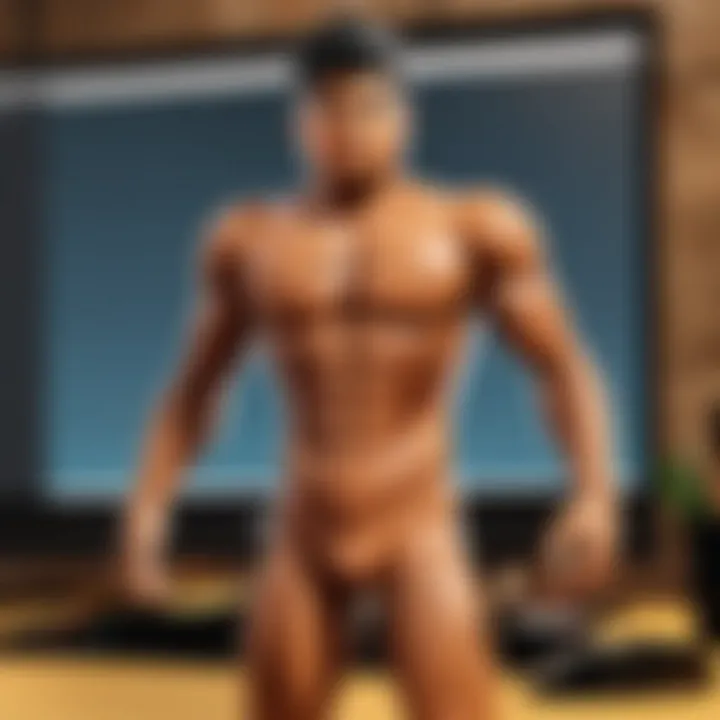
Intro
In today's digital age, capturing video on a computer is an essential skill. Many individuals seek to produce engaging content for various purposes, whether for leisure, professional presentations, or tutorials. Understanding how to effectively record video can enhance your communication and creative expression.
This guide will delve into the numerous methods available for taking video on a computer. It will cover software options and hardware requirements while detailing specific steps for different operating systems. Additionally, we will explore challenges commonly faced during video recording and strategies to overcome them. Our goal is to equip you with the necessary knowledge to create high-quality video content.
Gameplay Tips
Creating videos from gameplay can be an exciting way to share experiences. Below are some basic controls and more advanced strategies that will help enhance video quality and engagement.
Basic Controls and Navigation
- Choosing Your Game: Select a game that you enjoy and want to record. For instance, popular platforms, like Roblox, have built-in recording features that may simplify the process.
- Screen Recording Software: Install reliable software such as OBS Studio, Bandicam, or Camtasia. Each offers different features suited for various recording needs.
- Setting Up Your Recording: Adjust the software settings to your desired video quality. Common settings include resolution and frame rate. Higher resolutions and frame rates often yield better quality but require more computing power.
- Test Recording: Before capturing your gameplay, do a short test recording. This helps confirm if audio and visual aspects are functioning as intended.
Advanced Gameplay Strategies
- Minimize Background Noise: Ensure your environment is quiet during recording sessions. Consider using a quality microphone to capture your voice clearly.
- Editing Software: Once you've recorded your gameplay, you might want to edit the video. Software like Adobe Premiere Pro or Final Cut Pro provide powerful editing tools.
- Engaging Content: Keep in mind that strategy is essential. Explain your strategies, narrate your thoughts, and share tips that viewers may find useful. This creates a richer experience for your audience.
User-Generated Content
User-generated content is a fantastic way to explore creativity and build a community. Here, we will highlight notable user creations and tips for crafting more engaging games.
Highlights of Notable User Creations
Many players create outstanding games within platforms like Roblox. Check social media channels and community forums to discover impressive user-generated games. Some examples might include interactive narratives or elaborate challenge scenarios.
Tips for Creating Engaging Games
- Understand Your Audience: When designing a game, think about what is appealing to potential players. Research popular game styles or mechanics that draw attention.
- Iterate Based on Feedback: Involve your community in the game development process by gathering feedback regularly. Balancing your game based on player input can lead to a more enjoyable experience.
- Promote Your Game: Use platforms like Reddit or Facebook to share your creation. Engaging with potential players can spark interest.
Video recording and game creation are both valuable skills in today's digital landscape. Taking the time to learn and engage will grant you opportunities to connect with others and enhance your abilities.
This article provides a foundation for capturing video and creating engaging content on a computer. Next, we will address the different software tools and detailed methodologies for various operating systems.
Preamble to Video Recording on Computers
Video recording has become a significant part of communication and content creation in the digital era. Understanding how to effectively record video on a computer allows users to capture moments, create tutorials, or produce professional-grade content. Whether for personal use, education, or business, knowing the ins and outs of video recording can enhance the quality of results and broaden the reach of your message.
Importance of Video Recording
The importance of video recording lies in its ability to convey information in an engaging and dynamic manner. Video is a powerful medium that captures attention more effectively than text or stationary images. It allows viewers to experience content in a more immersive way, making complex concepts simpler to understand. Moreover, as more people consume video content online, mastering this skill can be a career asset, opening doors in fields like marketing, education, and entertainment.
Organizations are increasingly adopting video as a key part of their communication strategy. According to studies, audiences retain information better when it is presented via video. This can be crucial for businesses looking to enhance their training methods or feedback mechanisms by utilizing video to relay information.
Applications of Computer Video Recording
The applications of computer video recording are extensive and varied. They range from personal projects, such as creating vlogs, to professional usages like webinars and online courses. Here are a few key areas where video recording can be applied effectively:
- Content Creation: Many influencers use video to engage their audience on platforms like YouTube, TikTok, and others. Creating valuable video content can establish a brand and foster community.
- Education: Teachers and educators use video to create instructional materials, providing students with resources that can be revisited for better understanding.
- Business Communication: Companies can create marketing videos, product demos, or even internal training videos to improve their operational efficiency.
- Gaming: Many gamers share gameplay through recorded videos, providing commentary, strategies, and tips to their followers, especially on platforms such as Twitch or YouTube.
Essential Hardware for Video Recording
In the realm of video recording, the hardware you choose plays a critical role in determining the quality and efficiency of your recordings. Understanding the essential hardware allows you to tailor your setup according to your specific needs, whether you are creating content for personal enjoyment or professional purposes. Poor-quality hardware can lead to subpar results that tarnish your recording experience and the final output. Therefore, investing in the right equipment is crucial for achieving high-quality video content.
Types of Cameras
Cameras are the cornerstone of any video recording setup. There are various types of cameras available, each with unique features suited for different purposes.
- Webcams: Ideal for casual video chats and quick recordings. They are easy to use and commonly integrated into computers. However, they may lack advanced features.
- DSLR cameras: Provide superior image quality and versatility. They are perfect for higher-end content creation, allowing for interchangeable lenses.
- Mirrorless cameras: Like DSLRs but generally lighter and more compact. They also deliver great image quality and advanced video capabilities.
- Action cameras: Perfect for capturing action in dynamic conditions. They are compact and often waterproof, making them popular for sports or outdoor activities.
- Smartphone cameras: Modern smartphones offer excellent camera technology. They are portable and convenient but may not match specialized cameras in terms of flexibility and quality.
Each camera type has its strengths and weaknesses. Consider what fits your specific recording needs and experiences best.
Microphones and Audio Quality
Audio is a vital component of video recordings. Poor audio quality can undermine even the best visuals. Thus, selecting the right microphone is essential for effective communication.
- Built-in microphones: Found in cameras and laptops, they can be convenient but often do not capture clear sound.
- External microphones: These can enhance audio quality significantly. Options include shotgun mics for directional sound and lavalier mics for hands-free recording.
- USB microphones: Ideal for direct connection to computers. They are often user-friendly and offer good quality for voiceovers.
When choosing a microphone, consider factors like the environment where you will record and whether you need portability. Ensuring good audio quality elevates the overall professionalism of your videos.
Lighting Considerations
Lighting greatly impacts video quality. It can highlight features, eliminate shadows, and create a desired atmosphere. Poor lighting results in dark or overly bright videos.
- Natural light: Utilizing sunlight can produce soft, flattering effects. Position yourself near windows but be cautious of harsh midday light.
- Softbox lights: These provide even lighting and minimize shadows. They are ideal for controlled indoor environments.
- Ring lights: Popular among content creators, they produce flattering, soft light and can reduce shadows on the face.
- LED panels: These are highly adjustable and can often change color temperatures to suit your recording needs.
When setting up lighting, keep in mind the mood or tone you wish to convey in your video. An awareness of lighting can elevate your recordings significantly.
Remember: Hardware choices influence both video and audio quality, making them paramount for successful video recordings.
Video Recording Software Options
Video recording software is the backbone of capturing video on a computer. Choosing the correct software is essential for ensuring that the video quality meets user expectations. Various options available allow users to address different recording needs, whether for gameplay, tutorials, or professional presentations. Additionally, understanding the unique features and requirements of different software can enhance the recording process, ultimately leading to a superior finished product.
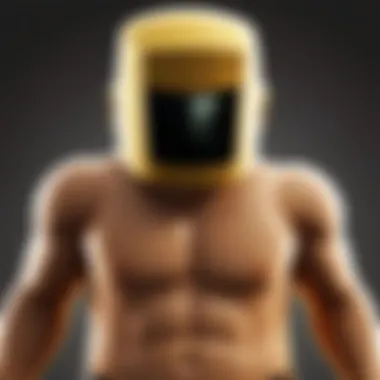
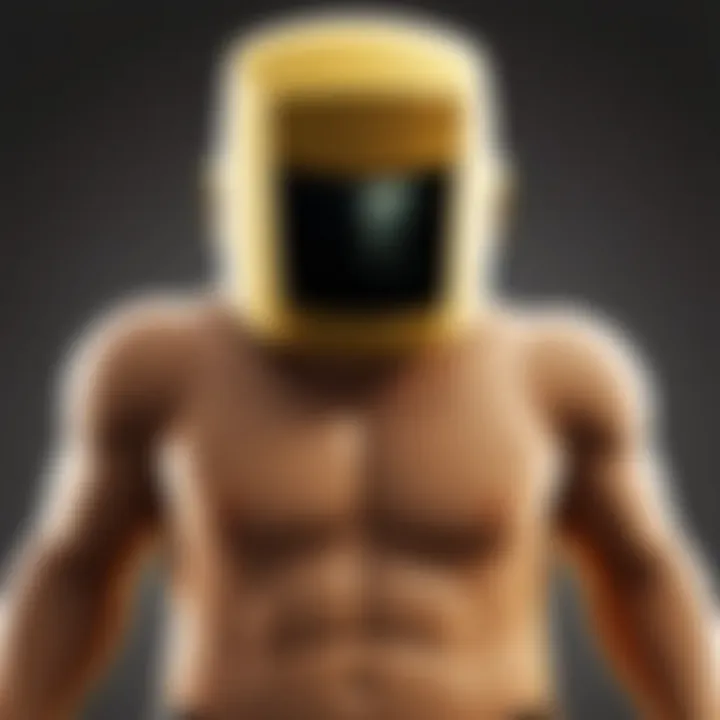
Built-in Operating System Tools
Both Windows and macOS provide built-in tools that enable video recording without the need for any extra software installation. For Windows, the Game Bar is commonly used. It allows for easy recording of games and desktop activities. To activate it, users have to press . The interface is intuitive. It provides access to quick recording options, settings, and even some editing capabilities post-capture.
On macOS, QuickTime Player serves a similar purpose. QuickTime allows recording of the screen, as well as audio input from a microphone. This can be especially useful for tutorials and presentations. Users just have to open QuickTime, select "New Screen Recording," and follow the instructions.
Some limitations exist when using built-in tools. They may not offer advanced editing features or superior recording quality compared to specialized software. However, they serve well for quick, straightforward recordings.
Third-Party Software Solutions
For users requiring more robust features, third-party software presents a wider array of options. Programs like OBS Studio are popular among gamers and content creators. OBS Studio is open-source and provides customizable settings for resolution and frame rate. Its interface can be complex, but it delivers professional-level results.
Another popular option is Camtasia. Known for its user-friendly interface and powerful editing capabilities, it is ideal for creating educational content. Users can record, edit, and publish videos all within the same application, making it a comprehensive solution.
Lastly, Bandicam is favored by gamers for its ability to record high-quality video while minimizing lag. It also provides options for overlaying webcam footage, which can enhance the viewer's experience. The recording quality and performance will often surpass built-in tools, making it a worthy investment.
How to Record Video on Windows
Recording video on Windows is a critical skill for users who wish to capture gameplay, tutorials, presentations or any live events on their screen. The process is relatively simple due to the built-in utilities available on the Windows operating system. Moreover, understanding these methods not only streamlines the recording process but also enhances the quality of the final output. This section demonstrates practical approaches to video recording on Windows, whether using native tools or exploring third-party software options.
Using the Windows Game Bar
The Windows Game Bar is the default tool provided by Microsoft, designed primarily for gamers, yet it serves general recording purposes effectively. To initiate recording using the Game Bar, follow these steps:
- Open Your Desired Application: Launch the program or game you wish to record.
- Trigger the Game Bar: Press on your keyboard to bring up the Game Bar overlay.
- Start Recording: Click the Record button (the circle icon) or simply press to start capturing your screen.
- Stop Recording: To stop, press the same button or use the keyboard shortcut again.
Using the Game Bar has several advantages. It provides a user-friendly interface, allows for easy sound capture, and even includes a performance overlay for monitoring while gaming. However, be mindful that it might not function with all applications, particularly non-gaming software.
Alternative Software for Windows Users
Beyond the Game Bar, numerous third-party software solutions are available for recording video content on Windows. These programs often offer expanded features and settings for advanced users. Some noteworthy alternatives include:
- OBS Studio: A powerful open-source software that supports both streaming and recording. Users can customize scenes, sources, and layouts extensively.
- Camtasia: Not free, but offers a comprehensive suite for recording and advanced video editing, ideal for creating tutorials.
- Snagit: Great for quick screen captures and basic video recording. It also includes editing tools to enhance visuals.
- Bandicam: Focused on gamers, Bandicam provides high-quality recording with various output formats.
When selecting third-party software, consider factors such as:
- User interface and ease of navigation
- Recording quality and formats supported
- Any additional editing or production features
- Pricing options and available trials
"A well-chosen recording tool enables better content production, making your video outputs stand out."
Utilizing these software options, you can optimize your recording experience on Windows, tailoring it to fit your specific needs and preferences. This flexibility is crucial as it allows the creation of diverse types of video content, enhancing your digital presence.
How to Record Video on macOS
Recording video on macOS is a vital topic within this guide. As many users prefer Apple's ecosystem for its intuitive interface and robust features, understanding how to effectively capture video on macOS can enhance both personal and professional projects. Whether you are creating tutorials, gameplay streams, or any video content, it's essential to know the tools available and how they can be used efficiently.
Utilizing QuickTime Player
QuickTime Player is a built-in application that comes with every Mac. It offers a straightforward way to record video, making it a popular choice for many users.
Benefits of QuickTime Player:
- User-friendly Interface: The layout is simple and intuitive, allowing even beginners to navigate with ease.
- Versatile Recording Options: You can record your screen, webcam, and audio simultaneously. This is particularly useful for tutorials and presentations.
- Basic Editing Tools: After recording, QuickTime also offers some basic editing features, which can save time when polishing a video.
To start recording with QuickTime, follow these steps:
- Open QuickTime Player from your Applications folder.
- Select from the menu, then click on for webcam or for screen capture.
- Adjust settings such as the camera and microphone as needed.
- Click the record button to start capturing.
- When done, press the stop button and save your video.
By using QuickTime Player, you can effortlessly record high-quality videos on your Mac.
Third-Party Recording Applications for macOS
While QuickTime Player is effective, some users may seek more advanced features. Third-party applications expand recording capabilities and allow for tailored experiences that fit specific needs.
Notable Third-Party Applications:
- OBS Studio: This open-source software is favored for its versatility and extensive options for streaming and recording. It enables advanced scene setup, transitions, and alerts for those focusing on live broadcasts.
- Camtasia: Focused more on video editing, Camtasia also provides excellent recording options. This is ideal for educational videos, training materials, and tutorials, offering a comprehensive set of features.
- ScreenFlow: This application combines screen recording with powerful editing tools. Users appreciate its ability to create professional-quality videos quickly.
When choosing a third-party app, consider what features are most important for your recording needs. Each application has unique attributes that cater to different styles and requirements.
Video Recording on Linux
Video recording on Linux offers unique advantages, especially for users who prefer open-source or customizable environments. While Linux may not be the first choice for video recording, it provides robust options for those who need flexibility and control over their video capture processes. Understanding how to effectively record video on this operating system is crucial for enhancing creativity and productivity.
Linux is known for its diverse software ecosystem. Users can choose from an array of applications, ranging from simple screen capturing tools to advanced video editing platforms. This flexibility allows creators, gamers, and educators to tailor their experience based on specific needs and preferences. Linux users benefit from enhanced stability and security, which can be essential when dealing with large video files or sensitive content.
Moreover, communities around Linux frequently contribute to the development of software. This results in applications that evolve rapidly to include new features and compatibility. In addition, many Linux programs are lightweight, requiring fewer system resources than their Windows or macOS counterparts, enabling smooth recording without heavy performance impacts.
"Linux allows for a remarkable level of customization, making it an excellent choice for tailored video projects."
Software Options for Linux Users
There are several noteworthy software applications available for Linux users, each catering to different needs and preferences. Knowing the right tools can significantly enhance your video recording experience. Here are some popular options:
- OBS Studio: This is a powerful and versatile open-source software for video recording and live streaming. It allows you to record your entire screen or specific application windows and supports various formats.
- Kdenlive: Mainly a video editor, Kdenlive allows users to record video directly from their screen while providing options for post-processing clips. It supports a wide range of file formats and includes multi-track editing features.
- SimpleScreenRecorder: As the name implies, this tool provides a straightforward interface for capturing screen activity. It is light on system resources and can record in different formats with various settings.
- VokoscreenNG: This application is ideal for educators or anyone looking to create instructional videos. It offers features that allow you to record your screen alongside your webcam feed, facilitating a more interactive experience.
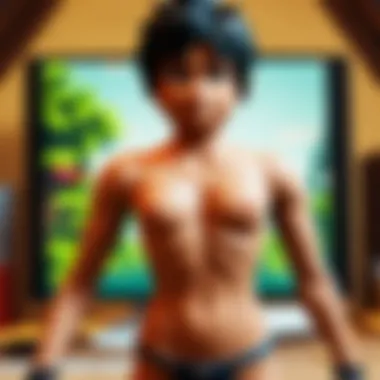
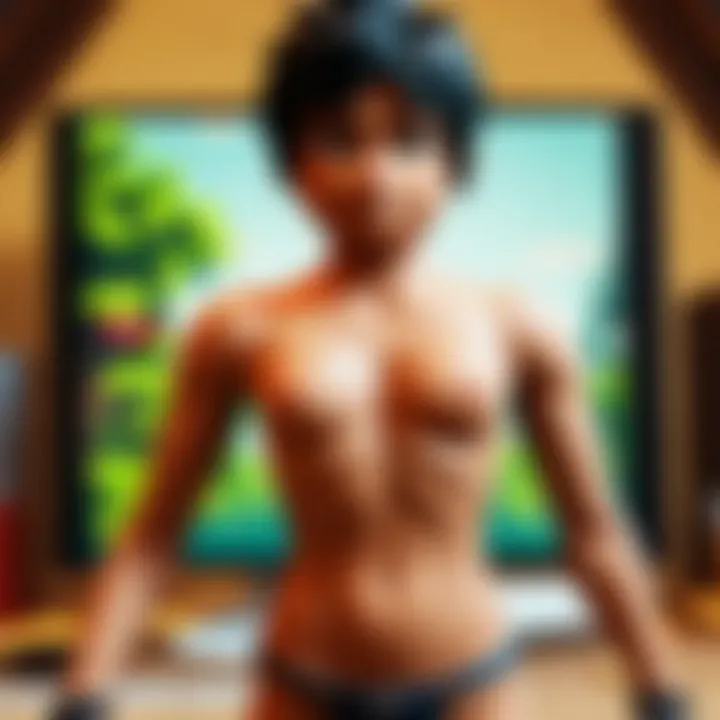
Choosing the right software will depend on what you are trying to achieve. Consider factors such as ease of use, available features, and target output quality when selecting the appropriate solution for your video recording needs.
Best Practices for Video Recording
In the digital age, recording high-quality videos has become essential for a variety of applications, from educational content to personal vlogs. Understanding best practices for video recording ensures that the end product is clear, engaging, and professional. When done correctly, video recording can effectively convey your message and capture the audience's attention. To achieve this, there are several key elements to consider that contribute significantly to the overall quality and effectiveness of your video content.
Setting Up Your Recording Environment
Creating an ideal recording environment is crucial. The space where you choose to film can greatly influence the video's outcome. First, select a quiet setting. Minimizing background noise will help ensure that the audio quality is clear. You may also want to consider the placement of your recording equipment. Placing the camera at eye level can create a more natural perspective.
Next, lighting plays a major role in video quality. Natural light is often the best option. If you can, record near a window during the day. If that's not possible, investing in softbox lights can provide the necessary illumination and reduce harsh shadows.
Key Considerations for Your Environment:
- Noise Levels: Conduct a quick check for external sounds.
- Camera Placement: Eye-level positioning is more engaging.
- Lighting Options: Use natural light or softbox lights to minimize shadows.
Optimal Video Settings
Selecting the right video settings is equally important. Start with the resolution. For most projects, recording in 1080p is sufficient, but 4K might be suitable for high-quality projects, like showcasing detailed gameplay. The frame rate should also be considered. A frame rate of 30 frames per second is typical for standard videos, but increasing it to 60 can provide smoother motion for action-packed content.
Another point of focus is the audio settings. Ensure that your microphone provides clear sound. Test various settings to find what works best. Finally, remember to check the lighting again after making adjustments to the camera and environment to keep everything balanced.
Video Settings Checklist:
- Resolution: Start with 1080p; consider 4K if appropriate.
- Frame Rate: Typically, 30 fps; use 60 fps for smoother action.
- Audio Quality: Use a quality microphone and test the recording.
- Lighting Adjustments: Reassess lighting after camera setup changes.
"Having a well-prepared recording environment and optimal settings can make all the difference in the quality of your final video."
By implementing these best practices, the video recording process becomes more straightforward and effective. This not only improves the quality of the content but also enhances the viewer's experience. Following these guidelines will help in creating engaging video material that resonates well with your audience.
Editing Recorded Videos
Editing recorded videos is a crucial step in the video production process. This phase allows you to refine your content by enhancing its visual and audio quality. Proper editing can transform a raw recording into a polished final product. It can also help convey your message more effectively, making the video more engaging for your audience.
Basic Video Editing Software
When starting with video editing, users often turn to basic video editing software. These tools provide essential functionalities that are typically user-friendly, making them suitable for beginners. Some prominent options include:
- iMovie: Commonly used on macOS, it offers a straightforward interface with various templates and effects.
- Windows Movie Maker: Though discontinued, it remains a simple choice for basic video edits on older Windows systems.
- Shotcut: This free, open-source editor works on multiple platforms and supports a broad range of video formats.
- Lightworks: A more advanced free option, it provides a professional editing experience, though it has a steeper learning curve.
Using these tools, you can trim clips, adjust audio levels, and integrate text overlays. The editing process allows you to remove unnecessary sections and ensure that your final video flows smoothly.
Advanced Editing Techniques
For those who desire more control over their video projects, advanced editing techniques become necessary. These skills can significantly impact the quality and engagement of your videos. Key techniques include:
- Color Grading: Adjusting colors to create a mood or improve overall aesthetics.
- Audio Mixing: Balancing audio levels and adding sound effects or background music to enhance viewer experience.
- Transitions and Effects: Using transitions to improve flow between scenes can make your video feel more cohesive. Effects can also add visual interest but should be used sparingly to avoid distractions.
- Keyframing: This technique allows you to animate properties over time, giving you more control over how elements move in your video.
- Multi-Cam Editing: If you have footage from multiple cameras, this technique helps synchronize and edit them together for a professional look.
Advanced video editing can turn a good video into a compelling story that resonates with viewers.
These advanced options may require time and practice to master. However, each technique can dramatically improve the quality of the content, making it more suitable for platforms where high production value is expected.
Troubleshooting Common Recording Issues
When recording videos on a computer, unexpected challenges can often arise. This section addresses typical problems users may face. Understanding how to troubleshoot these issues is critical for improving overall video quality and ensuring the recording process goes smoothly. Addressing problems swiftly can save time and frustration.
Audio and Video Sync Issues
One common issue during video playback is the desynchronization between audio and video. This occurs when the sound and video do not match up correctly, leading to a disconcerting viewing experience. This can be particularly problematic for content creators or users aiming for a professional finish.
Causes of Audio and Video Sync Issues:
- Hardware limitations: Slow processors or insufficient RAM may cause lags in processing.
- Recording software: Not all software can handle audio and video streams efficiently, which may lead to mismatch.
- File formats: Some formats have compatibility issues, leading to sync delays.
Solutions to Consider:
- Check your hardware: Ensure your computer meets the necessary requirements for smooth video recording.
- Use reliable software: Programs like OBS Studio or Camtasia tend to manage audio and video better than others.
- Adjust settings: Sometimes, altering audio sample rates in the software can rectify sync problems.
Screen Recording Problems
Screen recording can present various issues, from incomplete recordings to unresponsive software. These moments can disrupt the workflow and lead to loss of valuable footage, which is frustrating and counterproductive.
Common Problems with Screen Recording:
- black screen: A common issue is capturing a black screen instead of the intended content. This can happen if you don't have the right permissions or settings in your recording software.
- Performance drops: Recording software can sometimes slow down your machine, affecting performance during screen capture.
- No recording at all: Sometimes, users may find that their recordings do not save or fail to start.
Ways to Troubleshoot Screen Recording Issues:
- Adjust permissions: Check if the recording software has permission to share your screen and audio.
- Optimize performance: Close unnecessary applications or ensure enough resources are available for smooth recording.
- Update software: Keeping software up to date can prevent compatibility issues that lead to recording failures.
Troubleshooting common recording issues is essential to maximize your efficiency during video capture. Knowing how to resolve problems means less time worrying about technical hiccups and more time creating content.
Exporting Your Final Video
Exporting your final video is a crucial step in the video production process. It is the phase where your video takes its final form and is prepared for sharing or storage. Knowing how to export effectively can impact the quality of your video and its accessibility across various platforms. In this section, we will discuss the importance of choosing the right format and the compression techniques involved in exporting your work.
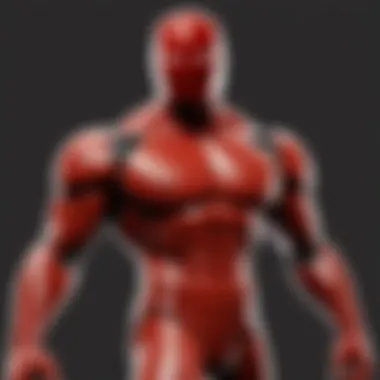

Choosing the Right Format
The format you choose for exporting your video significantly affects its quality and usability. Common video formats include MP4, AVI, and MOV. MP4 is popular for its high compression rate and good quality, making it ideal for online sharing. AVI usually offers higher quality but creates larger files, which may not be optimal for quick uploads. MOV is often preferred for editing in Apple’s ecosystem but may have compatibility issues elsewhere.
When selecting a format, consider the intended use of your video:
- Online sharing: MP4 is typically the best choice for most platforms like YouTube or social media.
- Editing and production: Use formats that maintain high quality, such as AVI or MOV.
- Archiving: Consider a lossless format to preserve original quality for future use.
Compression Techniques
Compression is vital in video exporting. It reduces file size while maintaining reasonable quality, enabling easier sharing and storage. Two main types of compression exist: lossy and lossless.
- Lossy compression reduces file size by removing some data. While this can significantly lower quality, it is often sufficient for viewer satisfaction. Formats like MP4 utilize lossy compression effectively.
- Lossless compression retains all original data, ensuring the highest possible quality. This method is suitable for projects where detail is paramount.
To achieve the best results, balance quality and file size. When exporting, consider using settings that enable adjusting bitrate, resolution, and frame rate. This approach allows you to optimize your video based on the needs of your audience.
"Selecting the right export settings can make or break your video's reach and quality. Be deliberate and informed in your choices."
By understanding these elements, you can effectively export your videos, ensuring they are ready for any platform or audience.
Cloud Storage for Video Files
In today's digital landscape, cloud storage plays a crucial role in managing and preserving video files. As video content becomes more prevalent, the need for efficient storage solutions grows. Cloud storage offers a flexible and scalable method for storing large video files, ensuring accessibility and security. It allows users to save their recordings without additional hardware costs and provides the freedom to access content from multiple devices. This is particularly relevant for those who engage in video recording for various purposes, be it gaming, tutorials, or professional projects.
Benefits of Cloud Storage
Utilizing cloud storage services brings multiple advantages:
- Accessibility: Users can access their video files from anywhere with an internet connection. This flexibility is essential for on-the-go editing or sharing without being confined to a single device.
- Collaboration: Cloud storage facilitates easier collaboration among teams. Multiple users can work on the same project, sharing and editing videos in real-time. This connectivity promotes creativity and efficiency.
- Data Security: Cloud storage providers often implement robust security measures. This reduces the risk of losing valuable footage due to hardware failure or accidental deletion.
- Scalability: Cloud solutions offer scalable options, allowing users to upgrade their storage as needed. This flexibility caters to growing video libraries without the need for constant hardware upgrades.
- Backup Solutions: Cloud storage serves as an effective backup for video files. By automatically syncing recordings to the cloud, users can ensure their content is safe, even in the event of local data loss.
Popular Cloud Storage Services
When considering cloud storage for video files, various services stand out due to their reliability and features.
- Google Drive: Known for its user-friendly interface and integration with other Google services, Google Drive allows users to store videos and collaborate seamlessly. It offers 15 GB of free storage.
- Dropbox: Dropbox is widely used for its file-sharing capabilities. It efficiently handles large video files and provides excellent syncing options across devices.
- Microsoft OneDrive: OneDrive is well-integrated with Windows systems. It offers ample space and features tailored to office uses, making it a dependable choice for users.
- Amazon S3: Amazon's S3 service is geared towards businesses requiring large-scale storage solutions. Its flexibility and scalability make it ideal for professional projects.
"Choosing the right cloud storage can significantly enhance your video management experience. Make sure to evaluate your needs and the specific offerings of each service."
Sharing Your Video Content
Sharing video content is a crucial step after recording. It allows creators to showcase their work and engage with an audience. The process of sharing involves choosing the right platforms, as well as understanding how to protect one's intellectual property. These aspects can greatly influence the reach and reception of video content.
Platforms for Video Sharing
A multitude of platforms exist for sharing videos, ranging from social media to dedicated video hosting sites. Each platform caters to different audiences and offers unique features:
- YouTube: Known for its vast user base, YouTube is ideal for reaching a global audience. It supports various video formats and offers monetization options.
- Vimeo: This platform is favored by professionals due to its higher video quality and more curated community, making it suitable for artistic and creative content.
- Twitch: Primarily for gamers, Twitch allows live streaming. It's particularly useful for sharing gameplay videos and interacting with viewers in real-time.
- Facebook: It provides a built-in audience for social sharing, making it easy to reach friends and followers quickly.
- Instagram: Ideal for short, engaging clips, Instagram lets users leverage visuals effectively in addition to video.
Choosing the right platform involves recognizing where your target audience spends their time.
Understanding Licensing and Copyright
In the digital age, comprehending licensing and copyright is essential. Sharing videos without knowing the legalities can lead to serious issues. Here are some key considerations:
- Copyrighted Material: Using copyrighted music, clips, or images without permission can result in removal of the video or even legal action. Always opt for copyright-free or licensed content.
- Content Ownership: When you create a video, you own that content, unless you use material created by someone else. Clearly establish ownership to avoid disputes.
- Creative Commons Licenses: Some creators opt to share their work under Creative Commons licenses. Understanding these licenses can facilitate sharing while ensuring content protection.
To summarize, selecting the appropriate platform for sharing videos is just as important as the content itself. Coupled with a solid understanding of licensing and copyright, it creates a solid foundation for effective video distribution. This thoughtful approach not only increases visibility but also protects your work.
Future of Video Recording Technology
The future of video recording technology is of significant importance in the context of this article. As the tools and methods for capturing video continue to evolve, users must remain informed about these advancements. Understanding these changes helps improve video quality and efficiency of recording processes. New technologies expand creative possibilities, allowing users to produce content that stands out in an increasingly crowded digital landscape.
Emerging Trends in Video Capture
Recent years have seen several notable trends in video capture technology. One major trend is the growing importance of 4K and 8K resolution. These higher resolutions offer enhanced detail and clarity, which is especially valuable in professional video production. Users of platforms such as YouTube or Twitch will find that higher resolution uploads are favored by audiences who appreciate visual quality.
Another trend is the rise of mobile video recording. Smartphones are now equipped with cameras that can rival professional equipment. These devices make recording accessible to a wider audience, facilitating on-the-go content creation. With apps supporting sophisticated editing and capturing features, users can produce high-quality videos using just their phone.
Additionally, live streaming is gaining popularity. More platforms offer users the ability to broadcast video content in real-time. This immediacy appeals to content creators, as it fosters genuineness and direct interaction with viewers. As a result, capturing video for live streaming is becoming an essential skill for aspiring producers.
Impact of Artificial Intelligence
Artificial intelligence is making significant inroads into video recording technology. One of the most prominent impacts is automation in editing processes. AI algorithms can analyze footage and make recommendations for cuts, transitions, and effects. This capability reduces editing time significantly.
Moreover, AI-driven software can help enhance video quality through real-time adjustments. For instance, lighting conditions might change rapidly during a shoot. AI can automatically adjust camera settings accordingly, resulting in better final products without requiring constant manual adjustments.
Furthermore, there are tools that use AI to generate content suggestions based on trending topics. They analyze user engagement metrics to provide insights that can help content creators tailor their videos to audience preferences.
As these technologies mature, it is crucial for video content creators to adapt and learn how to leverage them effectively. Keeping abreast of these developments will ensure they stay competitive in the fast-paced world of video content creation.
Finale
In summarizing the content of this article, it is vital to recognize the importance of effectively capturing video content on a computer. Whether for professional projects, academic purposes, or personal enjoyment, understanding the process of video recording can greatly enhance one's ability to communicate visually. The various methods discussed throughout the article showcase not only the technical aspects involved but also the creativity that can be unleashed through video recording.
Recap of Key Points
The guide covered several critical factors:
- Essential Hardware: The article emphasized the need for appropriate cameras, microphones, and lighting to ensure high-quality recordings. This hardware set the foundation for a streamlined video capture process.
- Software Options: It explored built-in tools, such as the Windows Game Bar and QuickTime Player, alongside third-party software like OBS Studio. This selection allows users to choose a solution that fits their needs best.
- Recording Methods: Steps for video recording on different operating systems—Windows, macOS, and Linux—were provided, focusing on user-specific applications to enable a smooth recording experience.
- Editing and Exporting: Once captured, the importance of editing cannot be overlooked. Various editing software options were discussed, along with exporting techniques to share content effectively.
- Cloud Storage and Sharing: The benefits of cloud storage were assessed, highlighting how it can facilitate easy access and sharing of video files across multiple devices.
- Future Trends: Noteworthy trends in video recording technology were explored, including the impacts of artificial intelligence, which promises new possibilities in video capture and editing.
The culmination of these elements provides a well-rounded understanding for all users, from beginners to experienced editors. It paves the way for exploring video recording not just as a task, but as a platform for expression and creativity.







