How to Download and Play Roblox on Chromebook OS
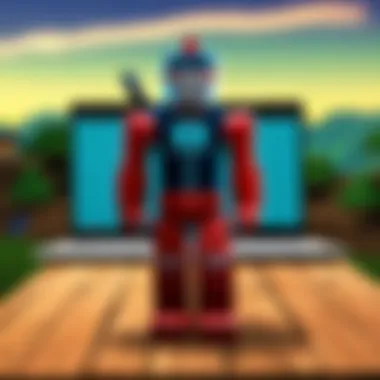

Intro
Navigating the world of gaming on a Chromebook, particularly in a robust platform like Roblox, offers a unique mix of both challenges and opportunities. Roblox represents not just a game, but a sprawling universe where creativity flourishes, allowing users to both play and develop their own encounters. With its ever-expanding games roster and user-generated content, it begs the question of how one can seamlessly access such a platform via Chrome OS.
This guide addresses the intricacies and nuances of downloading Roblox specifically tailored for Chromebook users. We will delve into necessary requirements, installation steps, and examine potential hurdles you may encounter along the way. Whether you're a fledgling player or an experienced developer, understanding this process can enrich your gameplay experience and allow you to unlock the full potential of Roblox on your Chromebook.
Making the most of your Chromebook for gaming demands a solid grasp of the system's capabilities and limitations. This includes comprehending how Roblox intersects with Chrome OS, as well as insights on optimizing performance to ensure a smooth gaming adventure. So, roll up your sleeves as we journey through the digital landscape of Roblox, setting the stage for an immersive experience right from your Chromebook.
Gameplay Tips
When it comes to engaging with Roblox, having a few gameplay tips and strategies up your sleeve can make a world of difference. Whether you are diving into exciting new worlds or crafting your own games, these insights can enhance your interaction.
Basic Controls and Navigation
Understanding the essential controls is the crux of any gaming experience. In Roblox, movement typically employs the WASD keys, while using the mouse helps navigate the screen. To jump, simply press the space bar. Learning to manipulate your avatar effectively can often separate the next top builder from a casual player.
- Movement Basics:
- Action Keys:
- W: Move forward
- A: Move left
- S: Move backward
- D: Move right
- Space Bar: Jump
- E: Interact with objects
Familiarize yourself with these basic commands, and over time, they will become second nature, allowing for a more immersive experience.
Advanced Gameplay Strategies
As players gain more experience, the need for advanced strategies often arises. This could be particularly helpful in navigating competitive games or while developing your own creations. Consider these approaches:
- Resource Gathering:
Grasping where to find vital resources can give you an upper hand. Knowing the map and optimal routes is key. - Community Engagement:
Engaging with the community through forums or platforms like Reddit can enhance your knowledge about various game mechanics. Sharing experiences and strategies often lead to insights you might not discover on your own. - Experiment and Create:
Don’t hesitate to experiment with building and scripting in Roblox Studio. The more you play around, the more tricks you’ll learn.
“The secret to success in Roblox isn’t just about playing well, it’s about learning from every game and interaction.”
While these tips will sharpen your skills, remember that practice makes perfect. Keep pushing the boundaries of your gameplay, and soon enough, you’ll find yourself navigating through Roblox like a seasoned player.
User-Generated Content
The beauty of Roblox lies in its user-generated content. This has not only set it apart from traditional gaming but has created a community where creativity and imagination reign.
Highlights of Notable User Creations
Many users showcase extraordinary talent, producing games that become sensations. Some notable creations include:
- Adopt Me!: A whimsical game centered around raising pets and creating your dream home.
- Brookhaven: A social experience simulating daily life in a virtual town.
- Tower of Hell: A challenging obstacle course that tests players' agility and speed.
These games illustrate the endless possibilities within the Roblox ecosystem and offer a glimpse into the creative minds of its users.
Tips for Creating Engaging Games
Creating your own game can be both fun and daunting. To help you craft an experience that keeps players coming back, consider these strategies:
- Start Simple: Begin with straightforward concepts before diving into complex mechanics.
- Leverage Feedback: Share your game with friends to gather their input and refine it.
- Keep It Fresh: Regular updates can keep your player base engaged and excited for new content.
Roblox acts as a canvas for creation. By embracing both gameplay and development, you not only enjoy what's already available but also contribute to the ever-evolving universe of Roblox on your Chromebook.
Preface to Roblox and Chromebook OS
Roblox is a dynamic platform, painting a world of creativity and imagination. Its popularity has soared particularly among younger audiences, fostering communities where players can design their games, collaborate with friends, and explore countless user-generated worlds. For users who embrace Chromebook OS, the combination presents an intriguing opportunity to dive into the captivating universe of Roblox. Understanding how these systems work together can unlock immense potential for gaming enthusiasts.
Understanding Roblox and Its Popularity
At its core, Roblox allows users to create and play games created by other users. It uses a simple programming language called Lua, which, while powerful, is accessible enough for beginners to grasp. The user-friendly nature of this platform, combined with the extensive range of games available, enhances its appeal. Kids and teens especially resonate with the ability to express creativity, whether through creating their own games or customizing characters.
Additionally, the social aspect of Roblox cannot be overlooked. Players connect with friends and make new ones as they traverse imaginative landscapes together. The constant influx of new experiences keeps the platform fresh and exciting, ensuring that players return for more time after time. As communities form around developers and their games, it fosters a sense of belonging that's hard to find elsewhere in the gaming world.
Furthermore, the increased compatibility of Roblox games with various platforms has played a significant role in its widespread adoption. Notably, ensuring it runs smoothly on devices like Chromebooks only elevates its status further, making it accessible and appealing for users who may not have traditional gaming setups.
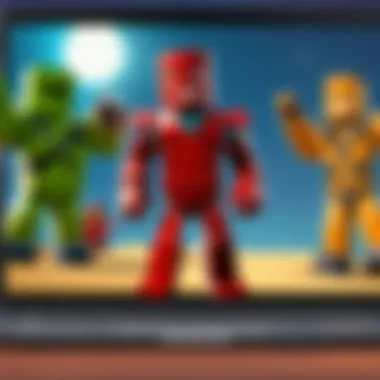

Overview of Chromebook OS
Chromebook OS is a lightweight operating system primarily designed to work with web-based applications, giving it a unique standing compared to traditional PCs. This operating system is built around Google’s Chrome browser, focusing on speed, simplicity, and security. Chromebooks are widely recognized for their low maintenance, quick boot times, and seamless integration with Google services, which can be particularly appealing to students and casual users.
While many might think of Chromebooks as simple browsing machines, they have capabilities that extend well beyond just web surfing. In recent years, support for Android apps via the Google Play Store has significantly expanded the versatility of Chromebooks, paving the way for applications like Roblox to flourish. Players are now able to download and enjoy their favorite games with relative ease, making this combo a compelling choice for gaming on the go.
Moreover, though the performance of some older Chromebooks may vary, newer models come equipped with specifications that can handle gaming requirements, including those for Roblox. The shift toward more powerful hardware in this category highlights the ongoing evolution of Chromebook OS as a viable platform for various applications and entertainment ventures.
"A good gaming experience on a Chromebook is not a matter of hardware alone; it's about understanding how to optimize the software environment as well."
Understanding both Roblox and Chromebook OS sets the stage for exploring the next steps in this comprehensive guide, diving into what one needs to prepare for a smooth gaming experience.
System Requirements for Roblox on Chromebook
When diving into the exhilarating world of Roblox, understanding the system requirements specific to a Chromebook is crucial. This section sheds light on why these technical prerequisites matter—and they aren’t just a formality but essential guidelines to ensure a smooth and enjoyable gaming experience. A mismatch between your Chromebook's capabilities and the game's demands can lead to frustration. Consequently, knowing what is needed helps you avoid the headaches of lagging gameplay or crashing applications.
Minimum System Requirements
To get Roblox rolling on your Chromebook, it's vital to keep a close eye on the minimum system requirements. These requirements serve as a baseline; think of them as the entry ticket to the fun. Here’s what you should typically have:
- Operating System: Chrome OS version 69 or later
- Processor: At least Intel Celeron or equivalent ARM chip
- Memory: Minimum of 4 GB of RAM
- Graphics: Integrated graphics supporting OpenGL 2.0 or higher
- Storage: About 1.5 GB of free space for installation
This minimal list ensures that you can at least run Roblox, but don't be fooled—barely meeting these specifications might make your gaming experience choppy.
Recommended Settings for Optimal Performance
Hitting the minimum requirement is like barely passing a test; to really excel in Roblox on your Chromebook, you're going to want the gold star standards. The recommended settings present a more forgiving environment for casual and serious gamers alike. Here’s your checklist for a better performance:
- Operating System: Chrome OS version 80 or later
- Processor: Intel Core i3 or better
- Memory: 8 GB of RAM
- Graphics: Integrated or dedicated graphics card with support for OpenGL 3.0 or better
- Storage: At least 2 GB of free space for smoother installation and updates
By upping these specifications, especially the RAM and processor, you're setting the stage for a more fluid, engaging gaming experience where lag becomes a thing of the past.
"Minimum requirements can get you in the game, but the recommended specs are what will let you conquer it!"
Incorporating these elements not only maximizes your gameplay potential but also positions you to face whatever Roblox has to offer—from intricate worlds to competitive mini-games. For a satisfactory experience, balancing the hardware with software settings allows for more enjoyabale gameplay. Each improvement you make nudges your Chromebook closer to becoming a gaming powerhouse, allowing you to navigate and create within the vast Roblox universe effortlessly.
Methods to Download Roblox
In the ever-evolving landscape of gaming, knowing how to effectively download and install games like Roblox on your Chromebook can be quite pivotal. Roblox has become a universal platform that attracts players of all ages. However, with the specific nature of Chromebook OS, the approach to acquiring this game differs somewhat from traditional systems. This section aims to illuminate the myriad methods available for downloading Roblox on a Chromebook, ensuring that users can easily access their favorite gaming experience.
Using the Google Play Store
The Google Play Store serves as a primary gateway for downloading applications on Chromebooks. For those eager to join the Roblox community, using this method can be straightforward. To kick things off, make sure your Chromebook is running a version that supports Android apps, as not all models may have access.
- Open the Google Play Store: You’ll find this easily on your app shelf or in the launcher. Just click the icon to get started.
- Search for Roblox: In the search bar at the top, just type ‘Roblox’ and hit enter. The search results should populate with various entries, including the official Roblox application.
- Install the Application: Click on the Roblox app icon, and you will be taken to the download page. Hit the install button, and the app will begin downloading. Depending on your internet speed, this typically doesn't take too long.
- Open the App: Once installed, you can open Roblox right from the Play Store or find it in your app shelf. Kickstart your exploration of the virtual worlds that await you.
Using the Google Play Store often ensures a smoother installation combined with automatic updates, letting you enjoy the latest features and fixes without hassle.
Accessing Roblox via a Web Browser
For those who may encounter difficulties with installing the app or prefer not to deal with app installations, accessing Roblox through a web browser is a viable alternative. This method offers a different kind of flexibility. Here's how you can get started:
- Open Your Preferred Web Browser: Be it Chrome, Firefox, or another favorite, launch your web browser of choice.
- Navigate to the Roblox Website: Type into the address bar and hit enter. This will take you straight to the Roblox homepage.
- Log In or Create an Account: If you’re a newcomer, you can sign up for a free account. Existing users can simply log in using their credentials.
- Choose a Game to Play: Once logged in, you can explore the extensive library of games available. Select any game title that piques your interest, and you’ll be prompted to download Roblox Player if it’s your first time.
- Follow Installation Prompts: The system will guide you through the necessary installation steps. A simple download will prepare your system to start playing right in the browser itself, which is handy if you just want to jump right in.
Remember: Browsing might not support every option available in the dedicated application, but it can still provide substantial access to the world of Roblox without much complication.
By understanding these methods, users can readily choose the way to download Roblox that best suits their individual needs and preferences.
Installing Roblox on Chromebook
The process of installing Roblox on a Chromebook is not just a mere technical formality; it serves as a gateway into an expansive universe of creativity and social interaction. As Roblox gains traction among gamers of all ages, understanding how to seamlessly integrate this platform into Chromebook OS becomes essential. Whether you’re a seasoned player or a curious newbie, installing Roblox opens doors to an array of gaming experiences—ranging from immersive worlds to unique game creations by users around the globe.
In a world where Chromebooks are becoming increasingly popular due to their affordability and portability, the ability to play Roblox becomes a pivotal factor for many users. Unlike traditional gaming PCs, Chromebooks operate differently, and that comes with its own set of challenges and advantages when it comes to accessing games like Roblox. Knowing the right steps to install and optimize your setup can make all the difference.
Step-by-Step Installation Guide
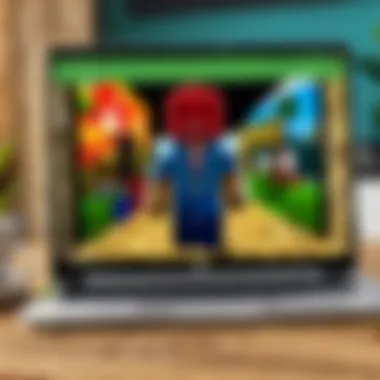

Installing Roblox on a Chromebook isn't rocket science, but it does require a bit of attention to detail. Here’s a simple, yet effective, step-by-step guide:
- Access the Google Play Store
First things first, make sure your Chromebook supports Android apps. Open the Google Play Store, which is akin to a treasure trove for apps. - Search for Roblox
Type "Roblox" into the search bar. It should pop up like popcorn in a hot pan. - Download the App
Once you've found the app, click on the install button. This is where the magic starts. Sit tight while it downloads. - Launch Roblox
When the download is complete, tap 'Open' to launch the game. A shiny new world awaits! - Log In or Create an Account
If you already have an account, just log in. New users can sign up in a few clicks.
These straightforward steps will grant you access to Roblox, but the journey doesn’t end here. Ensuring that your system is setup properly post-installation is also crucial.
Managing Permissions and Settings
Once installed, you’ll want to review the app permissions and settings. A frequent oversight for many users is neglecting proper permissions, which can lead to hiccups during gameplay. To get everything running smoothly, take the following steps:
- Open Settings
Navigate to your device's settings. You can find this typically in the bottom corner or through the taskbar. - Find Apps
Locate Roblox in the list of your installed apps. Click on it to access details. - Check Permissions
Make sure that Roblox has the necessary permissions to operate effectively. This may include access to storage, camera, and microphone. Head over to the permissions section and toggle them accordingly. - Adjust Settings
Under your settings in the Roblox app, make sure to enable or disable appropriate options suited to your gameplay needs. This might involve adjusting graphics settings for better performance or ensuring notifications are tuned to your liking.
Important:
Always ensure your permissions align with your comfort level regarding privacy and usability.
By managing these permissions and settings properly, you can transform your Chromebook into a robust platform for enjoying Roblox gameplay without unnecessary interruptions.
Playing Roblox on Chromebook
Playing Roblox on a Chromebook presents a unique blend of challenges and opportunities that deserve exploration. As this gaming platform continues to gain traction globally, users are often curious about how effectively they can dive into the exciting universe of Roblox while utilizing a Chromebook. While Chromebooks are designed for efficiency and portability, optimizing these devices for gaming, particularly for an extensive platform like Roblox, requires some consideration.
When you play Roblox on a Chromebook, you aren’t just accessing games; you’re entering a community and a world full of creative possibilities. Part of the beauty of Roblox is its diversity—players can engage in everything from immersive storytelling experiences to intense multiplayer games. For many, this is not just a pastime but a passion that fosters creativity, problem-solving skills, and collaboration. This guide will navigate through critical aspects that will enhance your gameplay experience, shedding light on how to effectively engage with the platform.
Among the many important facets to consider while playing Roblox on a Chromebook are performance dynamics, interface navigation, and game creation and participation. Understanding these elements can significantly enhance your experience, ensuring you get the most out of the time spent on the platform. In particular, Chromebook users should pay attention to the unique navigational difference in the Roblox interface and how to seamlessly create or join games.
Navigating the Roblox Interface
Navigating the Roblox interface on a Chromebook can feel a bit different from traditional PCs, but getting accustomed to it can enhance your overall experience. When you first boot up Roblox, you might notice a sleek and user-friendly interface that aims to facilitate a straightforward user journey. The layout is designed to be intuitive, yet there are a few tips to keep in mind to maximize your navigation efficiency.
- Home Screen: Once logged in, you’ll land on the home screen which showcases popular games and experiences. Scroll through the options and find something that piques your interest.
- Search Functionality: If you’re hunting for something specific, don’t hesitate to use the search bar at the top. Type in the desired game's name or genre and get ready to join the fun.
- Notifications and Friends: Keep an eye on the notifications icon for updates from friends or game developers. This ensures you stay in the loop regarding the latest events or releases.
Learning to navigate makes it easier for newcomers to embrace the overloaded library of games available, as well as making it efficient for seasoned players to quickly find their go-to environments.
"The first step to conquering the Roblox universe is understanding where to look and how to interact with what's there."
Creating and Joining Games
Creating and joining games in Roblox opens up a plethora of possibilities. Whether you’re a budding game designer or just looking to jump into someone else's creative world, Roblox provides the tools to do both seamlessly.
Joining Games
Joining a game is quite easy on a Chromebook. After navigating the home screen or making use of the search functionality, you can simply click on the game's title. Here are some additional points:
- Game Ratings and Reviews: Before diving in, take a moment to check the ratings or user feedback. This will help you find quality experiences that match your preferences.
- Multiplayer Options: Many games allow you to play alongside friends or complete strangers. Connecting with others adds an exciting social layer to your experience.
Creating Games
For those who are keen on creating, Roblox offers an intuitive Build Mode. Here’s how you might approach your own game creation:
- Roblox Studio: Start by launching Roblox Studio. This is where the magic happens, allowing you to design, script, and test your game.
- Learning Resources: Familiarize yourself with tutorials provided within the Roblox ecosystem. These resources can guide you through various aspects of game creation, whether you’re making an obstacle course or a sprawling RPG.
- Publishing: Once satisfied with your creation, publish it for others to play. You can attract players by sharing it on social media or Roblox forums.
Creating and joining games are not just activities; they foster connection within the Roblox community, allowing for collaboration and communication across a diverse range of players. Embrace these opportunities to engage, and the possibilities for fun and creation are endless.
Challenges and Solutions
In the realm of gaming, challenges are as common as they are in everyday life. For Roblox enthusiasts using Chromebook OS, understanding these hurdles and finding effective solutions is vital. This section sheds light on typical problems encountered when installing and playing Roblox while offering practical solutions. Grasping these issues not only smootheens the process but enhances the overall gaming experience, allowing players to focus on enjoying the vast universe of Roblox.
Common Issues When Installing Roblox
Roblox is a widely loved platform, but like anything good in life, it doesn't come without its share of hurdles. Users on Chromebook OS may find themselves facing several challenges during installation. Here are a few of the most common issues:
- Compatibility Errors: Many users might find that their device does not support Roblox due to specific restrictions on the Chrome OS. This can be frustrating, especially for eager gamers trying to dive in.
- Insufficient Storage: Many Chromebooks come with limited storage capacity. Trying to install Roblox may lead to error messages about low storage, even if there seems to be enough space. Clearing up some memory can help mitigate this issue.
- Outdated Software: If the Chromebook operating system hasn’t been updated recently, it may also lead to installation problems. Ensuring that the system is up-to-date allows for better compatibility with applications.
- Permission Settings: Sometimes, permission issues can pop up, preventing Roblox from working correctly on your device. Users may forget to grant the necessary access for proper functionality.
Thus, being mindful of these potential installation hurdles can significantly streamline the process and save time.
Troubleshooting Tips for Gameplay
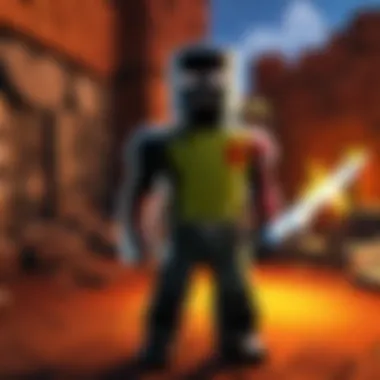

Once Roblox is up and running on your Chromebook, players might still encounter hiccups during gameplay. However, there are various strategies that can help troubleshoot and resolve these issues effectively. Here are some recommended tips:
- Check Internet Connection: Ensure that your device is connected to a stable and robust internet connection. A problematic connection can lead to lagging and disconnections, which clearly hampers the gaming experience.
- Clear Cache and Cookies: Clearing the browser’s cache and cookies is a simple yet effective method to resolve many performance issues. This action helps in freeing up resources and can lead to smoother gameplay.
- Adjust Graphics Settings: Lowering the graphics quality can alleviate performance issues, especially on devices with less processing power. This not only helps to smooth out the gameplay but can also prolong battery life.
- Log Out and Restart: Sometimes, the classic "turn it off and on again" can be a lifesaver. Logging out of Roblox and restarting your Chromebook can refresh the system and fix minor glitches.
- Seek Community Help: Engaging with fellow Roblox players on platforms such as Reddit can provide valuable insight. Reading or participating in discussions can often lead to discovering effective fixes others have found for similar issues.
By staying informed about common challenges and employing effective troubleshooting strategies, Roblox players can enjoy a seamless and engaging gaming experience on their Chromebooks.
Enhancing Your Roblox Experience
As Roblox continues to evolve, the way players experience the game has an impact not just on enjoyment but also on gameplay effectiveness. Enhancing your Roblox experience isn't just about graphics or speed, but about engaging with the platform to its fullest potential. For players using Chromebook OS, making some adjustments can lead to both smoother gameplay and richer interaction with the vibrant world of Roblox.
Performance Optimization Techniques
To truly enjoy Roblox without those pesky lags or disruptions, consider diving into some performance optimization techniques. Optimizing performance can significantly enhance gameplay. Here are a few practical approaches:
- Close Background Applications: By shutting down unnecessary apps while you play, you free up vital resources. Chromebooks can be lightweight, but if multiple tabs or applications are open, it might cause the game to stutter.
- Adjust Graphics Settings: Roblox allows players to tweak graphics settings. Lowering these can help the game run better, especially on devices with limited specs. Find the setting in the game menu and play around until you find a good balance. Just remember, better performance might mean sacrificing some graphical fidelity.
- Update Your Chromebook: It’s a straightforward tip, but keeping your system updated ensures you have the latest performance enhancements and bug fixes. This includes regular checks for updates in the settings menu.
"A smooth game is a happy game. Don't let little hiccups ruin your fun!"
These methods aren't some groundbreaking secrets; they’re just little tweaks that can make a world of difference.
Understanding Settings for Network and Graphics
Network and graphics settings play a crucial role in how smoothly Roblox performs on a Chromebook. A few key considerations can enhance your overall gaming experience:
- Network Settings:
- Graphics Settings:
- Wi-Fi Strength: Always connect to a strong Wi-Fi signal. If your connection is shaky, try sitting closer to your router or reset the connection if necessary.
- Bandwidth Management: Ensure there aren’t too many devices hogging the bandwidth. Sometimes, a household can be a traffic jam for your internet. Consider scheduling game time when others are not using too much data.
- Graphics Quality: It’s important to adjust this based on your Chromebook’s capabilities. While high settings may look delightful, they can bog down performance on modest devices.
- Full-Screen Mode: Utilizing full-screen mode can provide a more immersive experience, and it sometimes helps in performance by focusing system resources on a single window.
By understanding and applying these network and graphics settings, players can truly make the most of their Roblox adventures. It's a small effort that can lead to a more enjoyable and fluid gaming session on a Chromebook.
Parental Controls and Safety Features
As gaming becomes more intertwined with the daily lives of both young and old, understanding the importance of parental controls and safety features is paramount. Roblox, being a platform that attracts a younger audience, provides various tools that parents can use to ensure a safe gaming experience. By adjusting these settings, guardians can protect children from inappropriate content, manage who they interact with, and monitor gameplay behavior. This section serves to shed light on why these features are crucial and how they can be effectively employed.
Setting Up Parental Controls on Roblox
To set up parental controls on Roblox, the process is fairly straightforward, though it may require a bit of diligence on the part of parents. Here’s a step-by-step guide on how to do it:
- Login to Your Account: First, log into the account that you want to manage. This can be your child's account or your own account that oversees their gaming.
- Access Settings Menu: Once logged in, click on the gear icon located in the upper-right corner, which takes you to the settings menu.
- Account Settings: Navigate to the 'Settings' tab. Here, you will find various options relevant to account management.
- Privacy Settings: Within the account settings, go to the 'Privacy' section. This is where you can control who can communicate with the user, invite them to games, and view their profile.
- Parental Controls Panel: For complete parental control, you may need to verify your email address and set up a PIN code that only you would know. This will ensure that no changes can be made without your consent.
- Toggle Settings: Adjust toggle options according to what you feel is appropriate. You can restrict chat features, limit who can send friend requests, and make their account private.
- Save Changes: Always ensure that any changes made are saved before exiting the settings page.
By following these steps, parents can create a more secure environment for their children while they engage with the Roblox universe.
Promoting Safe Gaming Practices
Just having parental controls in place doesn’t quite cut it. Teaching children about safe gaming practices also plays a vital role. Here are a few points to consider:
- Education About Online Safety: Talk to children about the importance of not sharing personal information. Things like full names, addresses, and school names should stay private.
- Recognizing Inappropriate Behavior: Help children understand what behavior is unacceptable. Whether it's rude comments or bullying, they should feel comfortable reporting it.
- Time Management: Encourage a healthy gaming schedule. Setting specific times for gameplay can help children balance their hobbies and responsibilities.
"While it’s easy to get lost in the vast world of Roblox, it's essential to remind players that real life and safety should always come first."
- Encouragement of Positive Interactions: Remind players to interact positively and kindly with others. Not only does this enhance their experience, but it also fosters a supportive gaming community.
By combining robust parental controls with education about safe practices, guardians can greatly enhance their child's gaming experience while keeping potential risks at bay. This proactive approach will ensure that gaming remains a fun, safe, and enriching pastime.
Epilogue
In wrapping up this guide on downloading Roblox on Chromebook OS, it’s vital to recognize the significance of understanding the methods and details involved in this process. For many users, especially young gamers or those unfamiliar with technology, navigating the world of gaming on an unconventional platform like a Chromebook can seem daunting. However, this article sheds light on several key aspects that make the journey smoother.
Recap of Key Points
To recall some pivotal points discussed:
- Compatibility: We explored the compatibility of Roblox with Chromebook OS, emphasizing the need for using the right tools, like the Google Play Store or web browser, to access Roblox effectively.
- Installation Steps: We provided a step-by-step guide for installing Roblox, ensuring even the less tech-savvy could follow along with ease.
- Common Issues: The section on challenges and solutions laid out the common hiccups users may experience. Recognizing and addressing these challenges empowers gamers to tackle problems head-on and get back to enjoying their favorite games.
- Enhancements: Optimizing performance, adjusting network settings, and customizing graphics help in enhancing the overall gaming experience, ensuring smoother gameplay.
- Safety Features: Lastly, we dove into the parental controls and safety features that promote responsible gaming, a critical aspect in today’s digital world.
Future Considerations for Roblox on Chromebook
Looking ahead, it’s essential to consider the evolving landscape of both Roblox and Chromebook OS. As technology advances, so does the need for updates and improvements in gameplay experience.
- Roblox Updates: Unique features might emerge over time, and keeping abreast of these changes ensures players are getting the most out of their gaming experience. Following Roblox's official channels or community forums like Reddit can provide insights into upcoming developments.
- Chromebook Innovations: As Chromebook devices begin adopting more capabilities, we may see better graphics performance and new gaming options available. Increased storage capacities and faster processors could change the terrain for gaming on Chromebooks, allowing complex games with richer content to run seamlessly.
- Cross-Platform Play: Anticipating cross-platform capabilities could be another pivotal factor. Seamless integration of gameplay between devices may become a prevalent feature, enabling users to transition effortlessly from a Chromebook to a mobile device or console.
This guide is a stepping stone for new and seasoned Roblox players alike. As they delve into the whimsical world of Roblox on a Chromebook, armed with information and strategies outlined here, they're not just gamers but explorers in uncharted territory. With patience, creativity, and the right tools, the possibilities within Roblox are almost endless.







