Disabling Parental Controls on the App Store
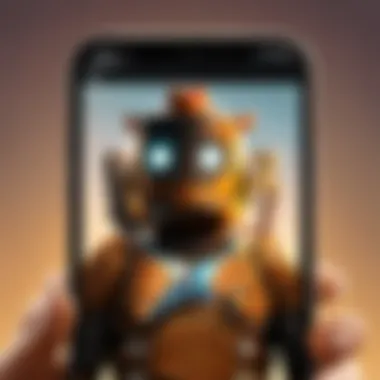
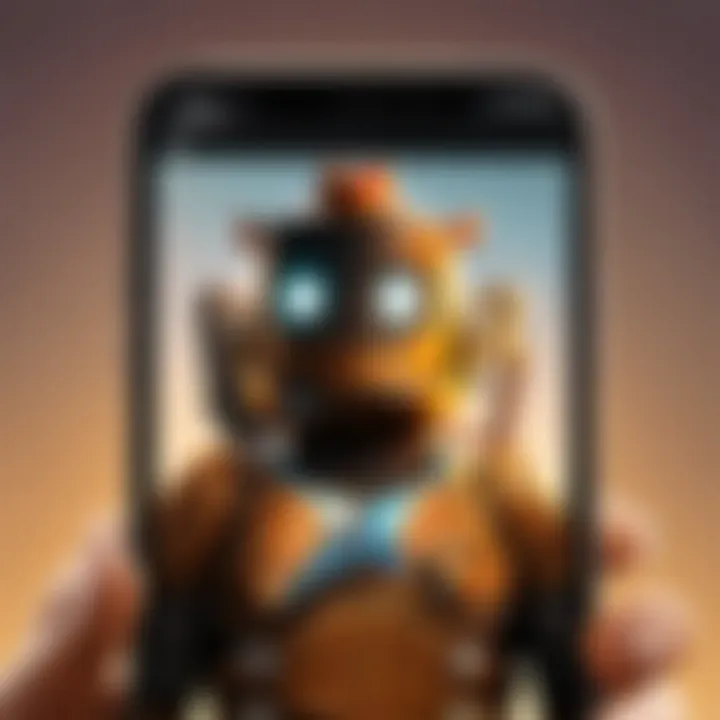
Intro
Disabling parental controls on the App Store is a significant decision for anyone looking to modify how apps are accessed on their devices. In recent years, the prevalence of mobile applications has surged. Users often need to adjust settings to enhance usability or grant access. However, parental controls can limit app availability, making it essential to understand both the how and the implications of such changes.
This guide will break down the intricacies of disabling these controls. It includes detailed steps and considers digital safety aspects. For many, navigating the App Store may seem daunting, especially with various options available. By following this guide, readers will be equipped to make informed decisions about parental controls, balancing accessibility and safety.
Let’s commence with a clear exploration of the relevant topics to ensure a thorough understanding of this important subject.
Understanding Parental Controls on the App Store
Parental controls play a crucial role in managing and guiding children's interactions with technology. In today's digital age, where apps and online content are abundant, effectively using these controls is essential. This section outlines the significance of parental controls in the App Store, highlighting benefits and considerations when implementing them.
What are Parental Controls?
Parental controls are features that allow parents to set restrictions on digital content. On the App Store, they help manage app usage, content access, and in-app purchases. Through these controls, parents can limit access to potentially unsuitable content based on age ratings and personal preferences. They serve as a protective measure, ensuring a safer environment for children while navigating the vast array of available applications. Simply put, these settings are designed to empower parents in making informed choices about what their children can access on their devices.
Reasons for Implementing Parental Controls
Implementing parental controls can provide several benefits:
- Safety: They help shield children from inappropriate content, ensuring they encounter only age-appropriate materials.
- Awareness: Parents can be more informed about how much time their children spend on devices and which apps they use most. This oversight is crucial for promoting a healthy balance between screen time and other activities.
- Financial Management: By restricting in-app purchases, parents can prevent unexpected expenses and maintain control over spending habits linked to app usage.
In essence, parental controls act as a safety net, increasing parents' confidence in their children’s digital experiences.
Common Restrictions in App Store Parental Controls
Parental controls in the App Store offer various restrictions. Understanding these can help parents tailor protections that best fit their child's needs. Common restrictions include:
- Age Ratings: Parents can set limits based on the age categories defined by the App Store, such as 4+, 9+, 12+, and 17+. This ensure children do not access inappropriate content.
- Content Restrictions: Options to restrict specific types of content, such as explicit music, films, and books, can be configured. This allows parents to customize the type of media their children can engage with.
- In-App Purchases: Controls can be set to disallow in-app purchases or limit them to ask for permission first. This is crucial for preventing unauthorized transactions by children.
Both understanding these restrictions and implementing them diligently can greatly enhance the protection parents provide in digital spaces.
Accessing the App Store Settings
Accessing the App Store settings is fundamental for any user wanting to disable parental controls effectively. The App Store settings serve as a centralized hub from which users can adjust various controls that limit content accessibility. This section provides clarity on the critical access points within the settings, ensuring a smooth transition to disabling these controls if desired.
Navigating to the Settings Menu
To begin, it is vital to locate the Settings menu on your device. The Settings app is typically represented by a gear icon, easily identifiable on your home screen. Tapping this icon will take you to a myriad of options available for customization. The Settings menu is the cornerstone of any device management, allowing users to configure their preferences regarding notifications, privacy, and app settings, including parental controls.
- Find the Settings Icon: Look for the gear icon on your home screen or app library.
- Open the Menu: Tap the icon to access settings.
- Explore Options: Scrolling through the settings will display various categories, such as General, Display, and more.
This process is straightforward yet crucial. Familiarity with this menu aids in faster navigation to critical settings, especially when managing restrictions.
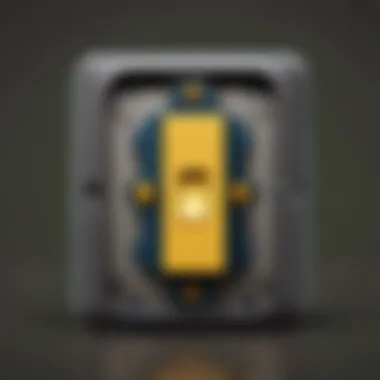
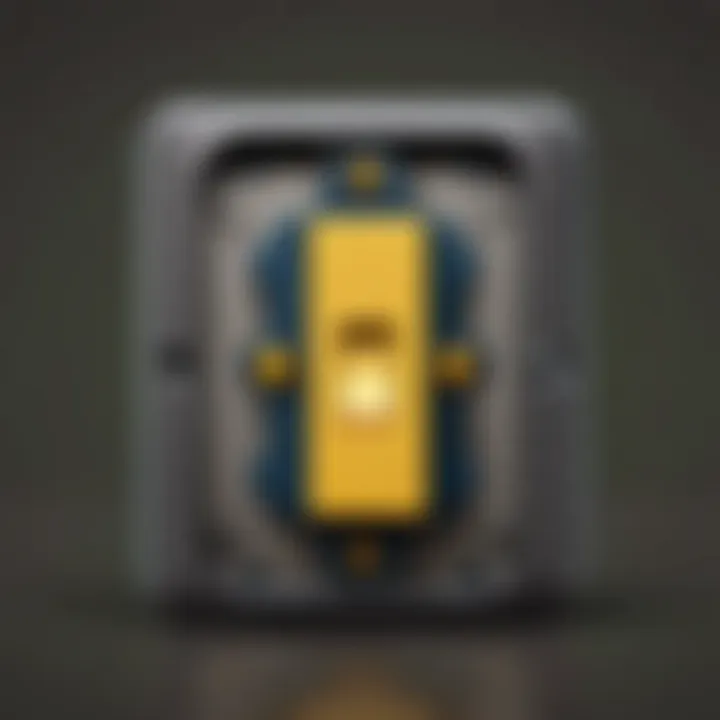
Locating the Screen Time Option
After accessing the Settings menu, the next step is to find the Screen Time option. Screen Time contains different settings to manage app usage and content restrictions. This area is where parental control configurations are typically centralized.
- Scroll Within Settings: Once in the Settings menu, continue scrolling down until you see the Screen Time section. It may not always be at the top, so take your time.
- Select Screen Time: Tap on this option to enter a new menu dedicated to managing your app use and restrictions.
- Review Current Settings: Within Screen Time, you will see options like “Downtime”, “App Limits”, and Content & Privacy Restrictions. This is where you find the controls you've set previously.
The Screen Time function not only lets you manage parental controls but also provides insights into daily usage patterns, making it an essential tool for any user committed to responsible app usage.
Accessing the right settings is the first step towards maintaining an enjoyable yet controlled app experience.
Disabling Parental Controls
Disabling parental controls on the App Store is an important subject, particularly for parents looking to manage their child's digital experience efficiently. The ability to customize access to apps can enhance the overall usage of devices while still maintaining a level of safety. However, there are several elements to consider before making this significant change.
Firstly, disabling these controls allows greater freedom in choosing the apps and content accessed on the device. Many users might argue that without restrictions, they can experience more of the capabilities that modern applications provide. For instance, some applications may offer valuable educational resources or gaming experiences that might be inadvertently locked away.
However, this freedom comes with important considerations around safety. Without restrictions in place, children may access content that is not age-appropriate. This brings forth a discussion about awareness in managing digital consumption and knowing the balance between freedom and safety.
To summarize, while turning off parental controls can open the door to additional content and greater exploration, it also introduces considerations about safety and oversight, especially for younger users.
Turning Off Content Restrictions
Turning off content restrictions in the App Store is a straightforward process but requires careful attention to settings. When these restrictions are in place, many apps may become inaccessible, leading to frustration among users who want to access them. By turning off these restrictions, users gain instant access to download and use any applications available in the store.
To disable these restrictions, users should navigate through the settings menu on their device. This typically consists of:
- Open Settings: Go to the home screen and open the ‘Settings’ app.
- Select Screen Time: Scroll down and tap on 'Screen Time'. Here, the user can manage various settings related to app access.
- Enter Content & Privacy Restrictions: In this section, you can control what content is available. Disabling it will allow free access to all apps.
Before proceeding, it is wise to evaluate the apps your child has access to upon disabling these restrictions. This ensures that the change aligns with usage values and age-appropriate standards.
Password Protection and its Implications
Password protection serves as a safeguard when parental controls are in place. Disabling this feature raises vital implications for app usage. With password protection, any changes to parental settings require authorization. This creates a layer of security, ensuring that sensitive settings cannot be altered casually.
When the password requirement is disabled, there could be unintended access to unsuitable content. The absence of this security could allow children to download apps freely, irrespective of their age guidelines. For instance, violent or explicit games could suddenly be within reach.
Thus, it's crucial to consider whether other measures are in place to monitor app usage. If password protection is removed, discussions with children about what is appropriate to access might be necessary. Setting clear guidelines and expectations can help mitigate some risks while maximizing the benefits of unrestricted access.
Considerations After Disabling Controls
Disabling parental controls on the App Store can create a shift in how content and applications are accessed. Understanding the implications of this action is crucial. Many users, especially parents, might rush into disabling the controls without fully grasping the subsequent outcomes. This section highlights the importance of taking a reflective stance before and after changing these settings.
Impact on App Purchases
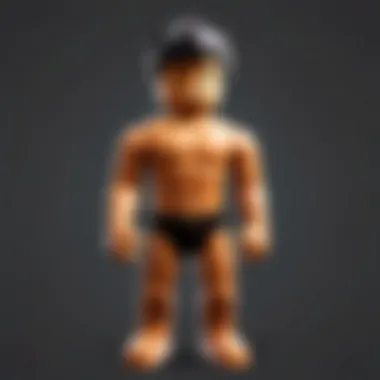
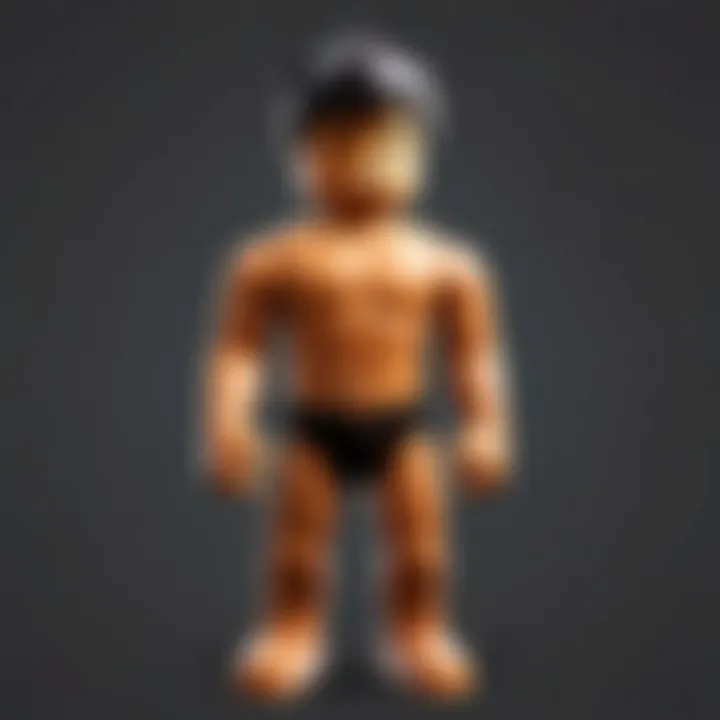
When parental controls are disabled, all previous restrictions on app purchases are lifted. This means users can freely buy apps and make in-app purchases without any barriers. For some, this can lead to an increased desire to download new games or applications. However, it may spur unintended financial implications. Users, especially children and teenagers, may not recognize the cost of frequent purchases, which can lead to unexpected expenses.
To mitigate potential risks, consider these points:
- Budgeting: Setting a spending limit can help manage costs effectively.
- Educating Users: Inform younger users about the cost and potential charges associated with various applications.
- Monitoring Activity: Regularly review purchase histories to understand spending habits.
In essence, awareness of the impact on app purchases is vital to prevent financial pitfalls and ensure a sustainable approach to app usage.
Understanding Age-Appropriate Content
After disabling parental controls, understanding what constitutes age-appropriate content becomes increasingly relevant. Without filters, children and younger users may have access to material that is not suitable for their age group. This can include games that have violent themes, chat functionalities with strangers, or applications promoting inappropriate behavior.
Here are some key aspects to consider:
- Researching Content Ratings: Familiarize yourself with app ratings, such as those provided by the App Store, to gauge whether content is suitable for younger audiences.
- Encouraging Dialogue: Promote discussions about what constitutes acceptable content. This encourages critical thinking and responsible digital consumption.
- Using Resources: Websites like Wikipedia and Britannica can provide background information on games or apps in question, aiding in making informed decisions.
Ultimately, understanding age-appropriate content becomes essential for maintaining a balanced digital environment, helping both parents and children navigate the expansive world of apps safely.
Alternatives to Disabling Parental Controls
Disabling parental controls might seem like a straightforward solution for accessing app content freely. However, alternatives exist that maintain a balance between accessibility and safety. These alternatives provide parents and guardians with the tools necessary to manage app usage effectively while still allowing some flexibility.
By exploring these options, users can understand that they do not need to abandon controls entirely. Instead, tailoring restrictions helps in fostering a more responsible digital environment for children and teens.
Setting Up User-Friendly Restrictions
Creating user-friendly restrictions can cater to the specific needs of your family. It allows flexibility without compromising safety. Users can limit access to certain types of content based on age ratings, which enables older children to enjoy more options while younger ones are shielded from inappropriate material.
- Define Age-Appropriate Categories: First, it’s essential to evaluate which content is suitable for which age group. The App Store lists age ratings for applications. Using this information, you can set restrictions appropriate to your child’s maturity level.
- Adjust Restrictions Periodically: As children grow, their understanding and usage of technology evolve. Regularly revising the restrictions ensures that they are aligned with their development.
- Discuss the Rules Openly: Engage your children in conversations about why certain applications are restricted. This dialogue encourages responsible choices and understanding of digital safety.
By setting up user-friendly restrictions, families can create a comfortable digital space where children can explore safely.
Utilizing App Limit Features
App limit features can drastically improve the management of app usage without completely disabling parental controls. These features offer a more granular approach, helping to reduce screen time effectively while still allowing access to important applications.
- Time Management: App limit features enable parents to set specific time allowances for individual applications. For example, if a child enjoys playing Roblox, a parent can limit playtime to two hours each day. This helps in promoting a healthy digital lifestyle by preventing excessive use.
- Usage Notifications: Many devices provide notifications when the app usage is approaching the set limit. These alerts serve as reminders, helping children learn to manage their time better.
- Reward System: As children hit their app limits, consider implementing a reward system. For example, if they use their time wisely and complete homework or chores, you might extend their app access for a certain period. This fosters accountability and responsibility.
Monitoring App Usage
Monitoring app usage is a crucial aspect of managing parental controls in the App Store. It provides insight into how and when apps are accessed and gives parents the power to oversee digital behaviors. Tracking app usage can help identify excessive screen time, inappropriate content, or apps that may not align with a child's age.
Leveraging Screen Time Reports
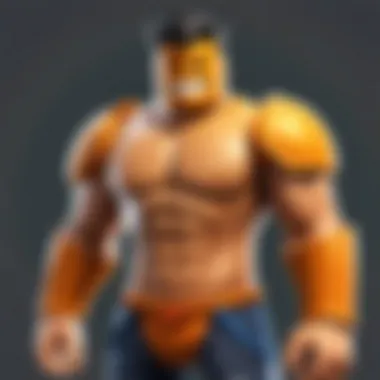
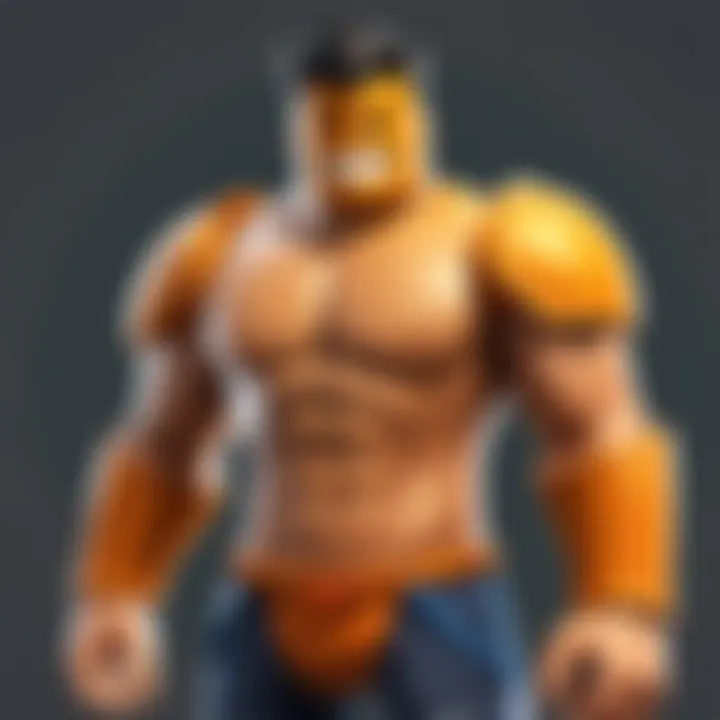
Screen Time reports can offer valuable data regarding app usage patterns. Parents can view how much time their child spends on various applications. This feature is vital, as it allows for informed discussions about digital habits. By analyzing these reports, parents can determine if specific apps dominate a child's usage, which may be unhealthy. Screen Time can break down usage by each app, showing daily and weekly trends.
Using this information, parents can establish boundaries. For example, if a child spends too much time on social media or gaming apps, parents might need to discuss appropriate limits. It also opens dialogue about content, aiding an awareness of which apps may contain unsuitable material.
Teaching Responsible Digital Usage
Teaching responsible digital usage is imperative in today's tech-savvy environment. With apps easily accessible, children must learn how to navigate them wisely. This education helps children understand the importance of balance and moderation in their digital lives.
Parents can encourage responsible usage by involving children in discussions about online safety and privacy. Simple strategies can be employed, such as setting device-free times during meals or before bed. Parents can model good behavior by limiting their own device usage.
Troubleshooting Common Issues
When it comes to using parental controls on the App Store, there can be moments of hiccups. The importance of addressing common issues cannot be overstated. These difficulties may arise unexpectedly and could lead to frustration for users who simply want to manage their app access effectively. Furthermore, proper troubleshooting can ensure that the parental controls function as intended, safeguarding young users from inappropriate content. Additionally, understanding the remedies to common issues helps users maintain peace of mind in navigating the App Store.
Forgotten Passwords and Recovery Options
One of the most frequent challenges users face is forgetting passwords associated with the parental control settings. This can happen to anyone, from the most tech-savvy to the most casual users. The implications of a forgotten password stretch beyond mere inconvenience. Without access to your account, you may find yourself unable to change or disable settings when needed, which can be particularly frustrating if more pressing matters arise.
To resolve this issue, Apple offers several recovery options for users who cannot recall their passwords. Here’s a step-by-step guide:
- Visit the Settings: Open the Settings app on your device and go to the Screen Time menu.
- Choose Reset Password: In the Screen Time section, you will see an option for "Forgot Passcode?" Follow the prompts.
- Answer Security Questions: You may need to answer previously set security questions. Provide accurate answers for a higher chance of success.
- Use Your Apple ID: If security questions do not yield results, consider using your Apple ID if this option is presented.
If recovery options are inadequate, consider reaching out to Apple Support for further assistance. They can offer guidance tailored to your specific situation.
Re-enabling Restrictions If Needed
After disabling parental controls, users might find that certain restrictions should be reinstated. Perhaps a young user gained access to inappropriate content, or it became necessary to reinstate stricter guidelines based on changing circumstances. It is crucial to understand that re-enabling these restrictions can be done easily but must be approached systematically.
To do so:
- Open the Settings App: Locate and open the Settings icon on your device.
- Access Screen Time: Navigate to Screen Time and select the option to turn on Content & Privacy Restrictions. You will need the passcode set earlier.
- Set Limitations: Here, you can choose which categories of content to restrict. For example, age ratings for apps or restricting explicit content can be adjusted.
- Save Changes: Once you have configured your settings, don’t forget to save changes. This ensures the new restrictions take effect immediately.
Being proactive about re-enabling necessary restrictions can create a safer digital environment. Always keep the needs of young users in mind while making adjustments.
Ending
Disabling parental controls on the App Store is an important topic that requires careful consideration. The act of turning off these controls can significantly impact how apps are accessed and used. In this article, we focused on the various elements involved in this process, emphasizing not only the steps necessary to disable parental controls but also the implications of those actions. Understanding these implications is vital, as they reach beyond mere technical procedures to touch on broader themes of digital safety and responsible usage.
Recap of Key Steps
- Navigating to Settings: Access the main settings on your device to find the relevant options.
- Locating Screen Time: Identify the Screen Time feature, which houses the parental control settings.
- Turning Off Content Restrictions: Disable the content restrictions that are currently in place.
- Managing Password Protection: Be aware of how password protection might affect this process, especially if forgotten passwords are involved.
These steps form the foundation for modifying how the App Store is utilized on a device. Each component is crucial for ensuring that the changes made align with user intentions.
Final Thoughts on Digital Safety
Reflecting on digital safety is essential when discussing parental controls. Disabling these features may allow for greater freedom in app access, but it can also expose users to age-inappropriate content and potentially harmful applications. It is important to weigh the benefits of accessibility against the risks posed by unrestricted internet access. Parents and guardians should consider establishing alternative measures that could balance freedom with responsibility. This may include exploring options such as user-friendly restrictions or utilizing app limit features, providing a nuanced approach to digital management.
Ultimately, the objective is to foster a safe and encouraging digital space for all users. By engaging in proactive discussions about digital habits, users can significantly mitigate the risks associated with unrestricted access.







