Mastering Desktop Computers: A Complete Guide
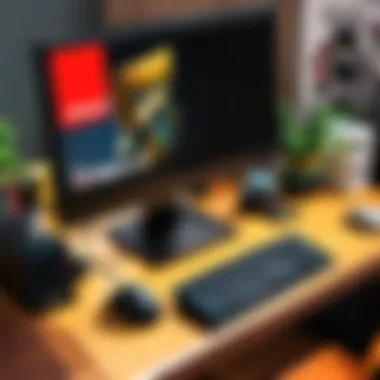
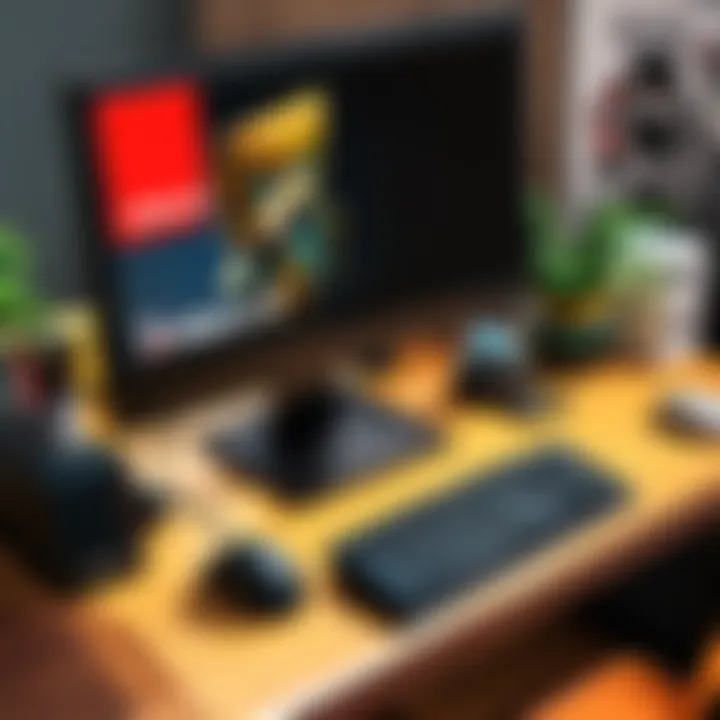
Intro
Understanding desktop computers is crucial in an age where technology is ubiquitous. These machines are versatile and powerful, serving a myriad of purposes in both personal and professional domains. By grasping the fundamental components and configurations, users can create systems tailored specifically to their needs.
The relevance of this guide extends beyond basic knowledge. Whether one is a novice looking to buy a first computer or an experienced user seeking to optimize existing systems, each section offers insights. It covers hardware selections and software configurations, which can significantly enhance the overall computing experience.
This guide does not just scratch the surface. Instead, it dives deep into various aspects of desktop computers, breaking down the technical jargon and presenting the information in simple terms. Thus, readers will feel empowered to make informed decisions.
With that in mind, let’s explore the world of desktop computers with clarity.
Foreword to Desktop Computers
Understanding desktop computers is essential in today's tech-focused society. They are fundamental devices for both casual users and professionals. From gaming to productivity, these machines serve various purposes. This section will explore what a desktop computer is and how it has evolved over time.
Definition and Overview
A desktop computer is a personal computer designed for regular use at a single location. Unlike laptops, desktops are generally more powerful and customizable. They consist of multiple components such as a monitor, keyboard, mouse, and the main system unit. The system unit houses critical parts like the CPU, RAM, and storage devices.
In general, desktops can be modified easily. Users can upgrade components like the graphics card or add more RAM as needed. This flexibility is a significant advantage compared to laptops, making desktops a favored choice for gamers and professionals alike.
History and Evolution
The history of desktop computers dates back to the 1970s when the first models appeared. Initially, desktops were bulky and expensive, catering primarily to businesses. Over the years, technological advancement led to smaller and more affordable machines.
By the 1980s, Apple's Macintosh and IBM's PC gained popularity. These devices introduced graphical user interfaces, making computers more accessible to a broader audience.
In the 1990s and 2000s, desktops became a household staple. Product improvements continued to focus on speed and functionality. The rise of the internet further enhanced their use. Today, desktops offer high processing power, enabling tasks like video editing and gaming.
The evolution of desktop computers has made them essential tools in modern life.
Through this article, we will delve into their components, configurations, and performance tips, making desktop computers less daunting.
Key Components of a Desktop Computer
Understanding the key components of a desktop computer is essential for anyone looking to enhance their computing experience. Each element plays a significant role in the overall performance and functionality of the system. This section will explore the vital components, their importance, and how they contribute to the effective operation of a desktop computer.
Central Processing Unit (CPU)
The Central Processing Unit, often referred to as the CPU, is considered the heart of a desktop computer. It is responsible for executing commands and managing tasks, making it crucial for overall performance. The CPU's speed and the number of cores can greatly affect how swiftly a computer can run programs and processes. Typically, a more powerful CPU translates to improved performance in demanding applications such as gaming, video editing, or software development. Whether you are building a new system or upgrading, understanding the specifications of the CPU is key.
Motherboard Configuration
The motherboard acts as the backbone of the desktop computer. It connects all components, allowing them to communicate effectively. When configuring a desktop, selecting a compatible motherboard is vital. Factors such as form factor, chipset, and connectivity options can influence the performance and expandability of your system. A well-selected motherboard ensures that the CPU, RAM, and other components work in harmony, contributing to a stable computing environment.
Random Access Memory (RAM)
Random Access Memory, or RAM, is the short-term memory of a desktop computer. It temporarily stores data that the CPU needs to access quickly. The amount and speed of RAM can significantly impact how smoothly applications run. For most users, 8GB to 16GB of RAM is usually adequate, but more demanding tasks, like gaming or editing, may require 32GB or more. More RAM means a better ability to multitask and handle larger files with ease.
Storage Solutions
Storage is fundamental in determining how much data a computer can hold and how quickly it can access that data. There are several options available:
Hard Disk Drives (HDDs)
Hard Disk Drives, known as HDDs, are traditional storage devices that use spinning disks to read and write data. HDDs offer a large amount of storage at a relatively low cost, making them a popular choice for users needing substantial space for files and applications. The primary characteristic of HDDs is their capacity. However, while they are cost-effective, HDDs are slower than other types, which can impact performance when loading applications or files.
Solid State Drives (SSDs)
Solid State Drives (SSDs) represent a more modern approach to data storage. Unlike HDDs, SSDs use flash memory and have no moving parts, which allows for faster data access and improved reliability. The key characteristic of SSDs is speed; they can significantly reduce boot times and application loading times. This benefit makes SSDs a popular choice for users seeking a responsive system. However, SSDs are typically more expensive per gigabyte than HDDs, which can be a consideration when building or upgrading a system.
Hybrid Drives
Hybrid Drives aim to combine the benefits of both HDDs and SSDs. They typically contain a traditional spinning disk alongside a smaller SSD cache. This configuration improves performance while still providing ample storage space. The main advantage of hybrid drives is that they offer faster access to frequently used files while maintaining higher capacity at a lower cost than pure SSDs. However, they may not match the pure speed of an SSD in all aspects.


Power Supply Unit (PSU)
The Power Supply Unit (PSU) is often overlooked but is critical for the operation of a desktop computer. It provides power to all components and must be chosen carefully to meet the demands of the system. When selecting a PSU, consider its wattage, efficiency rating, and the number of connectors available. A reliable PSU ensures stability and can prevent potential hardware failures caused by inadequate power supply.
Graphics Processing Unit (GPU)
The Graphics Processing Unit (GPU) is vital for rendering graphics and images. If gaming or graphic-intensive tasks are a priority, selecting the right GPU is essential. Modern GPUs can significantly enhance the visual performance of both games and applications. They are designed to handle complex computations required for rendering images, freeing up the CPU to handle other tasks. Consumers should also consider factors such as memory size and performance benchmarks when choosing a GPU.
Operating Systems and Software
Operating systems and software form the backbone of desktop computing. They dictate how users interact with the hardware, and how software can manage processes and tasks. Understanding their importance is essential for anyone looking to utilize a desktop computer effectively. The choice of operating system affects compatibility, performance, and user experience. Furthermore, the software applications installed enhance productivity and creative capabilities, making it crucial to consider both factors when configuring a desktop system.
Popular Operating Systems
Windows
Windows is the most widely used operating system globally. Its user-friendly interface and compatibility with a vast number of software applications make it a popular choice. One key characteristic of Windows is its versatility. It caters to both casual computer users and professionals needing more advanced capabilities. A significant unique feature of Windows is its rich ecosystem of applications and games, which provide endless possibilities for users. However, the operating system is not without its disadvantages, such as susceptibility to malware and frequent updates that may disrupt workflow.
macOS
macOS is designed exclusively for Apple computers and is known for its clean and intuitive interface. One particular aspect of macOS is its stable performance and superior integration with other Apple products. This characteristic attracts users who are already embedded in the Apple ecosystem. Unique features include exclusive software applications like Final Cut Pro and Logic Pro, which are highly regarded in creative fields. However, macOS may present difficulties for users seeking to play a broad range of games or use custom hardware configurations, making it less flexible than Windows.
Linux
Linux is an open-source operating system that offers a high degree of customization for users. Its importance lies in its robust security and efficiency. Notably, Linux has a strong community that contributes to its many distributions, such as Ubuntu, Fedora, and CentOS. One key characteristic of Linux is its ability to run well on older hardware, making it beneficial for extending the life of less powerful machines. However, newcomers may find Linux a steep learning curve since it often requires knowledge of the command line, which might not appeal to everyone.
Essential Software Applications
Productivity Suites
Productivity suites play a vital role in helping users accomplish a variety of tasks ranging from document creation to data analysis. A notable characteristic of productivity suites, such as Microsoft Office and Google Workspace, is their comprehensive tools that offer word processing, spreadsheets, and presentation software. Their advantage lies in their collaborative features; for instance, Google Workspace allows real-time collaboration on documents. However, some productivity suites are subscription-based, which may be a disadvantage for users who prefer a one-time purchase model.
Creative Tools
Creative tools are essential for users involved in graphic design, video editing, and music production. Software like Adobe Creative Cloud, which includes Photoshop and Premiere Pro, provide powerful features tailored for creativity. One specific advantage of these tools is their extensive range of functionalities that can help elevate projects significantly. However, they often demand substantial system resources, which could be a concern for users on less powerful machines.
Security Software
Security software is critical in today's environment where cyber threats are prevalent. Programs like Norton Antivirus and Bitdefender help safeguard systems against malware and threats. A key characteristic of security software is its real-time protection capabilities, ensuring users are shielded from attacks as they occur. While these tools are necessary for secure computing, they may slow down system performance during scans or updates, presenting a trade-off that users must consider.
Building Your Own Desktop Computer
Building your own desktop computer can be a rewarding venture, leading to several important benefits. It allows for customization tailored to individual needs. Unlike pre-built systems, a custom-built desktop can host components that align precisely with your performance expectations. Cost is a major factor as well; assembling your own rig often saves money compared to purchasing a fully assembled system with similar specifications.
Moreover, the learning experience involved in selecting every component provides profound knowledge about how computers function. This skill not only empowers you to make better choices for upgrades but also aids in troubleshooting issues that may arise.
Selecting Components
Choosing the right components is crucial in the process of building a desktop. The key parts include the CPU, motherboard, RAM, storage, PSU, and GPU. Each plays a role in determining the overall performance.
- Central Processing Unit (CPU): This is the brain of your system. Popular models from Intel and AMD offer various ranges to fit different budgets and performance requirements. Understanding how to match a CPU with your intended use is fundamental.
- Motherboard: Select a motherboard that supports your CPU and offers features relevant to your needs. Look for connections, expansion slots, and supported RAM types.
- Random Access Memory (RAM): More RAM generally improves multitasking. Look for speed and capacity that fits your computing habits.
- Storage Options: Consider SSDs for faster boots and HDDs for larger storage. Some might choose hybrid options for balancing speed and capacity.
- Power Supply Unit (PSU): It must provide adequate power while being reliable. Its wattage rating should accommodate all components in your system.
- Graphics Processing Unit (GPU): If gaming or graphic-intensive applications are a priority, invest in a suitable GPU.
Prioritize compatibility when selecting parts, as mismatched components can lead to unnecessary frustrations.
Assembly Process
Once components are chosen, the assembly process begins. Although it can seem daunting, systematic steps can simplify this task. Here are basic steps that guide you:
- Gather all components and necessary tools like screwdrivers and anti-static wrist straps.
- Follow the manual provided with the motherboard to securely mount it within the case.
- Insert the CPU and RAM, following safety precautions to avoid damaging sensitive parts.
- Connect storage drives and install the GPU. Ensure all parts are seated correctly.
- Finish by managing cables for a clean look and optimizing airflow through your case.
Remember to double-check connections and placements before powering on for the first time. Proper assembly can enhance performance and cooling.
Testing and Troubleshooting
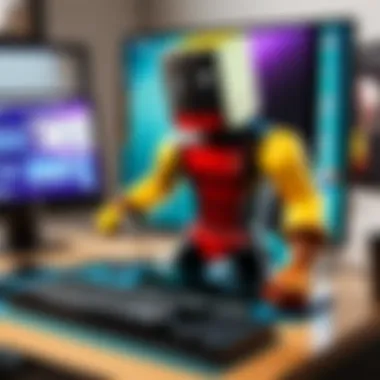
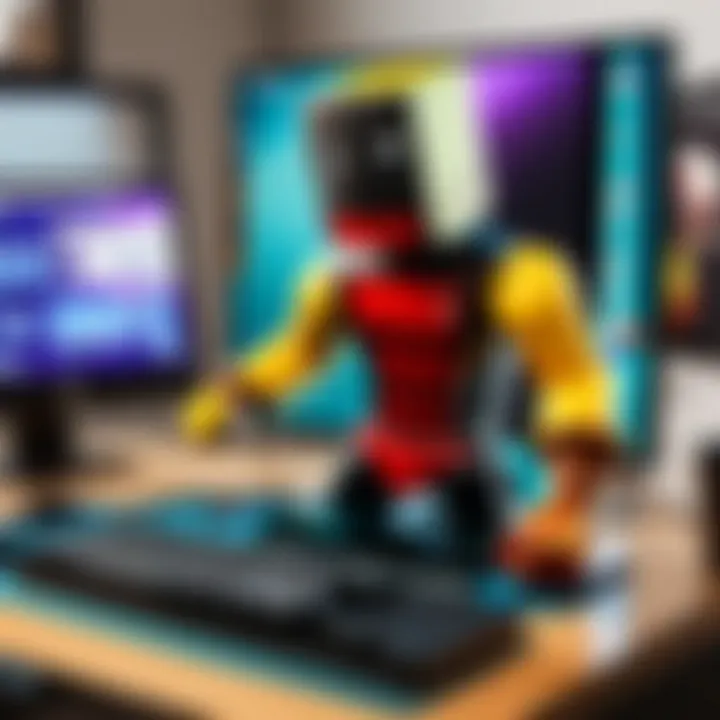
After assembly, testing and troubleshooting are essential. Start by powering on the system to ensure all components function correctly. Here’s what to look out for:
- POST (Power-On Self-Test): If the system fails to post, verify all connections.
- Booting into BIOS: Successfully booting into BIOS indicates the hardware is recognized. Check for any misconfigurations.
- Stress Tests: Use software to measure performance and temperature under load. Monitor CPU and GPU temperatures to prevent overheating.
- Identifying Problems: If issues arise, refer to manuals and online resources. Communities on platforms like Reddit can offer timely advice.
Building a desktop offers both satisfaction and control over your computing environment. Understanding components and processes ensures that you not only build a functioning desktop but one that suits your personal or professional needs.
"A well-built desktop computer can provide a bespoke solution for years to come."
Educate yourself, follow instructions, and engage with community resources to enhance your experience in the world of desktop computing.
Optimizing Desktop Performance
Optimizing desktop performance is essential for any user aiming to achieve a more efficient and enjoyable computing experience. As users push their systems through various applications, games, and tasks, performance can diminish over time. Understanding how to boost performance through upgrades and software techniques is key.
Hardware Upgrades
Expanding RAM
Expanding RAM is one of the most straightforward methods to enhance desktop performance. Increasing the amount of RAM allows a computer to handle more tasks simultaneously. This upgrade is particularly beneficial for users who run memory-intensive applications or multitask between various programs.
One key characteristic of expanding RAM is its impact on speed. More RAM translates to reduced swapping between physical memory and storage drives, resulting in smoother performance. Users appreciate this upgrade because it often yields noticeable performance improvements without requiring complex hardware changes.
The unique feature of RAM expansion is how it significantly enhances system responsiveness, especially when dealing with large files or running virtual machines. However, users must be cautious regarding compatibility with existing components, as motherboards have specific RAM limits.
Upgrading GPU
Upgrading the GPU is a critical step for users focused on improving graphics performance. This is especially true for gamers and graphic designers who require high-quality visuals for their work or enjoyment. The right GPU can drastically improve frame rates and rendering times.
The essential characteristic of a GPU upgrade is its ability to render complex graphics at higher resolutions. A robust GPU can process vast amounts of visual data, making this choice popular among users who prioritize gaming or design tasks.
The unique feature of upgrading a GPU often includes enhanced support for newer technologies, such as ray tracing and advanced shaders. However, the disadvantages can include high costs and the need for sufficient power supply capacity, which can limit options for some users.
Enhancing Storage
Enhancing storage can greatly impact desktop performance, especially with the increasing demand for faster data access speeds. Upgrading from traditional Hard Disk Drives (HDDs) to Solid State Drives (SSDs) is the most common enhancement.
A key characteristic of SSDs is their speed. Unlike HDDs, SSDs offer quicker boot times and faster file transfers. This makes them a beneficial choice for users looking to reduce waiting times for applications and files to load.
The unique feature of enhancing storage through SSDs is the significant decrease in read and write latency. However, SSDs can be more expensive per gigabyte compared to HDDs, and storage capacity can be a trade-off. Users must consider their storage needs and budget when making this decision.
Software Optimization Techniques
Disk Cleanup
Disk cleanup is a vital task for maintaining optimal performance on any desktop. It involves removing unnecessary files that can clutter storage and slow down the system. Regularly performing disk cleanup helps free up space and improves access times.
A central characteristic of disk cleanup is its simplicity; most operating systems have built-in tools to do this automatically. It's a popular choice for users due to its straightforward process and effectiveness in improving system performance.
The unique feature is that users can visually see the benefits through increased storage capacity and better performance. However, it requires periodic attention to ensure cumulative files do not continue to hamper system speed, which may be overlooked by some users.
Managing Startup Programs
Managing startup programs can significantly influence how quickly a desktop powers on and becomes usable. By controlling which applications run at startup, users can decrease boot times and enhance system responsiveness.
The essential characteristic of managing startup programs is optimization. This is beneficial for users who want a smoother initial experience with their desktop.
The unique advantage of this method is that it does not require additional hardware. Yet, over-managing can lead to missing necessary applications that users prefer to launch automatically. Balance is critical in this task.
Updating Drivers
Updating drivers is a crucial step in ensuring that all components run efficiently. Outdated drivers can lead to performance issues and even system crashes. Regular updates can fix bugs and add improvements, keeping the system in peak condition.
The key characteristic of updating drivers is stability and compatibility with applications. This step is beneficial, as it often resolves performance bottlenecks.
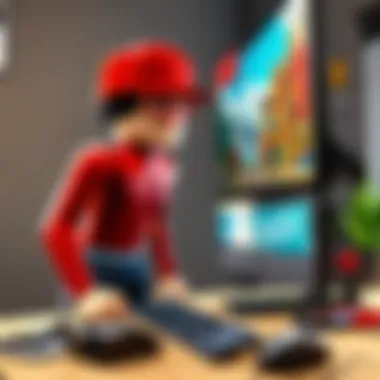
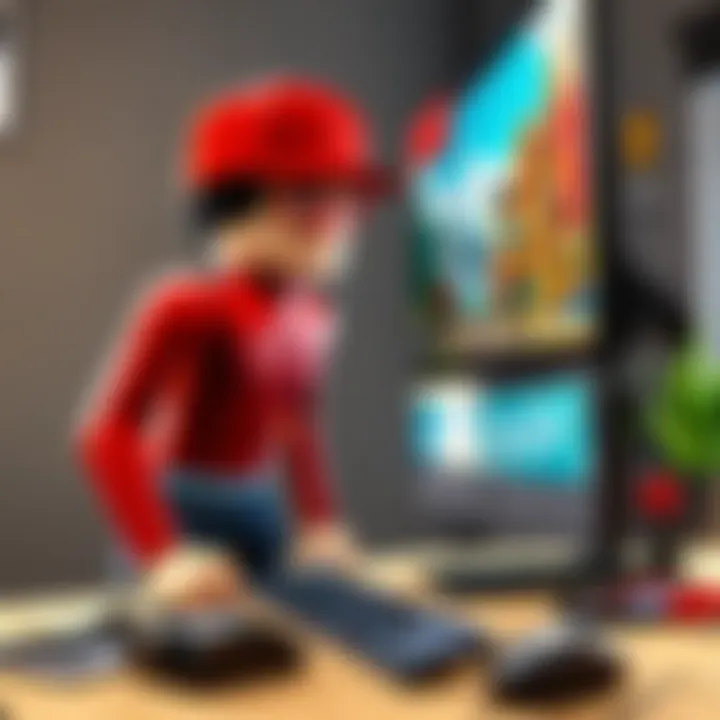
A unique feature of this process is the connection to security. Updated drivers can protect against vulnerabilities. Users must remember to check for updates regularly, as neglecting this task can result in issues impacting performance.
Regular optimization of both hardware and software leads to a responsive and effective computing environment.
Maintaining a Desktop Computer
Maintaining a desktop computer is crucial for optimizing performance and extending its lifespan. Regular upkeep can prevent common issues that may arise, ensuring a smooth operation. By understanding various maintenance tasks, users can better protect their investments and enhance their computing experience. This section will delve into vital maintenance strategies, including cleaning practices, performance monitoring, and data management techniques.
Regular Maintenance Tasks
Cleaning Hardware
Cleaning hardware is an essential aspect of maintaining a desktop computer. Dust and debris can accumulate inside and outside the system, leading to various problems. Over time, this buildup can clog fans, hinder airflow, and contribute to overheating. A clean computer runs efficiently and can prevent hardware failure.
One key characteristic of cleaning hardware is the use of appropriate tools. For desktop computers, compressed air cans are a beneficial choice. They effectively remove dust from hard-to-reach areas without damaging components. However, one must exercise caution to avoid moisture accumulation during use. Regular cleaning intervals, ideally every few months, can significantly improve performance and longevity.
Monitoring Performance Metrics
Monitoring performance metrics involves analyzing how well a desktop computer operates. This contributes to the goal of optimizing the system for tasks. High CPU usage or low memory availability can indicate underlying issues. Therefore, keeping track of performance metrics allows users to address problems before they escalate.
A key characteristic of monitoring performance metrics is the availability of software tools. Many programs, such as Task Manager or third-party applications, offer insights into usage statistics. These tools make it popular among users who want to understand their system better. However, it's important to note that performance monitoring tools may require a learning curve for those unfamiliar with technology.
Data Backup Strategies
Data backup strategies are vital for protecting important information stored on a desktop computer. Regular backups ensure that users do not lose critical files due to potential issues, like hardware failure or accidental deletion. A solid backup strategy can support data recovery when needed.
One key aspect of data backup strategies is the use of external drives or cloud services, such as Google Drive and Dropbox. These options are beneficial because they provide secure, off-site storage. Users can choose automated backup solutions, making the process convenient. Yet, reliance on cloud-based solutions may raise concerns about data security, which is a consideration for users.
Identifying Common Issues
Identifying common issues is necessary for maintaining the optimal performance of a desktop computer. Pinpointing problems early minimizes downtime and can save time and money in repairs. Three significant issues to be aware of include overheating, malware, and system crashes.
Overheating
Overheating is a frequent concern that can lead to hardware damage. Desktop computers generate heat during operation, and insufficient cooling can result in elevated temperatures. Users need to monitor their systems for overheating to avoid substantial problems.
The key characteristic of overheating is its ability to cause system instability. If a computer frequently shuts down or restarts, it may indicate overheating issues. Regularly cleaning hardware and ensuring proper airflow in the case can mitigate these risks. Therefore, implementing preventive measures against overheating is essential for a healthy desktop environment.
Malware and Viruses
Malware and viruses pose significant threats to the security and performance of a desktop computer. These malicious programs can slow down processing speed, corrupt files, and compromise personal information. Their detrimental effects make them a prominent topic in any maintenance strategy.
A key characteristic of malware and viruses is their ability to spread quickly, often without user knowledge. This makes robust security software a popular choice. Additionally, keeping operating systems updated can help defend against these threats. However, users must remain vigilant, as not all security solutions can offer comprehensive protection from every potential risk.
System Crashes
System crashes are a frustrating yet common occurrence for desktop users. They can happen for various reasons, including software conflicts, overheating, or hardware failures. Being aware of the signs of an impending crash helps users take preventive action.
One key aspect of system crashes is their unpredictable nature. Crashes can result in lost work or data, making them a major concern for users. Regular maintenance activities such as system monitoring and data backups can help reduce the impact of crashes. Yet, understanding how to troubleshoot and resolve crashes is equally critical in minimizing their adverse effects on productivity.
Future Trends in Desktop Computing
The field of desktop computing is undergoing substantial changes. Understanding these future trends is vital for anyone looking to optimize their computing experience. It allows users to stay ahead of the curve and better prepare for upcoming technologies that might impact their daily tasks. Evolving trends can significantly improve performance, efficiency, and user engagement, hence their relevance in this discussion.
Emerging Technologies
Artificial Intelligence
Artificial Intelligence (AI) is a key trend in the realm of desktop computing. Its integration enhances user's interaction with machines. The primary characteristic of AI is its ability to learn from data and improve performance over time. This feature makes AI a popular choice for a variety of tasks, from personal assistants to sophisticated data analysis tools. In this article, understanding AI assists users in automating tasks, which can lead to increased productivity. However, it is important to note that while AI offers many advantages, such as efficiency, it also can bring concerns regarding privacy and data security.
Cloud Computing
Cloud Computing continues to transform how data is stored and accessed. One key aspect is the ability to access files from anywhere with an internet connection. This flexibility makes it a significant trend within desktop computing. Users can benefit from scalable solutions, meaning they can increase storage without dealing with physical hardware limitations. The unique feature of cloud computing is its collaboration capabilities, enabling multiple users to work on the same files in real time. Potential disadvantages include reliance on internet connectivity and ongoing costs associated with subscription services.
Virtual Reality
Virtual Reality (VR) presents another emerging technology impacting desktop systems. It allows immersive environments that enhance user experience, particularly in gaming and simulations. One of the key traits of VR is the feeling of presence it creates, transporting users to different scenarios entirely. As a trend, VR is a compelling choice for entertainment and training applications. However, the requirement for high-end hardware can be a barrier for some users, making it essential to ensure that systems are appropriately equipped.
Impact on User Experience
As desktop computing evolves, the impact on user experience cannot be overstated. Emerging technologies not only streamline processes but also enrich interaction. Improved AI algorithms can lead to more intuitive interfaces, making applications easier to use. Likewise, cloud solutions can foster collaboration, enhancing productivity for teams. Furthermore, VR technology adds depth to experiences, making users feel more engaged in their tasks. Keeping abreast of these trends ensures that users can harness the advancements available to them, tailoring their computing environments for optimal performance.







