Creating an Email: A Comprehensive Guide
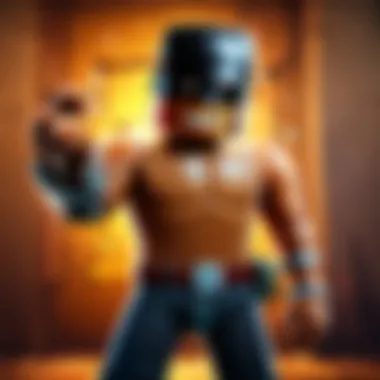

Intro
Creating an email is an essential skill in today’s digital world. With its significance in personal communication, business correspondences, and online identifications, understanding how to effectively create and manage an email account is necessary. This guide will unfold the necessary steps involved in setting up and refining your email experience.
From picking the right email provider to ensuring strong security measures, this narrative will encompass all facets. Users will learn about different email types, customization options, and best practices that ensure effective communication.
The journey to mastering email communication starts here, providing insights that are relevant for both beginners and those looking to enhance their emailing proficiency.
Selecting an Email Provider
Choosing the right email provider is crucial. Factors such as storage capacity, user interface, security features, and compatibility with other tools should be considered. Here are some significant players in the market:
- Gmail: Known for its user-friendly interface and expansive storage. It integrates seamlessly with Google services.
- Microsoft Outlook: Offers robust features for business users, including calendar integration and task management.
- Yahoo Mail: Provides a generous amount of storage and personalization options.
- ProtonMail: Focuses on privacy and provides end-to-end encryption, suitable for users concerned about security.
Each provider has its strengths and weaknesses, making it essential to evaluate what best fits your needs. Familiarize yourself with the features they offer before making a choice.
Creating Your Account
Once an email provider is selected, creating the account is straightforward. Most providers guide you through the setup. Here’s a step-by-step approach:
- Visit the provider's website.
- Locate the option to “Sign Up” or “Create an Account.”
- Fill in your personal details like name, desired email address, and password.
- Verify your phone number or alternate email as a security measure.
- Review and agree to the terms of service.
After these steps, your email account will be active and ready to use.
Customizing Settings
Personalization enhances user experience. Adjusting settings can improve functionality and security. Here are vital areas to customize:
- Display Settings: Choose how your inbox looks, including themes and layouts.
- Signature: A professional signature gives identity to emails sent.
- Filters: Set rules to automatically manage incoming emails, reducing clutter.
- Security Options: Enable two-factor authentication for an added layer of safety.
In summary, setting up an email is a step-by-step process that requires careful consideration of various factors.
"Email is the foundation of online communication, making it vital to master the setup and management processes."
Culmination
The first steps towards effective digital correspondence begin with understanding the process of creating and managing an email account. By knowing how to select an appropriate provider, create an account, and customize settings, users can significantly enhance their email capabilities.
This guide serves as a comprehensive resource for engaging with the digital world through email.
Understanding Email Fundamentals
Understanding the fundamentals of email is crucial for anyone looking to navigate the digital communication landscape. In today’s world, email serves as a primary mode of communication for personal, educational, and professional occasions. Comprehending email basics lays the groundwork for effective usage, while also preparing users to make informed choices as they establish their accounts.
What is Email?
Email, or electronic mail, is a method of exchanging digital messages between people using electronic devices. Email operates over the internet and allows users to send text, documents, images, or attachments quickly and effectively. Each email account has a unique address, which is used to identify the sender and recipient. Understanding the concept of email helps users appreciate its convenience in keeping in touch with others while also understanding its limitations, such as security risks or spam issues.
Types of Email Accounts
Email accounts can generally be classified into three main types: personal, business, and educational. Each type serves unique purposes and is tailored to meet specific user needs.
Personal Email Accounts
Personal email accounts are primarily used for individual communication. They allow users to connect with friends, family, or other personal contacts. Services like Gmail or Yahoo Mail offer these accounts.
The main characteristic of a personal email account is that it is often free and simple to set up. Users can create their accounts with minimal information, making it accessible to the general public. A notable feature is the storage capacity typically offered without asking for business identification.
Advantages include flexibility in use for personal matters, social engagements, or online subscriptions. However, a disadvantage is that these accounts may lack some security features that are especially important in business communications.
Business Email Accounts
Business email accounts are designed for professional use, helping organizations maintain a formal digital presence. They often carry a domain related to the business, such as [name]@company.com.
The key characteristic of business email accounts is their enhanced security protocols and features. They typically provide better spam filters and support for multiple users within a company. These accounts often integrate with other services like calendars and document sharing tools, making collaboration easier.
The unique benefit is that it offers a consistent and professional communication channel for clients and partners. However, the main drawback is the potential cost associated with premium business services compared to free personal accounts.
Educational Email Accounts
Educational email accounts are primarily provided to students and staff by schools or universities. These accounts often come with added resources such as cloud storage and access to online learning platforms.
A unique feature of educational email accounts is their additional functionalities, like access to educational discounts or resources that other email types do not offer. They typically facilitate communication between teachers and students effectively.


These accounts are beneficial for managing academic correspondence and assignments. However, access may be limited to the duration of a student’s enrollment, which can pose challenges after graduation or leaving an institution.
Understanding these different account types is essential for users to choose the right email solution for their needs, enhancing communication efficiency, and addressing related concerns effectively.
Choosing an Email Provider
Selecting the right email provider is crucial in creating an email account that suits your needs. The provider you choose influences not just how you send and receive emails but also your overall experience regarding usability, security, and functionality. Different providers come with unique features that can enhance email management, making it easier or more difficult depending on your choice. Your decision will shape your communication effectively.
Evaluating Popular Email Services
When assessing potential email services, three providers often stand out: Gmail, Yahoo Mail, and Outlook. Each has its strengths and weaknesses.
Gmail
Gmail is renowned for its user-friendly interface and seamless integration with other Google services. Its ability to categorize emails into tabs simplifies organization. One major characteristic of Gmail is its substantial storage capacity—15 gigabytes shared across Google Drive and other services. This feature is beneficial for users who frequently send and receive large attachments. Additionally, Gmail uses advanced spam filtering and machine learning to prioritize important messages, providing a level of efficiency in managing emails.
However, some users express concern over privacy issues, as Google analyzes email content for targeted advertising. This aspect may be a disadvantage for those who prioritize security above all.
Yahoo Mail
Yahoo Mail has been a significant player in email services for years. One of its key characteristics is its generous amount of storage—1 terabyte, allowing users to store extensive email data. This unlimited space is appealing, especially to users who receive or need to store numerous emails.
A unique feature of Yahoo Mail is its "smart views" option, which organizes emails by categories such as travel or purchases. This helps users find particular messages quickly. However, Yahoo has faced security breaches in the past, making users wary about its overall security and data privacy.
Outlook
Outlook, developed by Microsoft, provides a polished email experience, particularly for individuals using Office 365. Its integration with calendar and task features allows for a streamlined workflow. One remarkable characteristic of Outlook is its Focused Inbox, which automatically sorts important emails while keeping less essential ones at bay. This helps users prioritize better in their daily communication.
Nonetheless, some new users might find Outlook's interface slightly overwhelming due to numerous features. Additionally, the free version comes with limitations like advertisements, which may hinder user experience.
Assessing Security Features
As you consider various email providers, it is essential to assess their security features. Reliable email security helps protect valuable personal or business information from potential breaches. Look for providers that offer encryption for messages and use secure protocols when sending and receiving emails. Features like two-factor authentication also add another layer of protection against unauthorized access.
Choosing an email provider that prioritizes security is necessary in today's digital world. Understanding the implications of your choice can ensure a safer online experience.
Steps to Create a New Email Account
Creating a new email account is a fundamental step in engaging with digital communication. It is crucial for personal, academic, and professional contexts. The process not only opens up avenues for communication but also enhances your online presence. To efficiently navigate the numerous options and ensure proper setup, several key steps must be followed. Understanding these steps empowers the user to establish an accessible and secure email account, providing a reliable point of contact.
Accessing the Email Provider's Website
The first step towards creating a new email account involves accessing the website of your chosen email provider. This process is straightforward but essential. Popular providers like Gmail, Yahoo Mail, or Outlook offer user-friendly interfaces for account creation. Simply enter the web address of the chosen provider into your browser.
Upon landing on the homepage, look for the button or link that says ‘Sign Up’ or ‘Create Account’. Clicking this will direct you to the next phase of the registration process, where you will begin completing the necessary forms.
Completing the Registration Form
This form requires careful attention, as it gathers essential information needed to set your account.
Choosing a Username
Choosing a username is a vital aspect of this process. It represents your identity in the digital sphere and can affect how others perceive your communications. A good username is often memorable but also professional, especially if intended for business use. For example, using your first and last name, or a variation thereof, is typically a beneficial choice.
Unique usernames often have advantages such as ensuring availability across multiple platforms, which aids in branding and consistency. However, make sure it aligns with the image you wish to project in emails. A certain degree of creativity can set you apart, but excessive or confusing usernames can lead to misunderstandings.
Setting a Password
Setting a strong password is crucial in protecting your email account from unauthorized access. A good password should consist of a mix of letters, numbers, and symbols, ideally over eight characters long. This complexity makes it harder for others to guess.
The key characteristic of a password is its strength. Strong passwords can prevent potential breaches and safeguard sensitive information stored in your account. While creating a strong password may seem cumbersome, it is a wise decision in the long term. One potential downside is the difficulty in remembering complex passwords; using a password manager can mitigate this issue.
Providing Personal Information
Providing personal information is necessary for account verification. You will likely need to submit details, such as your name, phone number, and date of birth. This information not only helps in recovering your account if you forget your password but also aids in personalizing your experience.
The primary characteristic of this section of the registration is the balance between sharing necessary details and maintaining privacy. This process is beneficial as it builds trust with the provider but can be concerning for those wary of data privacy. It is important to review the privacy policy of the selected provider to understand how your information will be utilized.
Verifying Your Account
Once you've completed the registration form, the next step is to verify your account. Most providers will send a confirmation code to the email address or phone number you provided. Inputting this code into the required field will finalize your account setup. Verification is paramount as it assures the provider that you own the details supplied, preventing misuse by others.
Verification may involve additional steps depending on the service. This could include linking to social media accounts or answering security questions. Each of these steps contributes to building a more secure email environment for the user.
Customizing Your Email Settings
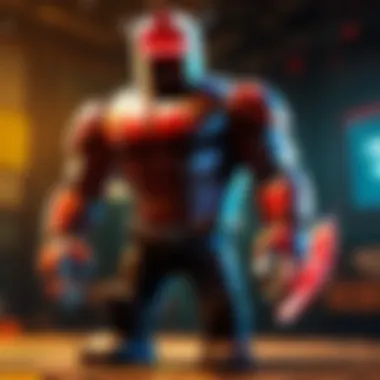
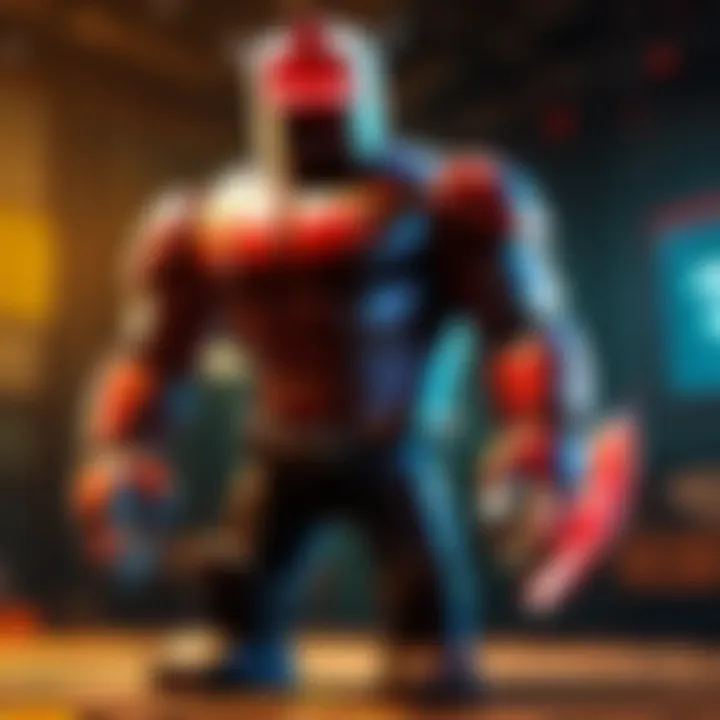
Customizing your email settings is vital for enhancing your overall experience and productivity with email. A personalized email interface allows users to manage incoming messages more effectively and create a professional image through tailored signatures. By adapting your account settings, you improve communication workflows. This not only aids in personal organization but also fosters a better interaction with colleagues or clients.
Setting Up a Signature
Setting up a signature is often overlooked but plays a significant role in establishing professionalism. An email signature can serve as your digital calling card. It can be as simple or detailed as you want. Typically, it includes your full name, job title, company name, and contact information. Adding a company logo or relevant links can also enhance its appearance. Creating a consistent and polished signature ensures that every email you send reflects your identity and authority.
Here are few benefits of setting up a signature:
- Professionalism: A well-crafted signature communicates your attention to detail.
- Brand Identity: Helps in promoting your company or personal brand with visual elements.
Organizing Your Inbox
Organizing your inbox is crucial for managing email overload. A chaotic inbox can lead to missed messages and increased stress. Two effective ways to organize emails are by creating folders and using labels. Both methods have their unique features and advantages.
Creating Folders
Creating folders allows you to categorize your emails efficiently. It's a straightforward method that gives you control over where emails reside. Each folder can represent diverse topics, projects, or recipients. This characteristic makes folders a popular tool for users who prefer a traditional filing system.
Special features include:
- Structured Sorting: You can directly move emails into folders based on specific criteria.
- Easy Access: Quickly find emails without sifting through an entire inbox.
However, a disadvantage is that if there are too many folders, it may become cumbersome to navigate through them. Properly naming and limiting folder creation can help mitigate this issue.
Using Labels
Using labels is another effective organization method. Labels are tag-like identifiers attached to emails, allowing for flexible organization. This approach differs from folders because an email can have multiple labels, making it easier to retrieve related messages.
Key characteristics include:
- Flexible Organization: Apply multiple labels to an email for complex categorization.
- Instant Visibility: Labels can be color-coded, aiding quick recognition and sorting.
A downside might be the potential for confusion if too many labels are employed. It is advisable to keep label categories intuitive and limited for maintaining clarity.
"Organizing your inbox effectively can save hours each week and reduce stress."
Integrating both folders and labels into your inbox management system can lead to a more efficient email experience. By customizing your email settings, you not only enhance personal productivity but also ensure that your communication is clear and organized.
Understanding Email Etiquette
In the world of digital communication, understanding email etiquette is crucial. It forms the backbone of effective correspondence. Professionalism in emails can enhance relationships and foster respect among peers. Moreover, knowing the dynamics of how to interact via email can prevent misunderstandings. Poorly constructed emails can lead to confusion, missed opportunities, and an overall negative impression.
Writing Professional Emails
When composing a professional email, clarity and conciseness are paramount. Start with a clear subject line that summarizes the email's content. The greeting should be appropriate for the level of formality required, whether it’s a simple "Hello" or a more formal "Dear [Name]."
The body of the email should present information logically. Be straightforward and refrain from using jargon unless it is relevant and well understood by the recipient. Using bullet points can help convey key information effectively, making it easier to digest. Always close with a courteous sign-off, such as "Best Regards" or "Sincerely," followed by your name.
Managing Responses
Replying Promptly
Responding to emails promptly is vital in maintaining effective communication. A quick reply reflects professionalism and respect for the sender's time. It shows that you value the conversation and are engaged. Prompt replies can prevent information from being forgotten or miscommunicated.
However, ensure that your replies are thoughtful and not just hurried responses. This balance between speed and quality is essential. Being prompt helps avoid the perception of disinterest, allowing for smoother communication flow.
Using CC and BCC Wisely
Using CC (carbon copy) and BCC (blind carbon copy) requires careful consideration. CC can be used to keep individuals in the loop without needing a response from them. This method helps ensure transparency in communication but can also lead to information overload if overused.
In contrast, BCC protects privacy when sharing an email with a large group. This feature prevents recipients from seeing others' email addresses. Despite its benefits, misuse can lead to confusion about who is involved in the conversation.
Remember to think before CCing or BCCing someone. The primary goal is to foster open communication while avoiding information clutter. The clarity of your communication will benefit from careful management of these features.
Enhancing Email Security
In today's digital landscape, ensuring the security of your email account is not just advisable; it is essential. Email has become a primary channel for communication, and with that comes an increased risk of threats. These threats can include unauthorized access, data breaches, and phishing scams, which can all lead to severe consequences. Understanding how to enhance email security helps users protect their sensitive information from being accessed or exploited by malicious actors.
There are various methods to enhance email security. These methods not only protect your email accounts but also safeguard your entire digital presence. Securing your email ensures that your communications remain private and that your identity is not impersonated. Each aspect of email security serves a purpose in building a more resilient digital communication framework.
Recognizing Phishing Attempts
Phishing is a deceptive tactic often used by attackers to trick individuals into providing personal information, such as passwords or bank details. It commonly occurs via email, where a seemingly legitimate message prompts users to click on malicious links or download harmful attachments. Recognizing these attempts is crucial in preventing personal data theft.
To avoid phishing:
- Examine Email Addresses: Often, the sender's address may look legitimate at first glance but could contain subtle errors. Check for slight variations.
- Look for Generic Greetings: Many phishing emails do not address recipients by name.
- Analyze the Content: Beware of urgent language or requests for sensitive information. Legitimate organizations rarely ask for sensitive information via email.
- Hover Over Links: Hover your mouse over any link before clicking to see the actual URL. If it looks suspicious, do not click it.
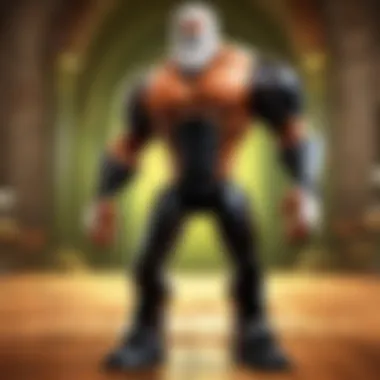
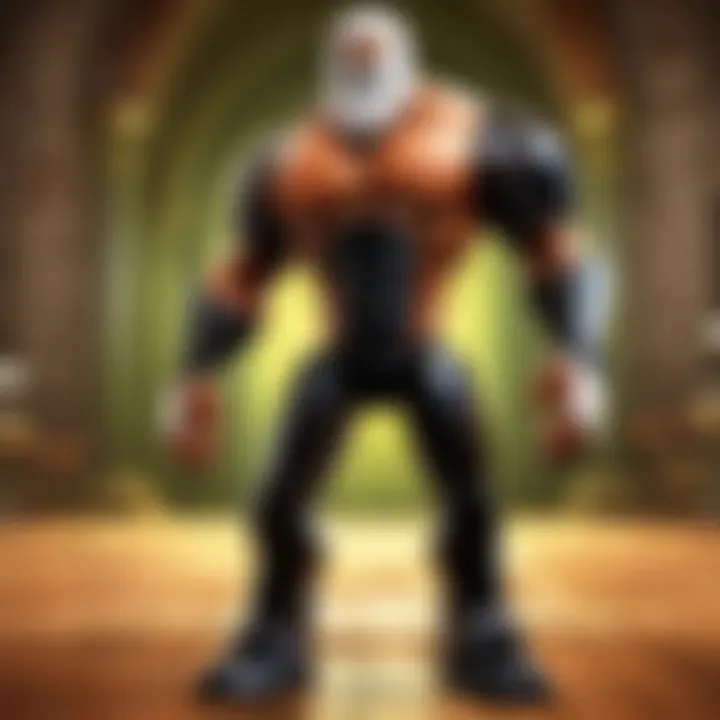
Understanding these warning signs can significantly reduce the risk of falling victim to phishing schemes.
Implementing Two-Factor Authentication
Two-Factor Authentication (2FA) adds an extra layer of security to email accounts. It requires users to provide two forms of verification before accessing their account. This typically includes something you know (your password) and something you have (a mobile device or a specific authentication app). Employing 2FA makes it much harder for unauthorized users to gain access, even if they acquire your password.
Implementing 2FA generally involves a straightforward process:
- Log into Your Email Account: Go to your account settings.
- Navigate to Security Settings: Look for the option to enable Two-Factor Authentication.
- Choose Your Authentication Method: This can include using an app like Google Authenticator, or you can opt for SMS codes sent to your mobile phone.
- Follow the Setup Instructions: Complete the setup as guided by the provider.
Once activated, users will need to enter their password plus a second confirmation code during the sign-in process. This added step dramatically decreases the likelihood of unauthorized access.
Remember: Regularly update both your email password and the methods used for 2FA to maintain high-security standards.
Overall, enhancing email security is a continuous and evolving task. Staying vigilant and informed about the latest threats can aid in maintaining a strong security posture.
Using Email on Mobile Devices
Mobile devices have transformed how we communicate, making access to email more convenient than ever. Understanding how to use email effectively on these devices can enhance productivity and ensure timely correspondence. This section will explore the significant aspects of using email on mobile devices, including the convenience it offers, the necessary applications, and considerations that come with mobile emailing.
Downloading Email Apps
To get started with email on mobile devices, downloading the appropriate email app is essential. Most email providers such as Gmail, Yahoo Mail, and Outlook offer dedicated applications optimized for mobile use. These apps allow users to send, receive, and manage emails efficiently on smartphones or tablets.
To download an email app:
- Open the App Store or Google Play Store: Depending on your device, find the appropriate platform.
- Search for the Email App: Enter the name of the email service you use.
- Select the Official App: Look for the verified app to ensure security.
- Install the App: Click the install button and wait for the download to complete.
After installation, launch the app, and log in to your account. This streamlined process significantly enhances the mobile email experience, enabling users to connect on the go. Users can often access advanced features, such as push notifications, which alert them to new messages immediately.
Syncing Your Email Account
Once the email app is installed, syncing your email account is crucial. This process ensures that your email is updated in real-time, making it accessible across all devices. Syncing means that changes made on any device will reflect on all others, thus keeping your inbox consistent.
To sync your email account on a mobile device:
- Navigate to Settings: Locate the settings menu within the email app.
- Add Account: Select the option to add a new account or manage existing accounts.
- Finalize Sync Settings: Follow the prompts to select how often the app checks for new emails. Most apps allow immediate syncing or periodic checks based on user preference.
- Verify Connection: Ensure you have an active internet connection, whether via Wi-Fi or mobile data.
Proper syncing not only prevents missing important emails but also maintains organization. Users can filter, archive, or delete emails from any connected device, driving efficiency in managing digital correspondence.
Proper utilization of email apps on mobile devices enhances communication and fosters efficiency in managing personal and professional correspondence.
Troubleshooting Common Email Issues
In the digital age, email has become a crucial tool for communication. However, this reliance also brings challenges, particularly when things go awry. Troubleshooting common email issues is essential to maintaining effective communication and ensuring users can navigate their email experience with confidence. Understanding these problems allows users to resolve issues quickly, minimizing disruptions to their correspondence. This section addresses two prevalent issues: password recovery and sending/receiving errors. Each plays a significant role in user experience and responsiveness in email management.
Recovering a Forgotten Password
Losing access to an email account often starts with a forgotten password. This situation can be frustrating, especially if important emails or contacts are tied to that account. Fortunately, most email providers offer straightforward recovery options. Typically, users can initiate a recovery process by clicking on "Forgot Password" during the login attempt.
Most providers will prompt users to verify their identity, often through a secondary email or a phone number linked to the account. It's important to keep this information updated to avoid complications when recovery is needed. Users may need to answer security questions or provide details about recent activity to confirm their identity further.
Additionally, once regained access, it is a good practice to create a new password that is unique and complex to enhance account security. This preventive measure reduces the chances of future access issues. In the case of repeated difficulties recovering an account, users should contact the support team of their email provider for assistance. This proactive approach helps ensure consistent access to email.
Resolving Sending and Receiving Errors
Another common issue email users encounter is the inability to send or receive messages. This can stem from various reasons, including internet connectivity problems, settings misconfiguration, or issues with the email service itself. To troubleshoot sending issues, it’s advisable to check the internet connection first. A stable connection is crucial for email functionality.
Next, verify the outgoing server settings. For services like Gmail, Yahoo Mail, and Outlook, there are specific settings that must be configured correctly for emails to send properly. Users can usually access these settings within the app or client where they check their email. Misconfigurations often lead to errors that can be easily fixed by consulting the provider's support documentation.
For receiving errors, users should check their spam or junk folders. Legitimate emails can sometimes end up there, causing frustration and missed communications. Additionally, storage capacity can play a role. If an email account reaches its limit, it may prevent new emails from coming through. Regularly managing inbox size and removing unwanted emails is a practical strategy.
In the event that problems persist, contacting the email provider’s support can help solve persistent issues effectively. These steps can save time and reduce frustration, ultimately making email management smoother.
Being aware of common email issues and knowing how to tackle them is vital for maintaining seamless communication in both personal and professional contexts.
End
In the digital age, understanding how to effectively create and manage an email account is paramount. Email remains a crucial tool for communication, connecting individuals across the globe. This article has explored several key elements surrounding email creation, ranging from selecting a provider to ensuring security in your communications.
Recap of Key Points
To summarize the important aspects covered:
- Understanding Email Fundamentals: Defined what email is and discussed the various types of email accounts, establishing why this knowledge is essential.
- Choosing an Email Provider: Evaluated popular email services like Gmail, Yahoo Mail, and Outlook, while highlighting significant security features.
- Creating a New Email Account: Walked through the steps of accessing an email provider, completing registration, and verifying accounts.
- Customizing Settings: Emphasized the importance of creating a signature and organizing your inbox for optimal use.
- Email Etiquette: Discussed professional writing and response management, which can enhance personal and business communications.
- Email Security: Provided insights on recognizing phishing and the necessity of two-factor authentication, mitigating potential risks.
- Mobile Email Usage: Offered guidance on downloading apps and syncing accounts for on-the-go access.
- Troubleshooting: Provided solutions for common issues, including password recovery and error resolutions.
Future of Email Communication
The future of email communication is poised for transformation. Advances in artificial intelligence and machine learning are beginning to shape the way we interact with our inboxes. Tools for email categorization, smart replies, and improved spam filters will enhance user experience. Further, as privacy concerns continue to rise, email services may implement stronger encryption methods. Users will likely see an increase in secure communication practices that validate sender identity to combat fraud and phishing attempts. The growing relevance of email in corporate environments also suggests that businesses will be investing more in email marketing and customer engagement through this channel.
As we move forward, it is imperative that users of all levels understand these trends. Keeping informed about potential changes will ensure effective and secure email communication. The integral role email plays in our lives will not diminish but rather adapt to meet the demands of the future.





