Mastering Screengrabs: A Complete User's Guide

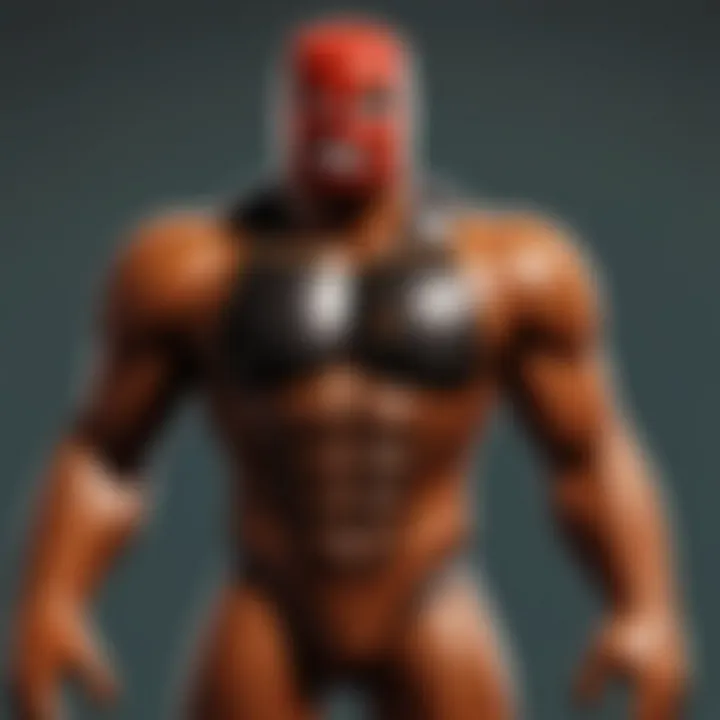
Intro
Capturing and sharing moments within the digital landscape can enhance experiences. In gaming, screengrabs can immortalize achievements, strategies, and vibrant interactions. Understanding how to perform these actions efficiently is valuable, especially for Roblox players who wish to document their gameplay or share their creations with a wider audience. This guide will navigate the essential concepts necessary for effective screengrabs, addressing various platforms and tools.
Gameplay Tips
Basic Controls and Navigation
To begin screengrabbing in Roblox or any other gaming platform, familiarity with the controls is crucial. Each device offers different ways to take screenshots. For instance, on a PC, the Print Screen key plays a central role. Players must be aware that simply pressing it captures an image of the entire screen. More nuanced control can be achieved using the Alt + Print Screen combination, which captures only the active window, minimizing distractions from the desktop.
For users on mobile phones, taking a screengrab usually involves pressing the Volume Down and Power buttons simultaneously. This method may vary slightly depending on the brand, so consulting the user manual or online resources may provide clarification.
Advanced Gameplay Strategies
Once players are adept at the basic controls, exploring advanced strategies becomes beneficial. Composing images is significant. Pay attention to lighting, character positioning, and backgrounds while in-game. A well-framed screenshot will stand out better in a crowded social media feed.
Furthermore, utilizing Roblox’s unique features can enhance screengrabs. Activating the camera mode within Roblox allows for zooming, tilting, and rotating the view for optimal shots.
"Advanced techniques enable players to capture not just images, but moments that tell a story."
User-Generated Content
Highlights of Notable User Creations
Roblox thrives on user-generated content, showcasing creativity at its finest. Players can easily capture and share images of their best designs. Environments created in Roblox are often intricate, each telling a unique story. Highlighting some of the most notable user creations through screengrabs can inspire others to innovate and explore their creative potential.
Tips for Creating Engaging Games
The act of making engaging games requires a keen understanding of what captures attention. To promote their games effectively, creators should take high-quality images. Well-lit, captivating images of in-game elements or successful gameplay moments can entice potential players. Suggestion for creators includes:
- Use various angles to showcase features.
- Capture these moments during critical gameplay situations.
- Edit images with clarity while maintaining the original aesthetic.
By mastering these aspects of screengrabbing and user-generated content, players can elevate their presence within the Roblox community and beyond. Utilizing these techniques not only preserves memories but also communicates creativity to others.
Understanding Screengrabs
In the digital age we live in, capturing visual content is crucial. Understanding what a screengrab is and how to effectively utilize this tool can greatly enhance communication and creativity in various settings. This section elucidates the fundamental aspects of screengrabs, examining their definition, importance, and applications in daily digital interactions. It sets the groundwork for the more detailed methodologies that follow, ensuring that both novices and experienced users can appreciate and leverage this powerful tool in their activities, particularly in the vibrant world of Roblox.
Definition of a Screengrab
A screengrab, often known as a screenshot, is essentially an image taken of a computer screen or a part of it. This action captures whatever is displayed on the screen at a specific moment. Such images can be used for various purposes, including documentation, sharing information, or making visual references.
What distinguishes a screengrab from other forms of digital imaging is its direct capture from the display, allowing it to reflect exactly what the user sees. In doing so, it offers a straightforward means of preserving visual information without the need for physical documentation or complex graphic design skills.
Importance in Digital Communication
Screengrabs hold substantial importance in today's digital communication landscape, serving multiple functions. They facilitate clear and concise exchanges of information, making it easier to convey ideas and concepts visually. For instance, by sharing a screengrab during an online discussion, users can eliminate misunderstandings that may arise from written descriptions alone. Instead, they provide a visual context that enhances comprehension.
Additionally, screengrabs play a significant role in training and support, particularly in areas like software instruction. When users encounter software features they do not understand, a quick screengrab can show exactly what is happening, aiding troubleshooting efforts. Furthermore, they are invaluable in creating visual aids such as guides and tutorials, which are prominent in the ever-expanding community of Roblox.
Common Use Cases
Screengrabs are utilized in a variety of scenarios. Here are some common use cases:
- Documentation: Users capture screens to illustrate features or issues in software or games.
- Tutorial Creation: They help in developing step-by-step guides for users learning new applications or games like Roblox.
- Feedback and Reviews: A screengrab can serve as evidence when providing feedback on app functionality or user experience.
- Social Sharing: They produce content quickly when sharing experiences on social media platforms or forums.
- Creative Projects: In game development and user-generated content, screengrabs of in-game footage are used to showcase work.
Screengrabs are a universal language in digital communication, enabling users to share experiences and information with clarity and ease.
By exploring the significance of screengrabs, this section underscores their utility and relevance in various domains, particularly within the Roblox ecosystem. With this foundational knowledge, readers can move forward to learn about the specific methods for capturing screengrabs across different devices and operating systems.
Types of Devices for Screengrabs
Understanding the different devices available for capturing screengrabs is essential. Each device has its own features, capabilities, and advantages when it comes to capturing images of what's on the screen. Whether you are using a desktop computer, a laptop, a mobile device, or a tablet, each offers unique benefits and considerations that can affect the quality and ease of your screengrab experience.
Desktop Computers
Desktop computers are a powerful option for capturing screengrabs. They usually have larger displays, which can enhance visibility and capture detail. This is important when you need to record high-resolution images or deal with multiple windows. Desktops often use dedicated software such as the Snipping Tool or built-in keyboard shortcuts, facilitating an efficient capturing process. Additionally, the greater processing power of desktops contributes to smoother performance when working with large images.
Laptops
Laptops present a great balance between portability and power. They allow users to capture screengrabs on the go, making them suitable for both students and professionals. Most laptops come with built-in tools, like keyboard shortcuts for easy screengrab functionality. In some cases, the screen size can be less than that of a desktop, but the flexibility in usage makes up for it. Users should focus on ensuring that their laptop has sufficient storage and performance capability to handle image captures without lag.
Mobile Devices
Mobile devices, including smartphones, have transformed the way we capture screengrabs. With a simple button combination or swipe gesture, users can easily take screengrabs. This convenience lends itself well to quick sharing on social media platforms. However, the limitation here is mainly screen size. Users may not capture the entire screen, depending on the device. It is also essential to consider the device's operating system, as Android and iOS handle screengrabs differently, each with specific methods and options.
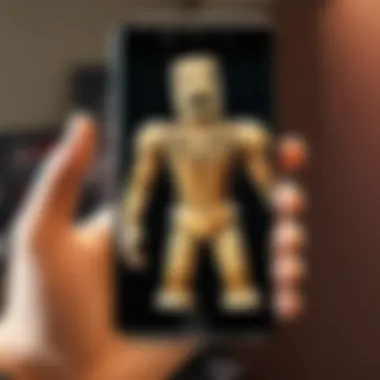
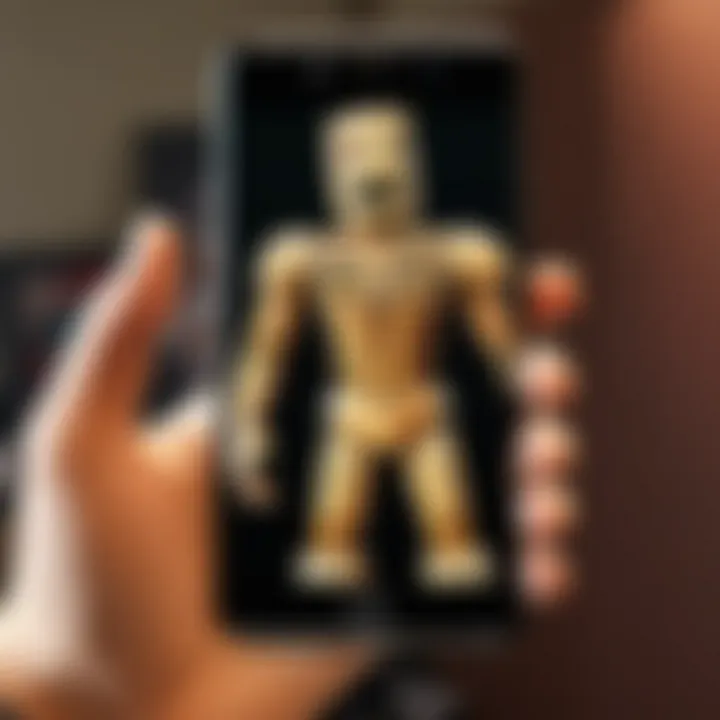
Tablets
Tablets are another popular device for screengrabbing. They blend the functionality of a laptop with the portability of a mobile device. Tablets are often used in creative fields, making the ability to screengrab particularly useful for designers and artists. The intuitive touch screen makes capturing images straightforward. However, users should consider the resolution and capabilities of their tablet model when capturing detailed images. Overall, tablets serve as a versatile option for various screengrab scenarios.
Screengrab Techniques for Different Operating Systems
Understanding the various techniques for capturing screengrabs across different operating systems is essential for effective digital communication. Each operating system offers unique tools and methods that cater to specific user needs. Familiarity with these techniques can improve productivity, making the process of sharing information seamless. In this section, we will explore the diverse techniques available for Windows, macOS, Linux, iOS, and Android, emphasizing their respective advantages and considerations.
Windows
Using Print Screen
Using the Print Screen function allows users to capture the entire screen quickly. This method is popular due to its simplicity. When you press the Print Screen key, it captures the screen image and saves it to the clipboard. The user must then paste it into an image editor to save it. One key characteristic of this method is that it does not require any additional software or setup, making it accessible for all Windows users. However, it has limitations, such as the inability to capture specific areas without additional steps.
Using Snipping Tool
The Snipping Tool is an integrated feature in Windows that provides a more versatile approach to screengrabbing. Users can capture either full or partial screenshots. This ability to select specific areas offers added flexibility. The Snipping Tool allows users to annotate captured images before saving them, enhancing the usability of the screengrabs. While very beneficial, a potential disadvantage may include limitations in editing options compared to more advanced graphic software.
Using Game Bar
The Game Bar gives users the ability to capture not only screenshots but also video clips of gameplay. This feature is specifically geared towards gamers, making it a popular choice within that community. Users can access the Game Bar by pressing Windows + G. One unique feature is its ability to record gameplay footage, which can be ideal for content creation. The downside is that it may require more computer resources, possibly affecting the performance during intensive gaming sessions.
macOS
Using Keyboard Shortcuts
Apple provides keyboard shortcuts that streamline the process of taking screengrabs. For example, pressing Command + Shift + 3 captures the entire screen, while Command + Shift + 4 allows users to select specific areas. This method is efficient and does not require additional tools, making it a favored choice. The key characteristic is its ease of use, especially for those familiar with Apple’s ecosystem. One challenge might be the need to remember various shortcuts, but the quick access compensates for this.
Using Screenshot Utility
macOS also includes a Screenshot Utility that offers a user-friendly interface for taking and editing screenshots. This tool allows for customized captures, including video recording options. Its intuitive design and integrated features make it ideal for a diverse user audience. The screenshot utility’s advantage is that it combines multiple functionalities into one tool, but it may appear overwhelming for new users because of its various options.
Linux
Using Screenshot Applications
Linux users have access to various screenshot applications, each offering unique features. Applications like Flameshot or Shutter give detailed annotation options and editing tools post-capture. These applications enhance the overall functionality of screengrabs in the Linux environment. Their flexibility and customization options are notable reasons for their use in the Linux community. The downside could be the necessity for installation and potential unfamiliarity for users transitioning from other systems.
Using Terminal Commands
Advanced users can also utilize Terminal commands to capture screenshots in Linux. Commands like provide a more technical approach. This method appeals to tech-savvy users who prefer command-line interfaces. The advantage is the ability to include specific parameters, customizing the captures deeply. However, the complexity may deter casual users who are not familiar with command-line operations.
iOS
Using Hardware Buttons
On iOS devices, using hardware buttons is the simplest method to capture screenshots. For most devices, pressing the Side Button and the Volume Up button simultaneously does the trick. This method is particularly popular due to its speed and ease of use. Users can instantly capture any screen content without any setup. A slight drawback is that it may lead to accidental captures if the buttons are pressed too closely.
Using Assistive Touch
Assistive Touch offers an alternative for users who may have difficulty with hardware buttons. With this feature enabled, a virtual button allows screenshots to be taken with a single tap. This provides inclusivity for users with accessibility needs. The unique aspect of Assistive Touch is its ability to be customized for various other functions as well. However, requiring additional setup means it might not be the first choice for every user.
Android
Using Hardware Buttons
Similar to iOS, Android devices typically allow screenshots through hardware buttons. Usually, pressing the Power and Volume Down buttons together captures the screen. This method is convenient and widely accepted among Android users. Its primary characteristic is simplicity, allowing quick access to capture screens on the go. Though effective, users might experience unintended screenshots due to button sensitivity.
Using Notification Panel
Additionally, many Android devices come with a screenshot option in the notification panel. This option allows users to capture the screen by simply tapping an icon. It is straightforward and does not require physical buttons. The appeal lies in its convenience, especially when multitasking or in scenarios where accessing buttons is challenging. The only downside might be that not all Android devices present this feature in the same way, leading to possible confusion for users with different models.
In summary, understanding the various screengrab techniques for different operating systems enhances your overall digital experience. Each method, whether simple or advanced, caters to specific use cases, providing tools necessary for effective information sharing.
Third-Party Tools for Screengrabs
In today's digital landscape, third-party tools play a crucial role in enhancing the screengrab experience. While built-in methods for capturing screens vary by device and operating system, third-party applications often offer more advanced features and flexibility. They help users tailor their screengrabs to specific needs, making them invaluable for documenting gameplay, tutorials, and various content creations.
These tools can provide additional functionalities such as editing features, storage options, and sharing capabilities that standard tools may lack. They often adopt an intuitive interface, allowing users to produce high-quality screengrabs with minimal effort.
Popular Applications
Several applications have emerged as notable choices for capturing screengrabs due to their diverse functionalities:
- Snagit: A powerful tool that not only captures screens but also offers robust editing tools, allowing users to annotate and highlight important aspects of their captures.
- Greenshot: An open-source screenshot tool that excels at simplicity and effectiveness, allowing for quick and customizable screengrabbing.
- Lightshot: This lightweight application stands out through its easy sharing options directly to social media and cloud storage services.
Each of these applications has its unique attributes that cater to various user requirements. For instance, Snagit might appeal more to professionals needing detailed annotations, while Lightshot is perfect for quick sharing among friends.


Browser Extensions
Browser extensions present a convenient way to take screengrabs directly from the web. These tools eliminate the need for switching between applications, streamlining the screengrab process. Some popular options include:
- Awesome Screenshot: This extension allows users to capture the entire webpage, visible portion, or specific sections. It also includes annotation tools for immediate edits.
- Nimbus Screenshot: This offers similar features, with added capture options for video, making it an excellent multi-functional choice for users engaging with various digital content.
- Lightshot (again): This can also be used as a browser extension, enhancing its usability when users are combing through web content.
Extensions are particularly beneficial for Roblox players who may want to capture gameplay directly or collect essential information from wiki pages.
Comparison of Features
When evaluating third-party tools, a comparison of features can guide users in selecting the right application. Factors to consider include:
- Capture Types: Consider whether the tool can capture full screens, selected areas, or scrolling web pages.
- Editing Options: Some tools provide extensive editing features like arrows, text, and highlighting, while others may be limited to basic cropping and resizing.
- File Formats Supported: Ensure the tool can save captures in formats like PNG, JPEG, or GIF, depending on your needs.
- Sharing Features: Assess how easy it is to share screengrabs on social media or through links, as this can significantly impact your workflow.
"Choosing the right tool can make a significant difference in how effectively you capture and share content in the digital landscape."
In understanding these elements, Roblox players can benefit significantly, as they often share gameplay moments and instructional content. These tools can further refine their digital communication, making their captured content more appealing and informative.
Saving and Sharing Screengrabs
Saving and sharing screengrabs is a crucial part of the overall process. Once you capture a screengrab, it must be saved efficiently for future use. Additionally, sharing the screengrabs with others is often the end goal. These two processes ensure that valuable information captured on screen is not lost and can be circulated as needed. There are various factors to consider, including choosing the right file format, utilizing cloud storage for easy access, and selecting appropriate platforms for sharing.
File Formats
When saving images, the file format is essential. Different formats offer unique benefits and drawbacks that can influence the quality and usability of your screengrabs. The most common formats used include PNG, JPEG, and GIF.
PNG
PNG, or Portable Network Graphics, is a widely used format primarily for images that require transparency. A significant aspect of PNG is its lossless compression, which maintains the original quality of an image without any degradation. This quality makes PNG a valuable choice for screengrabs where clarity is important, particularly for images containing text or detailed graphics, commonly seen in Roblox.
However, while PNG files are high-quality, they also tend to be larger compared to other formats. This means they may consume more storage space and take longer to upload. Nonetheless, their ability to retain quality makes them favorable among users who prioritize visual accuracy.
JPEG
JPEG, or Joint Photographic Experts Group, is another popular format, especially for photographs. The key feature of JPEG is its lossy compression method, which reduces file size significantly. This characteristic is beneficial for users who need to save space or upload images quickly.
Though JPEG files are smaller, they can lose some quality each time they are saved. This loss may not be noticeable in standard photos, but it can be problematic for detailed images like those captured during gameplay. Thus, while JPEG is beneficial for storage and sharing purposes, its potential quality loss is a consideration that users should keep in mind.
GIF
GIF, or Graphics Interchange Format, is primarily used for simple images and animations. Its key feature is the ability to support animation, which can enhance user engagement when sharing screengrabs. This format is especially popular among social media users.
However, the GIF format supports a limited color palette of 256 colors, which may lead to a reduction in image quality. As a result, using GIFs for detailed images can result in visible compression artifacts. Users often select GIFs when the animated aspect is crucial, but they should be aware of the trade-off in image quality.
Cloud Storage Options
Cloud storage provides a convenient way to save screengrabs securely. Popular options include Google Drive, Dropbox, and OneDrive. Using these services allows you to access your images from any device at any time. Effective organization within cloud storage can streamline the retrieval process for your screengrabs.
Additionally, cloud storage makes sharing easy. Users can simply generate shareable links, allowing others to view or download the images. This factor is vital for collaboration, especially within gaming communities, like those in Roblox. Ensuring your screengrabs are easily accessible and shareable enhances communication among teams and friends.
Sharing Platforms
To share screengrabs effectively, selecting the right platform is important. Social media networks like Facebook and Reddit are popular for distributing images among communities. Each platform has its own features and audience preferences, which can affect how your screengrabs are received.
For example, sharing on Reddit allows for direct interaction with specific gaming communities focused on Roblox, making it easy to showcase gameplay sequences or strategies. On the other hand, Facebook is more personal, allowing you to share images with friends and family.
When choosing the platform, consider the audience and the purpose of sharing. Assess what kind of engagement you expect and where your screengrabs will receive the most visibility.
In summary, proper saving and sharing of screengrabs involves understanding the significance of file formats, utilizing cloud storage for ease of access, and selecting suitable platforms for sharing. This comprehensive approach not only enhances the usability of your screengrabs but also improves communication and collaboration, especially in the vibrant Roblox ecosystem.
Common Challenges in Screengrabbing
Screengrabbing can be an efficient way to capture moments, but it does come with its own set of challenges. Understanding these challenges can enhance your experience and ensure you achieve the best possible results. Identifying problems early can save time and frustration down the line. This section highlights common issues you might encounter.
High-Quality Output
Achieving high-quality screengrabs can be tricky, especially if you are unsure about the settings on your device. Factors such as resolution, file format, and compression can affect the visual clarity of your captures.
To ensure quality, use the native tools of your operating system or high-performance third-party tools that maintain resolution standards. When saving your images, consider formats like PNG for lossless quality, or adjust the JPEG quality settings to balance size and clarity.
You can test different tools to find one that suits you best. Sometimes, even if you choose the right tool, external factors like monitor resolution and device performance can impact the quality.
Recording in Games
Many gamers face challenges when screengrabbing during gameplay. This can occur for several reasons. Some games have built-in protective measures to prevent captures for fair play.
It is essential to check the game's policy on screenshots or recordings beforehand. In addition, using dedicated game capture software may provide better fidelity than standard screengrabs. Programs like OBS Studio can be beneficial in this context as they allow for game-specific settings that may enhance your recording.
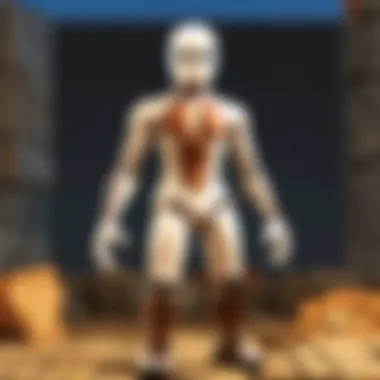
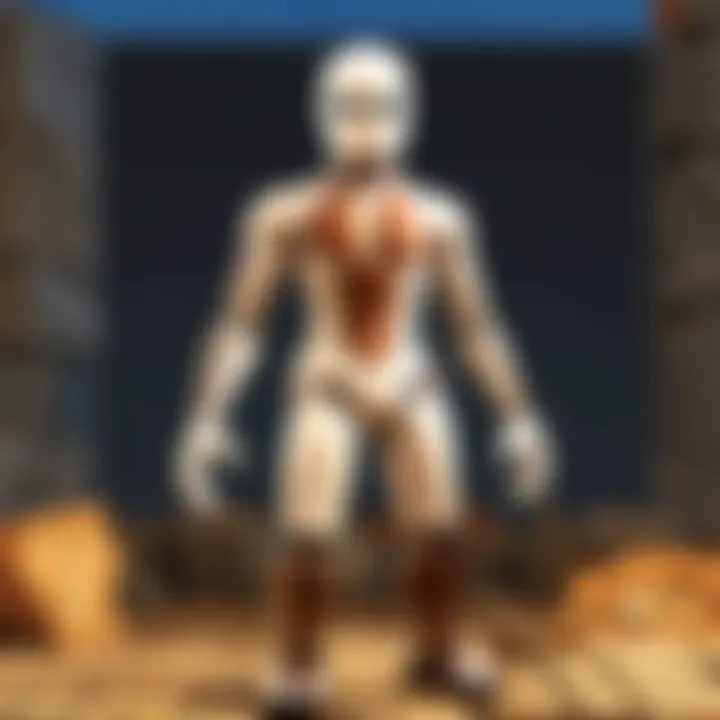
Also, the performance of your computer or console plays a role. If your system is lagging, the quality of the screengrab can suffer. Close unnecessary applications or services to free up resources.
Limited Screen Size
Limited screen size poses a unique challenge for screengrabbing on mobile devices and tablets. The smaller the display, the more difficult it can be to capture all relevant information.
Consider zooming in before taking the screengrab or using cropping tools afterwards to focus on specific elements. However, be mindful that zooming may lose details.
If you need a vast display, using external monitors might be a solution for laptop users. Testing various orientations and aspect ratios can help you find the most effective setup for your captures.
Remember: Always test your settings before executing crucial captures to ensure your output meets your expectations.
Best Practices for Effective Screengrabbing
Screengrabs are powerful tools, and knowing how to utilize them can make a significant difference in communications, tutorials, and game development. The best practices for effective screengrabbing ensure that the resulting images serve their intended purpose without confusion or loss of quality. These guidelines are designed not just for casual users but for anyone in the digital landscape, including gamers and developers within the Roblox ecosystem.
Planning Your Capture
Before capturing a screengrab, careful planning is essential. This involves identifying the purpose of the screengrab. Is it for documentation, showcasing gameplay, or creating tutorials? Understanding the goal helps in framing the perfect shot. Consider the following:
- Focus on content: Think about what you want to communicate. Is there a specific character, action, or setting that is most relevant?
- Settings optimization: Adjust the game or application settings to enhance visibility, such as increasing brightness or contrast.
- Timing: Capture the moment when actions peak or when visuals are most striking. It could be during a significant event in Roblox or an important game mechanic.
- Testing: Perform trial captures to see how settings affect the final image.
This level of preparation makes the actual capturing process smoother and often yields better results.
Ensuring Clarity
A clear screengrab is only effective when it communicates its message without ambiguity. To achieve clarity, consider these key points:
- Resolution settings: Always choose the highest resolution available. A higher resolution ensures details are preserved, which is especially important for intricate Roblox graphics or UI elements.
- Avoid distractions: Keep the focus on what matters. Close unnecessary windows and eliminate clutter from the screen before capturing.
- Zoom level: Adjust the zoom level where necessary to highlight specific features without sacrificing clarity.
- Post-capture adjustments: Use basic editing tools to crop or enhance the image without losing essential details.
By prioritizing clarity, your screengrabs will resonate more effectively with the intended audience, enhancing understanding and engagement.
Using Annotations
Annotations can transform a static image into an informative tool. They provide context that may not be immediately obvious from just the visuals alone. Effective use of annotations includes:
- Highlighting key areas: Use arrows or boxes to draw attention to important elements within the screengrab. This is particularly useful for guides or tutorials.
- Adding brief descriptions: Short, clear text can provide context that helps viewers understand the significance of certain actions or settings.
- Consistent style: Maintain a uniform style for annotations across multiple screengrabs, ensuring a cohesive look that reinforces professionalism.
- Clarity and brevity: Keep text concise. Too much information can overwhelm the viewer. Focus on vital points only.
"Screengrabs stand out when they are simple, clear, and well-annotated. Annotations enrich the user’s experience, providing insight beyond the visual content."
Incorporating these practices can elevate the quality and effectiveness of your screengrabs, making them not just informative, but also highly engaging for various audiences.
Applications in The Roblox Universe
Screengrabs hold a significant place within the Roblox community. They serve as valuable tools for players and developers alike, facilitating effective communication and collaboration. Understanding how to utilize these captures can greatly enhance the overall experience in the Roblox universe, offering various benefits tailored to this specific platform.
Documenting Gameplay
Capturing gameplay is an essential practice among Roblox players. With the dynamic nature of games, screengrabs allow users to take snapshots of exciting moments, achievements, or even unexpected glitches. These images can be shared with friends or posted to social media, fostering a sense of community. By documenting gameplay, players can recall memorable experiences and share them with others.
Additionally, documenting gameplay can serve as a foundation for video content. Players may use their screengrabs to create highlight reels or montages, showcasing their skills and creativity. This practice can significantly increase one's presence in the gaming community, potentially leading to new opportunities or collaborations.
Creating Tutorials and Guides
Screengrabs are invaluable for creating tutorials and guides in Roblox. Many users seek to learn how to navigate the platform effectively or discover new gaming strategies. By using screengrabs, creators can illustrate complex concepts or step-by-step instructions visually. This helps to break down information into manageable parts, making it accessible for players of all ages.
In addition, screengrabs can enhance written content. Adding visuals to a tutorial not only provides context but also engages the audience better. Whether it's a walkthrough of a challenging game level or tips on building structures, effective visuals can significantly bolster the learning experience.
Building a Portfolio as a Developer
For Roblox developers, screengrabs play a crucial role in portfolio development. Showcasing one's work is vital in gaining recognition and attracting potential clients or collaborators. High-quality images of in-game creations can effectively display skills ranging from building designs to game mechanics.
Using screengrabs as portfolio pieces allows developers to present their projects in a clear and professional manner. It is essential to curate images that reflect the best aspects of one's work. Developers may also include before-and-after images to demonstrate their growth and ability to adapt.
Culmination and Future Considerations
In the realm of digital communication, the ability to capture and share visual information has never been more significant. Screengrabs serve not only as a means to document experiences but also as a tool for education, collaboration, and creativity. This article has explored the various aspects of performing screengrabs effectively, with a specific focus on the applications within the Roblox universe, enhancing the overall experience for players.
The Evolving Nature of Digital Capture
The landscape of digital capture is continually changing. What began as a simple function now incorporates diverse technologies and methodologies. Screengrabbing is transitioning from just a basic screenshot to a more integrated approach that involves video capture and real-time sharing. This evolution presents an advantage for users who can adapt quickly to new tools and platforms.
Consider how the rise of social media has shifted the dynamics of digital capture. Users are more inclined to share vivid moments, whether from games like Roblox or from everyday online interactions. The impact on information dissemination and visual storytelling is substantial. As users become more accustomed to sharing their experiences, they must also employ best practices to ensure clarity and relevance in their captures.
Emerging Tools and Technologies
The future of screengrabbing is likely to be influenced by advancements in technology. New tools are emerging that streamline the process, enhance functionality, and improve output quality. Here are a few technologies to keep an eye on:
- AI-Powered Editing Tools: Automatic suggestions for cropping and enhancements tailored to the content can save time.
- Cloud-Based Solutions: Faster and more efficient sharing options that integrate directly with collaboration platforms.
- Augmented and Virtual Reality: New possibilities for capturing immersive experiences in ways previously thought impossible.
As these technologies continue to develop, users will have more options for capturing and sharing their digital experiences. Being aware of these trends can provide a competitive edge, allowing users to remain relevant in a rapidly advancing digital landscape.
Digital capture is more than just a technical process; it is a medium through which users can express creativity and convey information effectively.





