Adjusting Firewall Settings for Optimal Security
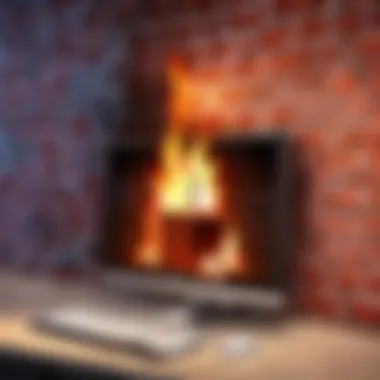

Intro
In today’s digital age, maintaining security on personal devices is paramount. A computer’s firewall acts as a crucial barrier between your system and potential threats from the internet. Adjusting firewall settings properly can significantly enhance your computer's security while allowing necessary connectivity for applications and services. This article will discuss the importance of firewalls, potential issues that may arise from improper configurations, and detailed steps to fix these settings on both Windows and macOS systems.
The following sections will unravel common pitfalls, providing insights for effective management of your firewall settings. By the end, you should feel empowered to make necessary adjustments to keep your system secure while enabling essential online functions.
Understanding Firewalls
Firewalls play a fundamental role in the architecture of computer security. They act as barriers between a trusted internal network and untrusted external entities, primarily the internet. A solid understanding of how firewalls function is crucial for anyone aiming to enhance the security posture of their systems. Knowing the importance of firewalls can assist users in making informed decisions. This section sheds light on the essential components, benefits, and considerations related to firewalls.
A firewall monitors and controls the incoming and outgoing network traffic based on predetermined security rules. It serves as a gatekeeper, allowing only specific data packets to enter or leave the system. By doing so, firewalls help to prevent unauthorized access and mitigate security threats such as hacking attempts, malware infections, and data breaches.
What is a Firewall?
A firewall is a network security device or software that examines data packets as they travel between networks, enforcing security policies. The basic function of a firewall is to allow or block traffic based on predefined rules. There are various forms of firewalls, including hardware and software versions, each serving a unique purpose.
In essence, firewalls can be likened to a filter, deciding what data is safe to let through and what should be blocked. This filtering capability offers layers of protection. Firewalls can be instrumental in protecting sensitive information and ensuring secure connectivity for authorized users.
Types of Firewalls
Understanding the different types of firewalls is vital for choosing the right protection for your systems. There are several commonly used firewalls:
- Packet-filtering firewalls: These operate at the network layer and filter packets based on source and destination IP addresses, ports, and protocols.
- Stateful inspection firewalls: These track the state of active connections and make decisions based on the context of traffic rather than just isolated packets.
- Proxy firewalls: Acting as intermediaries, these firewalls filter network traffic and conceal the user’s IP address from the internet.
- Next-generation firewalls (NGFW): These combine traditional firewall functions with advanced features, including intrusion detection and application awareness.
Each type of firewall has its strengths and weaknesses. For effective security, it is crucial to assess the specific needs of your network and select the firewall type that aligns with your security objectives. Understanding the distinctions among these types can empower users to make strategic choices regarding their firewall settings.
Significance of Firewall Settings
Understanding the significance of firewall settings is crucial for users who aim to maintain the balance between security and accessibility on their computers. This section focuses on why these settings are not just technical specifications but rather essential components of modern computing.
Impact on Computer Security
Firewall settings play a significant role in enhancing computer security. A correctly configured firewall acts as a barrier against unauthorized access, effectively stopping malicious traffic before it infiltrates the system. By monitoring incoming and outgoing data packets, firewalls help identify suspicious activities early. The importance of updating these settings cannot be overstated, as cyber threats constantly evolve. Without the right configurations, a computer could be vulnerable to a variety of attacks, including malware, phishing attempts, and denial-of-service attacks.
Moreover, firewalls contribute to confidentiality by preventing unauthorized applications from accessing sensitive data. The settings define what kind of traffic is allowed or blocked, thus providing a layer of control over the network environment. It’s essential for every user to be active in managing these settings, as ignorance can lead to significant security breaches.
Connectivity and Application Performance
In addition to security, firewall settings affect connectivity and application performance. A misconfigured firewall can restrict legitimate application traffic, leading to frustrating connectivity issues. This happens, for instance, when an application necessary for online gaming or video streaming is inadvertently blocked.
Optimizing firewall settings can enhance the performance of applications by allowing them to communicate efficiently over the network. For example, adjusting settings to allow incoming connections for certain applications can reduce latency, leading to smoother interactions. Users should regularly review their firewall configurations to ensure that applications function at their best without compromising security.
"Effective firewall management is not just about blocking threats; it involves facilitating necessary connections while maintaining security."
In summary, the significance of firewall settings cannot be ignored. They are critical for safeguarding computers against cyber threats while ensuring seamless connectivity for applications. Adjusting these settings requires a careful approach, as users must weigh the benefits of security against the demands of performance.
Common Firewall Issues
Understanding common firewall issues is vital for anyone seeking to maintain a secure and functional computing environment. Firewalls act as a protective barrier between your computer and external threats, but misconfigurations or glitches can lead to several issues. This section will explore three major problems that users often face when dealing with firewalls: inability to connect to the internet, application access problems, and slow network performance. Recognizing these issues can help in prompt resolutions, enabling better security and connectivity.
Inability to Connect to the Internet
One of the most frustrating issues a user might encounter is the inability to connect to the internet. This situation often arises from overly restrictive firewall settings. A firewall may block all inbound and outbound traffic, leaving a user stranded without access to online resources. Even if the internet connection appears fine, a firewall incorrectly set up can prevent communication with web servers.
To troubleshoot this, ensure that the firewall allows necessary protocols such as TCP and UDP, which are crucial for internet traffic. Also, confirm whether specific IP addresses or ports are inadvertently blocked. Identifying the appropriate settings may require checking the firewall's rules and adjusting them accordingly.
Application Access Problems


Another significant problem is application access issues. Many applications, especially online games, cloud storage services, or communication tools, require specific network permissions. If a firewall blocks these permissions, the applications may fail to operate correctly.
For example, a gaming app on Roblox may not connect to its servers due to firewall restrictions. This can lead to a suboptimal gaming experience.
To fix this, users can look into the settings of both the firewall and the specific application. Typically, it involves allowing the application through the firewall by creating exceptions for its executable files. This step often resolves the access issues, allowing applications to communicate with their servers freely.
Slow Network Performance
Slow network performance is another common symptom of firewall misconfigurations. A firewall that inspects every packet of data passing through can introduce delays, affecting overall internet speed. Additionally, if a firewall is set to log excessive data, it can strain system resources, further slowing down performance.
In this case, users should review the logging settings and the level of inspection the firewall undertakes. By reducing the amount of data logged or minimizing the depth of packet inspection, it often leads to a noticeable improvement in speed.
Ultimately, ensuring that a firewall is optimized for both security and performance is key to a smooth computing experience.
Adjusting Firewall Settings on Windows
Adjusting the firewall settings on Windows is a crucial step in ensuring both security and connectivity for your computer. A firewall acts as a barrier between your system and potential threats from the internet, but incorrect configurations can inadvertently block necessary traffic for applications. Therefore, understanding how to manage these settings is vital for maintaining a well-functioning system.
This section details how to access the Windows Firewall, allow applications through, and create advanced rules for a tailored security setup. Each step is designed to empower users to take control over their firewall settings, which can lead to a more secure and efficient computing experience.
Accessing Windows Firewall
To access the Windows Firewall settings, follow these steps:
- Open the Control Panel. You can do this by clicking on the Start menu and typing "Control Panel." Select it from the list.
- Navigate to System and Security. In the Control Panel window, find and click on "System and Security."
- Select Windows Defender Firewall. Here, you will find options for managing your firewall settings.
Once inside the Windows Defender Firewall settings, you will see different options related to the firewall, including turning it on or off, and managing allowed applications. It is important to know where these settings are located, as frequent adjustments may be necessary given the changing landscape of software requirements and security threats.
Allowing an Application Through the Firewall
Sometimes, an application may need to communicate through the firewall to function correctly. Here’s how to allow an application through:
- Inside the Windows Defender Firewall window, click on "Allow an app or feature through Windows Defender Firewall."
- Click the Change Settings button, which may require administrator privileges.
- Here, you will see a list of apps with checkboxes next to them. Check the boxes next to the applications you want to allow through the firewall for both private and public networks as needed.
- If the application you need is not listed, click on the Allow another app button. Browse to the location of the executable file for that application and add it to the list.
Allowing applications through the firewall is essential for those that require network access, such as gaming software, video conferencing tools, or even web browsers specifically configured for your use case.
Creating Advanced Rules
Advanced rules provide a higher level of control and customization for users with specific needs. To create advanced rules, follow these steps:
- In the Windows Defender Firewall window, click on "Advanced settings" located on the left side.
- In the new window, you will find options for Inbound Rules and Outbound Rules. Choose the appropriate section according to your needs.
- Click on New Rule on the right side. This will start the New Inbound Rule Wizard.
- Here, you can select the rule type—Program, Port, Predefined, or Custom. The choice depends on your requirements. For example, if you want to allow traffic through a specific port, choose the Port option.
- Follow the prompts to complete the configuration. This includes specifying the port number, IP addresses, and whether the rule allows or blocks traffic.
Creating advanced rules allows for a substantial degree of customization, which is particularly beneficial for users running specialized software or those who have specific networking needs that cannot be addressed through basic settings.
Proper management of your firewall settings can significantly enhance your computer's security while ensuring you maintain access to necessary applications.
Configuring Firewall Settings on macOS
Configuring firewall settings on macOS is essential for maintaining the security and integrity of your computer. Properly managing these settings can prevent unauthorized access while allowing legitimate applications to function without hindrance. Understanding how to access and modify these settings can help you customize your firewall according to your needs and preferences. For users who value both security and usability, knowing how to correctly configure the firewall can lead to better performance and availability of services.
Accessing macOS Firewall Settings
To access the firewall settings on macOS, follow these steps:
- Click on the Apple menu located at the top-left corner of your screen.
- Select System Preferences from the dropdown menu.
- In the System Preferences window, click on Security & Privacy.
- Now, navigate to the Firewall tab.
You may notice that the firewall is turned off by default on some configurations. To make changes, you might need to click the lock icon and enter your administrator password. This ensures that unauthorized users cannot modify these settings.
Enabling and Disabling the Firewall
After accessing the firewall settings, you can choose to enable or disable the firewall:
- Enabling the Firewall: Click on Turn On Firewall. This action activates macOS’s built-in security features. Once enabled, the firewall will start monitoring incoming connections and block unwanted traffic.
- Disabling the Firewall: If you need to turn it off for troubleshooting or any other reason, click on Turn Off Firewall. However, it is advisable to keep the firewall enabled most of the time to protect your system from various threats unless specific circumstances dictate otherwise.


Blocking Applications and Services
Blocking specific applications or services can enhance your security. To manage these settings:
- On the Firewall tab, click on Firewall Options.
- Here, you will see a list of applications that have requested access through the firewall. You can add or remove applications by clicking the + button to add or the - button to remove.
- You can also customize the settings for each application. Choose to allow incoming connections or block them based on your preferences. This feature offers control over which services can access your network.
Important: Blocking crucial applications may lead to loss of functionality, so ensure that you know the purpose of the applications before blocking them.
Troubleshooting Firewall Issues
Troubleshooting firewall issues is a key aspect of maintaining robust system security and ensuring smooth functionality for applications. Problems with firewall settings can lead to significant challenges such as inadequate protection against external threats or blocked connectivity for critical software. Addressing these issues effectively can help safeguard data and enhance the overall experience while using a computer.
Identifying Network Conflicts
When troubleshooting firewall issues, the first step is identifying network conflicts. These conflicts can occur when multiple security solutions interfere with each other, leading to connectivity problems. This situation is often common when multiple firewalls are engaged, either through third-party software or hardware setups.
To identify network conflicts, consider the following steps:
- Disable other firewalls temporarily to see if this resolves the connectivity issue.
- Check your router settings to ensure that ports are not blocked or misconfigured.
- Conduct a network list scan. Tools like on Windows or on macOS can help see whether your device is receiving the correct IP address.
- Consult your network administrator if you are in a corporate environment, as they may have placed additional restrictions.
By identifying conflicts, you can systematically address the problem, paving the way for a more secure and functional network environment.
Reviewing Firewall Logs
Firewall logs can serve as an insightful resource for identifying issues related to unauthorized access or denied connections. These logs capture data on incoming and outgoing connections, providing a detailed account of what the firewall has permitted or blocked. Reviewing this information is critical because it can reveal patterns indicating a misconfigured setting or potential security breaches.
Here are some guidelines for reviewing firewall logs:
- Access the firewall logs through the firewall software interface or operating system settings.
- Look for patterns such as repeated denied attempts from specific IP addresses or unexpected blocks of legitimate applications.
- Analyze timestamped events to track when issues occur and correlate them with changes made to the firewall settings.
By diligently reviewing logs, users can find clues to rectify connectivity or security issues, ensuring the firewall operates as intended.
Resetting Firewall to Default Settings
In some cases, the best course of action when facing persistent problems is resetting the firewall to its default settings. This method can clear any misconfigurations that accumulated over time, restoring the firewall to a known good state. However, doing so may also erase custom rules and configurations, so it should be approached carefully.
When you decide to reset your firewall:
- Backup the current settings if possible. This step allows a restoration if needed later.
- Find the reset option in your firewall settings. This is usually within the advanced options or under general settings.
- Confirm the reset. Watch for notifications or alerts that describe the process.
- Reconfigure settings as necessary after the reset to restore functionality without compromising security.
Resetting to default can often clear up issues that led to problems initially, allowing for fresh configuration tailored to your current needs.
"Regularly maintaining and troubleshooting your firewall is crucial to managing your computer's security effectively. Staying vigilant will help prevent conflicts and ensure smooth application performance."
By addressing network conflicts, scrutinizing firewall logs, and knowing when to reset the firewall, users can better navigate the complexities of firewall management. This proactive approach limits potential disruptions and bolsters overall system security.
Maintaining Firewall Settings
Maintaining firewall settings is crucial for ensuring consistent and reliable security for your computer. As digital threats evolve, it’s essential that your firewall is not just implemented but also actively monitored and updated. Firewall settings can protect against unauthorized access, thereby defending against malware and other malicious entities. However, with the landscape of technology changing rapidly, static settings quickly become obsolete. Regular maintenance helps to address these issues and keeps your security measures aligned with current risks.
From allowing necessary applications to function correctly to blocking harmful connections, maintaining firewall settings is about finding the right balance. It reduces the chances of conflicts and enhances user experience. Without regular updates and adjustments, users might find themselves vulnerable or, conversely, experiencing connectivity issues due to overly restrictive settings. It's about ensuring that your digital barrier is adept and responsive to your changing needs.
Regular Updates and Adjustments
Regular updates and adjustments to firewall settings are imperative for optimal security. As software updates for both applications and the operating system emerge, they may change how your firewall interacts with various software. Keeping the firewall settings in sync ensures that authorized programs remain accessible while keeping potential threats at bay.
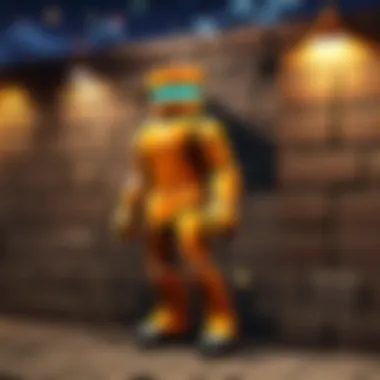
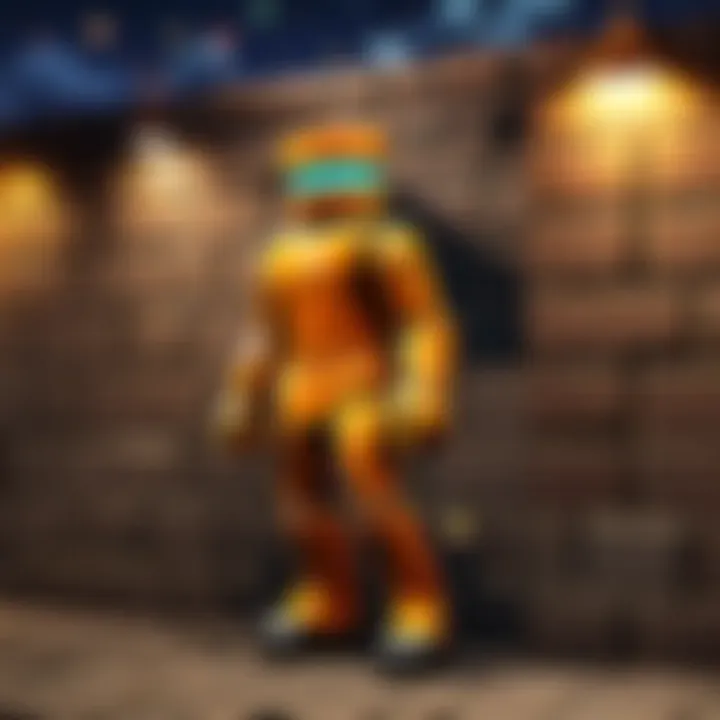
Furthermore, as new threats are identified, firewall developers release updates to strengthen their defenses. This might include better rules for filtering traffic or enhancing detection capabilities. Regular updates keep your protection mechanisms current and effective against the latest threats.
Key Benefits of Regular Updates:
- Enhanced Security: Updated definitions and filters help protect against new vulnerabilities.
- Account for New Applications: When installing new software, adjustments ensure they function correctly.
- Improved Performance: Updates can also optimize how your firewall manages traffic and resources.
Monitoring Firewall Activity
Monitoring firewall activity is an essential part of maintaining comprehensive security. By keeping a close watch on the connections being made and the data being transmitted, users can identify and respond to unusual behavior promptly. This oversight can prevent unauthorized access and mitigate risks before they escalate.
Important Aspects of Monitoring:
- Reviewing Logs: Regularly check the firewall logs for any suspicious connections or blocked attempts.
- Configuration Audits: Periodically assess the current settings to ensure they reflect your security needs.
- Alerts and Notifications: Set up alerts for significant changes or breaches that could compromise security.
With effective monitoring, users can detect anomalies early on. This is vital not only for reactive measures but also for proactive adjustments. When you know what’s happening behind the scenes, it becomes easier to tailor your firewall settings to maximize security while maintaining necessary application functionality.
"A vigilant approach to monitoring can often make the difference between a secure system and an exposed one."
Firewall Software Options
Firewall software options play a crucial role in maintaining computer security. With various threats emerging daily, having the right firewall can help defend against intrusions, malware, and data breaches. This section focuses on different types of firewall software available, how they function, and why making an informed choice is essential.
Third-Party Firewall Solutions
Third-party firewall solutions come from independent companies, providing users with additional features that built-in firewalls may lack. These solutions often offer enhanced security measures, such as multi-layered protection and advanced firewall settings. Here are some key benefits of using third-party firewalls:
- Customization: Users gain more control over their security configurations. They can tailor settings according to their specific needs.
- Enhanced protection: Many third-party solutions offer superior protection against new and evolving threats, thanks to regular updates.
- User-friendly interfaces: These solutions usually provide intuitive interfaces, allowing users to manage settings without requiring extensive technical knowledge.
Some popular third-party firewall software includes Norton Firewall, ZoneAlarm, and Comodo Firewall. Each has its strengths and caters to different user preferences and needs.
Integrating with Existing Security Software
Integrating firewall software with existing security tools is critical for a more comprehensive defense strategy. This approach can ensure that all aspects of your computer's security work together seamlessly. Here are several considerations for successful integration:
- Compatibility: Ensure that the firewall software is compatible with your current antivirus and malware protection tools. Some programs may clash, leading to unnecessary alerts or, worse, security gaps.
- Centralized management: Many firewall solutions allow for centralized control, integrating easily with existing security protocols. This centralization simplifies monitoring and updates.
- Performance impact: Monitor how combined software works together. Sometimes, certain integrations can slow down system performance or create conflicts that must be resolved.
Choosing the right firewall software and ensuring it works with existing security measures is vital. The overall goal is to create a secure computing environment, minimize exposure to risks, and safeguard personal data effectively.
"The fragmented nature of modern threats demands sophisticated and unified security solutions."
Regularly reassessing the firewall environment and making adjustments can further fortify your computer's defenses.
End
This article brings us to understanding the intricate relationship between computer security and firewall settings. Firewalls serve as a primary gatekeeper, shielding your system from a plethora of cyber threats while ensuring that necessary applications maintain connectivity. The handling of firewall settings cannot be overstated, as improper adjustments could lead to vulnerabilities, interrupted services, or even total connectivity loss.
Recap of Key Points
The journey through adjusting firewall settings has highlighted several critical aspects:
- Understanding the Role of Firewalls: Clarified what firewalls are and the various types that exist. This knowledge provides a solid foundation.
- Importance of Proper Configuration: Explained how correct settings are crucial for both security and user experience. Blocking essential applications can impede productivity.
- Common Issues: Identified typical problems arising from misconfigured settings, including connectivity issues and application access problems.
- Step-by-Step Guides: Provided explicit instructions for both Windows and macOS users, simplifying the often daunting process of managing firewall settings.
- Troubleshooting Methods: Offered practical tips for diagnosing and fixing common firewall-related issues.
These key points emphasize that understanding and managing firewall settings is a vital aspect of maintaining overall system integrity and performance.
Final Recommendations
To ensure optimal security and connectivity, consider the following recommendations:
- Regular Checks: Routinely review your firewall settings. Updates to applications or systems may require adjustments to ensure smooth operation.
- Backup Configurations: Before making changes, back up your current settings. This way, you can restore them if necessary.
- Stay Informed: Keep abreast of any security threats or software updates from your firewall software provider. Knowledge of your environment enhances your response capabilities.
- Engage with Communities: Platforms like Reddit can be valuable for real-life advice and troubleshooting experiences regarding firewall challenges.
- Consult Documentation: Familiarize yourself with the documentation of your firewall software or operating system. Specific instructions can vary and understanding nuances is beneficial.
By adopting these recommendations, users can empower themselves in managing firewall settings effectively and ensure their systems are secure and functional.







